In previous articles, I’ve discussed several common reasons your computer might be slowing down.
Naturally, there are a host of uncommon reasons as well. If you’ve looked at all the usual suspects and none of them seem to apply, it might be time to look a little deeper. They’re often not as easily fixed, but they’re definitely worth being aware of.

Less common causes of computer slowdowns include:
- Hardware issues
- Out-of-date software
- Long-running machines
- Display color depth
- Fragmentation
- Slow CPUs
Hardware problems
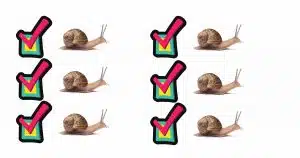 People seem to fall into two camps: those ready to replace their entire computer because of a software (not hardware) problem, and those who fail to realize hardware can, in fact, break.
People seem to fall into two camps: those ready to replace their entire computer because of a software (not hardware) problem, and those who fail to realize hardware can, in fact, break.
Hardware fails in several different ways. Often it’s sudden, immediate, and clear. Other times, however, failure can be gradual and happen in stages. Much like bad sectors on a traditional hard disk, hardware connected to the computer — everything from networking cables to video display adapters to mice and more — can fail gradually.
And “gradually” can manifest as a perceived slowdown of the computer.
The best thing to do here is to keep an eye on the characteristics of the slowdown. See if it manifests only or most often when doing certain things, and then think about the hardware components involved.
Out-of-date system, drivers, and applications
Often, the problems we experience are related to problems inherent in the software installed on our machines.
When a system, driver, or application is identified as having a performance problem, it’s not at all uncommon for that to be treated as a bug that needs to be fixed.
For a variety of reasons — usually related to security, but sometimes impacting speed — it’s important to keep your system up to date. Your computer’s speed can also be impacted as those issues get resolved.
Help keep it going by becoming a Patron.
You haven’t rebooted lately
Much like a fragmented hard disk, things can get kind of disorganized in a computer that’s been left on for a long time. It varies dramatically based on how you use the computer and what applications you run, but it can sometimes contribute to performance issues.
Fortunately, the solution is relatively simple: reboot once in a while. It’s good for the machine and resolves any speed issues that might be related.
Since I leave my computers powered on all the time, in the past I’ve had some machines reboot automatically once a night. Other computers — those dedicated to a few tasks — don’t need to reboot as often, so I let them run until there’s some reason to do so. Sometimes a Windows Update forces the issue by requiring a reboot.
Color depth
This is less of a “problem” and more of an opportunity.
Color depth is the number of different colors each pixel or dot on your computer screen can display. The more colors your video card is able to display, the more memory is required by Windows, as it manages the display, and possibly by applications attempting to display things. This added need for memory can slow things down a bit.
The most common settings are 16-, 24- or 32-bit color, representing 65,000, 16,000,000 million, or 4,000,000,000 different possible colors (and sometimes “intensity”) for any individual pixel on your screen.
Most computers today come configured for 24- or 32-bit color, and some modern hardware will not support less than that. However, older hardware can often support less color depth, and it’s this older hardware that may benefit from selecting a lower number, such as 16-bit color. This means the computer doesn’t have to deal with as much information simply to maintain what’s on the screen, which can increase your speed.
You’ve never defragged
This is significantly less of a problem than it once was, but I’ll mention it anyway. It’s only an issue for people running Windows prior to Windows 7, with traditional magnetic hard drives (not SSDs). Windows 7 and later versions automatically defrag attached magnetic hard drives weekly, and defragging doesn’t apply to SSDs.
Fragmentation is a performance issue relating to how files are laid out on a hard drive’s surface. I’ve likened it to a book whose pages have been detached and spread out around a home. In order to read the book, you need to locate each page in order, read it, and then find the next page. It’s much easier and faster to have the pages already gathered in order. The same applies to how files are stored on a hard disk.
Fragmentation gets worse over time, as files are deleted and written to the hard disk.
Defragmentation should happen “once in a while”; Windows 7’s default of once a week is fine. More often, you’d probably never notice the difference.
If you’re running a version of Windows prior to Windows 71 and you’ve never defragmented your hard disk, you could be experiencing significant slowdowns as a result. I recommend you do so periodically.
Slow CPU
It does have to be said: sometimes the CPU is simply no longer up to the task. What was once a blazingly fast machine is now a slow behemoth.
That may simply be due to the nature of progress.
Modern operating systems and applications are more likely to assume modern (or at least close to modern) hardware and CPU speeds.
There is a very small chance your existing older CPU or motherboard can be replaced with one supporting a higher speed or more powerful chip.
Unfortunately, it’s unlikely, and typically more cost effective to replace the machine.
Things that aren’t reasons
There are a few things people point to as reasons they believe their computer is slowing down that aren’t reasons at all.
Even worse, over the years we’ve seen attempts to capitalize on ignorance of how computers work to sell the digital equivalent of snake oil: solutions to speed up your computer that do nothing at all.
Registry
I know lots of people love to blame the registry for performance issues. There are a number of companies that would be happy to sell you a tool to fix these supposed registry problems.
While there are circumstances in which the registry can contribute to performance issues, it’s not anywhere close as common as those folks would lead you to believe.
Most of the time, “cleaning” your registry is a waste of time. Couple that with the very real risk that a registry clean can damage the information stored in the registry and cause more problems than it might solve, it’s just not worth the time or risk.
“Fragmented” RAM
I’m shocked to see this still floating around. It applied to old versions of Windows, as in Windows 95 and 98. Current versions of Windows do a fine job of managing their own memory, thank you very much. So called “RAM cleaners” or “RAM defragmenters” or other third-party RAM management tools try to second-guess Windows’ own optimizations and either do little or nothing to help, or actually make things slower.
If things are really that bad, a reboot will give you the benefits of starting over with a clean slate.
Related articles: so many reasons your computer is slow
- The Top Reason Your Computer is Slow, and What To Do About It
- Another Reason Your Computer Might Be Slow: Prevention, Presence, or Removal of Malware
- Yes, Your Security Software Might Slow Down Your Computer – What to Do About It
- Computer Slow? You Might Not Have Enough RAM for Windows
- Are You Asking Too Much of Your Computer?
- Avoiding or Fixing Software Rot in Windows 10
- When Your Slow Internet Connection Makes Your Computer Look Slow
- Deal with Computer Clutter to Speed Things Up
- Why is My Computer Slow After Startup?
Do this
Subscribe to Confident Computing! Less frustration and more confidence, solutions, answers, and tips in your inbox every week.
I'll see you there!
Podcast audio
Footnotes & References
1: It’s past time to upgrade, by the way.




so its all win 10 now? you no longer advise us on win 7?
us win 7 users are still here you know.
Many of my articles apply equally to Windows 7 (and 8) as they do to Windows 10. Yes, screenshots may be for Windows 10 because that’s what most people are running today, but unless the topic is something truly Windows 10 specific (usually called out by “Windows 10” in the title) the same concepts at least apply. You may need to follow different steps, but it’s generally a simple task to map out what those are when you’re so familiar with Windows 7.
All I can say is that it’s not going to get better. Like almost any other support site in order to help the most people I have to focus on what the most people use, and will use in the future. That’s Windows 10. It’s the same reason that my coverage of Windows XP and Vista has declined over the years, and I don’t cover Windows 98 or Me at all.
I know not everyone likes to hear it, but upgrading from Windows 7 to a current/supported operating system is the best move for this, and many other reasons.
And it seems like it’s still possible to upgrade to Windows 10 for free
As for compatibility, I’m running Windows 10 on a 10 year old Sony Vaio laptop.
How Do I Tell If My Computer Meets Windows 10 Minimum Requirements?
There’s almost no reason not to upgrade unless you have an important program or a peripheral device such as a scanner which won’t work on Windows 10.
I wouldn’t connect a windows 7 pc to the internet at all, it’s not safe!
As for reasons your pc is slow, I wish to add core isolation and memory integrity to the list, these settings had an impact on my low spec laptop.
But I have a SSD from Crucial and I’m using their Storage Executive support software and found an “overprovisioning” setting and the software suggested I should set aside 10% of the disk to help improve maintenance and performance. So I did as recommended, 93 GB is now used exclusively by the firmware and the laptop’s performance was immediately very much improved!
FWIW: How To Keep Using Windows 7 Safely After Support Ends
Maybe I should have written it’s not safe to connect any computer to the internet. But if you are into Windows, a new pc with hardware that is compatible with all new security options in Windows 10 is the safest option.
Thank you Leo, I am learning so much reading your posts!
One of my older systems was going slower and slower and I thought the cause was from HDD bad sectors so I bought a new drive. The problem persisted until it would not boot at all, then I found swollen capacitors on the motherboard… Silly me, I tried to solder in new caps (I had done it before) and not long after that I had a new mobo on order.
Keep up the good work, Leo, I enjoy reading your newsletter.
Leo,
Just one more possible reason to add to your list of ‘slow computer’ causes…
The heatsink compound (‘goo’) that conducts heat from the CPU to its heatsink can dry out over many years, and eventually become much less effective than needed. Then the CPU overheats, and Windows consequently throttles the CPU clock speed to reduce the power generation.
I recently observed a computer slow-down, and when I ran CoreTemp I saw why: my four cores were all being used at 100% (during a video conversion) and their temperatures were running around 90C each! Removing the goo and substituting a Graphite Thermal Pad fixed it.