Less clutter often means more speed.
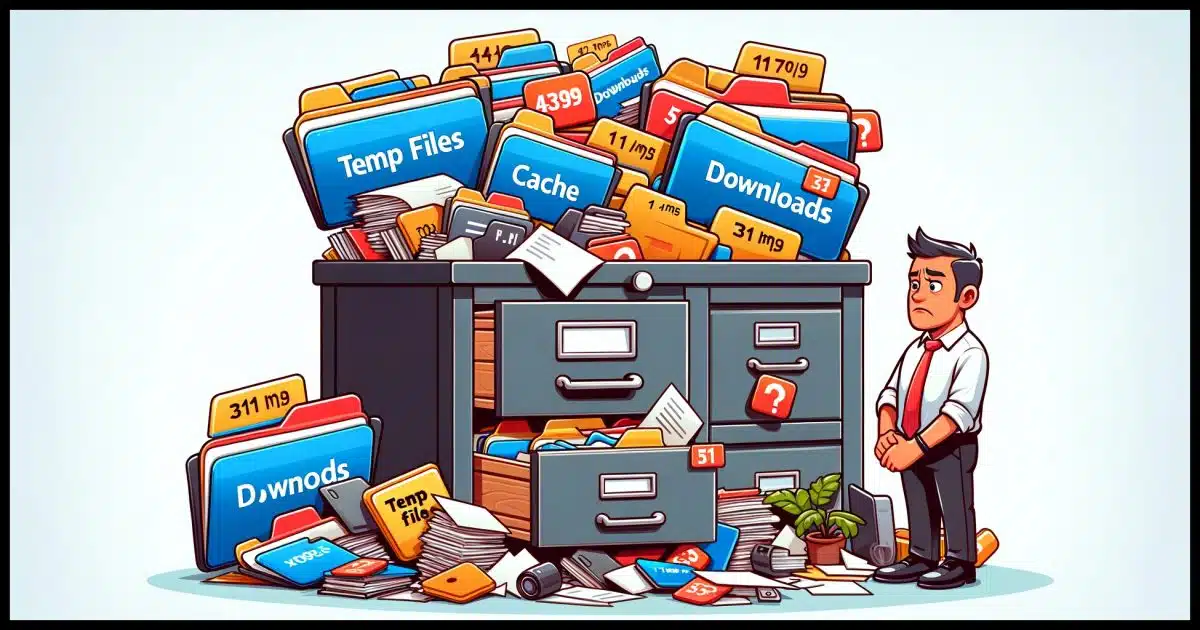
When I talk about computer clutter, I’m not talking about a cluttered desktop (a personal pet peeve of mine) but rather clutter left over from applications that don’t or can’t clean up properly after themselves.
This type of clutter can fill up your hard disk to the point of slowing your machine down.
Let’s look at where PC clutter comes from and how to clean it up.
Become a Patron of Ask Leo! and go ad-free!

Files that accumulate on your computer — PC clutter — can impact performance. Periodically clear your browser cache, run the disk clean-up utility, and consider running a third-party tool like CCleaner. Keep an eye on your disk usage as an indication of potential problems.
Disk Cleanup
I recommend you run the Windows Disk Cleanup utility every few months. It includes tools to clean up many of the most common and easily overlooked space hogs that are safe to remove. By default, this includes:
- Downloads
- Edge Browser Cache
- Recycle Bin
- Temporary files
Run a second time to clean system files, it adds:
- Windows Defender temporary files.
- Windows Error reports.
- System log files.
- In some cases, Windows Update files that are no longer needed.
CCleaner
Consider using a third-party tool like CCleaner (originally called “Crap Cleaner”, hence the sanitized name) for additional cleaning. (I mention CCleaner with some reluctance, as of late it’s a common source of PUPs. Install CCleaner with caution.)
Window’s own disk clean-up utility only cleans things Windows knows about. CCleaner, and other utilities like it, clean up many third-party leftovers as well. This might include non-Microsoft browsers and email programs as well as other programs CCleaner is aware of.
Browser caches
Particularly if you’re not going to use CCleaner, I recommend you clear your browser’s cache now and again.
Normally you’ll do this periodically anyway, I suspect, as you track down various browser-related problems, but even if you don’t have a specific reason, I still recommend it. “Starting over”1 allows your browser to manage its disk usage better and maybe even speed up a little.
Disk space and speed
Particularly with today’s SSDs (solid state drives), the impact of having a lot of leftover files stored on your computer isn’t what it once was — but it can still add up. Particularly as your hard disk nears fullness, all that clutter — be it temporary files, leftovers, or whatnot — can impact your computer’s speed and even its stability.
While not high on the priority list, it is something I recommend you pay attention to periodically.
The good news is that most of it is easy to deal with.
Do this
These are relatively simple steps you can take to keep PC clutter at bay.
- Run the Windows Disk Cleanup utility every few months.
- Run CCleaner periodically.
- Clear your browser’s cache periodically.
And finally, keep an eye on your disk space usage. Dwindling disk space can be a performance issue in and of itself as well as a sign of performance issues in other applications.
Subscribe to Confident Computing! Less frustration and more confidence, solutions, answers, and tips in your inbox every week.

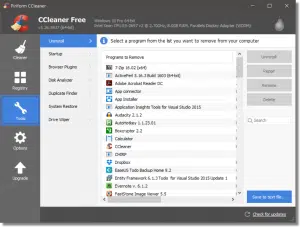




SSDs are just as in need of cleanup as HDDs but for a different reason. Clutter can affect performance of a hard drive while SSDs are prone to run out of space much sooner as they are usually smaller than HDDs. I usually run Disk Cleanup and CCleaner back-to-back because although they both overlap, there are files one gets rid of that the other doesn’t. For example, Disk Cleanup gets Windows installation and older version files, and older restore points. while CCleaner cleans browser caches for non-Microsoft Browsers and a few third-party programs.
About computer clutter, serious question: If I empty the browser cache, will I lose whatever passwords memorized by the browser?
About blowing off Bing: There’s nothing wrong with Bing. It just takes a little longer while it Googles your search.
Clearing the browser cache won’t remove any logins stored in the browser. Those are stored in cookies. Clearing cookies logs you out of the websites you are logged into on that browser.
I have been reading critical comments about CCleaner lately and pleased to see you recommending it here (I’ve used it for years without incident).
What was the issue with CCleaner which now appears to be passed?
I don’t know that it’s passed, so you need to be cautious, but it used to install PUPs.
Strange thing is that the IT guys at both my present and former workplaces were unhappy with me using CCleaner on their laptops. Meanwhile, I continue to use it on my own devices at home.
You can use the built-in Windows clean up. In most cases, it cleans more disk space than CCleaner as it cleans old restore points and Windows installation files, while CCleaner cleans the same temporary files and trash files, it also cleans browsers and some other third-party apps. Both can give you a speed boost, but Windows Disk Cleanup is sufficient in most cases. I never have CCleaner clean my browsers. If I am having problems with my browsers, that I do directly from the browser.
If I had to choose between the two, I’d go with Disk Cleanup as it frees more disk space and do the other cleaning manually as problems come up.
Leo,
Just wanted to say that I used “Windows Disk Cleanup” for the first time and to me, it was a valuable article that you presented.
Thanks for the information!
Great report Leo!
Re Disc Cleanup and CC Cleaner.
If a secondary layer of protection such as Malwarebytes is installed to back up the AV protection, wouldn’t this remove the pups threat?
Unfortunately, no, not always. We’re often fooled into installing PUPs, which tools can’t determine if it was intentional or accidental.
Disk Cleanup allows you to clean more system apps and delete the Windows upgrade installation files, including the Windows.old folder. It also deletes old System Restore files. Those can be huge consumers of space.
you didn`t mention defragging, if your files are mixed up, it will take longer to find them. i do a disc clean twice a week, and my computer is set to defrag automatically once a week.
Folks no longer need to think about Defragging. Windows, since version 7, does it automatically for you.
Leo: What’s the difference, if any, between Disc Cleanup & PC Manager. I periodically run PC Manger which seems to clean up/delete the same things as Disc Cleanup on your list. Am I mistaken that they essentially do the same thing?
I checked out PC Manager and in addition to cleaning up unnecessry files, it also has tools not related to file storage.
The combination of MSoft’s Disc Cleanup and CCleaner has served me well for many years. This article clearly explains both how to use them and what to expect. Well done.
A MUCH more aggressive cleaner that I use about once a year is PrivaZer. I definitely see a performance boost after using it, but have to put up with relearning saved links and other items. I do always take a disk image before turning PrivaZer loose, although I’ve never had a problem with it. There is a free version of PrivaZer – donations accepted.
As a part of my monthly system maintenance routines, I run Disk Cleanup. I also check how full all my drives are. If a drive is more than half full, I start looking for duplicates and old files I no longer need. If an old file is still needed, but not often accessed, I add it to my “OldFiles.7z” compressed archive, which I also go through looking for no longer needed files. These steps are not often required because when I got the drives for my computers, I got the largest ones I could afford to future-proof my computer’s storage capacity as file/app sizes seem to get larger as technology progresses. There are other things I do to maintain my computers, but I won’t list them here. That would be off-topic.
Ernie (Oldster)