The process to a working machine.
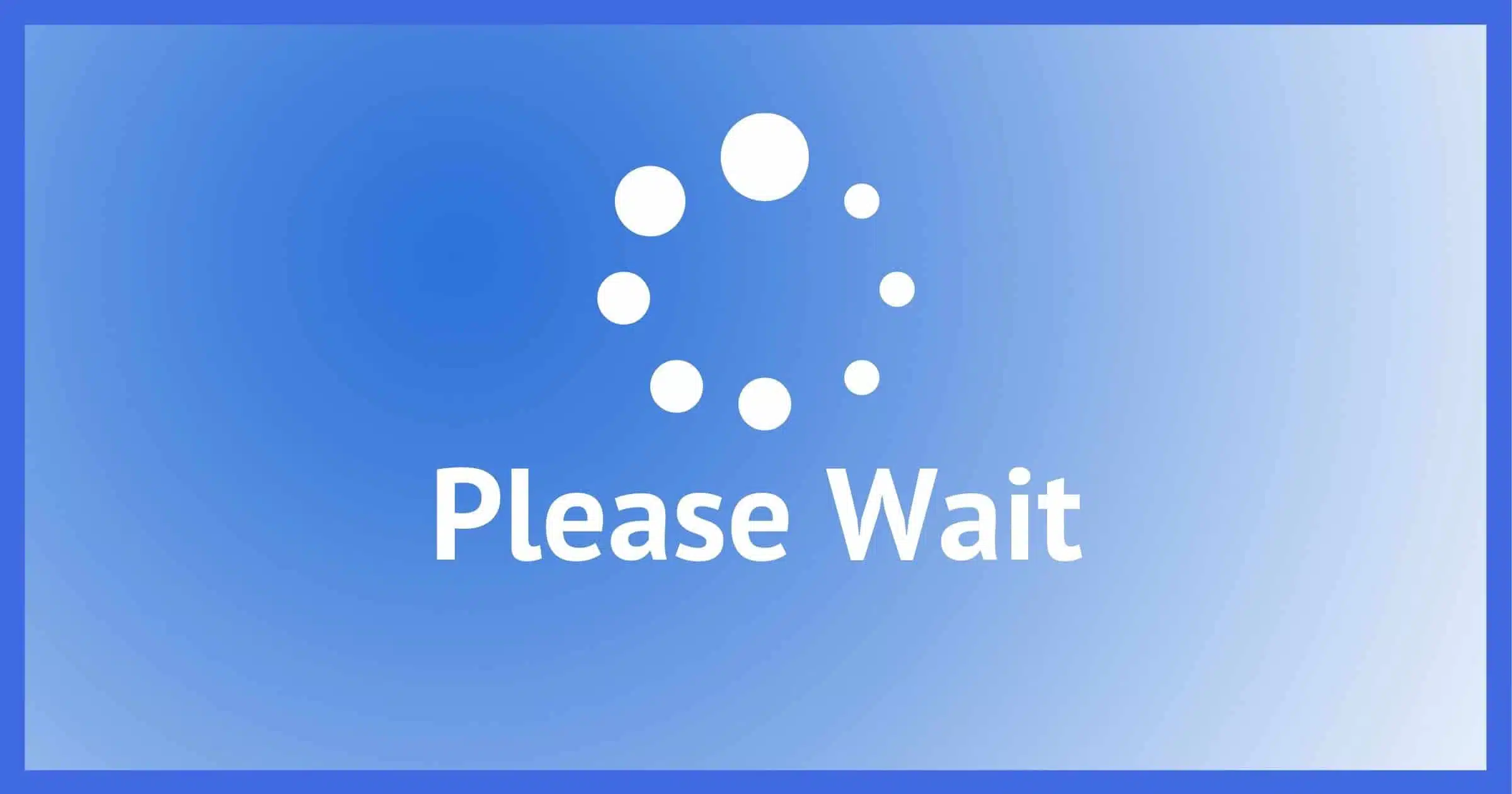
My friend’s machine was in the process of taking a Windows Update and was spinning on reboot.
For hours.

Re-rebooting had no effect. Back to the spinner it returned.
Here are the steps I took that got me back to a usable machine, at least for a while.

Repairing the unbootable
You can force Windows to enter a recovery mode by interrupting the boot process twice in a row. There you’ll find available tools such as System Restore, Safe Mode, Startup Repair, Image Backup Restore, and Resetting the PC (by reinstalling Windows). I ran into a machine in this scenario and walked through the options until I reached one that worked.
Forcing recovery
Windows 10 includes an interesting recovery mechanism you may not be aware of.
Interrupt the boot process twice in a row. By that I mean:
- Power on the machine.
- Wait for the Windows logo and spinner to appear.
- Shut down the machine forcefully by holding down the power button.
- Power the machine back on.
- Wait for the Windows logo and spinner to appear.
- Shut down the machine forcefully again by holding down the power button.
It feels wrong to force power-down while the system is booting, but that’s the technique. On the next reboot, you’ll enter Automatic Repair instead.
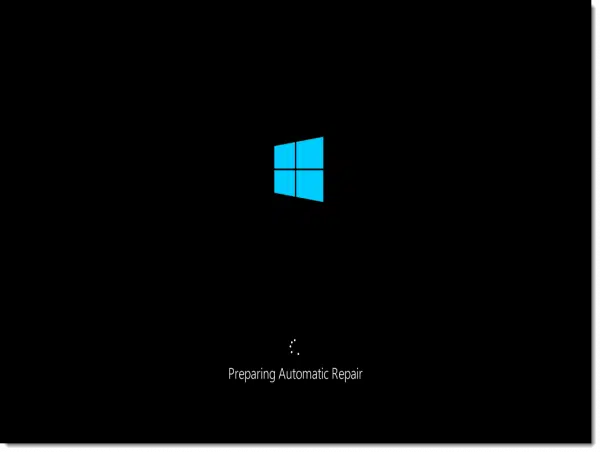
Automatic Repair will then transition into “Diagnosing your PC”.
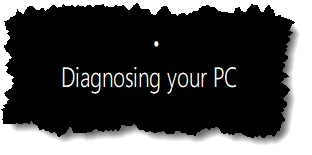
This is a great first step and may catch a few things, though not typically Windows Update-related failures. Indeed, for me it found nothing to repair, offering instead the single most common piece of tech-support advice ever: “Restart your PC.”
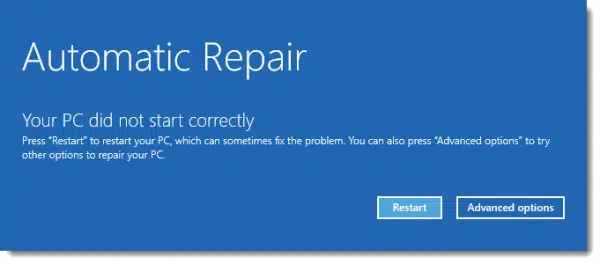
I elected not to reboot. (I’d done so repeatedly already.) I was here for Advanced options, so clicked on that.
Troubleshooting
The next screen gives limited options.
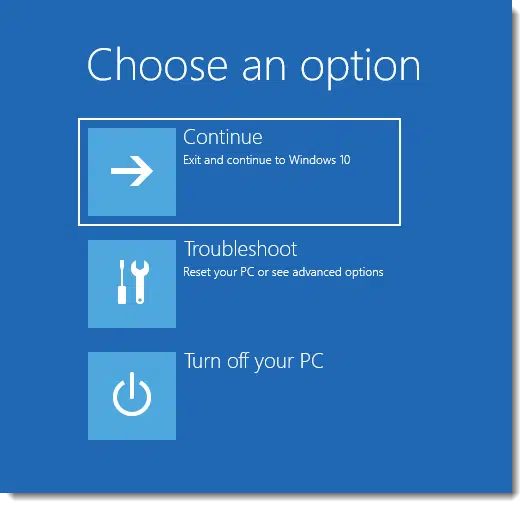
Clicking Continue seemed pointless, and likely to just return me to the infinitely spinning spinner. Turning off was a nice option, but I wasn’t ready to give up yet. I was here to Troubleshoot, so I clicked on that.
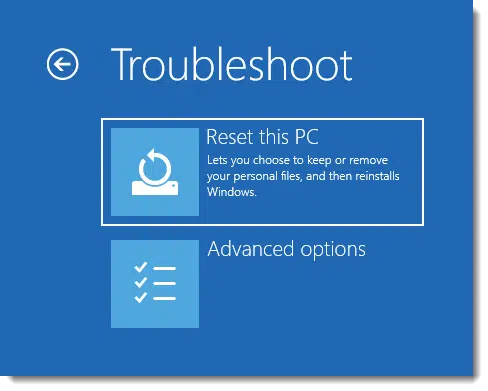
Clearly, Microsoft expects that Resetting your PC and reinstalling Windows would be the most likely thing to do. While it’s on my list, it’s not where I wanted to start — it would have too many side effects, such as resetting preferences and perhaps forcing me to reinstall the applications I use. I wanted something less destructive, at least to start.
Advanced options was next.
Advanced troubleshooting options
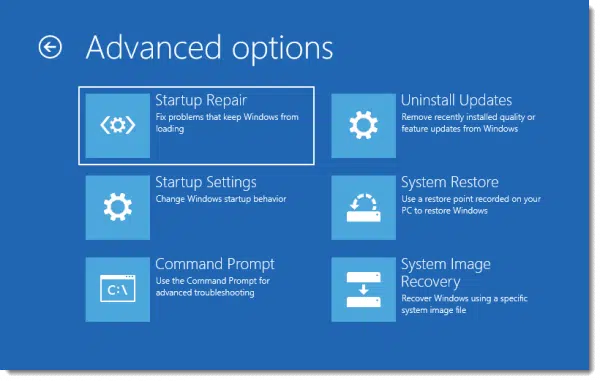
Startup Repair
This fixes things like the master boot record and other components involved in Windows’ initial startup. Not only did this not feel like a startup issue, but startup issues are also unlikely to result from Windows Update problems, as Windows Update rarely impacts the initial startup sequence.
Help keep it going by becoming a Patron.
Startup Settings
This feels like a horribly misnamed option, as it’s actually a gateway to a number of valuable tools. Select this and you’ll be presented with a list of things you can control.
- Enable low-resolution video mode
- Enable debugging mode
- Enable boot logging
- Enable Safe Mode
- Disable driver signature enforcement
- Disable early-launch anti-malware protection
- Disable automatic restart on system failure
The “catch” is that it’ll be a reboot to get to them, so perhaps that’s why it’s referred to as “Startup Settings”.
I didn’t go down this path, but it’s one I’d return to should other options not work.
Command Prompt
This opens up a Windows Command prompt, with all of the command-line diagnostic and repair tools built into Windows available.
I elected not to use Command Prompt in this case. If further investigation were to give me more specific clues as to what might be wrong, and command line tools might help resolve it, this is where I’d return.
System Image Recovery
This machine was not using Windows Backup, so there were no System images to recover.
System Restore
I tried System Restore. There were two restore points available, and I selected the one immediately prior to the Windows Update having occurred.
It spent a fair amount of time working, only to fail with an “unable to restore” message at the end.
It was worth a shot, but it really only served to confirm my opinion of System Restore.
Uninstall Updates
After trying System Restore, this was my next stop. This is where I made some progress.
Uninstalling updates
I was given an option of what to uninstall.
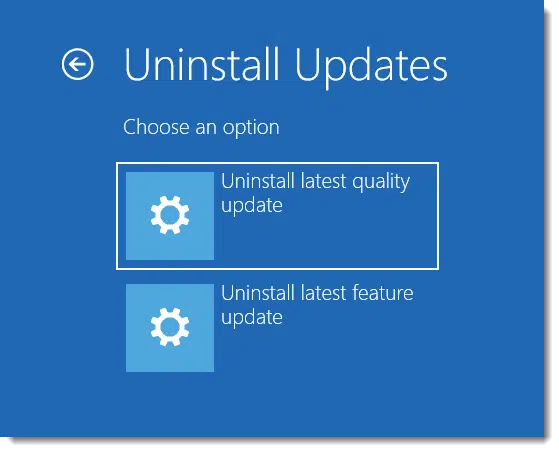
A feature update would be the more-or-less major half-yearly update that includes new features and updates the Windows version number — for example, from 20H2 to 21H1 (or previously, 1909 to 2004). This wasn’t that kind of update. This was (ironically) a quality update.
I chose Uninstall latest quality update and crossed my fingers.
After some work, the machine rebooted, the spinner spun, and the Windows sign-in screen appeared.
Success!
But I wasn’t done.
Delaying updates
I kind of hope that Windows 10, after noticing that I elected to uninstall the latest quality update, might not turn around and immediately try to install it again.
But I didn’t want to rely on hope.
Instead, I went to Settings, Updates & Security, and selected Pause updates for 7 days.
The evidence indicated that this was indeed a problem related to something delivered via Windows Update. My hope was that Microsoft would fix it, and do so quickly since the problem was “in the field” and impacting at least a few machines. I was willing to give it seven days before trying again.1 I could have chosen a longer time — up to a month.
I still wasn’t done, though.
Confirming the backup
On the list of things I might have tried next, restoring to the most recent image backup taken prior to the problem was on the list. That presumes, of course, that such a backup exists.
On examination, it didn’t.2 It’s possible that the backup drive had run out of space. For a variety of reasons, the most expeditious solution was to replace that drive with a larger one.
I took a complete system image backup right then and there. I had a working system, and wanted to capture that state.
The next step would be to reconfigure automated backups to happen automatically.
Other solutions
As I mentioned above, there were several other options — paths not taken — on my way to getting this machine working.
Restoring a backup image. I didn’t have one, and that’s since been corrected, but if I did, there’s actually an argument to be made that restoring to, say, the previous day’s backup image could have taken less time overall.
Safe mode. Honestly, I expected to land in Safe Mode when I forced the auto-repair at the beginning of this process. Had the update uninstall not worked, it’s likely I would have at least tried Safe Mode to see if it worked. If it had, that would have narrowed the scope of possible problems to likely be driver-related and/or hardware-specific causes.
Command line. Being a command-line kinda guy, I probably would have poked around here next. This isn’t for everyone, but there are utilities that could perhaps have given more information on the problem, or even resolved it. This would have involved a lot of trial and error and online research.
Reset this PC. Reinstalling Windows and preserving the data on the machine was always on the table. As I mentioned earlier, it’s not a great solution for unexpected interruptions because much more changes than you might like to have to deal with. But it’s most definitely an option when all other approaches to repair don’t pan out.
Confession: I didn’t really fix it
If you look at the steps taken above, you’ll realize something: I didn’t really fix the problem. I got the machine working again, but the underlying problem remains.
At best, I bought Microsoft time to fix the problem with another update.
But if nothing changes, it’s quite possible that when updates resume, the problem will return. If that happens, I’ll have three options:
- Repeat the process above — or just jump to the “uninstall updates” solution that worked, in order to buy more time.
or
- Continue my investigation using Safe Mode, the Command line, Google searches, or whatever else I can come up with.
or
- Reset this PC. Sometimes starting over really is the most pragmatic.
At this point, clearly, my hope and money is on Microsoft fixing it before the updates kick in again. If not, I’m likely to cut my losses and reinstall Windows.
Windows Update usually works
Windows Update gets a bad rap.
Honestly, most of the time, for most people, Windows Update just works. Honest. When I say “most people” I mean millions and millions of machines around the planet — well over 99.9% of all users.
It just kinda sucks when you find you’re in that 0.1% and it doesn’t.
Hopefully, my experience above will help you recover and move forward.
Do this
Subscribe to Confident Computing! Less frustration and more confidence, solutions, answers, and tips in your inbox every week.
I'll see you there!





Heavens, how complicated life has become! My system still offers the “last known configuration that worked” option after a failed boot, which might well have solved the problem. Is there also now no way of blocking an incompatible update?
Anyway, thanks, Leo, for an admirably clear and complete account of what to do in this situation.
I have dealt with Feature Updates that never complete installing multiple times. One solution I found worked more than half the time (so it’s always worth a shot). But first, when it’s stuck, just turn it off. On reboot, Microsoft usually uninstalls the failed Feature Update automatically. If not, Leo’s method always works for that purpose. For the often successful method to get the Feature Update to complete installing, after reverting to the prior Feature Update, I turn off ALL Tasks, disable ALL Startups (via Task Manager), and turn off ALL non-Microsoft services (via msconfig). Then I reboot and run the Feature Update again. And that works more than half of the time (I wish it would always work). After that finishes, I re-enable the Tasks, startups, and non-Microsoft services. And yes, sometimes there are unneeded time wasters in there that I don’t turn back on.
Thanks for all you do, Leo! You are a great help to many of us. 🙂
God bless! Chuck
Hi!
Thank you for this. I didn’t have quite this problem with the recent update but i did get a Blue Screen of Death immediately after which stumped me. Reboot and crash and start again still left me with the same. I gave up and was about to take the machine to someone when, the following day, it all started with no problem. The next day I got BSoD again the first time and then it all started fine again. Since then, I have started as normal but allowed the start process to completely finish before I start any apps. Not sure if it helps or whether I have a hardware problem that is intermittent.
Maybe it was coincidence that it all happened after an update.
All the best,
Winsor.
My problem is that a particular computer won’t take a feature update past 1909. When I read the title to this article I was really looking forward to seeing what process you used to actually “fix a failed Windows Update”.
One approach you can take is to download and install the latest version from Microsoft. It’ll either update (yay!), or hopefully tell you why it won’t.
Leo has written a few articles on Windows Update problem
How Do I Fix Windows Update?
Reinstalling Windows 10 from Windows 10: “Reset This PC”
How To Get the Latest Windows 10 Update
The most surefire solution is the third one — specifically the “Download and install it yourself” scenario.
About 9 months ago during a Windows 10 Update on my Pentium desktop computer, it got hung for hours and hours, I did not know what to do. I finally forced shutdown the machine and took it to a computer repair shop. The technician re-installed the OS for me (he backup all the files on the hard drive first of course). I understand that Win 11 will be coming out soon, will Microsoft be kind enough to stop updating all installed OS Win 10, and spare us from all these troubles? I know we can only delay the “Update” up to a certain point.
Operating System updates are important, and they’ll certainly continue.
One thing I’m sure is that Microsoft won’t stop auto-updating Windows. The security implications of an unpatched system can be disastrous.
Leo – Will the “Force Recovery” that you mentioned at the beginning of the article work for the Pro edition of Windows 10? I don’t need it yet, but someday I might need it for my Windows 10 Pro machine.
I believe so, yes.
It works the same for Pro.
Leo:
Reading these comments makes me doubt your 99.9% figure.
Maybe 95%?
Mel
I agree. 99.9% is wishful thinking but I don’t know where that figure would actually come from. 95% sounds right to me.
Ha! I was thinking the same thing. : )
I’m sticking with 99.9. Remember, when people have no problems they have no reason to look for solutions. 🙂
Usually, only the people with problems write in so there’s no way of judging by that. I’d personally, estimate the number at 99.9% or greater.
Whilst I have resisted Win 10 at every turn, this saga convinces me even more, to stay with Win 7 Professional for as long as I can and, if forced to get a new computer, I shall seriously be considering Linux or rootling round to see if I can find a disk with XP on it.
I am a strong believer in using the latest version of OSes and other software for security reasons. But if you still can’t live with Windows 10, you can get Windows 7 or 8 directly from Microft and creat an installation disc.
Where Can I Download Windows 10? Or Windows 7? (or 8)
Actually, I’ve never had a problem with Windows 10 – but that’s because I never use Windows 10, except for one single application recently. A couple of years ago this application insisted on being run on Windows 10 because of “security”. Ah yes, the old security thing. OK, so I put Windows 10 on an old laptop but never connected it to the internet long enough to get any updates. Surprisingly, this Windows 10 hasn’t caused problems without any updates. The silly part about being forced into this charade is that my application’s claim for “security” was a lot of hot air. If the developers were serious about any security provided by Windows 10 they would abort the application if it didn’t have the latest Windows 10 updates. Just the last Windows 10 update had about 100 “security fixes”. A handful of them were deemed “zero day” (aka, life on planet earth is going to end). I would hate to think that millions of people were running a very insecure OS just last week.
Like you I find MS’s updates to be pain free. When I was running W7 I accepted the free update to W10. Three times the update failed and then restored W7. Noting the error message it turned out to be a Macrium Reflect (paid version) driver that was upsetting the update?
Downloading an new version enabled me to upgrade fine.
John
Wish I’d seen this article a few days ago.
After a pair of updates (one downloaded and wouldn’t install and the other wouldn’t download) I had a machine that would not shut down and showed 100% use of both CPU and disk.
After some lucky fiddling (which would have been easier and faster with this article) I now have a fully-updated machine that takes many hours to shutdown. Still have high numbers (but not 100%) for CPU and disk usage, though.
99.9%? Really. What are the odds I’d experience the exact same problem you describe on two different computers? Dutchman’s luck huh? After numerous hours searching the net (on an XP that always works) and attempted fixes, I surrendered and re-installed both.
I’m reminded of a dominant car maker that also earned a reputation of too big to care. Almost satisfying to see them go bust. For what it’s worth, both of my stalled updates involved solid state hard drives nearly maxed out begging the question whether that factored in the jam up. I no longer allow any hard drive to get near capacity, in case that was involved. Any ideas Leo?
Not enough info to have ideas, really, but yeah . . . hard disk space could be part of it.
I had the same problem on Saturday after leaving my laptop on all night to install updates and restart. After trying mouse clicks and the 3-finger salute (which no longer restarts the computer anyway), I turned the computer off with the power switch several times, and still got the same result when I turned it back on.
I had a Zoom meeting coming up and went into panic mode. I don’t remember everything, but I finally unplugged the USB expander (which was connected to my printer ad external disk) and the AC adapter. I let the laptop run on battery until the battery ran down. I plugged the adapter back in and turned the computer on. The computer started up slowly, but finally completed the restart. It has run flawlessly since.
Good news. I hear that for a Windows 11 update you only have to do a handstand while chanting the Himalayan fertility hymn. Seriously, though, you shouldn’t do any updates if you have any important work to do on your computer.
That problem can be circumvented by performing a system image backup prior to upgrading. That should be the first step of any system or even program update. In other words perform regular system image backups along with daily incremental backups.
How to Back Up Before a Windows 10 Upgrade (or any upgrade.)
You’re mixing apples and oranges. If you have an important business meeting and expecting a remote conference call, your meeting, along with your professional image, is shot while you’re fumbling restoring an image backup. I know that most AskLeo readers are home users and don’t worry about this stuff, but a little contingency planning helps any situation.
Agreed, which harkens back to a rant of mine that Microsoft should allow us more control so we can choose when things happen, and at a more granular level. But take the updates soon.
I fixed my Windows 10 problems. I save my documents and other files like pictures, music and videos to an external drive and to my Google Drive backup. Then I used my destroyer program and wiped my hard drive and then I installed Linux Ubuntu. I had to install apps and programs that were similar to the ones I had used with Windows but it was worth the effort. I use Firefox and Google Browsers which perform better on Linux than the MS Edge ever did. I haven’t had many problems with Linux at all compared to the headaches and problems I had with Windows 10. I will live without MS Windows. Linux OS serves my purposes and is much more stable and reliable than MS Windows ever was or will be.
I run Win10 32 bit. The Update on 8thMay last failed to install. It kept trying to reinstall, repair computer and then uninstall. After six weeks of this, the boot became corrupted. I had no option but to do a complete reinstallation of Windows and all of my programs. But Windows was not finished with me yet. It then ran the Updates again with the result that some of my programs again had to be reinstalled. I have noticed that computer repair shops have proliferated in the past year or so. Some shops will refuse to take a computer that has been custom-built. They only accept branded computers. The reason for the failed Upgrade is very often due to Microsoft refusing to recognise programs other than their own and uninstalling or swamping the “non-standard” programs. In my case, this applied to a) transferring music by a bluetooth device and b) running a non-MS email program. Even when I reinstalled Windows, it did its best to prevent me from making Chrome my default browser and Google my default search engine. It also did its best to push Mail as its default mail client. Ms is reverting to the old system soon with the delivery of Win11. Hopefully, Updates will be optional and can be uninstalled. Hopefully, non-Ms applications will be fully recognised and accepted. If not, many people will have to consider getting an alternate operating system. I ran on XP from 2004 to 2016 when I was forced to upgrade to Win10. Win10 ran smoothly for about the first four years of its life but then started developing problems like an old car that is constantly being repaired and breaking down.
It’s not a question of Windows not recognizing non-MS apps. It’s simply a matter of a change in Windows that is incompatible with some apps/ This has happened since the beginning of Windows and also happens with other operating systems. It’s up to the software makers to update their software to be compatible with the upgraded OS. For example, when Windows 7 came out, I had to get a new scanner because the scanner manufacture opted not to update their driver. This happened recently to my fingerprint scanner. A Windows feature update broke the driver. I blame Lenovo for this as the computer is only 2 years old and there’s no excuse for not supporting their software for a reasonable amount of time. This also happens with some application software. Drivers are just software, so the issue is the same whether it’s apps or drivers. The burden is on the software makers to keep up with Windows.
I pulled an old laptop out of the closet that I haven’t used in over a year to give to my brother. I ran Windows Update to catch up with all the updates. Everything went well but when I rebooted, it told me to shut down or restart. When I did, it went into the Windows 10 blue screen. I manually turned if off after it collected the information. The blue screen says “We’ll restart it for you” but it never restarts automatically. After the second manual shutdown. It went into repair mode automatically without giving me a choice. That was fine as it fixed the problem. I’m mentioning this because different people might have different experiences.