It’s here, I backed up, and I updated, updated, and updated some more.
Now what?
Well, now it’s time to put my new machine into service. Let’s review some of the software I’ve installed and use every day, as well as what’s been working well. There’s also one thing that falls into the “not so well” category.
Software, software, and more software
Whenever I get a new machine, or rebuild an existing one, I follow an “install it as you need it” approach, only installing programs I actually use as I encounter the need for them.
Thus, in roughly chronological order, the software I spent the first few hours downloading and installing included:
- Google Chrome: my browser of choice.
- SnagIt: my screen capture utility. (I installed Camtasia, my screen video capture tool of choice, prior to the updates I talked about last week, so that process could be captured.)
- Dropbox: one of the ways I copy lots of files to this machine, while enabling sharing with my team and off-site backup. This also copies a number of command-line programs, scripts, and batch files I use regularly.
- Evernote: the note-taking application around which I structure my day.
- BoxCryptor: the encryption utility I use to secure data I store in the cloud.
- Macrium Reflect: backups. Enough said.
- Audacity: my audio editor.
- FastStone Image Viewer: Dropbox has all my photos; this is how I browse them.
- VIM: my text-editor of choice.
- Adobe Creative Cloud: most notably PhotoShop, which I use heavily.
- World of Warcraft: everyone needs a distraction now and then.
- Mozilla Firefox: I use this to help me separate personal and business accounts, as well as to research the occasional question.
- TunnelBear: this is the VPN I use for travel.
- VLC Media Player: my media player of choice.
- AutoHotKey: a keyboard macro and programming package that allows me to type some standard replies with a couple of keystrokes.
- VirtualBox: the software that allows me to run virtual machines within Windows 10, which was one of the key criteria behind my choice of machines.
- xPlorer2: a dual-pane Windows File Explorer replacement I’ve used for years.
There’s more — probably much more — that I’m overlooking, but you get the idea. I spent a significant amount of time downloading and installing software.
Performance: the need for speed
As I type this, I’ve been using the machine for the better part of a month, and overall, I’m not disappointed. Quite pleased, actually.
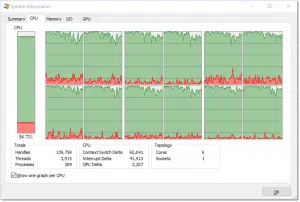
The machine is lighter than some laptops I’ve had in the past, and will make a fine traveling companion. The wide-screen external monitor on my desk is awesome in the true sense of the word 
The horsepower is what I was looking for — video encodings, my most demanding CPU-intensive operation, are on a par with my previous computer, even though I have only half the number of CPUs.
I did order a 32gig RAM upgrade from Crucial. Running virtual machines, as I mentioned in prior articles, tends to be memory-hungry, and maximizing the available RAM made that scenario run a lot smoother immediately. (Here’s the article detailing what it took to perform the upgrade.)
The other items I added include a 6TB external drive, as planned; an Amazon Basics keyboard and mouse; and a gaming mouse to use when the machine is docked.
Which leads to my only disappointment.
The docking station.
Help keep it going by becoming a Patron.
It docks, but …
In theory, the dock is an excellent idea. One connection gets you power, as well as almost all the external connections you might want. I plugged in my external mouse and keyboard, the external drive, and the external display, and with one connection, my laptop was connected to all and getting power.
The problem, however, was very simple yet annoying: when connected via the docking station, every so often both screens would go black for a second and then return. It doesn’t sound particularly serious, but I can tell you that over time, it became incredibly frustrating.
Remedies from Dell support consisted of making sure that all drivers were as up-to-date as possible — something I’d already done. I played with various connection alternatives with no success. I also saw online that I am not the only one experiencing this problem.
The only scenario that worked reliably was to not use the docking station on my desktop. And that’s what I’m looking at as I type: my laptop has four connections instead of just one: power, HDMI to the display, a USB -C connection to an ethernet adapter (so I can get wired speeds), and a USB 3 connector to a hub where the external disk and other peripherals are connected. It’s disappointing, but it’s really only an inconvenience when I want to take off with the laptop or when I return.
The docking station? Rather than returning it, I’ve elected to use it in my video studio as a glorified power supply, ethernet adapter, and USB hub. Hopefully someday I’ll hear of a driver update that resolves the issue.
Bottom line
Aside from the docking station, which I formally recommend avoiding, I’m very happy with the results. The machine provides the right balance of power and portability for me. I can do everything I need …
… everything that used to be spread out over three machines.
Do this
Subscribe to Confident Computing! Less frustration and more confidence, solutions, answers, and tips in your inbox every week.
I'll see you there!


The download via the link you provided for VIM was instantly quarantined by my Cyber RansomStopper. Naturally I must assume your link is good but I was wondering if you know the reason behind VIM being quarantined? In your opinion should I feel OK about restoring the file from quarantine and installing it on Windows 10?
Thanks for your time and effort, it is greatly appreciated.
The link simply takes you to https://www.vim.org/, which to the best of my knowledge is just fine. It’s where I downloaded my copy of VIM from.
I’am really astonished reading about you problems with a docking station.
My idea was to have all data (fotos, videos, correspondence, invoices and so on) on an external drive.
So I have a 2 TB harddisk subdivided in 6 logical drives. (from which one is for backing up)
Some months ago I wanted to reorganize my “database”…so I bought a second docking station and 2 1TB harddisks…and I am working on it
to get a better organized database.
Both docking station work on my desktop…and on my laptop. and ,until now, never had the slightest problem .
I followed a lot of your ideas on computering….but this time I’m not going to avoid docking stations.
Please note; I’m not saying “avoid docking stations”. I’m saying “avoid this docking station”. As I mentioned in the article I’m not the only one having problems with this specific device. I’ve considered looking for an alternative docking station, perhaps not from Dell. I’d be curious what you have.
Try the Plugable docks. Very nicely made. They also work well with Dell XPS laptops, in my experience.
Louis, from your comments and the way you describe your use of them, I believe you are incorrectly using the term docking station to describe an external hard drive enclosure. Docking stations are strictly used with laptops to connect peripherals and power in one easy connection. Drive enclosures or NAS devices fit the description you give.
What anti-virus are you using? Do you prefer a free version or paid?
Windows Defender, as included with Windows 10. More here: https://askleo.com/what_security_software_do_you_recommend/
So if you have USB C why not try a USB C Hub with Video, Ethernet, Mouse and Keyboard in one and avoid the Docking station altogether, its what i use on my XPS 13 2×1, it only comes with two USB C ports and i only plug it into a single USB C slot. Something like the ALOGIC USB-C MultiPort Adapter might suit.
Regards
I do need something better than VGA, but that’s close to BEING a docking station. 🙂 Only thing missing, conceptually, is providing power.
That’s what I do. That’s 2 plugs, but I can live with a second plug.
I have certainly enjoyed following your journey to your new machine. Just like to say “thank you for your time and effort.” You could easily incorporate this into a book. I have followed “Askleo” close to when you first started, I don’t comment often, I’m a listener. Your philosophy regarding technology and how we benefit from and incorporate it into our daily activities is what stands out for me. Logical thinking, plain old common sense and training oneself to think outside the box. The solution is out-there.
Your docking station issue is quite interesting but perplexing I’m sure. I’ve never had much luck with them. I have a couple of Amazon Basic usb hubs so my laptop functions more like a desk-top with all the conveniences. After weaning myself from my home built desk-tops, I gravitate between Dell and Acer and I’ve never had major issues with either. As you constantly reinforce the significance of “back it up,” you can recover from anything. Let there be no mistake, I’ve had my share of panic attacks and close calls over my 69 years, even to the days of 3.0…LOL! What a journey!
Thank you for all your incite and calm approach to technology and dealing with inherent problems it can create. You have explained what seamed unexplainable, to be understandable and to make perfect sense. You are a teacher, philosopher and excellent writer. Thanks Leo!
In the 1970’s “BBS” era, you would not be a “listener.” You would be a “lurker.” 😮 🙂
I bought a new Dell laptop work station in December. I bought the docking station for the same reasons that Leo did. i experience the intermittent blackouts. The computer sometimes loses track of my external keyboard and mouse, too. I agree with Leo’s observation that they are not ready for prime time.
We’ve run into those issues with docking stations from Dell (TB16 & WD15), usually unplugging dock from laptop > unplugging power from dock > holding power button on dock and then reversing resolves those issues for a time.
Firmware updates have helped bring the number of issues with docks down, but we still have a “__ days without dock failure” count on our board.
We’ve had better luck with these from Plugable, but occasionally they too need to be power cycled. Relatively in the same price range as the Dell docks:
https://www.amazon.com/dp/B01FKTZLBS
https://www.amazon.com/dp/B0779K9DG2
Docking Stations… From my experience, just not worthwhile. Where I work they are issued during every refresh cycle. When they are issued, everyone (except me – I became jaded early on) tries them. Gradually, over the next few months, more and more people abandon them. I’ve been here through many refresh cycles, and have seen this same set of events play out every time.
Let me join the Dell ‘haters’ sub-group! My Dell XPS 8930 desktop (new Nov 24, 2017) has had six BSOD Stop Code Memory Management bug checks in last 2 months. I am discovering that the touted COSTCO second year warranty is looking more like a marketing gimmick than real help. Where I got to with them was part of the standard process, in other words: involving much PAIN and doubtful GAIN. Even though I explained to them that I had run all of the system pre-boot diagnostics, and the memory test twice (nothing found), they still insisted that the ‘next step’ would be RESTORE THE SYSTEM TO ITS FACTORY ORIGINAL STATE! (Actually this process seemed to be managed through some low bidder service company in India; and who knows when real Dell Support would be re-engaged down the line). Anybody can immediately see that this is most likely to erase any recent possible causative factors (e.g., WINDOWS Update) as well as MEMORY.DMP files. And, what I am supposed to do for days or weeks, without my data and installed software, waiting for the next bug check to show up? Obviously I cannot ‘provoke’ another bug check if I cannot use my system normally! But regardless, this warranty process would seem to apply to ANY REAL HARDWARE FAILURE as well. Of course I am well backed up, and I could follow this recipe, but it seems like a totally ridiculous approach for a random, spasmodic glitch, on the path to trying to get $300+ worth of replacement RAM modules from Dell (if that might be the problem). So a word of caution to Leo: Are you going to VOID your one-year (only? or did you buy longer?) Dell warranty by upgrading, 3rd party, to 32GB of memory?
(I know this doesn’t exactly relate to Leo’s article, but it does relate to Jeff¨’s comment!) Maybe not down to Dell – I’ve had exactly the same on my 2 year old HP 460-p001 desktop – BSOD Stop Code Memory Management multiple times in the last month or so. I’ve run the system diagnostics and memory test too, plus my regular Windows Defender (including offline this time), Malwarebytes, CCleaner and adwcleaner scans just in case. Nothing! I’ve been wondering about a rogue Windows update too…
When I bought my Dell XPS desktop a number of years ago direct from Dell, the XPS received XPS support which was US-based. Sad to see it may have devolved. I wonder if it still exists for direct from Dell XPS purchases. I still have my first Dell XPS which was a Windows XP machine and dead reliable.
I don’t believe it’s based on which machine you purchase, but rather whether you purchase through the consumer, or small business, portal.
Ah, I had 200 or so of the Dell docking stations to install last year. It was under crisis conditions due to the East Coast natural disasters. We tentatively installed one on our own workstations (us techies) and they were quirky, but not debilitating. Then we had a bigwig come in from DC and he had a Dell dock at his home location. We set up a docking station for him. It failed in the manner you describe. Reversing the HDMI connections seemed to work while the computer was powered up, but, when repowered, it would have problems, from what you described to not even recognizing one of the screens- or turning off the laptop screen. Ugh! To tell you the truth, I don’t know why and I can’t say, if you do this it will definitely work. However, testing on my own computer, configured much like his and similar to your setup, it came to pass (getting Biblical) that the problem was in info stored in the software associated either in Windows itself or in the Dell Driver. My gut says it is both. Leave the dock in, delete the driver, reinstall all MS and third party video drivers, making sure the registry is cleaned out, and start again and it worked. I’m betting it is a registry entry that is causing the problem, and it is probably on the MS (10) side. I don’t have the dock available now, but I am a Linux hacker, so I wonder if putting a Ubuntu machine and using the dock would clear things up. I don’t know if the Dell dock has Linux drivers, but I guess I would hack a solution, just to prove the point. But I am busy now… Bug MS to find a solution.
Just an Update to my previous post the Alogic mp-uchdgech, also has a USB C port for power as well as Ethernet, HDMI and USB 3
I have been a loyal Lenovo (and before that IBM made by Lenovo) for a couple of decades. I value docking stations because I prefer a full-size keyboard and a larger monitor. Plus, I move it daily between the home office and work. I don’t want to have to be unplugging and plugging a half-dozen cabled multiple times a day. That being said, I am also frustrated by docking issues. Lenovo’s current issue, well documented by others as well, is a lockup if you start the laptop while in the docking station. I have to remove the laptop, open the shell, start the computer, log in, and then put it back in the dock. Just a little annoyance, but you would think these mega-manufacturers could (a) troubleshoot before releasing product and (b) get it right in the first place.
My experience exactly Leo. My 5 month old XPS 9570 and TB16 dock cause my screens to blink for about a second or two, especially when I was working. Dell told me that I had too many tabs open in Chrome. I reduced the number of tabs down to about 12 and it blinked less frequently. At the moment I have one MS Edge screen open and I am recording a webinar. That is all – yet it is still blinking every 5 min or so. I think I will return it and try a MS Surface or perhaps upgrade my recently banished desktop.
So no CD Burner? I have VLC on my new Windows 10 PC. My old machine had WindowsXP and I loved my Musicmatch jukebox. Nothing compares to it, and although many have suggested work-arounds I still can’t get Musicmatch to work on Windows10, or find a suitable replacement.
I have an external USB CD/DVD burner.
MusicMatch! My first ripper and jukebox MANY years ago, and nothing has compared favorably since. I had a paid subscription, one of the few programs I was prepared to pay for. I stopped using it when they were bought (by Yahoo?).
Leo,
As part of troubleshooting, did you check for any power saving options that may have been enabled in BIOS or Windows itself.
It is the next part I do after updating drivers. Maybe, you could find some luck there, …
I don’t know if it is that the more powerful laptops just overpower the docking station or what – but I never used to have docking station issues. Now I get sideway moving black streaks once in a while. I re-seat the video cables and re-throw the docking switch for it to get a good connection and it goes back to normal. I have a coworker that will lose his monitors on bootup when he docks his computer in the morning sometimes. He has to re-dock and reboot for it to finally see his monitors. With great power comes great responsibility (for the docking station).
As always, your comments, Leo, are fascinating. A great shame about the docking problem – but why are you using a laptop rather than a desktop? I have both, and that avoids the need ever to use a docking station. It’s my desktop that has all the big connections. Am I completely out of date in continuing to use a desktop for connections to multiple monitors, and so on, that are a pain to try to set up for a laptop on a regular basis?
I’m pretty sure I covered it in one of the first articles in this series, but I wanted to see if I could replace three(!) machines with a single workhorse. Having multiple computers simply exchanges one problem (docking, etc.) with another (making sure you have all your files and tools where you need them). Like most of my life, it’s all an experiment. So far the single machine is working well.