Cloud storage is useful, but it has many confusing and competing alternatives.
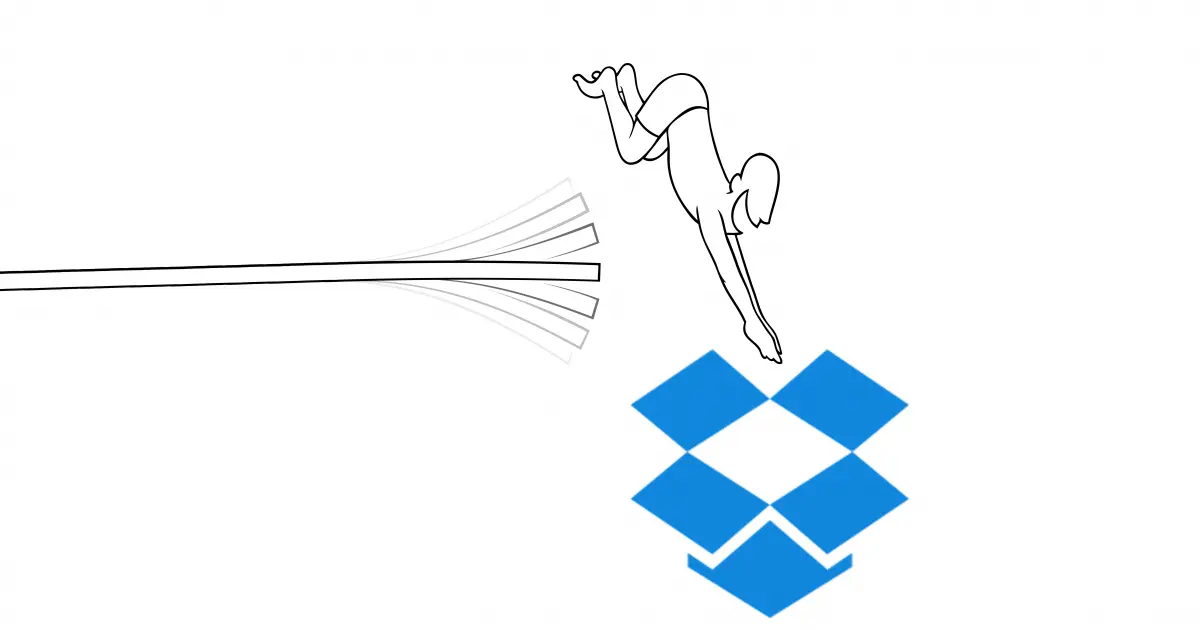
I use Dropbox, OneDrive, Google Drive, iCloud, and Amazon Web Service’s Simple Storage Service (S3) for online (“cloud”) storage and backup. Each has their pros and cons, and each has a role in my setup. (I use them all to some degree or another.)
I was reviewing my costs some time ago and noted that I have over a terabyte of photographs safely backed up to S3. I concluded that S3 is both inconvenient (it isn’t really “simple” to access) and possibly my most expensive option.
Thanks to a recent change, I’ve settled on Dropbox as my most effective online storage solution.

All-in with Dropbox
- Dropbox works on all the platforms I use: Windows, Mac, iOS, Linux, and Android.
- Dropbox synchronization is robust and efficient.
- Dropbox includes file history, allowing me to recover accidentally deleted or corrupted files for up to 120 days (30 days in standard plans).
- Dropbox includes selective sync, meaning I don’t have to store all my Dropbox content on every one of my machines.
- Dropbox, while not the cheapest alternative, is the most cost effective for me.
What I started with
Most of my backups, and specifically my terabyte of photographs and videos, were on Amazon’s S3 online storage. It’s handy in that you only pay for what you use, and it’s exceptionally reliable. I continue to store several things, such as my podcast and self-hosted video files, there. But S3 isn’t really designed for the “average” computer user to use directly, as I do.
As a Microsoft Office 365 user, I have access to at least a terabyte of Microsoft’s OneDrive storage; five terabytes if I spread it across multiple accounts. Until now, I’ve used this extensively, particularly since OneDrive is so tightly embedded into Windows 10. I had been storing all my (encrypted1) records, music, and other files of convenience for online and off-site backup. With the OneDrive app on my phone, I could access any of the files2 no matter where I was.
I recently added Google Drive to my business’s online storage. I did this shortly after discovering that the server hosting my websites could back itself up directly to Google Drive, which was significantly less expensive than using the storage provided by the hosting provider. In addition, all my websites that had been backing up to Amazon S33 could back up to Google Drive as well. I also use Google Drive to share certain files — mostly Google Docs — with my staff and others.
I’ve had Dropbox seemingly forever. Until now, it’s been a free account, starting at 2 gigabytes of storage, augmented by their referral plan up to a capacity of 22GB. Unfortunately, 22GB is not 1TB, and that’s what I need, if not more.
After analyzing the situation and the alternatives, I settled on Dropbox. Today, I store all my photos, records, music, and everyday files in Dropbox, with portions encrypted using Boxcryptor. (My server backups remain in my business’s Google Drive.)
Here’s why I made that decision.
Help keep it going by becoming a Patron.
1. Dropbox is everywhere I want to be.
I’m a multi-platform guy. I regularly use Windows, Mac, Linux, iOS, and Android, sometimes all at the same time. Dropbox is the only service supported on all those platforms. (It’s on iOS as well, but I am not… yet.)
One of my ongoing frustrations with relying heavily on OneDrive is that while there’s a reliable client for Windows, Mac, and Android, there is no formal support for Linux. The Ask Leo! web server runs Linux, and one of my older desktop machines runs Linux Mint and acts as a backup repository. While there are third-party solutions to sync Linux to OneDrive, I was never able to get them to run reliably.
Amazon S3 worked just about everywhere except my phone. Even then, it was primarily through command line programs or via integration into third-party file transfer (ftp) utilities. There’s no real automatic synchronization of files without those third-party tools, and my experience was that it was frustratingly slow to use them.
Dropbox is installed and working on all the platforms I use.
2. Dropbox synchronization works
Synchronization is a feature in Dropbox, Google Drive, and One Drive. When a file is changed, added, or deleted in one place, that change is automatically made across all installations of the tool for that account. As I copy photos to a synchronized folder on my laptop, those files are automatically uploaded to the cloud and then downloaded to the other machines on which I have the same cloud storage installed.
For me, Dropbox has proven to be the most reliable. If two of my machines running Dropbox are on the same local network — say two machines in my home — they transfer directly, without the slowdown or data usage of sending the data up and down my internet connection. Internet connections come and go, especially while traveling, and Dropbox appears to be very resilient. It transfers when it can, pauses when it can’t, and transparently resumes when the internet connection is available once again.
I wrote the original version of this with a somewhat unstable internet connection while traveling.4 I’m relying on Dropbox to back up the photos I take on my trip, and it’s just quietly doing its job in the background without any fuss.
3. Dropbox includes 120 days of file history
One of the major concerns about synchronized cloud storage is that if you corrupt or delete a file, that “change” will be automatically replicated across your storage, corrupting or deleting all copies of the file. While that sounds inconvenient, it becomes a much more serious concern if it’s ransomware encrypting all the files in your cloud storage folder.
Dropbox Professional includes 120 days of file history. (Basic/Free and Plus plans include 30 days.) This makes it possible to recover files as they were before the corruption took place.
OneDrive also includes file history from three to 30 days, depending on whether its Recycle Bin is full.
Google Drive, from what I can see, doesn’t include file history.
Amazon S3 does not.
Given the concerns about data loss considering malware and other threats, file history is a compelling feature.
4. Dropbox Professional includes selective sync
Just because I have over a terabyte in my Dropbox doesn’t mean I need a terabyte of space on every machine on which I have it installed. Heck, I don’t have a terabyte of space on every machine.
Selective Sync is a feature that allows you to specify which folders are and are not downloaded to a particular machine. My terabyte of photographs, for example, is present only on my primary desktop machine and a machine in my basement. Certain sub-folders of photos (typically those I’m actively adding to as I travel) are present on my laptop as well. Other machines on which I have Dropbox installed see that the files are available, but they are not automatically downloaded. (All files and folders are always present in the cloud.)
This lets me easily pick and choose which portions of my cloud storage account I want replicated to any specific machine.
OneDrive includes a similar feature. Google Drive and S3 do not.
5. Dropbox is cost effective for me
Dropbox’s Professional plan includes three terabytes for around $200 per year.
Since I continue to use S3 for other things, it’s difficult to put an exact figure on how much I was paying for the storage replaced by Dropbox, but I estimate it was close to $500 a year. In addition, since it didn’t include synchronization tools, it all needed to be managed manually, requiring more of my time.5
Google Drive (now Google One) is less expensive at $100/year for two terabytes. It doesn’t appear to include file history and requires third-party tools for Linux support. If you work primarily in the Google eco-system, though, and can compensate for the lack of Linux and history, it’s a pretty good deal.
Microsoft’s OneDrive is complex to compare. A terabyte free with Microsoft Office is pretty compelling … if you have Microsoft Office. At $100 per year, though, it’s almost as cost effective to get Office just for the online storage, as long as a terabyte is enough. Much like Dropbox, it does include file history, though as I mentioned, Linux isn’t supported directly. That the OneDrive client is baked into Windows 10 & 11 also makes this a convenient solution if you work primarily in the Microsoft eco-system. On the other hand, OneDrive’s approach to backing up some Windows-standard folders is considered by many to be over-reaching and quite confusing.
Bottom line: it’s Dropbox for me
Dropbox fills my needs nicely. I could cut costs even more by relying on OneDrive (I’d have to get or somehow manage additional space beyond that first free terabyte) or Google Drive.
Particularly when I’m on the road, being able to access my saved reading materials, recent photos, and more via my phone has proven handy. That my photographs — which I copy from my camera to my laptop — are automatically backed up to the cloud and to my machines back home as I travel also adds a level of safety and security.
For me, Dropbox seems the right choice.
Do this
Consider your options when it comes to cloud storage. Not only can you use it safely, but the various providers all have different strengths and weakness that may affect your decision, as they affected mine.
Subscribe to Confident Computing! Less frustration and more confidence, solutions, answers, and tips in your inbox every week.
Podcast audio
Footnotes & References
1: Using Boxcryptor.
2: Which also applies to the encrypted files, using Boxcryptor’s Android app.
3: WordPress sites, using Backup Buddy.
4: My VPN seems to occasionally disconnect for reasons unknown, so the internet connection is frequently disconnecting and reconnecting with and without the VPN. Dropbox just plods right along.
5: Ironically, I do believe many of the other cloud storage providers use Amazon S3 as their backend storage. Clearly they negotiated a better deal than I can.




I can see how Dropbox is a more cost-effective option for many. However, I see this as a one size doesn’t fit all situation. OneDrive is my Cloud sync tool of choice. I used the $100 a year Dropbox 1 TB option for a couple of years, and it was great, but when I saw that my $100 a year Office 365 subscription gave me from one to six TB storage, one TB for each of six accounts. You can share it with 5 people of set up 6 accounts for yourself and get 6 TB.It was like paying for the storage and getting Office for free or vice versa. Dropbox has a few features I missed when switching to OneDrive. And when I switched, I was unable to use it on my Linux machine, so it all depends on what your needs are. I got around the Linux issue by using my 26 GB Basic Dropbox account for the files I use often and syncing the rest: photos, music etc via OneDrive.
Leo, collecting stuff is easy and with cheap storage there is always a place to keep them, but then what? 1 terabytes of stuff for one person? All that is good, but now you have to write an article about how you organize your stuff so that you can actually retrieve what you want fairly easily. That’s the real challenge. It seems that the next improvement for large storage repositories should be to offer a relational database structure or some indexing tools, otherwise millions of files with names such as DSCN100345 are pretty much useless. The problem is not trivial, even for huge companies, and is acutely demonstrated by what you find on the internet: you really don’t know the data source, the date of generation, sponsoring organizations, accuracy and veracity, completeness, etc.
My photos are simply arranged by date. Folder per year, and then within each, a folder for each day on which I took photos. Agree that finding data is a problem, but it’s a complex one, and honestly it’s not a new problem.
Leo’s comment about Smart Sync is interesting. I could see going with a 1T DropBox plan (aka “Plus”); at $100/year. But I see it doesn’t include Smart Sync. I’m wondering what that would do to my Android Phone, if I used over what it can handle? Could I have a folder in the cloud with files for just my phone? And if so, could I see same specific pictures, if I saved them in 2 places in the cloud side of DropBox?
Dropbox for Android and iPhone, let you choose what not to sync with your phone. They are not automatically downloaded. You can download the files as you need them to your phone.
Dropbox on a mobile deine doesn’t actually copy the data to your phone. It’s essentially a mobile optimized interface into the cloud/web interface. When you open a file in Dropbox on your phone only then is it actually copied to the phone.
I can use onedrive via the web interface from my Linux system. Of course, nothing is automatic, I have to manually paste files to or from the cloud.
Right, but that doesn’t serve my desire to have my Linux box be an automated backup of everything in my cloud storage.
Dropbox sounds very interesting and your article today has convinced me to try it. Couple questions:
1.) I use Windows 7 and locally installed Outlook 2010. All my email, contacts, calendar, tasks, etc. are stored locally in a .PST file. I don’t often reboot, and Outlook is running (thus the PST file is open) virtually 24 hours per day and is being updated almost every time an automatic send/receive executes, which is every 5 minutes. If I move my PST file to the Dropbox folder (and reconfigure Outlook to access it there), will it sync properly and reliably to the Dropbox server, and to my other devices (laptop and several other Windows desktops)?
2.) Are there certain types of data storage, like databases such as Quickbooks, or music files stored in iTunes, etc., which do not work well (or at all) with Dropbox?
I would not place my PST file in a sync’d folder – dropbox or any others. Same for Quickbooks or large(ish) “database” files, especially those that are under constant access. Instead I’d copy them there periodically instead. In theory they should work, but I don’t know how frequently, or how reliably, they would be synchronized.
Doesn’t Dropbox free also have Selective Sync?
I don’t believe so. When you think about it, it makes sense, since the free plan is limited to 2GB by default (or 22GB if you do the referral thing enough). Selective sync really isn’t needed at those sizes.
I use Dropbox to sync files between my Win7 Home Premium 64bit machine and my Kindle Fire HD8 (Android variant).
It works — but not instantly. There is a delay of about 15 – 30 minutes (!) between placing a file into the Dropbox folder on one machine, and its appearance within the corresponding Dropbox folder on the other machine.
I know of no way to command Dropbox to “Sychronize NOW!”
Do you (or anyone else) know of any way to force-sync Dropbox?
It depends on the platform. I don’t know of a way to force it on Android, for example, because it’s not really syncing “to” the android/kindle device: it’s just refreshing it’s view of what’s in the cloud. Often a refresh (drag down the page and release on my Android phone) will make that happen. And naturally it also is highly dependant on the size of the files and the speed of the internet connections involved.
I would be curious to see how you would rate Amazon Drive/Photos which has been rapidly improving and now lets you select folders for real time backup for a reasonable price of $60.00 per year for a terabyte. [broken link removed] I have been using it for a couple of years now but notice it never gets mentioned in backup comparisons though S3 often is.
That actually is pretty good and I’d be happy to use it myself. (As a prime member I do have access to it I think). What I believe it lacks is a good sync agent on all the platforms we care about. I seem to recall that it wasn’t as easy to use as “general purpose” cloud storage, but really focussed on photos.
Referring specifically to photos which would be the best online storage option that will allow photos to be sorted into albums in their original file size (which can be large with 36mp cameras) and synced across various hardware inc phones and will display the photos in their albums in the same way Google Photos or Flickr does
Darrell, if you have Amazon Prime then you already have what you want for free. See my link above.
Thanks for explaining why you chose Dropbox now (over OneDrive before). With the Black Friday deal, I’ve decided on pcloud (2 TB for $245) for my backups, and free Dropbox (8 GB) for my regular work. I have 5 GB of OneDrive, but not really using it. The reason is that I store things on my computer either in Evernote or folders in Dropbox. Once in awhile, I am accessing old stuff (e.g. old grad school and before) or large videos (daughter’s recital) that I’ve kept two Toshiba external harddrives. I’ve always been nervous the external hard drives may go bad, so I’ve kept them on OneDrive and Google Drive or in Dropbox. But then it is in a patchwork of places and I’m running low on Dropbox space. And low on my main computer hard disk space (30 GB Thinkpad from 2014). So I bought pcloud a few days ago and am moving at least one copy of everything there, where it stays OFF my hard disk, but is accessible. Frees up Dropbox to do more. Also, I’m taking all the webinars I had saved in Evernote and moving those to pcloud, which will reduce Evernote size too. I will move all backup all my Google photos and Music to pcloud maybe over the holidays (all on external hard drive, bigger than my current hard drive, so will take a long time).
I disagree on this one Leo. There are many of us who use these services as collaboration and publishing tools also. We need to link audio, video, and all types of data to other websites,blogs, and platforms, etc.. In the past 18 months Dropbox has made major ‘policy’ changes which resulted in many user’s links invalidated and made obsolete without warning. They changed their sharing policy without warning and left many of us with thousands of dead links with no way to repair them. Recently they mad another ‘silent’ policy change and limited or removed the ‘preview’ facility when processing links from Dropbox….again without warning. Although I do agree Dropbox makes for a good Cloud storage utility there is more to using these services than just the static cloud data storage utility and Dropbox has fallen short on shared links and their collaboration tools and policies…..I learned this the very heard hard way.
Honestly, I’ve never considered Dropbox (or other cloud providers) as content hosting services. That’s something completely different, and probably never should have been built on Dropbox to begin with (for reasons which are now, unfortunately, compounded by their changes). I certainly would warn against using them for anything like that. (That’s what Amazon S3 and other true hosting providers excel at.)
Years ago, I kept a copy of my website on Dropbox, simply as a backup. I was surprised to see that it functioned perfect well directly from Dropbox. From your comment, it appears that it won’t work like that anymore. It sounds like Dropbox doesn’t want itself used that way as it uses a lot of bandwidth.
Leo,
So many photo’s are so common today with the “me” generation taking so many ‘selfies’ and random pictures. Us older folks just take ‘snapshots’ of more important events, and even so organizing and finding a specific picture is always a challenge. Scrolling endlessly on a cell phone or computer is a black hole of time down memory lane. It might be fun, but its not effective. Plus my wife complains that she often never see’s the pictures I take. She is so old school, and such a luddite, that to share a picture with a family member, she’ll print it out and give it to them. :-).
Can you recommend and effective way to organize and access our lives in pictures??
Google drive has version history. Open the document in Google Drive, click file then version history.
I dual-boot Windows with LMDE (Linux Mint Debian Edition) GNU/Linux. I sync my Desktop PC with OneDrive to provide an off-site backup and make my files accessible on my Laptop PCs. In LMDE, I use a OneDrive utility named ‘onedrive’ that is actively supported on GitHub (https://github.com/abraunegg/onedrive). If you are interested, you can read about it on its GitHub page (linked above). This app has worked very well for me. The Installation.md file (linked from the readme.md file on the main page provides detailed instructions for building and installing onedrive from source. The one thing I would like to see, would be for it to offer it as a .deb package so my distribution could update it along with all my other apps when an update becomes available. At present, I have to remove the currently installed version, then build and install the updated version. This is not a major issue for me because my time availability is flexible (I’m retired), but it may well be for others. If you need to access OneDrive from a GNU/Linux environment, this app is a potential solution, despite the fact that it does not automatically get updated by the OS.
These are my thoughts and I hope they are helpful to others,
Ernie
One thing I really don’t like about what you call “file history,” is that there’s no way to actually delete anything! You’re basically forced to wait out the 30- or 120-day recall period, before whatever you deleted is really gone! 🙁
Incorrect. If you’re talking about dropbox, then opening the deleted files folder, selecting any files therein, exposes a “Permanantely delete” option.
Similarly for OneDrive if you open the recycle bin and select any file therein, it exposes both the “restore” and “delete” options. The later is permanent.
I am curious to know what you think of iDrive. I have used it for 4yrs ( 10 TB for $90/yr) It backs up my Synology NAS as well as 4 PC’s & a phone.
I’ve been a Dropbox user for years, if not decades (?). The one problem I have not been able to solve has to do with Sync.
I have a number of nodes across my network. Three Laptops, four IPads, five PCs, one MAC, and of course the Web. An expansive Dropbox is on all of these machines. I’ve learned that if I delete a file on one of the IPads Dropbox deletes that file on all machines and the web. Is there a way to setup a primary PC that has all privileges? Or is this a self-discipline rule I have to implement?
The other concern I have is if I chose to sell a node and I have to delete dropbox before handing it over. Will deleting dropbox off the node cause all the files within the dropbox folder to be deleted off the remaining nodes?
The best way to protect a file against accidential deletion, perform regular system image and daily incremental backups. If you delete a file before the backup, it should be in the Dropbox “Deleted files” folder.
Removing Dropbox from one device will nor remove it from the Dropbox server or any other device or computer.
1) I’m not sure what you mean by “all privileges”. The whole point of tools like Dropbox is that if you delete something in one place it’s deleted in all places. Similarly if you make changes, or add a file, that, too, if reflected in all places.
2) Stop/Uninstall the Dropbox App first before deleting anything. Then nothing will happen.
Leo,
I thoroughly enjoyed your video about “all in for Dropbox.” I have two laptops and was having trouble with Dropbox on my primary one, and thought it must be because of lack of HD space. So I installed a new hard drive to give me much more HD space. But, with the new HD, Dropbox has disappeared from that computer. When I go to Dropbox.com, the site does not recognize me as a paid-up customer. And, since I’m not a customer, I cannot access chat or email or phone to seek customer support, because I am no longer a customer for that computer with its new HD. Should I just sign up as a new customer and pay for a year so I can download Dropbox once again to that computer? Thanks.
So you have an existing dropbox account, yes?
You should be able to (re)download the dropbox app and sign in. You’re saying that’s not working?
Leo, I got the Dropbox download, so I’m in good shape there.