My reaction to OneDrive’s overreach.

It’s not news that OneDrive has become a problematic mess for many people. The two biggest issues include:
- The horrific OneDrive backup “feature” that can lead to data loss.
- The blending of OneDrive and Outlook.com storage limits that can lead to data loss.
It’s a mess. And while I have a course on OneDrive and plenty of articles on it, I decided to see if I could live without OneDrive actually running on my computer.
Turns out I can. Quite nicely, in fact.

Living without OneDrive
I said goodbye to OneDrive and set out to see if I could live without it. I backed everything up, moved files elsewhere, uninstalled the app, and kept access to it only through the web and rclone. It’s been weeks, and OneDrive hasn’t come back. So far, so good.
Step 0: Back up
You know I have to say this: before making any of the changes I outline below, I made certain I had backed up my machine configuration as well as the existing contents of my OneDrive folder.
In my case, my nightly image backup handled both seamlessly.
Help keep it going by becoming a Patron.
Step 1: Move and/or review data in OneDrive
I’ve mentioned before that I use many different cloud storage services, including OneDrive, Dropbox, Proton Drive, Google Drive, and of course the storage available on my online servers.
Before doing anything with OneDrive, I started with an inventory and then reorganized.
I moved some files out of OneDrive to Dropbox, particularly those my team collaborates on, such as my publishing schedule. (This backfired; more below.) This meant simply moving the files on my PC from within the OneDrive folder to my Dropbox folder. This removed them from OneDrive on all my PCs and from OneDrive.com online and made them appear in Dropbox on all my PCs and Dropbox.com online.
I moved other files out of OneDrive to a local hard disk shared on my network, removing these files from the cloud and other PCs completely. I decided these files didn’t need to be accessed online but would remain accessible to all my machines here at home via home networking. (Which I acknowledge is hard.)
I disconnected a different OneDrive account shared with my primary account. This is a common way to get more storage, particularly if you have Microsoft 365. Each account you share 365 with gets a full terabyte of storage of its own. You can share that storage with your primary account to accumulate up to 5TB of storage. I’d been using an alternate Microsoft account to create 1TB of storage for certain backups. The backups are still there; they’re just accessed differently now. More below.
I deleted some files I no longer need. I’d accumulated stuff. What can I say? I’m a digital packrat.
I left some files that I had shared publicly in OneDrive. For example, I shared a file of scanned Microsoft memorabilia for other former Microsoft employees to see.
I made sure that my OneDrive folder on my PC (and by extension the contents of OneDrive.com online) contained only the few items I still wanted there.
Step 2: Unlink and uninstall
My next step was to unlink my OneDrive account from the OneDrive app on my PC.
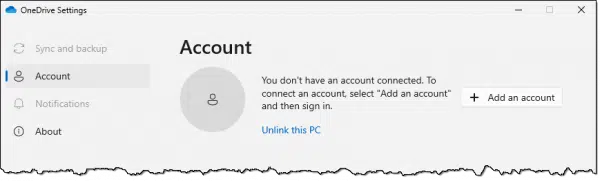
This disconnected the OneDrive app on the PC from the OneDrive.com account online. This is important because it prevents any further synchronization of files between the two. Changes made on the PC will no longer be reflected online.
I used Revo Uninstaller to remove OneDrive.
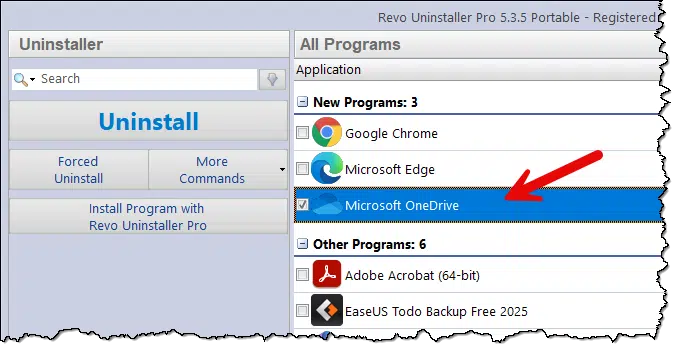
In theory, a normal uninstall via the Settings app should be enough, but I wanted to let Revo scan for additional leftovers.
After Revo did its thing, OneDrive was gone from my system.
I took the additional step of deleting the OneDrive folder (C:\Users\<userid>\OneDrive) and everything it contained.
Accessing OneDrive
Having removed OneDrive from my PC,1 I could still access OneDrive to manage files I elected to leave there in either of two ways:
- I could visit OneDrive.com online to upload, download, share, and, as we’ll see in a moment, edit certain files.
- I set up rclone to access my OneDrive storage online as if it were a virtual hard drive connected to my system.
- I set up rclone to access that shared storage as another virtual hard drive from that other account I disconnected above.
So even though OneDrive was no longer on my PC, I could still access the storage online.
Hiccups
I mentioned that there were issues relating to my team’s document collaboration in Dropbox. Specifically, the publication schedule Excel spreadsheet kept getting “conflicted copies” as two or more of us made changes at the same time.2 This quickly became annoying.
Rather than mess around3, I moved the spreadsheet back to OneDrive. However, rather than accessing the file on my PC, we access it online only, using the free online version of Excel.
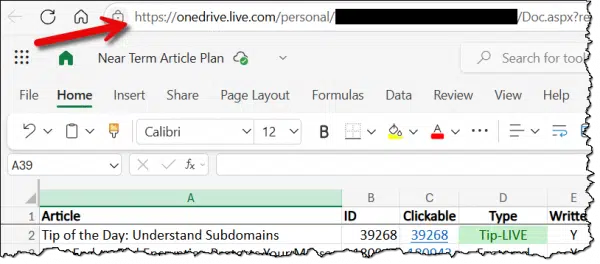
This allows all of us to access the spreadsheet at the same time and see the changes being made by others without running anything on our PCs other than a web browser.
And, since I had my OneDrive online connection via rclone, if I ever felt the need to access the actual file, all I had to do was look at my virtual drive “L:”:
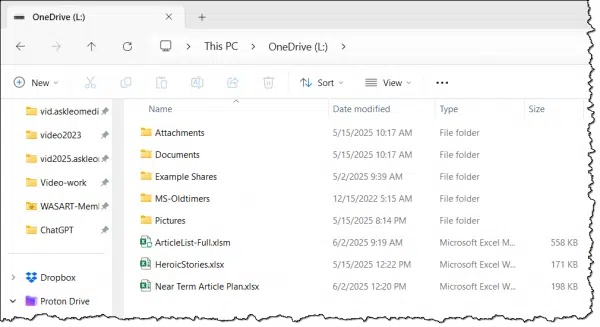
Concerns
My biggest concern is that Microsoft will undo what I’ve done in some future update. I worry that one day, the OneDrive app will reappear on my computer and somehow be reconnected to OneDrive.com online. In the worst-case scenario, OneDrive’s backup “feature” would also surreptitiously get turned on, uploading things from my PC that I Do Not Want uploaded.
However, so far so good. It’s been over a month since I disconnected OneDrive from my laptop and several weeks for my desktop. In that time, I’ve taken a few Windows Updates, some even requiring a reboot, and OneDrive remains banished.
Do this
I present my little experiment so that if OneDrive is a source of irritation for you, you can see that there are alternatives. It’s quite possible to live without OneDrive completely, or perhaps on limited terms, as I’ve done.
Subscribe to Confident Computing! Less frustration and more confidence, solutions, answers, and tips in your inbox every week.
Podcast audio
Footnotes & References
1: Both my main desktop machine and my laptop.
2: In the database world, it’s known as the “simultaneous update” problem: when two people make changes to the same file at the same time and then hit “Save”, what do you do about potential conflicts?
3: There’s probably a solution, but we had work to get done. Microsoft’s Excel was likely to work best in Microsoft’s OneDrive.


Hi Leo,
Good information.
If I remove all of OneDrive, and Iuse Outlook Mail, where will mu attachments be stored?
Pete Hitchcock
The same place they were before: OneDrive in the cloud. We’ve only removed OneDrive from the PC.
I’ve learned so much over the years from you! At 71 I’m now the one in my circle who sets up friends’ computers and phones too. But I love OneDrive and have been using it for years to have access to all my folders and docs from my iPhone and laptop. My whole computer and everything I have saved for the last 20 years is now on my OneDrive. I even use the personal vault. All the photos I have taken with my iphone, for many years, have uploaded there as well and are nicely organized by year and month.
I haven’t had any of the issues that I hear about. Maybe my needs are just simpler. ♀️
Either way, been so grateful for your informative newsletter.
I’m like you, Cindy, I’ve used it for years without issue, but I’m an IT Tech! Unlike Leo, I don’t have anything fancy going on with my OneDrive, just two home PC’s and a phone accessing it. However, I recently experienced something alarming. I had given one of those two PCs to a friend to use temporarily. I logged out of OneDrive on my PC account and then created a separate PC account for him (no OneDrive account, he doesn’t have one anyway, so we left it logged out). He used it for a few weeks, then shut it down. Seven months went by, and he returned it. When I turned it on, we logged into his PC account and 2 things happened:
1) Somehow, my OneDrive was logged in. He could see all of my personal files, so even as an IT Tech, I don’t understand how OneDrive allowed a separate PC account to see another account’s OneDrive.
2) Several files that I frequently access (like my Excel banking ledger) were reverted to 7 months ago (which I didn’t even realize until several days later when I next accessed my ledger).
To this day, I don’t know what else was altered, but I assume anything I touched during that 7-month time frame may have been affected.
TL;DR, Despite feeling that I understand it, I’m done with OneDrive. Furthermore, I hope this doesn’t happen to you.
There are also significant privacy concerns with using cloud providers like OneDrive:
https://www.youtube.com/watch?v=yND3ogYFVp0&t=2s&ab_channel=NaomiBrockwellTV
Bottom line: Use encryption
https://askleo.com/cryptomator-encryption-cloud-storage/
Instead of deleting OneDrive I just checked off OneDrive in startup program settings, consequently it doesn’t start up and remains dormant. I have however created non-OneDrive folders that you recommended sometime back like “My Documents Folder” and other new folders in case OneDrive pops back up again. So far it seems to work for me.
Oh, and I migrate all files to those new file locations I mentioned above from OneDrive’s grasp.
Question: so is there an advantage in keeping OneDrive in a dormant state particularly if Microsoft cures many of the problems people are experiencing right now with OneDrive?
None that I’m aware of. I also fear that it may come back from dormancy without my approval.
Good article. Only one concern: I use OneNote, and use OneDrive for its storage because I understand there are OneNote sync issues with Google Drive and other cloud platforms.
This from ChatGPT:
Why You Shouldn’t Store OneNote Files Directly on Google Drive
OneNote uses cloud syncing that requires either Microsoft OneDrive, SharePoint, or a local storage solution.
Google Drive doesn’t support the real-time sync protocol that OneNote needs, so if you place .one or .onetoc2 files in Google Drive:
Sync conflicts and data corruption are highly likely.
You can easily lose changes or entire notebooks.
.ONE files are not designed for multi-user editing via third-party file sync platforms like Google Drive or Dropbox.
Hi Leo,
Enjoy your time off! As a retired 84 year old who only does a little online banking via desktop and cellphone, I deleted OneDrive from my machine months ago and have lived happily ever since. I jumped from Windows 7 to 11 (old year 2000 Dell finally died) without any knowledge of OneDrive until it had already taken over with Backup. Many thanks for your articles on the subject! Doing System Image backups via a USB connected drive that I only turn on when backing up. I would think there are lots of folks like me that have no need to collaborate with anyone and Microsoft’s OneDrive implementation is/was a total over reach! Jim Harris
Same as James, the 84 year old. I’m only a tad younger, and I do pretty much the same– except that this is a relatively new laptop for me, and I’ve yet to do an image backup. Mea culpa!!! Just haven’t had time. However, I have managed to delete One Drive in the past three laptops I’ve had… though with the first, I had to yell at Microsoft (figuratively), and have them give me a script to put in my Registry so that it wouldn’t keep loading by default. Whatever they did, it finally worked. The next two PCs, I just uninstalled One Drive. Windows keeps asking me politely to “finish setting up my PC”, and I keep politely replying, “in three days”… but so far, I’ve not had to deal with One Drive being installed on the stealth. I realize this is always subject to change. Peace.
I’ve been performing a similar experiment since January 2025, and as of today (24, June 2025), OneDrive remains an on-line-only service, and the app has not mysteriously reappeared on any of my computers (I have a regular user account for my adult son on my desktop PC). The best news so far, is that I don’t miss OneDrive at all. To replace it, I chose mega.nz because I get 20GB storage space with their free plan, they have a MEGAsync app for both Windows and GNU/Linux (more on that soon), and they don’t harass me with ads to upgrade my account, although pop-ups do appear on the mega.nz website when I go there to check/manage my stored data.
I dual boot Windows 11 with Garuda-KDE-Lite GNU/Linux on my home-brew desktop, my primary Lenovo Legion 5 laptop, and my older Dell Inspiron 5555 laptop computers (I use the MEGAsync app on both OSes), so how I organize my data probably differs from how most users do, but the only pertinent point here is that I store data for two OSes, not one, and 20GB is still enough for me (YMMV). At present, I use less than 3GB of my available 20GB storage space. Since I’m a retiree, my data storage space requirements are probably meager compared with those of most users.
After about half a year of not using OneDrive in any way, shape, or form, my on-line data storage experience has been uneventful, meaning that I’ve not encountered any of the issues/data storage limitations I encountered when using OneDrive, and I can still easily access my files on any of my computers whenever I need to. If you ask me, that’s a very good thing, and unless something changes dramatically (Microsoft significantly increases free storage space and stops harassing me to use unwanted features), I won’t ever be re-installing the OneDrive app.
Ernie
I’ve been trying to get rid of Onedrive for years with only moderate success. After all my attempts to root it out there are still fragments left behind. I uninstalled, although not with Revo. I was still unable to relocate My Documents and My pictures using the MS method (via Properties/Move) and had to resort to creating junctions (via Sysinternals Tools) to the folders on D:. Unfortunately certain apps still default save to the Onedrive folder. Even though they go to the correct location on D: it is still annoying to see …\OneDrive\My Documents in the address bar.
On my next computer (hopefully before September) I will be setting up with a Microsoft account, then creating a local admin account which I will use exclusively. With any luck Microsoft won’t screw me over yet again with updates that force OneDrive back in.
For now I see that my personal Desktop is still C:\users\me\OneDrive\Desktop. Is there any way to relocate that to C:\users\my\Desktop?
You should be good to go, Leo. I uninstalled (and unlinked) OneDrive in February 2024. After all the MS monthly updates it still has not come back … yet.
Comments are often moderated, and thus not displayed immediately. You’ll see your prior comment WAS accepted.
Ah, sorry! I just emailed you, because I was so puzzled. I reloaded the page and I didn’t see it at all, at any time, even after there was no moderation comment… about an hour! So sorry!
BTW, in reply to Reverend Jim above:
I had the same directory and folder problem after I disabled One Drive on my first PC (that had it installed). I could never get it the way I wanted, but since the documents were no longer on the Cloud, I just learned to live with it.
Regards to all, and blessings in this heat!
The biggest complaint I have is that OneDrive wants all my computers to have the same Desktop. I have 5 PCs now and DO NOT want the Desktops all the same. In fact, I don’t even understand why that makes any sense, since the set of apps on each computer are different. One computer is in my shop running a CNC machine, another one is used as a music server/controller/streamer, one is my laptop, and the other one is my new workstation computer in my home office. (The 5th computer is being slowly replaced by the workstation, as I build from scratch what I want that new PC to have on it. ) And, oh yeah, I have an iPhone and iPad, which each have OneDrive access.
My main use of OneDrive is to have access to my Documents folder from any computer. I find that quite useful all the time.
As long as I can: 1) control whether or not the actual files are taking up space on each computer, 2) keep each computer’s desktop separate, and 3) I can use my own backup software, I am satisfied.
Or, am I missing something that I am blind to?
No, you are absolutely right. The desktop mess is one side effect of the horrid OneDrive backup “feature” I keep railing against.
Click on the OneDrive cloud icon in the System Notification area in the bottom right of the WiIndows screen
Click the gear icon
Click “Settings”
Click Manage Backup.
You’ll see a list of folders like Desktop, Documents, and Pictures. Toggle off the Desktop folder and any or all folders you don’t want backed up.
Click to confirm.
You can right-click on a folder and click “Free up space”. That will cause OneDrive to remove the folder and its files from your computer and keep them on OneDrive.
See this article for help in recovering from OneDrive backup:
How do I recover from turning the OneDrive Backup feature off.
Leo, I really want to get rid of OneDrive from my computer. I thought that OneDrive was a pretty good program to save contents in my computer in the Cloud until one day a very important file went missing and it’s no longer in OneDrive. As I wrote, I would like to completely get rid of OneDrive from my computer but I am concerned that if I completely remove it, it might take some of my files and other things with it as it departs my computer. If I follow the steps that you outline above and unlink and remove OneDrive from my computer, can I be assured that I won’t lose anything in my computer in the process? Thanks and I appreciate all of your work and immensely enjoy your YouTube videos and your articles.
Removing OneDrive won’t remove the files. They will remain in the c:\users\%username%\OneDrive folder or whichever folders are syncing with OneDrive. If you are still hesitant, you can move those files to a non-OneDrive folder.
If you are backing up regularly as Leo harps on, the files are preserved in the backup.
My biggest takeaway from this article is your conclusion, “I worry that one day, the OneDrive app will reappear”. This is the plight of any IT person that’s worked with MS products for so long. Too many times, I change a setting and yet the problem still occurs. I turn off Windows “suggestions”, yet suggestions still occur. I configure my browser to not do that annoying thing, yet one day, it starts doing it again. When I first started in IT, I just thought people were whining too much…then wisdom was gained.
One way to mitigate that problem is to avoid using the default folders and create your own. For example, instead of saving your files to:
c:\users\%username%\documents\
or downloading to:
c:\users\%username%\downloads\
you can create folders at the root of the c:drive. For example:
c:\documents\
or
c:\photos\
and use those folders.
Why I Avoid Windows’ Default Folders
That way, if OneDrive comes back, it won’t know where to find your files and it will create an empty c:\users\%username%\OneDrive\ which you can either ignore or you can remove OneDrive again.
Another option is to keep OneDrive and use it for things like file transfer or file sharing. It’s benign and useful if you know its pitfalls.
I did the same as you to get rid of Onedrive. I have my own server, Synology NAS, that I use for backing things up. My issue is that the onedrive folder will reappear on my computer. Seems like a lot of apps will have a default save directory as onedrive thus making the onedrive folder show back up. It doesn’t relink my PC so everything is still on my PC, just wish I could find a way to stop that onedrive folder reappearing.
You should be able to go into those programs and change their default save locations.
So using AI I got all files in my one drive moved. Ai leading the way.
then I removed anything one drive ; in “windows 11, then in a cmd prompt____;:I followed a large,
number of pages of text from AI
i DONT need 1drive
I have MACRIUM X
I think I started the process backwards, but that was before reading your article. I uninstalled One Drive a few weeks ago and moved all my documents to users/user/documents from users/user/OneDrive/documents. My problem now is not being able to change the path when I click on Documents from the start menu. The computer won’t allow that change. So, I’ve had to create a second separate icon in the start menu to get to the real location for documents. Do I now have to reinstall One Drive, then unlink, then uninstall? Or is there a way around this mess? Oh yeah, I know your going to ask why the path is always users/user instead of users/my name. My answer is, I have no idea. Thanks for any help you can pass along.
I uninstalled Onedrive before unlinking my account. Do I need to reinstall it and unlink my account and then uninstall again to remove it properly?
You shouldn’t need to, no. As always make absolutely certain your files are backed up.