It happened to me at the worst possible time.
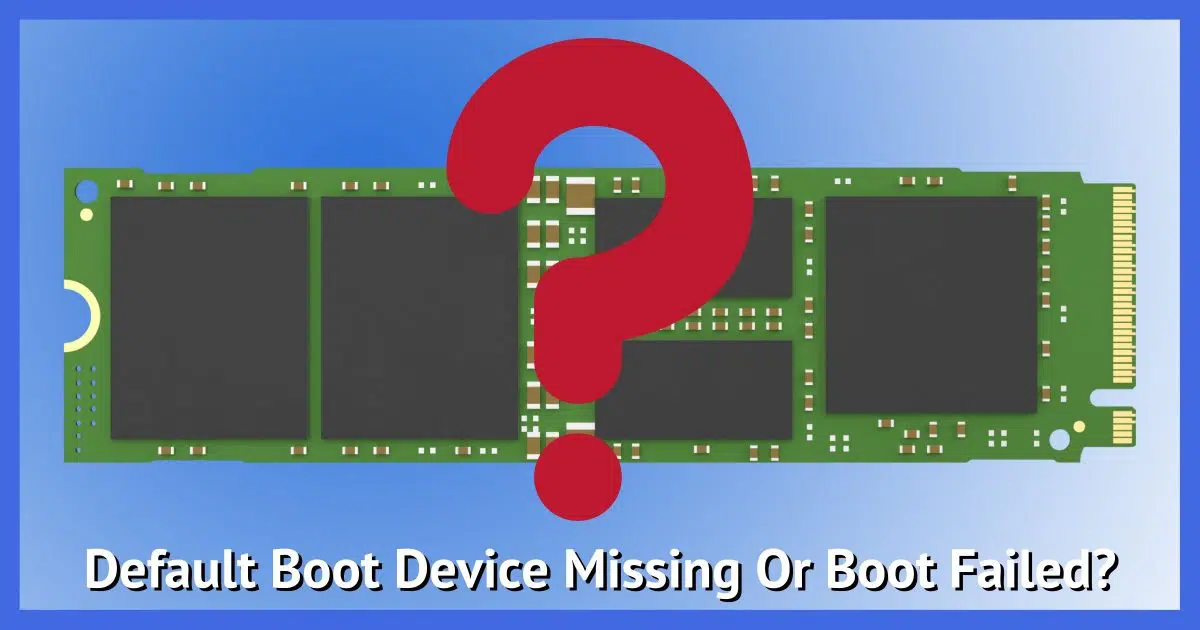
My laptop recently experienced a complete failure of its boot device. “Default Boot Device Missing or Boot Failed” was the error message.
In this article, I’ll walk you through the steps I took to diagnose and eventually repair it.

Boot device missing
When my laptop failed to boot, I:
- Booted from external media to see if the machine was working at all.
- Removed and tested the machine’s SSD to see whether it or the motherboard had failed.
- Replaced the SSD and reinstalled Windows.
Though there was no data loss, restoring an image backup would have been faster than reinstalling.
This is just one scenario
I want to be clear that “Default Boot Device Missing or Boot Failed” can happen for many different reasons.
If you’re experiencing it, your problem will probably be different than mine. While I was able to diagnose and repair my situation, I can’t guarantee you’ll be able to do so in yours.
However, the steps I followed may help you at least narrow down the range of possibilities.
Help keep it going by becoming a Patron.
Worst possible timing
I had taken my laptop with me to a training session for which I was to assist.1 I didn’t expect to need it, but because I am who and what I am, it comes with me anyway, just in case.
And, indeed, when we needed to refer to something online, and I pulled it out, booted it up, and …

Definitely a pit-in-the-stomach feeling.
There was nothing I could do right then to diagnose it. It went back into my backpack, and we used the smaller screen on my phone for our needs instead.
Initial attempts
Back home the next day, I tried several things to diagnose, or at least get a little more information about, the failure.
- Entering the UEFI/BIOS told me little. From what I could tell, the BIOS didn’t even see that a disk was installed at all. There should have been a 1TB SSD visible.
- Booting from a Windows setup USB stick in the hope of running Startup Repair or using the recovery console to explore the machine failed. And by failed, I mean Windows setup blue-screened with an unrecoverable error.2
- Booting from a Ubuntu Linux USB stick got me a working Linux operating system, but once again, there was no disk to be found.
Even though this seems like a string of failures, it told me a lot about what was going on with the machine. Most importantly, it told me the problem seemed isolated to the disk, and that the rest of the machine — most notably the motherboard — seemed to be working OK.
However, even though the motherboard was working, there were still two possibilities:
- The SSD had failed.
- The motherboard interface to the SSD had failed.
Determining which had happened involved opening up the machine.
The world inside
I chose this laptop last year in part for this very reason: it’s designed to be opened and repaired. So I opened it up.

My plan was simple: remove the SSD, put it into an external enclosure, and see if it would be recognized on another computer. If the drive was recognized and working properly, this would point to a motherboard problem. If the drive failed, then I’d take the next step and replace the drive.
The SSD, in this case, is the “m.2” form factor – an SSD as a single, small, circuit board. It’s removed from the laptop in the image above; it normally sits in the area labelled “Storage” roughly in the middle of the machine.
I had to order a different external enclosure for this type of SSD.

That’s a Sabrent USB 3.2 Type-C Tool-Free Enclosure for M.2 PCIe NVMe and SATA SSDs, purchased through Amazon, with an m.2 SSD shown installed.
If it seems a bit odd to pay for an external enclosure just to diagnose something, my thinking was that I’ll need it again in the future. Also, if I do have an extra m.2 SSD, it would make for a fine external drive.
The test worked in that it failed.
By that, I mean the SSD removed from my laptop could not be read on another machine. In fact, it didn’t even show up. Chances are it was seriously broken.
Replacement
This was probably the best possible outcome. Replacing an SSD is much easier, and presumably less costly, than replacing a motherboard.
I ordered a replacement SSD, taking advantage of the situation to upgrade from 1TB to 2TB.
When I received the replacement, I first tested it using the external enclosure. (That’s actually it in the photo above.) When it worked there, this not only validated that the new drive was working, but also that my approach to testing using the external enclosure was valid.3
I installed the SSD into the laptop and booted from the Windows Setup disk. This time it didn’t bluescreen, but instead came up normally.
I proceeded to install Windows 10 from scratch. Since it had previously been running Windows 10 Pro, the digital license activated transparently.
Wait, what? I installed Windows 10 from scratch?
Where was my image backup?
I’d made a conscious decision some time ago not to prioritize an image backup for this specific machine.
Even though the original SSD was unrecoverable, I suffered no data loss. Everything on that machine was either redundant or automatically backed up to cloud storage services like Dropbox and OneDrive.
The only thing I “lost” was time.
If I’d had an image backup of the machine taken prior to the failure, I could have restored that image to the replacement SSD, adjusted the partition size to take advantage of the larger drive, and carried on as if nothing had happened.
As it was, I needed to reinstall.
As is my approach, I only install those things I actually use so the net result will be a cleaner machine. The machine was ready to use within a couple of hours, and additional installs will happen as needed over the coming weeks.
I haven’t decided yet whether to add an image backup to this mix. Whether or not I do, however, it’s a good example of the difference having one might have made.
Do this
Realize that failures happen — often suddenly and without warning. There were no clues that my hard disk was about to die; it just did. And yes, the SSD was under a year old. “Stuff” happens.
Perhaps my diagnostic experience will help you when the time comes. What’s most important is to take the time to consider your backup strategy for a scenario like this. What would you lose if your machine’s hard disk died without warning? If it’s anything more than time, you probably want to re-evaluate how you’re backing up.
For more tips, experiences, solutions and more, subscribe to Confident Computing, my weekly email newsletter! Less frustration and more confidence in your inbox every week.
Podcast audio
Footnotes & References
1: I’m a volunteer for Washington State Animal Response Team, and the training was a basic training for new members.
2: In my opinion, this was a bug in Windows Setup, failing to handle the case where the machine it’s installing to has no disk drive.
3: Since I’d never done this test using an external m.2 enclosure before, there was a possibility that my assumptions about how to test were wrong.





And, unless you know you won’t lose anything if your drive fails, make sure you are performing regular system image backups and daily incrementals.
I laughed out loud at your comment that your laptop had failed “at the worst possible time”. I have yet to figure out what the *best possible time* would be… which just reinforces your gospel regarding backups.
Excellent timing on this particular article.
My n-1 laptop has one of the oldest SSD “disks” that I own – a Samsung 2 TB that is over 8 years old.
It’s a physically huge laptop with 2 spaces for SATA drives – this SSD and a 2 TB HDD. Lately the SSD has just been disappearing – I end up in a BIOS setup screen.
A common aspect of our computer existences – that many people don’t share – is having multiple machines (over 12 in my case) so the decisions about whether to have an IMAGE backup are similar.
This is NOT my primary system any more and having a regular image backup is not needed – so I didn’t have one. Frankly it would be absurd to have image backups of every system – so I don’t.
BUT… when it was working for awhile, I managed to grab a fresh system image. So, now I’m ready to go through the same process that you did (albeit with an external SATA adapter instead of M.2).
Thanks for inspiring me to get this working again.
Heck, even though this is not needed to change the disk, I might even try to reseat the ribbon cables for the built-in keyboard. It stopped working correctly after the last major disassembly – to replace the hard to reach battery. Before that I had it apart THREE times to diagnose and then replace a failed CPU fan. There are over 40 screws and plugs that have to be removed to get into it for the fan or battery – not a good design.
Hey Leo, you mentioned that your laptop was under a year old. Was it not still under warranty, or did you just decide to not bother with that and take care of it yourself?
The latter. By the time I had diagnosed it, repairing it would take a few days, whereas warranty work would have probably taken a few weeks? (Guessing on that.) And it also made for good Ask Leo! fodder.
Leo,
If it’s still under warranty can’t you just request a replacement of the M2 SSD and send them the defective one? I just built 3 PC’s with 4 M2 SSD drives and I hope the last a lot longer than 1 yr, but only time will tell if the newer technology will last longer than the old tech.
Thanks for the external M2 idea.
Are you reconsidering your decision not to make an image backup?
I haven’t decided yet. (And, indeed, I’m travelling as I type this, on the very laptop in question.) I’ll likely not bother, but it’s not an obvious decision for me either way. The experience of not having one was instructive.
I’ve just gone through this exact scenario TWICE in one month. The internal SSD failed to boot. I’m losing faith in SSD drives.
I had a relatively current USB drive image so I replaced the internal drive in minutes (not so easy if at all in most of the new PCs 🙁
I rebooted and immediately created a new backup drive image.
Rebuilding a PC is a lengthy pain in the butt.
I can’t stress the ease of having available swappable imaged drives. (sometimes several)
Macrium Reflect is my go to for imaging drives.
To all: i have an hp laptop, model N-284ca ; product # F9H15UA#ABL. This is a sealed unit. So i searched online, and found where the physical hard-drive was located, beneath the underside cover.
Used my soldering gun, with the vertical tip, for on plastics. This was used, to burn through the cover, bottom right hand corner; revealing the hard drive. 9.5 cm from the botton edge, and 13 cm from the end. Removed it, and replaced the old one, crashed. Still works good. Used duct tape, to hold the 8 x 11 cm ” home made ” cover in place. Good luck, folks. Most ‘stuff’ nowadays, is made to use until it DOESN’T, then your supposed to buy new. Not me, i will use whatever is available, until it goes for sure.
Thanks for your lifetime of service, Dr. Leo Notenboom !
Leo:
This brings up a loosely-related question. Let’s say I have an Acer laptop W- 11 with a 256 gb SSD with a good Macrium image backup. Say it dies, so I buy a Dell W-11 laptop with a 256 gb SSD (or maybe a 512 gb SSD). Can I just install Macrium in the new Dell and restore the Acer image? Wouldn’t that create problems? What kind of problems? I assume I would then have to go to the Dell web=site and install missing drivers? What else? There must be other proprietary software?
I had this issue and was afraid to use the image b/u. Instead I spent 2-3 days reinstalling stuff and tweaking assorted settings and eliminating bloatware. I’m not really complaining as I like doing that stuff. But was there a better way?
Mel
It’s extremely unlikely that it would work.
The drivers for the peripherals of the new would, in most cases, be incompatible with the peripherals of the new computer.
Restoring an Image Backup from One Computer to Another
Hi Leo, This may be a totally irrelevant comment, but I hope it will also be helpful to you. I have noticed in recent presentations by you that you are probably sitting next to a blue screen or light. Whilst most of the time this manifests itself as a small blue dot close to the left lens of your (rather smart!) rimless glasses, as you move your head while talking it moves around and sometimes completely eclipses the left lens. Although quite a small thing, I find this gets very irritating after watching for a few minutes and wondered if there is anything you can (or perhaps that shoud be should!) do about it.
In general, as a 92 year old with slowly failing eyesight, I must emphasise how very helpful your comments are. Keep up the good work.
John
Thanks for the feedback. I’ve been struggling with the best placement for lights in my new setup. Glasses definitely add complexity to the equation.
I purchased two Dell Inspiron 17″ Dell 3793 with 500gb SSDs with our stimulus cheques, The first one mine, I set up with no problems and it is running fine. The second one my wife’s came up with the error message “Default Boot Device Missing or Boot Failed”. I had never used an SSD before, despite 30 yrs. or more experience, after a day trying to get help from Dell, I realised the SSD did not exist, it took some agravation trying to convince the Dell agent, they eventually shipped me a new one and I returned the defective one.
I must admit I am happy with the speed of the computer. I have used and recommended Dell’s for many years and will continue to do so.
Dell has great customer service. We once had a Dell power adaptor die on us while still under warranty. The replacement arrived 2 days later, and they didn’t want the defective one back. I’ve dealt with other companies, and I had to ship the item back at my own cost before they replaced the defective item. It all took about 2 weeks.
Hi Leo – Been reading your fine journalism for 20 years, at least. So: I’ll by you a latte or beer if you re-enable this feature. Or a bottle of the finest California champagne? You deserve it.
As to a catastrophic failure you refer to, yes SSD’s go down with an unrecoverable thunk due to the nature of the memory: skip sequential or, in effect, bubble. Whereas a hard drive is made up of semi-independent blocks. Blocking in the old days was 256bytes per sector, if I remember right. But Norton disk recovery utility could start at track 0 and chug along all subsequent tracks and “see” the good sectors. And, with luck, recover some files entirely or partially by seeing how the sectors were addressed.
Even then, I had at least 2 parallel machines networked to mirror each other. Hence one fails, switch to the other and continue to march. NASA has triple backup at the hardware level. Maybe quadruple for mission-critical hardware.
Yes, this will double your hardware cost. But machines are cheap now.
Few readers would be able to do the fix you show here. Not me. 40yrs in IT. Just get 2 cheap machines and mirror them.
Respectfully submitted to all!
There’s no need to have 2 parallel computers. It’s much cheaper to get a couple of USB hard drives and perform regular system image backups. Why 2 hard drives? To back up your backup.
As Leo said in the article, the drive that failed wasn’t backed up. If he had backed up, this wouldn’t have been such a major issue.
This article and the comments were so interesting.
Main thing I learned was to stop feeling sad about still having rotating-disk hard drives. I haven’t had one fail since the first day of 2000. (Y2K related?) I’ll gladly give up speed for reliability.
About 4 months ago I replaced a single 2 TB HDD with a Crucial 2 TB SSD, inside a Dell Inspiron running Windows 10 Pro. A direct copy got everything up and running, with a great performance boost. However, ever since then there has been a substantially annoying problem. The system will no reliably re-boot unattended, usually on Sunday morning, and likely in response to a Windows update, and while running a EaseUS TODO backup.
I find the system hung with the message “No boot device available.” The SATA list shows 1 and 3 installed, and the rest None. Any attempt to retry (F1 or F2 key) produces the sequence “Checking media presence,” “Media Present,” “Start PXE over IPv6.” At this point, it is hung again.
In other words, it’s not finding the SSD card boot information. However, powering off and back on always boots perfectly. Further, any manual Start/Power/Restart always works perfectly. Testing the SSD finds no problems. Put another way, I don’t think there is anything wrong with the SSD. It acts like either a timing issue, or some other setting that is not correct. FWIW, the boot mode is set to UEFI, with the sequence USB Storage, ODD, HDD, USB Floppy, EUFI IP4.
Any ideas, guesses? Thanks!