A free tool that’s easy to use.
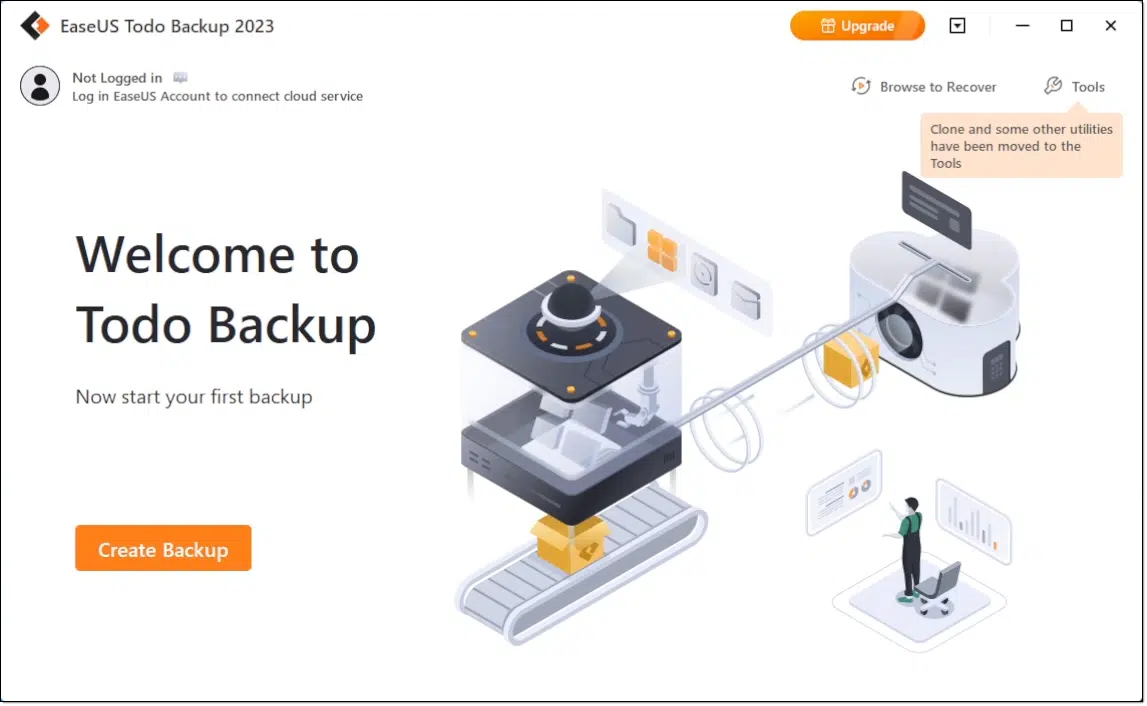
Microsoft is pulling the plug on the built-in image backup tool (known as the “Windows 7 Backup” tool in Windows 10 & 11) and recommends you use third-party tools instead.1
This doesn’t break my heart, as I was never a fan of the tool. However, I had long hoped that they would improve rather than remove the feature.
EaseUS Todo is a backup program whose free edition is superior to Windows’ built-in tool. I’ll show you how to use it to create an image backup.

Using EaseUS Todo to create a backup image
After installing the free version of EaseUS Todo, creating a backup image is as easy as clicking on Create Backup, selecting to perform a disk backup, choosing your external drive as a destination, and clicking on Backup Now. The result is easy to examine and can be used to restore individual files or the entire hard disk.
EaseUS Todo
Download EaseUS Todo from their website. (As always, I strongly recommend avoiding “download sites” and getting software directly from the manufacturer whenever possible.)
There are three things to note about the download and install.
First, you will repeatedly be offered the opportunity to choose their retail product or a trial version of their retail product. These products are not free. They’re also not needed for what I’m about to show you. You can upgrade to one of their paid offerings later if you like.
Be very careful to make sure you choose the truly free version of EaseUS Todo.
Second, you will be asked for an email address. It’s possible to download without entering one, but I have no complaints with EaseUS email, and you can always unsubscribe later. They do frequently offer discount codes for their retail product, so if you think you might be purchasing at some point in the future, it’s worth getting on their list.
Finally, like most free software, be on the watch for PUPs. EaseUS does not hide the additional software offered with Todo, but it is selected by default. Be sure to deselect it during the installation process.
Help keep it going by becoming a Patron.
Creating an image
Run EaseUS Todo, and on its main screen (shown above), click on Create Backup.
The next screen asks what you want to back up. Click on Disk.
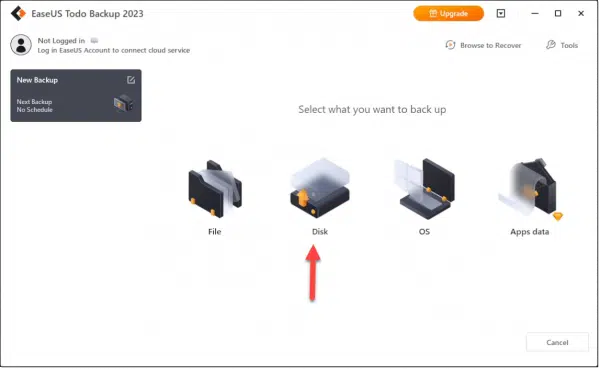
What they refer to as a “disk backup” is an image backup, which will back up everything on the disk we select. The other options — File, OS, and Apps data — all back up subsets of what’s on the disk.
The next screen is where we choose which disk to back up.
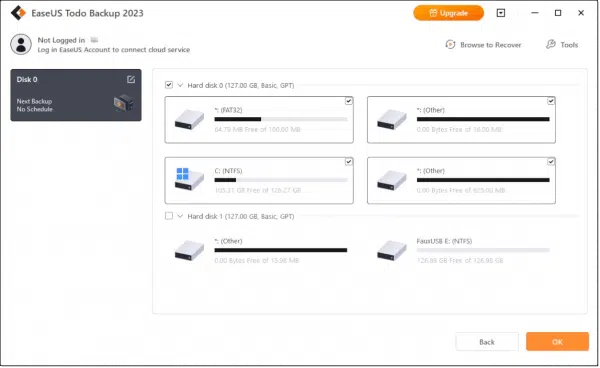
In the example above, there are two disks on this machine:
- Hard disk 0: This disk has four partitions, one of which is “C: (NTFS)”. This partition is the system partition. The disk containing the system partition, plus all the other partitions on that disk, are what we want to back up.
- Hard disk 1: This disk has two partitions. It’s simply another disk, and not the disk we plan to back up. It’s the external disk to which we will back up.
Make sure that the checkbox in front of the disk containing your system partition is checked — “Hard disk 0” in the example above — and that all other disks — “Hard disk 1” for example — are not selected. All the partitions within the disk you select will be automatically selected as well.
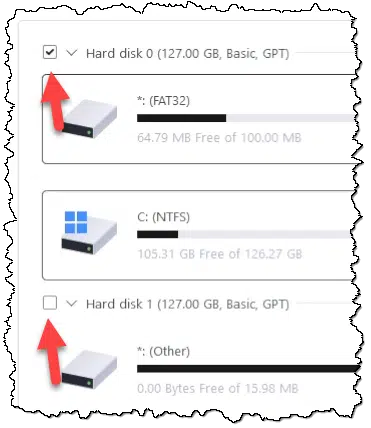
Click OK. The next screen asks us to select the backup destination.
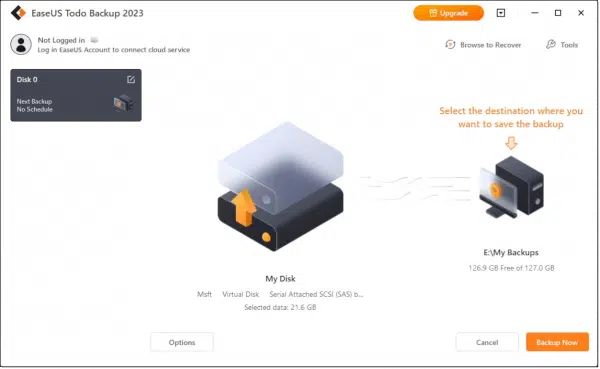
In the example above, EaseUS Todo has pre-selected the correct destination for my example machine: “E:\My Backups”, an external drive onto which EaseUS Todo will place the backup.
If EaseUS guesses correctly for you, you can click on Backup Now, if you like, to begin the backup. To choose a different destination, click on the “Select the destination” image.
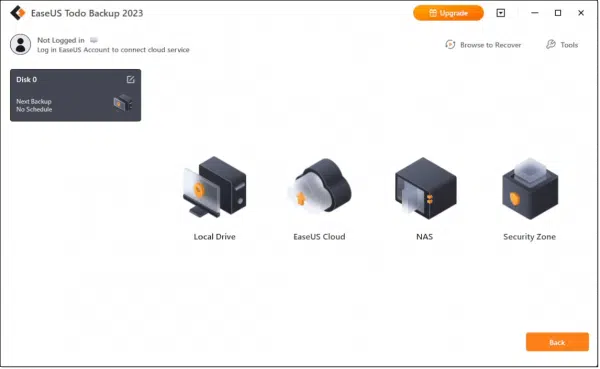
There are several options. Click on Local Drive to back up to an external hard drive.
This will open a location selection page.
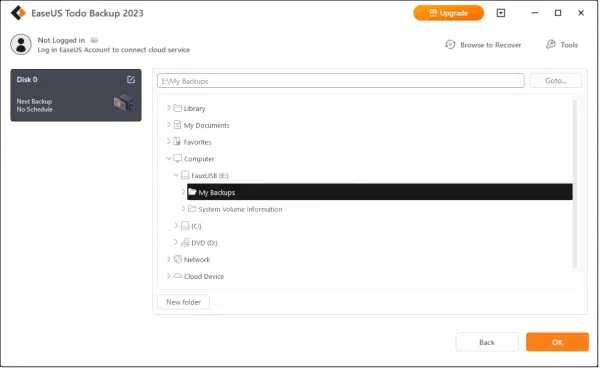
Use this to select the external hard drive on which you want your backup placed. (Using the folder “My Backups” is optional, but is the default for EaseUS Todo.)
In the example above, I’ve navigated to the location I want the backups placed: “E:\My Backups”.
Click OK, and you’ll return to the prior screen.
If you like, you can click on Options to examine a few additional settings, but it’s not required.
Once you’re ready, click Backup Now, and the backup will begin.
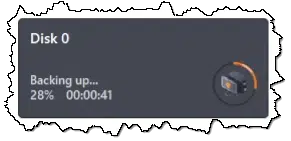
Naturally, this takes some time. Exactly how long depends on the speed of your system, the speed of your hard disks, the amount of data to be backed up, and more. I will point out that EaseUS Todo’s “Estimated time remaining” indicator is notoriously inaccurate.
Your backup image
Eventually, the backup completes. Open Windows File Explorer and navigate to your previously selected destination, and you should find a “Disk 0”2 folder:
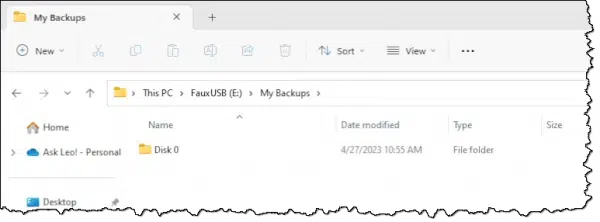
Double-click on Disk 0 to open the list of backups.
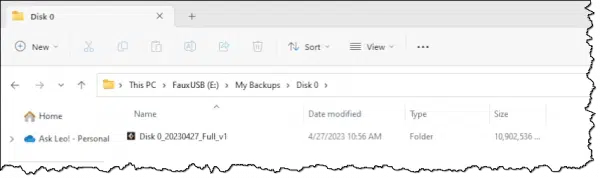
Note that the backup is listed as being a “Folder” by Windows File Explorer. This means you can navigate the contents of the backup image in order to either confirm what you expect has been backed up or to copy and restore specific files from within the backup.
Do this
Stop using the Windows built-in image backup. It’s going away, and it’s no longer supported by Microsoft.
Instead, use a free tool like EaseUS Todo to create image backups to protect your data as well as prepare to recover from hardware and other types of failure.
I discuss backing up often in my weekly newsletter. Subscribe to Confident Computing! Less frustration and more confidence, solutions, answers, and tips in your inbox every week.
Footnotes & References
1: On top of that, the free version of Macrium Reflect has also been discontinued.
Articles in this series:
- Creating a Backup Image Using EaseUS Todo Free
- Creating an EaseUS Todo Emergency Disk
- Restoring an Image Using EaseUS Todo
- Restoring a File from an EaseUS Todo Image Backup
Also see: How to Back Up Windows 10 & 11
Podcast audio
Footnotes & References
2: Or Disk 1, Disk 2, or whichever disk you selected to back up.





“Footnotes & References
1: On top of that, the free version of Macrium Reflect has also been discontinued.”
It’s been discontinued, but older versions are still available from third party download sites like Major Geeks.
https://www.majorgeeks.com/mg/get/macrium_reflect_free_edition,3.html
Major Geeks is a reputable download site. Many software companies lsend you to Major Geeks to download their software.
Hi Ask Leo
I have just finished reading how to create a backup image with EaseUs Todo that I found very informative ( I have been using
Windows 7 backup for 8 years.) Can you explain how to restore the Image backup after one has been made.
Thank you Maggie.
Have patience. It’ll come. The most important step is to create the backup. Once you’ve created the backup, it’s there ready to be restored when needed.
Maggie,
Leo has a book pdf document Backing Up in Windows 10. It is a minimum cost doc that he included chapters on using EaseUS Todo to 1) create an emergency disk (probably to a USB) for restoring a disk image backup and 2) do an image restore. You can (if you haven’t) create an account at Ask Leo and purchase it through your account. It has good detail, and you also can google articles on how to change the boot order under Windows 10 which will have to be changed to use the USB emergency disk USB) unless you have already done this. Hope this helps.
Dave Sparkman
Those articles on restoring an image and creating a rescue have come out since that comment was made,
Hi,
As always, an excellent helpful presentation. I note that Sector by Sector has not been activated. Do you recommend activating it for a Disk Partition Back up? & if you do, what function does it actually undertake?
Thanks & Regards, Alan.
In previous articles, Leo has recommended a system image backup over a sector by sector backup (AKA clone). A system image has everything you need to restore your system and takes up much less apace as it only copies data necessary for restoring your system, and it compresses the data.
A sector by sector backup would be useful if you wanted to be able to swap in the backup copy instead of performing a system restore. That wouldn’t be practical if you use an external drive. You’d need to back up to something like a hard drive in a USB enclosure for that.
Leo,
Great article as always.
I been using MacriumReflect free edition as you recommend and now I see other application EaseUs Todo.
My question to you is, do you still recommend MacriumReflet?
Thank you in advanced
Robert
Leo hasn’t dropped his recommendation for Macrium Reflect. EaseUS Todo is an additional recommendation, because it allows incremental backups with the free edition.
Leo’s response to a similar question:
“They each have strengths and weaknesses but overall I consider them roughly equivalent. I have seen each fail on some machines so I generally choose whichever one works.”
I have use the free edition of Macrium reflect for years. Thank you Leo, for brining it to my attention.
Leo,
Have you done a similar article like this using Acronis True Image?
If so, can you post the link?
Thanks
Leo recommended Acronis years ago, but changed that for various reasons. This page explains more: http://ask-leo.com/acronis_trueimage_home_backup_software.html
I see the reviews are YEARS old and Acronis has improved their product since then. It might be time for Leo to consider taking another look at this application and consider doing a current review of it. Just a suggestion!
Have you had any experience with their help desk recently? It was one of the problems.
Howdy Leo!
My main gripe is that you have to provide an e-mail address just to be able to download the free version. Is there a way around this, or am I stuck?
If not, I can always continue with Macrium, even though *that* can get hairy, especially when it decides to do two different things on two laptops that are as much alike as can be (same brand, model, RAM, HD, video and almost the same serial number) and only the same folders are backed up on each. ;>
Thanks!
Michael
(Yes, I know that I am whining about a free product, but my e-mail address is pretty important to me and I don’t want the hassle of, maybe, having to delete message after message of “upgrade” offers, or marking some as spam, or some other such thing(s). And no, I really don’t want to go thru the hassle of getting a “throw-away” e-mail address, either – I would consider that a slam against them(!) (and me).)
Providing an email address is perfectly legitimate, and should not be a concern for any good business, such as EaseUS Todo. Asking for the email address does two important things:
1. It is a great tool for websites to rule out spam. Very often a site asks for an email, and then requires the owner to verify that they own the email. This makes sure only real people are requesting the service, and it eliminates bots.
2. It gives the legitimate business a way to communicate with you. If you are using their free service then that’s not too much to ask. If it is some sort of software then it allows them to let you know when upgrades are available, or if there are any issues. A legitimate business will always provide a way for you to opt out of receiving emails, later, if you decide you don’t want that.
It’s not a bad idea to use a separate email address for free offers. I opened one as a throwaway address years ago and I still haven’t had to ditch it for spam. It’s not an insult to the company. It’s my dedicated email account for free offers and newsletters. It also serves as an additional recovery email address for other accounts.
a) EaseUS actually behaves properly. You can opt out later.
b) nothing that says the email address has to be legit
c) As Mark said, it’s also good practice to have a separate throw-away account for just this kind of thing.
d) there’s no such thing as free. Providing an email is the price. If that’s not a price you’re willing to pay, that’s OK, and you might consider looking for a different product.
This is a variation on Alan’s note. I have a multi TB drive and have partitioned 30Gb of that to a “C” drive. It’s physically located at the front of the hard drive. I wish to create several images of the C drive to smaller (60 GB) hard drives. Can I specify the “C” partition to be backed up to the smaller drive with a sector by sector backup so the back up drives are usable as system drives?
If not with EaseUS Todo, can Macrium Reflect or another backup program do it?
Thanks
My version of Macrium has expired so looking for something a bit less costly. Been testing EaseUs but there is one thing I just can’t figure out. When I am backing up files I choose a destination such as “z:\backups\images” which is a NAS. When the process kicks off it adds my PC name to the path so instead of just dumping the backup to the images folder, it is now “z:\backups\images\pc_name”. This may not be a big issue when actually backing up files from my local machine but if I am backing up files from a different source that I have a mapped drive of, then it makes things a bit confusing (for example, NAS to NAS). Just wondering if someone else has ran into this issue and got around it, or if adding the pc name is hard coded and it is what it is?
I want to replace the 10 GB IDE hard disk in an OLD laptop, which is running Windows XP. The new hard disk is an 80GB IDE drive. I have a (one only!) USB to IDE cable (with external power) to connect the new drive to the old laptop for disk cloning.
I have tried to install the free version of EaseUS Backup on the old laptop, but it won’t “initialize” when I try to run it. I will try to uninstall the re-install the software, but it still may not work. The laptop may be just too slow and too short on memory to run the software.
Alternatively, I might be able to do a “Two Step” disk backup and restore procedure as follows:
1. Install the EaseUS software on my desktop PC. (A much newer and more powerful computer with a 1 TB hard drive).
2. Remove the 10 GB drive from the old laptop, and connect it to my desktop with the USB-to-IDE cable.
3. Make a backup image of the old laptop drive as described in your article, and save it as a file on my desktop PC.
4. Disconnect the old drive from the desktop PC and connect the new 80 GB drive.
5. “Restore” the backup image to the new drive.
6. Install the new drive in the old laptop.
Do you see any problem with doing a two step disk backup and restore as described above?
Any advice will be appreciated.
It’d be the approach I would attempt. Be sure to check and possibly resize the partition to take advantage of the full 80GB once the restore is complete.
Results of trying the “two-step” process I described in my previous comment, above.
Everything worked fine until I installed the new hard drive into the ‘old’ laptop. It then became apparent that the ‘Master Boot Record’ had not been copied onto the new drive during the backup and restore. As a result, the old laptop wouldn’t boot. I’m sure that there are ways to load the boot record(s) onto a new hard disk in Windows XP, but I couldn’t get the ones I found on the internet to work. (I’m sure it was my fault, somehow.)
So, I went back and reinstalled a free version of EaseUS Backup on my ‘old’ laptop. (Actually I installed an old version of Easus Backup that I had downloaded several years ago to try out, not the newest and latest version available on their website today). This older version installed properly on my ‘old’ laptop, and then I simply cloned the old drive to the new drive. The new drive booted and worked fine after the cloning.
And, as you mentioned, I had to ‘extend’ the partition on the new drive to make the extra space on the drive usable. I used “diskpart.exe” to do this from the command prompt.
I am running Windows 10 Pro on a HP Envy Phoenix desktop. I would like to move everything (files, programs, etc) to a new desktop. How do I do that?
NOTE: When I bought my desktop it was running Windows 8. How do I get rid of all traces of Windows 8 when I migrate to the new desktop?
The best way is to:
There’s simply no way to copy everything “except” the operating system — it’s too embedded in everything.
I have used Acronis True Image for many years and I have seen many improvements over time. I now consider their product to be the gold standard for backup systems I have also used their technical support system, both by chat and by telephone. In recent years I have experienced excellent support from them.
I use Acronis to back up three different computers; two Windows machines and one iMac. I used the free unlimited cloud backup plus backing up to local backup hard drives. In the last year, the free unlimited cloud backup was terminated, and I had to switch to a paid plan. I looked at many other cloud services, but in the end, their price was competitive and the ease of use unmatched. So I now subscribe with a 4TB limit that is sufficient for all three computers. The price is very reasonable.
Hi Leo, 1st, your instructions were to the point and easy to follow, however, I believe a Critical piece of information ℹ️ was overlooked. It’s simple to do. You might want to mention that the software will always select “F://My Backup (replace drive designator, etc., with your designation)” which will cause the previous backup to be overwritten unless you intervene. I for example, prior to starting my backup create a new folder something like “F://My Backup 2… ” thereby allowing for a second standalone backup to be created without stepping on the original. The remainder of this caution is easilly finalized so I’ll stop here.
Thank you.
Actually I don’t believe that to be the case. You can place all backups into the same folder, the specific files will be named appropriately to distinguish between the various backups and backup sets.
I have the same experience as Leo mentions in this article. The file name of the backup contains the date of the backup so it’s impossible for it to overwrite an older backup.
For example, here is the name of my latest backup:
System Backup_20191115_Full_v1.pbd
As you can see “20191115” is the date of the backup which is part of the name.
In that case you are four years out of date!
No. I posted that 4 years ago.
A few questions. I’ve just bought a new laptop Dell windows 10 64bit home. I haven’t started it yet, as I want to know the best way I should back up/clone/image the drive.
1. It has a 1TB m.2 ssd drive installed. Should I go out and buy another 1TB m.2 SSD remove the SSD from laptop and hook both drives into another computer (via a USB to m.2 cables) and clone the drives before I even start running the laptop? This way I can just pop in the new drive fresh like the day I bought it.
2. I read somewhere (can’t seem to find it) EasUS Todo backup free is now a trial version which afterwards won’t have the clone option. I think it mentioned the last available version of EasUS Todo Backup free no trial version that has the clone option was version 12.0? Can you verify that?
3. Should I first turn on the laptop and set everything up and use the windows 10 backup setup (ie use the suggested (at least) 16GB thumb drive. Then download all the windows 10 updates, and after that either clone the drive to a 500GB m.2 SSD or just image the drive incrementally to some external hard drive say a 5TB external HD to hold all my images and incremental images?
I’ve heard when you clone a drive for backup, to switch and continue to use the cloned drive for reasons to see if it actually works – you would hate to clone a drive then one day run into a problem and your cloned drive doesn’t work.
You don’t need “clone”. Making an image backup is sufficient. Either EaseUS Todo or Macrium Reflect will do. I tend to do minimal setup of Windows, and install the backup utility at that point. It’s possible, but probably overkill, to create rescue media on another computer using the backup tool of your choice, then boot the new machine from that media and create a backup image of the hard disk before you ever use it. In all cases backing up an image to an external drive is fine.
1. If you take a system image backup, restoring from it will restore it to the state it was in when you backed up it up. If you really want a clone instead of a system image backup, you can place the extra SSD into a USB drive housing or adapter and clone it. If you want it to be exactly in the state it was in out of the box, you can create a rescue disc on another computer using Macrium Reflect or Easeus Todo, boot from that disc, and select the clone option. This is overkill and unnecessary as cloning with a backup program installed should be just as useful.
Can I create a true factory fresh image without even the initial customizations?
2. Easeus Todo free continues to work and continues to create clones. If you install the trial version, the extra paid features stop working but the program will continue to work.
3.That’s probably overkill.
Ok, thanks for the answers. I thought it might have been a bit overkill. I think I will do the windows 10 backup, then use easus todo for the image backup of my system after I’ve done an initial setup, and then one after all the updates have been added.
Now it seems more people are using Macrium reflect than easeus todo. Is there one you would suggest over the other? The only difference I’ve read is Macriums interface is a little more difficult.
The feature set is slightly different in the free versions — Macrium doesn’t do incremental (only full and differential), and EaseUS doesn’t do dynamic disks. Each also has a couple of other limitations in their free versions.
Easeus version comparison: https://www.easeus.com/support/todo-backup/edition-comparison.html
Macrium version comparison: https://www.macrium.com/product-comparison
EaseUS is from China, Macrium’s out of the UK. That matters to some.
Macrium feels a little more professional, EaseUS is less expensive to purchase.
I’m equally happy with either.
1 – I would be worried about information gathering scripts. Is it possible these scripts would avoid detection? This is why I would likely stick with macrium.
Now I did install Aomei which also like Easus from the same place. So I uninstalled it, but before I could uninstall it asked me why – so obviously sending information back to Aomei about why I’m uninstalling, then it asked me to restart to complete the uninstall process (which is normal) and when I did so I go some blue screen with a bunch of text that flashed (not normal) and then started .. normally? So scary stuff, I really don’t like it when I don’t know exactly what software is doing behind the scenes. Aomei software looks great, and so does Easus .. just not sure what’s going on behind the scenes. Everybody says they’re safe but I’m not so sure. Macium looks like the winner.
2 – Easus todo free 10.6 looks like it’s not available anymore (someone had an issue mounting images when they upgraded to 11- so he went back to 10.6 and it worked like a charm) but it looks like they’ve gone back and updated all their old software to trial versions. I can’t believe it, is this true?
EaseUS Todo still has a free version.
EaseUS Todo Free
As for the dangers of using Chinese software, I can’t guarantee they don’t include spyware but I’m willing to take the risk. EaseUS and Aoemi are both large companies and if it were discovered they were installing spyware, it would put them out of business in a day.
I am not fluent in computer ins and outs, but I do want to protect against a potential HDD crash. If I experience a crash due to a drive failure I will have to replace the drive, but it will not be an exact replacement. Chances are it will be an SSD with a smaller capacity. Do I not have to clone in order to move everything including the OS to the new drive and expect it to function immediately without entering the pesky Win10 license key along with other software keys?
I ask because the EaseUS free version specifically states it does not include a clone feature.
Thanks in advance…
Restoring from a system image backup will produce the same system as restoring from a clone. Clones are useless for most people. The only advantage of a clone that I can think of is that you can swap the clone in for your system drive and start working right away. This would be practical in some situations where you’d have to be back up and running quickly.
I have used Easus Todo in the past with my computer and customer computers and found that
60% of the time the backup failed. I found that a simple program for beginners and experts is
AOEMI Backupper (free version) simple to use and it also checked the backup.
We tested Aomei Backupper along with EaseUS Todo and a couple others and found Aomei Backupper and EaeseUS Todo nearly identical. They both worked well. EaseUS Todo was a little more intuitive, the English prompts were more clear, and the name Backupper tipped the scales. 😉
Hi Leo,
I have taken your advice and installed the free version of EaseUS ToDo. I have been a Macrium Reflect Free user for many, many years.
I ran into a problem creating a Rescue Disk on a USB thumb drive. I then used EaseUS chat feature to find out why. During the chat, their agent told me something at odds with your statement in this article.
You state, under the heading: (The Number One Question), this: “As you’ve seen above, you can just navigate through it to find and recover specific files you might want. In addition, you can restore the entire image.”
The agent told me the free version could back up but not restore an image of the OS. Here is a cut & paste from the agent in the chat “Support engineer2. The free version can do OS backup, but only paid version can restore this OS backup image.”
Can you reach out to EaseUS to verify?
Just imagine what will happen when people try to recover their crashed PC, when all they use is the free version (which does not say you can’t restore the OS image with it). What a huge oversight on EaseUS side.
According to the EaseUS website comparison chart, the free version can restore a ststem backup.

Hi Leo;
Nitpicking as usual;
– “getting software directly from the manufacturer whenever possible” and do not forget to screen with virus total;
– I am still using Macrium free and so far I see no reason to change;
– beware – both Macrium and Todo often run into difficulty restoring partitions that are not separated by free space, in which case the restore may fail. Been there, done that. The mess can be solved but the trouble is definitely not welcome;
– the remedy is primitively simple yet not mentioned anywhere – use any partition program you like to put some space between the partitions you routinely make images of.
Hang in there and the best wishes
Tom
When does the free “Reflect” shut down? I’m still using it. Also, can the other free programs restore from a Macrium image?
It won’t “shut down”. It’s just no longer available for download, and will no longer be updated. Someday, I expect, it’ll no longer support the current operating system or some such, but until then it’ll keep working.
No only images are in a proprietary format.
And if it doesn’t work with a future version of Windows, the rescue disc should still boot and run because it boots into its own Windows or Linux preinstalled OS.
Thanks for the excellent article. I will likely continue using Macrium Reflect Free. I’m assuming that the current free version will not stop working. I see that EaseUS Todo allows me to create a rescue disc (otherwise it would be kinda pointless) but the one feature I really like about Macrium is the ability to create a boot option to boot right into the recovery image without having to plug in a USB stick.
hi Leo,
i`m not the kind of person who needs to back up everything i do on my desktop every day. i have a Lenovo ideacenter with windows 11 pre installed. all i need is to be able to reinstall my os should i lose it somehow, like ransomware or the like. the days of the clean reinstall disks are over. is it possible to just back up win 11 OS, or must i back up everything, everyday as you describe in the article?
There really is no clean line between what is and is not “win 11 os”. So I guess the answer is no. If you want to backup the OS you should back up everything.
I tried this new backup program. You said there are PUPs that you can download but you did not say how. I didn’t find anything that stops the download of PUPs.
You need to watch for them, and IF they are offered, de-select them. That’s all.
I have started to use EaseUS Todo on my main machine (Lenovo Desktop) since you recommended it last month and everything seems to work fine set up to run incrementally daily with a totally new full BU after 5 iterations of incremental.
(NOTE: I haven’t tried to restore anything yet, but I have been to look at files created).
Ironically, I logged into my backup machine (Toshiba Laptop) for the 1st time in a long time last night and I found that I had been using the same programme for a few years now, although obviously not many backups had been done because I don’t use it very often as it has “slowness” issues!!!
My question is regarding the output; which is a “.pbd” file which I assume is proprietary.
Is there a similar backup programme that backs up to a more universal output e.g. “.zip”, so that if the software disappears for whatever reason; the backups are still accessible?
I’m not aware of any, but that doesn’t mean they don’t exist. 🙂
As long as you keep a copy of the backup program that created the backup (the rescue disc is ideal for that), the program won’t disappear.
For example, Macrium Reflect free is no longer being offered, but the last version is still available on third party download pages.
See Oldster’s May 23, 2023 comment on this page.
Be careful with third party download sites> Major Geeks is trustworthy, but no all are.
I see that Todo actually has a boot menu option except they call it pre-os.
Hi Mark,
Thank you for pointing that out. I thought it was rather strange that the free version could not restore. I did an Internet search and find no mention of it.
I wonder if the EaseUS engineer was trying to scare me into buying the paid edition.
Either that or that engineer needs a bit of retraining on his product.
I will try Aomei Backupper.
I used to use EaseUS Todo. For years it worked fine, it was easy to use, and when I contacted customer service with a question they responded quickly. What’s not to like?
But I began to have concerns along about the time the Chinese app TikTok began to be questioned by the Federal and various state governments.
Hmm . . . What about my privacy? What about the omniscient Beijing government potentially having access to everything on my computer? If our governments don’t trust the PRC, should I?
Call me paranoid, but I’m glad I sneaked in under the wire for a free version of Macrium.
It’s not an uncommon concern, particularly after all the kerfuffle about TikTok. Personally I think that it’s all quite overblown, and that we’re already at risk from the various other products we use, including those based domestically.
I just told someone else today that to the best of my knowledge there’s been no evidence of any wrongdoing, and that I’m fine using the product. But I also fully recognize that not all feel as I do. Macrium’s based in the UK, so that’s a fine alternative. Glad you were able to snag the free version before it disappeared.
Don’t take this as advice, but I’m more worried about my own government spying on me than China ;-), and according to Snowden, that worry is justified. We live in a surveillance society and are constantly being watched, but life still goes on.
I’ve tried to use this for several years, having purchased the version 1.0 “Ask Leo” book. I do a monthly full and attempt to do a daily incremental to be retained for 30 days. But no matter what I do, my incrementals are full backups. I’ve searched for a solution but haven’t found it. Incremental is optioned but when I look at it on the backup drive, it indicates full and the file size supports that. So I’ve abandoned that and do a full backup weekly and sooner if I have something in particular I want to capture. BUT would prefer to use it as initially recommended in Leo’s guide.
How are you determining that it’s a full backup instead of an incremental?
The file size.
And the file name is Nightly Backup_20230515_Full_v1.pbd
Don’t have a great answer for you. All I can surmise is that Incremental is not actually selected (I know you said it was, but perhaps there’s a misunderstanding somehow). I’m also assuming you’re backing up a “normal” partition (say, your C: drive), or the hard disk containing such a partition, and that you don’t have any kind of “clone” option selected. I’ve used it with incremental with no problems.
For those who want to use the Macrium Reflect Free Edition, you can get it from MajorGeeks-dot-com:
(https://www.majorgeeks.com/files/details/macrium_reflect_free_edition.html)
I hope this helps others,
Ernie
Just tried to download it from Major Geek. ‘Free Trial’ and ‘Buy It’ were only options
Don’t get it there. Go directly to the source: https://www.easeus.com/backup-software/tb-free.html
And side-step all offers for the trial or upgrade. You only need the truly free. (I literally just did this this morning for a family member.)
Hi Ask Leo
I just finished reading how to create a backup image with EaseUs Todo (using a disc) but, if my computer doesn’t have a disc drive, then will a USB Stick be sufficient?
Paul
Yes. I have my rescue disc on a USB stick.
One thing to prepare for with UEFI (the BIOS replacement on computers since 2006) is you need to turn off Secure Boot in order be able to boot from it.
How Do I Boot from CD/DVD/USB in Windows 8 & 10?
When downloading EaseUS Todo, a Windows Security notification appeared saying “Part of this app has been blocked. EaseUS Todo Backup Application has tried to load WMIC.exe which doesn’t meet the security requirements of Smart App Control.” I ran the program anyway and the backup seems to have been successfully created. I contacted EaseUS support and they said try reinstalling the program. I haven’t done that as the backup seems to be good. I have had other instances of Windows 11 22H2 SmartAppControl blocking software installs due to problems with unsigned drivers. I don’t know whether to be happy or disgruntled about this.
False positives are not uncommon. As long as you downloaded it from the EaseUS website and it’s working, I chalk it up as a false positive.
Okay, thanks Mark.
I’ll vote for happy AND disgruntled.
If you have the free version I think you’re restricted to only full backups.
No. The free version does incremental backups. That’s one of the reasons we chose to recommend it.
One question for you Leo (and/or team). When I back up my computer do I need at least the same size of external storage to put it on, or larger or does it compress the data until restored? If so, by about how much smaller…or larger is it than the original? Thanks in advance.
EaseUS Todo and Macrium Reflect compress their backups and don’t copy empty space from the system drive, so the backups tend to be a little smaller, requiring approximately 2/3 as much space as the occupied space on the system drive. Your mileage may vary.
I’d still recommend an external drive much larger than the occupied space because of incrementals and retained older backup sets.
Thanks for the article(s). My question: as I do each subsequent monthly image backup, what do I do with the old ones? Do new backups automatically replace them in EasUS Todo? Is there a certain number of past ones I should keep? When/if I need to start deleting old images, should I go for the oldest ones, or make some attempt to keep various images from dates spanning the timerange the device has been in use? Trying to start backing up properly.
There’s no rule of thumb … it’s usually a matter of how much space you have on your backup drive. But yes, you’d typically delete the older ones first.
Hi Leo,
I bought the software and created a backup but I have two issues When I created a Emergence USB disk, the Dell Inspiron 3793 that is UFI only, wouldn’t recognize the USB drive to restore. I waisted two hours with EaseUS support blaming Dell, then I tried a DVD and it does recognize the DVD When I try to restore, it says it’s completed but the computer won’t boot. It says to install an OS. It’s a new SSD but Windows wont load Says to install an OS. It’s like it’s not installing the boot part of the backup. I had clicked on C where Windows resides when making the backup. When I look at the M.s SSD that was supposed to be recovered in another computer I don’t see anything saying “boot” but it looks like everything else is there.
I would appreciate any insight as EaseUS was no help.
Thanks
To do that you’ll have to disable UEFI secure boot. Unfortunately, the process is different for each computer and you’ll have to google the process for your computer model.
Adventures with Image Backups and Secure Boot
It really does depends on what you selected to create the backup. I’d backup “C:”, I backup the entire DRIVE that “C:” happens to reside on along with any additional partitions. Restoring that should restore everything, including the boot information.
You say, “Make sure that the checkbox in front of the disk containing your system partition is checked — “Hard disk 0” in the example above — and that all other disks — “Hard disk 1” for example — are not selected.” On my machine, there are multiple disks (and both Windows 7 and Windows 10, if that’s relevant–I always just run Windows 10) because it was a build where an old computer’s hard drive was kept in with the new hard drive. So, when I’m making my backup, can I select both Disk 0 and Disk 1 (one has the C drive, the other has a D drive) at the same time to be backed up to my external (third) drive?
If you have other disks with data, which is your case, they can and should be backed up along with your system(c: plus its system partitions).
Yes.
General question about image copies: Will this preserve all of my preferences in programs? For example, I have added numerous words to the dictionary and have made other modifications (autocorrect, etc.) in Word. Will an image copy preserve all of this information so that Word operates exactly the same on a new machine?
Yes an image contains everything. Using an image on a NEW machine is questionable, since the image has Windows as configured for the old machine. An image is most useful as protection against things like malware or disk failure where moving to a new machine is not involved.
“Yes. Using an image on a NEW machine is questionable”, but it is also useful to create one because some programs like email programs and others store their data in places like AppData or under the program folder for that app. A simple file backup will miss those.
Hi. I’ve recently discovered this excellent site, and I’ve been reading many of the articles and their accompanying comments. I’m about ready to download the EaseUS Free program and have a couple questions. My only experience with disc images was years ago with an old version of Acronis, I’m definitely a beginner.
1. First question is about the resulting image file format. I’ve read that EaseUS uses a .PBD file format instead of .ISO. I understand that as long as I have the rescue disk I’ll always be able to open the .PBD. But would there be other instances where a .ISO would be preferable? For instance, will file explorer easily mount this file?
2. We have three laptops and eventually want to make disk images for all. Will EaseUS allow me to download three copies of the free software? Or is there another way to image all three?
Thank you, I’m glad I found this site!
1. An .ISO file might be an interesting idea, but I’ve never heard of a backup program that produces an .ISO file. EaseUS Todo mounts or restores the system from the .PBD file.
2. There’s no limit to the number of free installations.
Just a note to say that it seem EasUs is no longer allowing you to select high compression with the free version. Too bad.
As long as they support incremental backups, it’s a good deal for the price (free). I’d like more flexibility with the number of incrementals, but it does all I need. On my main machine, I use Macrium Reflect paid, and on my other machines I use EaseUS Todo free.
Very helpful and still applicable to the 2024 version of the software. One question: Can I create a “Disk Backup” (i.e. “Image Backup”) onto an external hard drive that already has content on it, or will that content be erased? Does the hard drive have to be formatted in a particular way? I ask because other guides for “Windows 7 Backup” have warned about this. Thank so much.
Yes, you can perform a backup to a drive that has content on it as long as there enough room to hold it. A system image backup is a normal file. You can even copy it to another drive for a backup of your backup.
I am happy to report that making a Disk Backup did NOT erase the other contents of my hard drive. And according to the EaseUS website, I do not see any formatting requirements, with the exception that the backup should not be on the same partition (This may be important to note, because the program defaulted to the same partition for me, instead of my external hard drive).
It should not only be on another partition but on a separate external hard drive . It should never be on a drive in the same computer as it would be subject to the same events that can harm the system drive.
This was again a helpful article in the series. There were a couple things that confused me a bit in the process (using the 2024 version of the software).
1) When making the recovery disk, EaseUS tries to get the user to upgrade to the paid version (As an inexperienced user, I felt slightly confused whether I would actually be able to create the disk for free).
2) In the middle of creating the disk, EaseUS needed my permission to format the disk.
3) After the disk was created successfully, there was no content on the disk when I viewed it in File Explorer. I wondered if the process failed. To my pleasant surprise, the boot disk works!
Thanks again for another easy-to-follow tutorial.
I have two Dell Windows 10 PCs, each a little over five years old. I recently installed EaseUS Todo Backup Free on both PCs. Prior to this, I used Macrium Reflect Free without problems. When I try to do a backup with EaseUS to an external hard drive on either PC, a few seconds after I start the backup, I get the following message.
“Checking the partition found errors on 1 partitions without drive letter (Unknown Partition). Click ‘OK’ to create sector by sector backup or Cancel the backup.”
I click OK and the backups are completed in 15-30 minutes. I have checked a couple of files on each PC and they seem to be OK. I’ve I’ve tried to read the Backup Logs, but they don’t make much sense to me.
Do I have a problem, or is the sector by sector backup acceptable?
This is fine. It’s one of the other partitions you don’t normally interact with on the disk.
My system drive is encrypted with BitLocker, does this mean that my disk image files are also encrypted?
When I tested the image bsckup by browsing into it, I was able to view filemanes and restore files. Is thi because I was already booted up via the bitlocked System?
Regards
Mark
Backup programs back up the system in unencrypted form. You can instruct the backup program to encrypt the backup when it is being created.
Dear Leo,
Thank you for the good article. I have been using this option since reading it a few years ago (though have never had to use it).
One question. You state at the end of the article “Note that the backup is listed as being a “Folder” by Windows File Explorer. This means you can navigate the contents of the backup image in order to either confirm what you expect has been backed up or to copy and restore specific files from within the backup.”
When I click on the image file (“D:\Image backups EaseUS Todo\Disk 0\Disk 0_20250114_Full_v1.pbd”), I get this error:
“Failed to explore the image file, may be:
1. This is an Exchange back up, Native format mode backup or SQL back up image.
2. The image is being used by another process.
3. You do not have enough permissions.
4. The image is corrupt. ”
I tried several different images but the same for all. I use the free version (updated today). I closed EaseUS. Did I do anything wrong when I made the image?
Many thanks for any help offered!
Sebastiaan
That’s odd. Double clicking should open the image in EaseUS Todo for browsing in Windows File Explorer. Try right clicking on it and seeing if there are EaseUS Todo entries to “mount”.
Hi Leo,
Thanks for the reply and sorry for not coming back earlier. I didn’t see your reply the times I checked before.
I just tried opening the backup again today and it is working fine now. Not sure what happened the last time.
Good to know it’s working. Thanks again for providing the website!
Sebastiaan
What is the difference between making a recovery usb- startup disk threw Microsoft 11 system (create a Recovery disk) and / vs with help from Easeus Todo program ??? Pros and Cons
A Windows recovery disc can do several things. It can repair Windows files and programs. It can run the windos Command Prompt (cmd.exe) and a couple other repair tools. It can reinstall Windows from scratch, and allows you to decide whether to keep your data and programs if you choose, but if you need it to restore lost or damaged files or programs, it’s useless unless you were using the Windows 7 System Backyp.
A backup program’s rescue disc boots directly into the backup program in a limited Windows environment. You can restore files or restore the system to the state it was in at the time of backup.
Different purposes. The EaseUS disk is specifically to restore EaseUS created backups and run the EaseUS backup tool. The Windows recovery disk has Windows and Windows recovery tools on it.
Dear Leo,
I recently discovered that my EaseUS Free Backup software has expired, and I’m now being prompted to purchase an annual subscription. As a result, I can no longer back up my computer, and I keep receiving a “Trial License Expired” message.
Could you recommend a reliable free backup alternative, or do you think it’s worth going ahead and purchasing the Home license for $29.95?
I’d appreciate your advice!
Best regards,
Michael
EaseUS Todo Free doesn’t expire. Apparently, you are using the trial vrson, not the free version.
Thanks,
I have downloaded the free version..
That is not the free version that’s a trial version. I still recommend the free version.
Can EaseUS Free Backup make an image backup of the Windows portion of an iMac running Windows under Bootcamp?
If so, how is the restore disk booted up? Remember, at the hardware level it is still a MAC!
I’m sure you can create the image, but your point about booting from the rescue media is well taken: I don’t know how to do that.
I have a specific question and came across this article hoping to find an answer. I have a Windows 11 23H2 installation that I’m preparing to upgrade to 24H2 (using InControl to make sure that’s what I get). Before I do that, I want to make a fully restorable backup of my Windows system, including all system and data files on my C: drive. Specifically, I want to put the backup on the same flash drive as the recovery environment, and I want to do it from EaseUS Todo Backup 2025 while booted into that environment. That should avoid any anomalies that may arise from backing up a running Windows system.
To begin with, I created the recovery environment on a SanDisk 256GB drive. Trying to create another partition on the drive for the backup file, I discovered that Windows’ own tool wasn’t up to the task. So I downloaded and installed EaseUS Partition Master Free. I couldn’t control the resizing precisely, so I shrank the boot partition (D:) down to 3.39GB, which should provide enough scratch space for EaseUS to work with while running, and created a data partition (E:) that’s 229.63GB. Also, I kept the boot partition as FAT32, and set the data partition to NTFS. Finally, after bringing up the E: partition’s properties in Windows, I unchecked the part about indexing file contents. No need for that there, I figured. I verified that the drive boots successfully.
EaseUS Todo Backup 2025 has only two options for selecting the source – File Backup, or Disk. I selected Disk, then selected Disk 0 (my entire hard drive), as your article suggests. I then selected the E: partition as the destination, after resolving the confusion caused by the less-than-intuitive interface. It then said it was proposing to back up EVERYTHING on my hard drive, including the free space! Whoa! I don’t have enough space for that! After some back-and-forth with Brave search’s AI chatbot, it said that selecting only OS(C:) as the source will automatically include everything needed to fully restore Windows and all my data, and automatically exclude its free space. I thought I would see if you could verify that.
I give EaseUS Todo Backup 2025 five stars for its simple and straightforward workflow, and one star for its downright confusing user interface.
“I want to put the backup on the same flash drive as the recovery environment, “
Not a good idea. Flash drives are more prone to wearing out from many writes than HDDs. Use an HDD.
So does that mean I should run the backup from Windows, put the backup file on my hard drive, then copy it to my flash drive? That would mean I would need to create a separate partition on my hard drive to store the backup. It wouldn’t be a good idea to create a backup onto the very drive I’m backing up.
Then there’s my original question. Does an image backup back up everything, including the free space, or was the AI hallucinating when it said that? And is it true what it said, that selecting only OS(C:) would create a backup that can fully restore my current Windows setup and data files?
Never mind what I said in my first paragraph. I can’t really afford an external hard drive right now, but I’m going to see if I can get one for Christmas. That would be the best way to go.
Creating a backup partition on your computer’s hard drive would help a little, but would be on the same drive and subject to many of the same threats as the system partition. Constant copying to that drive would make it vulnerable to wearing out. In any case, it much better than no backup.
You talked me into backing up to an external hard drive instead of to a flash drive or another partition on my main drive. If I interpret your first reply correctly, you would recommend that I run the backup from within Windows rather than from the recovery environment on my flash drive. EaseUS on the flash drive needs some space on it to work with, and all the reading and writing it would do during the course of a backup would stress the drive. I’m concerned that backing up a running Windows system might cause some weird glitches in the restored copy, which is why I had proposed to run the backup from the flash drive instead.
Thank you for your help so far.
You can run it either from your computer or the rescue disc. They both work equally well. I suggest running it from WIndows because it’s much, much easier and most importantly, it can be scheduled to run automatically.
I got a 1TB SanDisk Portable Extreme SSD for Christmas. The reviews I found about it online are mixed and not very encouraging. It seems they’re prone to data loss, making them high-risk for long-term backup storage, and a moderate risk for the short-term storage I’m planning. So I’ve changed my plans. I’ve ordered a 2TB Western Digital My Passport Ultra HDD (which I can now afford) from Best Buy, which should arrive at the store later this week. I now plan to run an image backup using the free version of EaseUS Todo Backup twice – once to the HDD, and once to an SSD, either the SanDisk or a more reliable replacement if I can get one soon enough. That should give me a good amount of protection should the system upgrade fail, a restore be necessary, and a drive fails in the middle of it.
SSDs are not good media for backups. They are much more prone to failure than HDDs. Backups are write intensive processes,and SSDs have a limitied amount of writes. HDDs support many more writes and cost much less per TB. I have a few SDDs that I use for data backup that I only copy data to but almost never overwrite. I use them for things like photos and music backups.
So are you suggesting that I only use the HDD for the backup? And how good a choice is the WD My Passport Ultra for the job?
Yes.
There’s no best HDD. I trust any of the major brand names like Western Digital and more.
Thank you, Mark. My plan is now set. In the meantime, I’ll see if I can exchange that iffy SanDisk for a more reliable SSD, and use it only for archival purposes. And I have a feeling that the backup, and then the upgrade to 24H2, will go smoothly.
SanDisk makes fine SSDs. I have a couple of SanDisk SSDs and have been using them for some time with no problems. The risk is too many writes to any SSD of flash drive.