You can do either, but which is best?
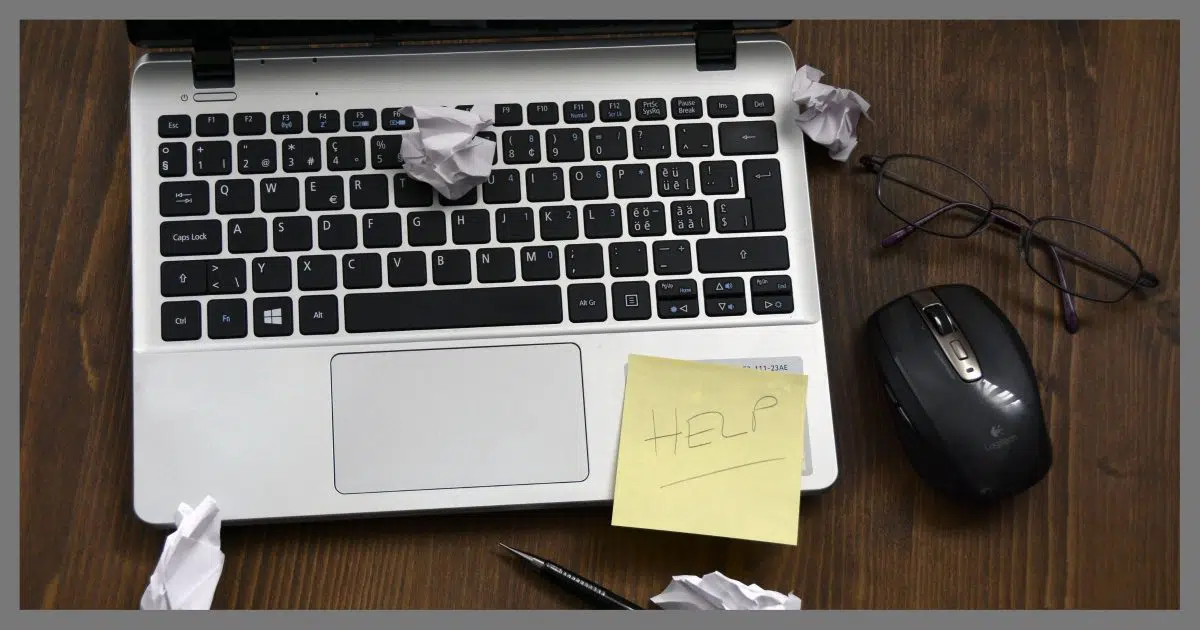
This is a position I find myself in as I type. By the time you read this, the computer I’m using right now will hopefully have been replaced.
As you can imagine, there’s no single answer to this question. It depends on everything from your budget to the age of your computer to how you use it and your future plans.
Since I have no way of giving you a clear “repair or replace” answer for your specific situation, I’ll review some things worth considering as you decide. I’ll also review the process that led me to replace the machine I’m using now.

Repair or replace?
Factors to consider when deciding to repair or replace a computer include the cost of repair or replacement, your ability and desire to fix it yourself, your time, the expected remaining lifespan of the machine, any available warranty, pressing needs, your tolerance for change, and whether the older machine might have another role if not repaired.
Budget
When most people think of replacing a computer, the first thing they think of is the cost — the cost of the new replacement machine.
And that’s important, no doubt. It might even be most important.
However . . .
Repairs cost money as well. Like so many things these days, it may even cost more to repair than to replace. Technicians, if you can find them, are often not cheap, nor are the replacement parts you might need.
This often leads people to perform repairs themselves, which is great. Usually.
Help keep it going by becoming a Patron.
Fix it yourself
Count me as one of the fix-it-myself crowd whenever possible. However, there are two hidden “costs”:
- Your time
- The result
Most people underestimate the amount of time it will take to perform repairs. Be it diagnosis, a component replacement, an operating system reinstall, or even just a restore from backup, repair takes time. If you have extra time, it’s not as much of an issue. If you’re busy, though, consider whether this is the best use of your time.
I’m a firm believer that many common repairs, especially those involving only software, are well within the grasp of most people to resolve. All that’s typically missing is a dash of confidence and a careful, methodical approach.1
But I understand that many is not all. If you find yourself easily flustered or feel completely over your head when attempting to work on your computer, it’s not unheard of to make matters worse. That might lead you to choose a technician to perform the repair for you, or find a replacement.
Age
Not yours, the computer’s.
One factor in the repair-or-replace conundrum is how old the machine is and how long you can reasonably expect it to last. If your 10-year-old desktop suffers a catastrophic failure, sure, you can repair it, but realistically, how long will it remain useful? How soon would you be getting a new machine anyway?
This is probably one of the biggest deciding factors for me. Depending on what’s failed and what it will take to repair it, I evaluate how long I could expect to use the machine if it was fixed. If the answer is “Not that long, really.” then I might opt to replace it.
If the machine is relatively new, with an otherwise useful life ahead of it, the answer might be different.
This brings up another factor.
Warranty
If the machine is still within warranty, I’d exercise that option if at all practical.
There are two reasons for this: getting what you paid for, and holding the manufacturer accountable.
You’ve probably already spent a certain amount of money on the machine, and you deserve your money’s worth. If the machine is defective or somehow fails before the warranty expires, you deserve repair (or replacement) courtesy of the manufacturer. In a very real sense, you’ve paid for it, so you should get it.
Holding the manufacturer accountable gets you what you’re owed, but also makes sure they know there’s a problem. If, for example, every tenth machine from a manufacturer has a specific failure, but only one in a thousand gets reported, then the manufacturer has no idea of the magnitude of the problem. They won’t have the data to fix what needs fixing prior to shipping the equipment in the first place.
Warranty replacement isn’t always easy, though.
Convenience and speed
One practical decision can supersede all other factors: need. It can even be more important than exercising that warranty.
If a failing machine brings your business to its knees, you need it fixed quickly. Standard warranty processes or repair services may not be fast enough. Sending a critical device somewhere else for a few days to get fixed isn’t always an option.
It’s not unheard of to replace equipment — sometimes paying a premium — because that’s the only way to get something working again as quickly as possible.2
Change
There are replacements and there are replacements.
A replacement is almost never exactly the same as the machine it’s replacing. Not just in terms of being newer/bigger/more powerful in terms of capacity; a new PC almost always comes with the latest version of Windows pre-installed. If you’re not ready for that, or if you’re averse to that kind of change, that could make spending a little more effort repairing your existing equipment more palatable.
If you’re using software you can’t run on newer operating systems, then that kind of upgrade is probably out of the question. You’ll either need to repair, replace it with an older machine, or ensure that a newer replacement can be “downgraded” to run the software you need.
Recycle
The opportunity to recycle a machine can impact your decision to repair or replace it.
If a failure isn’t catastrophic — meaning the equipment is still usable in some form — it might be easier to repurpose the equipment into another role and then get a newer, fully functional replacement.
This depends not only on the failure but also on whether you even have another role for the machine in its current state. If you only ever need or use one machine, for example, you might consider whether someone else could make use of the machine you’re having difficulty with.
Repurposing was a factor in my decision.
My story
It’s a long story.3 In short:
My two-and-a-half-year-old laptop began to shut down unexpectedly. This led me to believe the battery had worn out, since I leave the laptop plugged in most of the time. Eventually, unplugging power caused the laptop to shut down almost immediately.
I replaced the battery, but the problem remained. Thinking that a third-party replacement battery was to blame, I replaced it again, this time with a manufacturer-branded battery. The problem remained.
I noted that the machine seemed to keep running on battery as long as Windows wasn’t running. I could exercise the BIOS on battery, and if booting while on battery it would shut down the instant Windows loaded. Thinking this meant it was a Windows problem, and after an inordinate amount of research and “fixes” (including upgrading to Windows 11, which is fine, but didn’t help), I decided to run Linux for a while and see if that ran better.
“Better” turned out to be relative. When on battery, Linux would also shut down without warning after a few minutes.
I restored the backup image of the hard disk, restoring Windows 11, and made my decision.
My decision
I had already spent a lot of time diagnosing and troubleshooting the problem. While I’m completely convinced that whatever the problem is, it’s fixable, I decided to cut my losses and move on. Two things factored into this decision:
- I need a laptop that will reliably run on battery.4
- I can still use this machine… as long as it’s plugged in.
My decision was to purchase a replacement. A laptop from frame.work should have arrived by the time you read this.
The laptop I’m typing on will be relegated to an always-plugged-in role, possibly as a file server in my basement — maybe even finally replacing my 13.5-year-old desktop machine.
Your decision
Do your best to maintain your equipment and the software on it running as smoothly as possible. Make sure to have backups for the inevitable failure. Then consider the various factors listed above to make the best decision for yourself.
Be sure to subscribe to Confident Computing! for more confidence & less frustration — solutions, answers, & tips — in your inbox every week.
Podcast audio
Footnotes & References
1: OK, and some understandable instructions. I’m frustrated at how often instructions become the stumbling block.
2: Though I might argue that if your computer can bring your business to a halt on failure, it’s time to consider having a backup plan that would allow you to continue working. This will also give you more options for getting the equipment repaired or replaced in a more cost-effective manner.
3: I’ve discussed it in more detail over a few episodes of The TEH Podcast.
4: Mostly for the ability to re-program ham and other radios in the field.





Thank you Leo. I have an old Vaio that came with an i3-350, and I replaced it recently with a used i7-620, which I’m very happy with. I also replaced the HD with a Solid State, and upgrade the RAM from 4gb to 8gb. Laptop is running fine, except for the USB ports, which I can live with. From time to time I also clean the fan and replace the thermal paste. All done by myself. It seems like a solid machine, and battery is running strong too. Can’t complain. Thank you again.
Recently returned from a 2 week trip. When I left I shut everything down. Upon returning several problems surfaced in the house, but the relevant one is my desktop.MSI Z490A Pro motherboard only slightly over one year old, just out of warranty. Fired up the UPS, turned on the monitor and hit the power for the Desktop. Start up noises, no POST sounds but no video. Looked at the motherboard and saw debug lights CPU and RAM flashing. Thought power supply, or lightning strike (but remember it was plugged into a UPS that was off. Finally after checking voltages decided to go with one ram stick and cold boot. Still flashing. Final solution was to dump the bios (either jumper it or pull the coin battery). Restart from cold boot, bios comes up with a setup command. Default config for BIOS and working perfectly. Sometimes logical trouble shooting works, but I could have probably cut a few steps out. This is my main system, has 5 hard drives and a SSD with a total of 50 TB so replacement would have been painful, even with all my backups.
When it comes to laptops if it’s not something simple enough it’s best to dump it and move on. especially since I heard it’s getting more difficult to get access to the insides of those in fairly recent memory, where as years ago it was easier to access the hard drive/RAM, so it was a simpler fix. but thankfully I largely avoid laptops in general as they are overpriced/under-powered and more difficult to fix. plus, I would imagine failure rates are higher on laptops than desktops in general and cleaning dust out of it etc is not easy unlike desktops etc.
but thankfully when it comes to desktops those tend to be worth fixing. even my main PC (ASUS P8H61-M LX Plus motherboard), which is the longest I have owned a main computer so far without a upgrade (i.e. May 2012 to date, so 9.5 years and counting, which is the longest I have used a primary PC (my previous record would have been 6 years and 2 months)), still seems to be doing good so far short of the onboard sound dying last year in 2020. but thankfully that was a simple enough fix by buying one of those cheap USB sound cards ($10-15 or so) and then just plugging my speakers into the 3.5mm jack. so unless something major dies on the motherboard, to where the cost ends up being more than it’s worth (i.e. that money would be better off spend on newer tech), ill likely have my current setup for years to come.
but since I have had the motherboard in May 2012 I have upgraded or fixed the following…
-PSU (currently it’s a Seasonic 520 watt which I had since Nov 2012 as this is hands down the longest lasting PSU I owned and I leave my PC on all of the time. hell, even if this dies fairly soon, ill likely use the PSU from my backup computer (Seasonic 430watt) to get my main PC going again to save some $)
-CPU (i3-2120 was in it from May 2012 til last year when I got a used i5-3550 for only $20 (a solid upgrade in performance (especially if something uses all four cores) for barely any $) and just used the i3-2120’s stock heatsink/fan and undervolted the CPU by -0.130v (which is the most I can lower it and keep a stable system. lowers by -0.010v each setting) to cut back on heat since the bottom of the stock i3 heatsink do not have the copper contact that is typical on stock i5 heatsinks. I am not sure how much of a effect this has on cooling though. I could have gotten a better cooler for an additional $30 or so but I wanted to keep cost down (since $20 for a CPU upgrade sounds much better than $50 or so) and my temps are safe enough with my current method. I used my old Arctic Silver 5 thermal paste, which I had since March 2006, to install it and temps are okay)
-RAM (8GB(2x 4GB) to 16GB (2x 8GB), which is the max my motherboard supports. but I figure ill be good for the foreseeable future with 16GB of RAM)
-GPU (Radeon 5670 512MB(has this I think since sometime in 2010(currently in my backup computer)) to a Geforce 1050 Ti 4GB (in July 2017))
-Sound (onboard sound died last year in 2020. but thankfully it was a easy enough to fix by getting one of those cheap USB sound cards for $10-15 and then plug my speakers into the 3.5mm jack. but before I got it, I tried unplugging power and removing CMOS battery and resetting BIOS etc to see if that would bring back the onboard sound (even clean installs of Windows/Linux as a quick test did not help(so I just restored my Linux Mint install)), but it did not. now I just disable the onboard sound in the BIOS and run the USB sound instead which that hardware shows up as ‘Unitek Y-247A’)
-A four port SATA PCI-E x1 add-on card (got it used for $12.50 when new at the time I got it last year was about $25). gives me four more SATA ports, for a total of eight, since the motherboard itself has four. I mainly got it so I could use my DVD burners as before I had to leave them disconnected because they were full between my SSD/HDD’s.
…and some minor stuff like a different keyboard/mouse etc. I did not mention hard drive upgrades since we can transfer those from one computer to another.
but unless someones computer is fairly ancient, it’s almost surely worth fixing with some level of upgrades if they are cheap enough vs buying another computer. because it seems computers last much longer than they used to in terms of them keeping usable performance. because back in the old days computer hardware became outdated much faster than it does over say the last 10 years or so (maybe 15 years on some level), especially for anyone who does fairly basic tasks and maybe some gaming and the like on some level. because I had my current motherboard since May 2012 and, short of major hardware failure on say the motherboard occurring, ill likely be using this for years to come as my main PC. I suspect til probably at least 2025+, which if that happens, that will be 13+ years old by that time.
I don’t plan on doing any further upgrades to it short of basic stuff like maybe buying a additional hard drive at some point in the future because the RAM is maxed out and even in terms of CPU, I would no longer get a large enough upgrade to justify spending anymore $ on a CPU. because even last year when I bought the i5-3550 CPU, I was looking at the i7’s and there was just too much of a price difference between those and the i5-3550 CPU to where it was not worth spending the $ they wanted for those used i7’s on such old hardware as I want to say at the time it was somewhere around $60-70 or so for the i7’s where as the i5-3550 I found a used one for only $20 as that was the far better buy as it’s only minimally worse than the i7’s in terms of performance at a fraction the cost. because at say $60-70 I would be better off putting that towards a new build. but at $20 it’s too good of a price to pass up and will extend the life of my current PC by years with quad core(i5-3550) vs dual core(i3-2120). but I did pay a bit more for RAM upgrade than I was hoping to ($45 for 2x 8GB DDR3 1600MHz sticks as I was hoping to keep it to around $30 as what I paid ($45) was basically THE max as if the price was any higher, I would have not bought it). still, I feel a bit better by looking at I got a solid CPU and RAM upgrade for only $65 which will noticeably extend the useful life of my computer.
p.s. I see some people talk about replacing thermal paste once in a while. while it can’t hurt, I tend to see it as mostly a waste of time. because, at least in my experience with Arctic Silver 5, that stuff just tends to stay working. because even with my i3-2120 CPU when I installed it in May 2012, that had the same Arctic Silver 5 thermal paste til June 2020 when I replaced it with the used i5-3550, which means it was in use with same thermal paste for 8 years and 1 month. because if it were not for the CPU upgrade it would have likely went many more years at least. hell, even when I did have to reapply thermal paste when I installed the i5-3550 (had to clean off old dried up paste with isopropyl alcohol with a paper towel, let it dry, then apply about a BB sized amount in center of CPU as when I got the CPU it still had dried up thermal paste from previous owner on it) I used the same tube I had since March 2006 without issue. so in short… unless someone is using some generic junk thermal paste, chances are one you apply some good stuff it will only need to be done once unless you upgrade CPU.
“If your 10-year-old desktop suffers a catastrophic failure, sure, you can repair it, but realistically, how long will it remain useful? How soon would you be getting a new machine anyway?”
While that’s good info. I guess it depends on what one means by ‘catastrophic failure’. because off the top of my head, short of a motherboard failure, there is a decent chance other stuff can be fixed cheap enough.
and if we assume a ’10-year-old desktop’ was a good performer in it’s day, that probably means it’s still ‘good enough’ even to this day and should still give ‘at least’ many more years of general usage out of it. so if it can be fixed cheap enough, I figure even if someone were to get a new machine in the near future, the one you fixed could be a good backup desktop computer. but if it’s performance is already on the edge as is (like is getting close to being too slow for general usage), then it might be better off dumping it and moving on etc, especially if the cost/time to fix it is not near dirt cheap.
p.s. my backup desktop (ASUS A8N32-SLI motherboard) I had since March 2006 as that’s basically high/higher end tech for 2005-2006 pretty much, so it’s going on 16 years old next year (although this only seen a lot of usage between the March 2006 til May 2012 time frame when it was my main PC). it’s still passable for general usage to this day since I upgraded RAM on it to it’s max capacity (4x 1GB) for a dirt cheap price ($11 for 4x 1GB chips) in Jan 2019 as it already had CPU upgraded back in 2010 to a dual core (from a single core) which surely helped keep it usable today since, off the top of my head, I would imagine just about any CPU that’s not at least dual core will be quick weak in today’s world.
One further consideration that I use: depending on what fails, it’s probable that many if not all of the other components can be sold. In the recent past, I’ve sold off the more valuable parts for enough to cover more than half of a new PC.
Would like to read your opinion of your new frame.work laptop after you’ve used it a bit.
So for relatively happy. Only one thing that really feels sub-par (BlueTooth), but I’m in the process of diagnosing.
I’m a User, not a Technician. Desktop user. HPs and DELLs are my speed. Mine are non-technical problems but annoying problems are always annoying. For example, it’s my choice of where to put downloads. Works nice for long time. Then, the downloads stop appearing. When I check, I find they are going to the original system location under Users, etc. Refresh my brain as to how to change this back. Then there are my MS Word saves which periodically become .pdf files rather than .docx. Snagit files saved become formatted in formats other than .jpg. Worse; saved in their location choice instead of mine. Same with Scans. Formats changed.
I’m not fiddling with the system. Why do these changes occur? Why are file save locations and formats being changed? Does this happen to anyone else?
Please don’t ask why that I am constantly required to provide Administrator approval. This has been set up in the computer since it was new. I am the owner. I am the user. Administrator privileges have been okay’ed for everyone on this home computer. Maybe I was brought up wrong as a child.
John,
My first question is Are you using Windows 10? If so, then a bi-annual upgrade may have reset all your settings to the OS’s defaults when you were required to re-start the system (or it did an automatic re-boot after the installation finished and the system idled until the active-use period ended). It seems that Windows does this from time to time, and I know not the reasoning behind such behavior. The one thing I do know is that there is nothing we can do about this behavior other than to expect it when your system does an upgrade, and check that your desired settings remain, or restore them. I keep a text document (made with Notepad) in the root of my Documents folder named ‘System Settings.txt’, where I document the steps to restore all the custom settings I want (such as where downloads are stored, etc.) to use.
I have built my own PCs since the MS-DOS days, so I suppose I am a bit of a technician after all these years, and before making any change to my system (including when I run Windows Update), I create a system restore point (just in case), then as I make the change, I document my steps in the event I need to undo the change at some point in the future. I give it a name (to make it easier to find), a date and time, a reason, and the steps involved in making it.
As for MS Word or Snagit issues, I know nothing about those apps, so I cannot help . . . I’m sorry for that :).
I hope this helps,
Ernie
Relying on a system restore point to fix a Windows update gone bad is very risky. System Restore is only a little bit more than a Registry backup and does nothing to fix other issues. It is essential to perform a system image backup before updating and since you never know when your system will auto-update, you should be performing system image backups regularly with daily incremental backups.
How to Back Up Before a Windows 10 Upgrade
Leo – I think a pertinent question now about repair/replace is the existence of Windows 11, which will not run on older computers. Microsoft has said it would quite supporting Windows 10 in 2025.
Any new Windows computer purchased now will either come with Windows 11 or be upgradeable. So I would suggest that situation be kept in mind in any upgrade/repair scenario.
Which brings up another question I would value your opinion on: Is Windows 11 security a lot greater than Windows 10? This seems to be the main advantage being offered for moving up – but at a non-trivial expense.
Cheers/73
No so much that I would upgrade just for that. My current recommendation is to wait with Windows 11 until there’s a clear reason to upgrade.
Something I’d like to add that would really effect my decision about getting a repair under warranty, or really any repair, as I do not know any repair persons, so would check Yellow Pages. (Not really, I would not do that, so read on.)
Who exactly, would have access to everything on my hard drive if they fixed the machine under the warranty?
If they replace my machine, what do they do with the old one? Is my privacy an issue there? I would not know.
Just me, I am sure a lot of folk would think I am over the top cautious, but there you go!
Your concern of trusting any repair facility, including manufacturer’s warranty service, is exactly why I would not consider having someone other than me to repair or replace my computers. You either trust them with your data, or do the repairs yourself even if the computer is under warranty.
I maintain a seven-year old ASUS desktop as my secondary computer. It creaks along under the burden of Windows 10, but otherwise it is fully functional and has all of my data through Dropbox. So, if my main computer fails, I revert to this secondary one without losing a beat.
Computers, especially old used ones, are cheap enough now to maintain a second computer that could serve while repairs are done. With adequate image backups you may be inconvenienced falling back to your backup computer, but at least you don’t lose anything while you repair the primary.
That’s great if you understand enough to do that kind of repair. I’d say well over 99% of the population don’t have that kind of technical knowledge.
I’d check with some of the websites where customers review services such as Angie’s list now called Angi. I’ve taken mine to MicroCenter under warranty and I would trust a shop like that to protect their reputation and respect my privacy. I also encrypt any information I want to keep private with BoxCryptor. It’s important to do this now while your computer is working well, because once your computer is in need of repairs, it may be too late.
These are great questions, and something I’ve written about before: How Do I Secure a Hard Drive Before Sending It in for Repair? — there’s no easy answer.
I think it depends on where you got the computer. If you got it from a reputable manufacturer like Dell, or if you got it at BestBuy (or some other reputable vendor) your data is probably safe. If not, and you can do nothing with your computer, you may have to take your chances.
There are things you can do to protect your data, but it will depend on why you have to send your computer out for servicing whether any of them will help.
For most (especially non-technical) users, I recommend you set up OneDrive to back-up your files, etc. You can also save your files directly to OneDrive rather than your PCs drive (especially important or sensitive information). Another thing you can do is use a cloud-based password manager (like LastPass, BitWarden, etc.) to manage all your passwords and don’t let your Web Browser store them (if you can, log out of the password manager and OneDrive before sending it out for service). This way, there is nothing sensitive on your computer, and in the event that you do need to send it out for repair, none of your stuff is there for others to snoop on.
I hope this helps,
Ernie
Along with the privacy issue, there’s the issue of protection of your data. I once decided to get our daughter, who was and is living some 400 miles away (San Francisco – and I live in Los Angeles), a Dell PC (Windows 7, as I recall) with home service since I would not be able to help her with any needed repairs. Sure enough, she had an issue (don’t recall exactly what anymore, but it affected system boot-up/log-on), so she contacted Dell to get it fixed under the paid-for service contract. Their proposed process to fix it included formatting the C: drive, with no attempt to recover her data first. I ended up making the 400 mile trip to fix it for her, and replaced the Dell with another PC.
If you set her up with monthly system image backups and daily incrementals, this won’t be a problem in the future. All she would have to do is restore from the backup when she gets the computer back. You have to prepare for disasters before they strike.
Leo,
Recently, I’ve been going through the process of deciding whether to repair or replace — but before my current machine fails. My fully functioning HP desktop is 9 years old, and I have never had an electronic problem with it. I know that it will fail as all computers will, and rather than scrambling to get parts or a new machine when the current one dies, I’ve purchased an ASUS ExpertCenter on Amazon during a Cyber Monday discount of about $100 off the discounted price I had been watching for several months. I’ve repaired a half dozen of my computers when they fail, but this time I wanted a smooth transition to a new machine. The price was $539 for 16GB memory, 256GB SSD and 1TB HDD, and Intel I5-11400 processor. Couldn’t pass it up at that price.
Leo, I really appreciate the topics you cover and the common sense approach you use.
I hope everyone has a great holiday season.
This was a timely article. A month ago my 10 year old desktop wouldn’t boot. I used a rescue cd disk to boot it, which took 20-60 minutes. The hard drive MBR had failed and was unrepairable by many methods. So I copied a few files that had changed since my last backup and bought a new computer. The new machine had a ssd so it booted in nothing flat. I restored my data and reinstalled favorite programs. Then, by a lucky turn of fate, the nearby computer store offered a free SSD of tiny capacity for free while supplies lasted if I jumped through half a dozen marketing hoops. Supplies lasted, install was easy, putting Win 10 on it worked, and I had an old WIFI USB for connectivity. Now my wife has a computer for internet, email, and a few simple games. New computer, very cheap repair to repurpose the old one, just like you recommend!
Your personal story is certainly frightening. A laptop which is only 2 and a half years old, and even mighty Leo Notenboom himself can’t repair it after multiple battery replacements and deep software tinkering.
I’m happy with my 10-year old custom-built desktop (actually, deskdown, as it’s sitting on the floor). I replaced both hard disk drives, because they were really on their last legs and gave out blue screens and such. (Despite bad sectors being very few, and my using Hard Disk Sentinel to attempt deep repairs.)
I stopped using a sliding disk cradle meant for backups, because electrical contact became bad. I replaced it with a simple USB cable linking similar external, 2,5″ backup disks (upgraded for capacity). I had to change the cable several times, though, to make backups work flawlessly. The USB standard used to be wonderfully reliable and fool-proof. It’s now a mess, and even spending hours on research does not guarantee success.
I changed some SATA cables, thinking they were the culprit, but this was not necessary. The problem was a combination of worn-up mechanical hard drives, and inappropriate USB cables.
I went from my original 4 GB to 16 GB, which changed my life. While 4 GB were perfectly all right at the start, and I’m still doing the exact same things I was doing ten years ago, websites and browsers have become memory hogs, so that was creating all sorts of problems, making computer use a pain.
I went straight up to the maximum capacity permitted by my motherboard, because by that time, memery of the appropriate type was becoming hard to find and expensive. I’m glad I did. I’m never close to the maximum, and the computer now runs as fast as possible (except for a few things which are software-related).
Something is making strange noises sometimes inside, and I’ve still not understood what it is. It sounds like when I’m starting the computer. I first thought it was the ventilator in the power supply. Now I suspect it might be the DVD drive. Sometimes (although it’s very rare), it opens and closes without me having done anything. Right out of the blue.
I like to think that it would be an easy replacement if needed. When I built my PC, DVD drives were dirt cheap. Maybe not so much now, since few people are using them nowadays.
I’m the sort of man who thinks manufactured products should last for ever (meaning, you should be able to use things you herited from your parents when they died). Needless to say, I consider people who change their mobile phone every two years as deranged individuals with deep mental health issues.
With the proposed introduction of Windows 11, the New South Wales Government (I live in Australia) has gone crazy on upgrading all their computers so that they are W11 compatible.’
This has created a a huge market for used computers.
My old desktop which I built myself back in 2006 died and I was searching for a replacement.
I managed to buy an ex-Government Dell desktop built in 2018 with Intel Core i7 processor, 8GB RAM and 250gb for the princely sum of $299
By cannabilising my old desktop (where I found the reasdon that it died 🙁 in the process) I upgraded to 16Gb RAM and 1TB SSD
As I am an aged pensioner, I solved the problem by buying second hand with a 12 month warranty which was well within my budget. This machine operates well and is surprisingly much faster than my previous desktop.
One thing I did find whilst doing my research was that a number of machines produced these days, whether 4Gb or 8Gb, the RAM is soldered in so that you can’t upgrade the RAM using those slots, I guess this is to stop people like me from buying a cheap machine and upgrading at a minimal cost.
I have a plethora of machines at home (Macs, Windows, Linux,) but the PCs I tend to use the most are all 10+ years old desktops, desktops that were for various reasons donated to me ($0 cost). They all have i5 or better processors, they have “clean” (non-OEM) Windows installs, they all have been upgraded with SSDs (cost $50-$110 per PC), they support multiple Dell UltraSharp monitors (all better than the measly 1080p, and all acquired on the cheap). They all run better than the $1,500 laptop friends just picked up a month ago. Of course, they are not portable, but for that I have some decent performing slimline laptops.
Why doe these PCs work so well? Just like for a car, a PC needs some basic maintenance, and when kept in a good shape, it will run – very reliably and efficiently – for a long time. Windows 10 will be around for the foreseeable future (with MSFT support or not) and it is far more likely that the capacitors on my motherboards will give up before the SW does. Well, that said, I do have an old Mac that is now (working) on its 32nd years (thirty-two years)! I don’t use it, but it does boot up reliably and fast every time it is being turned on.
For those that are asking questions about PC support/repair/maintenance, are too scared to take on anything, and just decide to buy new, here’s an idea for you: Why not take that old “clunker” and play with it? Nothing is really lost, you’ll learn a lot, and even though you might not save it from ending up in the landfill, you might delay its demise with years. Maybe decades.
It can be issues as simple as entire casing and fans are filled up with dust or pet hair, restricting airflow and totally choking performance. It can be poor connections, or just can be a matter of replacing the HDD with a SSD (massive performance jump) or more RAM memory.
That said, part from hardware issues (stay away from HP laptops!), the biggest thing holding back performance on modern PCs is all the crap- and adware OEMs install (and keep on the recovery partition) as well as unneeded program loading upon startup. These days, an updated, clean/fresh non-cluttered (well, mostly) version of Windows is easy to install. So easy there is really no reason to let that OEM “recovery partition” keep hogging space on your local drive. Why ever use it? You will only once again be served all the crap ware your OEM decided to install day one, and you will get a Windows version that is so old (maybe 10 or more years) that it will have to go trough a ton of updates. Faster is just to install “up-to-date” right away. Drivers for your hardware will to 99.99% be covered by your standard Windows installation, and if there any special drivers needed, go to the manufacturer or user groups. There is always someone that has the file you are looking for!
Happy tinkering!
I have been building PCs for myself and others since the MS-DOS days, so my replace/repair considerations are as follows:
1. How old is my current system, and how long do I expect it to last after the repair?
2. What will it cost to replace any damaged/nonfunctioning components, and will that restore a usable level of performance?
3. What will I need to get to update/upgrade the system entirely, what will that cost, and how much will the update/upgrade improve performance?
4. Will the updated/upgraded system performance be worth the additional cost over that of simply replacing any improperly-/non-functioning component(s)?
That’s it for me. I am retired so I have as much time as I need to repair/rebuild my system, and I know which brand names are reputable (and which are not), but I won’t plug any of them here :).
I live on a fixed income, so cost is an issue for me. If the repair option is the only choice I can afford, then my decision is already made for me. However, this is something I should not have to concern myself with for some time to come. This year, I built a completely new desktop (case and all) and I got a new laptop, thanks to the U.S. Government’s Stimulus payments. The laptop was a Lenovo Legion 5 refurb from Amazon (cost about $650.00), and I spent a few months selecting the components for my desktop. Interestingly, I completed my components list and placed my initial order from New Egg just a few weeks before Microsoft told the world about Windows 11. The New Egg order is another story, and I will not go into the details here. Fortunate for me, both my new PCs meet/exceed the Windows 11 system requirements.
I hope something I said here helps others,
Ernie
Like Leo, a laptop (ASUS) gradually lost battery strength and wouldn’t recharge. It lasted longer than the 2 1/2 years Leo mentioned mostly because I was using it only infrequently and on a power cord anyway. But I still wanted the portability advantage of a laptop so eventually I realized I needed an OEM-compatible battery and found one on Ebay. It petered out within just about 6 weeks. Fortunately I had chosen protection for my purchase (I don’t usually do this but, y’know, “OEM-compatible”? Oh, sure). Money was refunded. So also like Leo I then went for the actual OEM battery. Here’s the point: an OEM battery is still within the initial manufacturer’s production period dates as the original battery. Seldom does anyone keep making OEM stuff so my never-used, brand-new OEM battery was as old as the original I was replacing and it lasted a bare few months before it was also dead. The laptop still works while plugged in but I can’t really think of a good use for it on my network. Running Linux on it now and considering using it to stream to my TV.
Thought I’d add my two cents worth. I am reading this on a computer I built in 2008 after a power surge fried both my desktop and my less-than-a-year-old laptop. The laptop was replaced (European model) under warranty with an American model, and the desktop is still running. The upgrades to the desktop include a terabyte SSD, and an upgraded video card. Various glitches have appeared in the years since the build, but nothing requiring replacement. The laptop was replaced with a 64-bit machine in 2014, but last year I refurbished the old one with a new SSD and Win7 operating system, and donated it to a non-profit organization. It’s still running great. With care, these machines can last a long time. That being said, I have had motherboards turn glitchy, and needing replacement. I’ve been building my own computers since 1992, when I built one to have time on my own computer (wife and daughter –’nuff said). They’re not THAT complicated — follow directions (something I learned in the Army). — BW
Hey Leo,
Age must surely be the most important consideration. As you so rightly point out, one can spend money fixing an old machine but then, shortly thereafter, something else goes bung, and so on.
Your own predicament is why my main machine is always a desktop, far easier to work on and diagnose. I also have a laptop but only to keep in touch while travelling.
Cheers… Jim
Hi Leo:
My laptop is HP Zbook 15 G2, which is about 8 years old. Starting a week ago, my laptop cannot start if I disconnect power. Then I look at some fixing hint from youtube and found I can disconnect any item from USB, open Battery release latch and Service cover release latch and run out all power by pressing the start button and it can restart again.
At the first three days, the method works and now it needs to take a few more attempts to start it. Today I discover if I restart the laptop and turn off the laptop but keep the ac connect to the laptop. The laptop can start as usual but only when it has power connected.
I think the laptop is going to be dead but I want to know is there any parts that I can buy and repair it. Please help!!
This is a case where you need a hardware technician to actually look at the machine. I can’t diagnose this kind of thing remotely.
I have a 13 year old Dell xps laptop that still ran great, for my purposes but recently went into a boot loop so there was no way to even load rescue media in order to attempt a software rescue effort. All’s well as I had multiple data backups and I bought a nice shiny new laptop(more than I need ,but a great deal plus I keep a cheap backup laptop so I have time to shop with no pressure).The thing is I just can’t give up on my old Dell.I finally think I’ve got it narrowed down to a random usb card failure and I’ve ordered a replacement usb card (only $20 bucks) . If it works I’ll use the old Dell for media streaming and emergency use and if not I guess I’ll give it a proper burial. After 13 years it deserves it.
I have an old Dell Optiplex of about the same age. I installed Linux and used it for streaming for a few years. Now, I’m preparing to give it to a friend, and I expect him to use it for a few years. I plan to add a small capacity SSD (128GB) that no longer has enough storage for me to put the OS on and keep the HDD for data.