You might feel overwhelmed. You aren’t alone.
Your question isn’t ridiculous at all. In fact, I’m certain it’s one reason so many people don’t back up: they don’t know how, and the options can feel overwhelming.
For something as critically important as backing up, that’s more than a little scary. I hear from people who lose important, valuable information all the time. Whether it’s from malware, hardware failure, account hacks, or other disasters, a backup can easily prevent such loss.
First, let’s look at what it means to back up a computer and what your options are. Then, I’ll share some guidelines and tell you what I recommend for typical users.

How to back up
Backing up means making additional copies of your data or system, and keeping those copies in other locations. You can copy data files or use imaging software to back up entire hard disks. You can keep your backups on external drives or back up a subset of your data to the cloud. What’s most important is that you set up a backup system that works for you, and works with little effort, so that when, not if, something happens, you’ll be prepared.
Backing up
To back something up is to make a copy of it and then keep that copy in a safe place. That’s it.
The key word is copy, as in duplicating the information. After you back up, you have that same information in two (or more) places.
That leads to my most important rule:
If it’s only in one place, it’s not backed up.
If you remember only one thing from this, let it be that.
Folks occasionally misunderstand. After copying their information to their “backup” drive, they delete the original. But that means there’s still only one copy: the copy on that backup drive. Regardless of what you call the drive it’s on, if it’s only in one place, it’s not backed up.
The purpose of a backup is simple: if something happens and you can’t get your information from your computer or online account (which happens much more often than people realize), then you recover the data from the backed-up copies. You haven’t lost it forever.
So the concept is simple. Where backing up starts to seem complicated is when you look at all the options on how much to back up, how often, and what tools to use to make sure it happens regularly. Let’s break it down.
Help keep it going by becoming a Patron.
Types of backups
Backing up generally takes one of two forms.
- Copying your data. If you copy pictures from your digital camera to your computer without deleting them from the camera, that’s a backup. If you then burn those pictures to a DVD for safekeeping, you’ve backed them up again. Similarly, if you take the contents of your “My Documents” folder tree and copy it to another machine or burn it to DVD, you’ve backed those files up.
- Imaging your system. Rather than backing up this and that, hoping you’re including everything that might be important, a full-image backup is a copy of absolutely everything on your computer: your data, your programs, your settings, and even the computer’s operating system.
Both types of backups share two important characteristics:
- The backup creates a copy of the data.
- That copy is placed somewhere else.
If your data is in only one place, meaning that there are no copies of that data, then you’re not backed up.
Backup locations
So where should this “somewhere else” be?
Well, the ideal answer is “as far away from your computer as practical.”
The further away your backup lives from the original, the more types of disasters you’ll be protected from.
- If the backup is on the same hard disk and that hard disk dies, you could lose your data and your backup.
- If the backup is on a different hard disk inside the same computer, and something happens to the computer that damages both hard disks (like a power supply failure), you could lose your data and your backup.
- If the backup is on an external hard disk but connected to the same computer, and there’s a software glitch or malware on that computer that starts destroying files on all connected devices, you could lose your data and your backup.
- If the backup is on a different computer on the same network, a network problem or malware on your local network could start deleting files, including your data and your backup.
- If the backup is copied to a DVD, USB stick, or external drive and kept in the same physical location, and that location suffers a physical catastrophe such as a fire or flood, you could lose your data and your backup.
The closer your backup is to the original, the greater the possibility that you could lose both at once.
It doesn’t happen often, but it can.
Backing up in 3, 2, 1…
A great overall strategy for backing up is what many refer to as the 3-2-1 approach.
- 3 copies
- 2 different formats
- 1 copy kept offsite
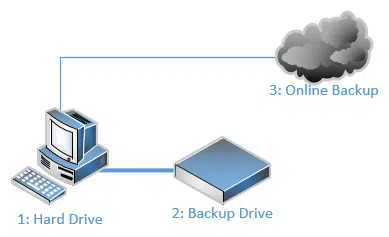
Three copies
If a backup is “a” copy, why are we suddenly talking about three copies?
Because stuff happens. Backups fail, and if you believe in fate (or Finagle’s law), they fail when you need them most.
Consider this scenario:
- You have a (single) copy of your data as a backup. Good for you.
- Your hard disk dies and all data on it is lost. But you have your backup!
- But now you have only your backup: a single copy of your data.
Without your original hard disk, your data is in only one place. Until you make another copy, it’s not backed up…
…unless you had your data in three places. Then you could lose any single copy and still be backed up.
Two formats
Every possible backup approach carries some risk of failure. Nothing is ever perfect.
For example, CDs and DVDs, USB sticks, external drives, and online backups are all subject to different types of risks of failure.
Using more than one type of backup reduces the risk of not having a backup when you need it.
One offsite
As we saw earlier, the further your backup copy is from the original, the more you’re protected. In particular, many people overlook the risk of theft or physical disasters (such as fire) to the data they have in their home or business.
Storing critical data somewhere else — somewhere else physically — means that no matter what happens to your computer or the backups you’re creating onsite, you’ll always be able to recover the information kept elsewhere.
But how do I do all that?
Even with these guidelines, the original question remains: just how should you back up?
The questions that drive your answer are:
- How likely is it that something will happen to your data?
- How important is your data?
From my experience, I will say that the answers tend to be:
- More likely than you think.
- More important than you think.
By far, the most common data-loss scenarios I see people go through are:
- Malware
- Hard-drive failure
- Accidental deletion
- Account hacks
Without fail, they were surprised it happened to them. What happened next depended on how well they were prepared.
Protecting yourself against at least those four scenarios is a great place to start.
A suggested 1-2-3 backup plan
There are many approaches to backing up. Rather than trying to cover them all, I’ll make a suggestion that will work well for most people.
1: Get an external USB hard disk
The first question that probably comes to mind is how big a drive you need. There’s no blanket answer, but I’ll throw out a guideline.
Examine your computer’s hard drive using Windows Explorer, and determine how much data is on the drive.
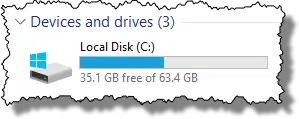
If your 64-gigabyte hard drive has 35 gigabytes free, that means that you have 29 gigabytes of data stored on that drive.
Get a hard disk that has at least four times that in capacity. Using my example, I’d get (29 x 4) at least 116GB.
As I write this, it would be difficult to get a drive that small, given that drives are now more commonly measured in terabytes (1000 gigabytes). Your numbers will vary, of course, but when in doubt, go big; there’s not really such a thing as a drive that’s too big.
2: Get backup software
I strongly recommend using a dedicated, automated backup program like Macrium Reflect, EaseUS Todo, or an equivalent to create image backups on your external drive automatically on a daily or weekly schedule. (You can use the backup software included in Windows, but to be honest, I find these third-party tools to be more reliable, flexible, and most importantly, more transparent in their operations.)
3: Backup data online
Use a service like Microsoft OneDrive, Dropbox, or others to automatically back up your most important data, including the files and folders you’re working on day-to-day.
These tools are primarily data-sharing tools, meaning that the basic primary purpose is to replicate your data across multiple machines as well as on their web-based interfaces. Because they make your files available online, these services copy your data to their servers.
In other words, it’s an easy and often nearly-instant “somewhere else” to back up your data.
Do this
This 1-2-3 recommendation won’t protect you from absolutely everything, but it will protect you from a lot. It’ll save you from what I see almost every day as the most common causes of data loss.
If your hard disk dies, you can restore files (and perhaps the entire system) from your backup. If you happen to — oops! — delete a file by accident, then as long as it was there when the most recent backup was taken, you can restore it quickly and easily. If malware strikes, you can restore your system from a backup taken prior to the infection.
Most programs come with relatively simple instructions to set up the most common types of backups for typical users.
My article How to Back Up Windows 10 (& 11) walks you through many of the steps and includes basic instructions for backing up your computer using EaseUS Todo.
If you’re using Macrium Reflect, then I’d like to suggest my full online course, Saved! – Backing Up with Macrium Reflect, which details how to back up your machine using Macrium Reflect.
Starting with the 1-2-3 approach provides you a good base. If you determine that the importance of your data requires stronger measures, you can build from there.






One concern I have is the availability of the backup program for restoring the data when you need it. Personally I like a backup set that can be read normally by an OS – one that does not require the same program to restore. This takes up more disk space for the backup set but these days space comes cheap.
Another space hog is the accumulation of data. No one takes a risk to really delete a backup set or files within. That means it grows… and grows….
I have a backup set on an 5.25″ floppy. Does anyone have an 5.25″ drive?
24-Oct-2008
5.25″ floppy? do they still make those? if you have data stored several years ago it could already be lost since floppies never lasted much when i used them
Novice, I can assure you that not all floppies are that bad. I can prove at this moment that I have some floppies at least 15 years old
that I just got through installing word for windows, first edition from, that worked well. I also have Lotus 123 that I installed from the
floppies. SO, Yes, floppies is not a good choice, nor safe choices. However, there are still some that have good retainability. I didn’t
think they would work and wanted to JUST SEE if they would. The did. I have deleted the program already. Actually, CD and DVD isn’t
all that much more reliable. :()
Rahul – I forgot to add the answer to your question. Yes I do have the 5 1/4 floppy drive. I have one of the combination drives,
i.e, there is a 5 1/4 & a 3 1/2 Still works in the right computer.
The best way to backup I think is CD and DVD backup.
My point is that don’t just focus on the backup. Keep “Restore” in mind too. An old program that doesn’t run anymore, an old technology for storage that is not accessible anymore and thousand other reasons can render a backup useless.
In the professional world, restoring periodically is a very valuable exercise. But how many do it? Is it too much to ask for from a home user?
It is like the airbags in my 8 year old car. The manual says they are there, the label on the car says there are there. The mechanics say they are functioning ok. But I have no idea where they are or whether they will work in that one extremely important situation. Never needing it is the best thing but they better work when needed. And I can’t even test them myself.
Not so with the backups. I can test them. And I do, occasionally.
the 5.25″ floppy was only a metaphor I used to say an outdated technology can render your important backups useless. And if you have important backups, you either migrate them to newer technology or have older active equipment on the standby. That includes CDs and DVDs too. May be not as fragile as the floppies (hey – am I coining a saying or what?), they have life too and that technology is evolving too.
Media lifespan can be an issue; technologies fade away (floppies), and media deteriorates. I’ve taken to copying my oldest CD-ROM backups from 15 years ago to new media.
25-Oct-2008
I also send a copy of any important file to myself as an e-mail attachment. The e-mail address is accessible from just about anywhere.
Jim wrote:
“I also send a copy of any important file to myself as an e-mail attachment. The e-mail address is accessible from just about anywhere.”
Not a terribly bad idea, but —
(1) Be sure you can afford to clutter up your E-Mailbox that way — E-Mail was never intended for long-term storage (especially of files!); and therefore you may find that (a) your E-Mailbox size is limited; (b) you E-Mailbox may be automatically pruned (meaning that your oldest E-Mails are deleted!); (c) you may be charged for additional space on your provider’s servers; or (d) your E-Mail provider may employ any of a half-dozen other strategies I can think of to limit such behavior; and also,
(2) Be sure the attachments you send are both compressed and encrypted, or you’ll lose (a) valuable storage space, (b) privacy, or (c) both.d
Most “zip” programs available today employ strong encryption (e.g., AES), so any modern “zip” program should fill both needs quite nicely.
I have a question about backing up the registry. What happens to it? Do you need to do a separate registry backup or is it done automatically?
If using a program like Acronis TrueImage, or Ghost does that image the registry?
If the registry does need to be backed up also,
what is a good program to do that?
I would love to see an answer to this as I
have never seen it being addressed.
Thank you!
29-Oct-2008
Also don’t overlook the use of USB flash drives. If you can’t afford one big enough to contain all of your data, at least back up your ‘can’t live without’ files to it and store it in a locked drawer in your workplace, for example.
Now that hard disk drives are cheap, it’s worth considering setting up 2 drives as a RAID mirrored pair. You’ll need a motherboard that supports this sort of drive configuration, but then you have a system with built-in redundancy against failure. Of course, this doesn’t prevent the need for regular backups, but if you do get a disk failure it shouldn’t mean any computer downtime – just pull out the bad drive and replace it with a good one, and the RAID array should rebuild itself.
29-Oct-2008
I used a mirrored raid to protect my data. Both drives failed.
Haven’t used raid since.
Best backup is to image your drive. When the drive failes pop in the copy and you have all your data, programs and OS and don’t have to restore anything. Just keep the image copy is a safe place preferably out of the house.
Response to Roy:
I endorse Roy’s recommendation re. imaging.
As a tyro, I live in terror of hard drive failure (ratified by hard experience).
I recently “imaged” my C drive as an experiment, hoping that it might be useful. It was.
My C drive subsequently failed. With great trepidation, I physically substituted the drive with the image and restarted the computer. Success.
As I remember, Microsoft inquired about the drive substitution but that problem was easily addressed.
There are a few principles to which I adhere for backup:
1. Backup to an external device (typically a disk, but for small amounts of just data a USB stick may do) that can be disconnected. This is important because malware can attack anything that is running (e.g. Raid)
2. Do it on a regular schedule – I do it once every week with Norton Ghost (Acronis would be another alternative). I backup all my data on Wednesdays and my whole system on Sundays.
3. Keep as many backups as you can fit because problems sometimes manifest themselves late in the game and you may have to go back quite a bit.
Raid for Backup? If your data becomes corrupted and unusable it does so on both drives at the same time. Then what?
Acronis True Image has worked well for me to restore data to the same hard drive in the same computer after the data has become corrupted.
I keep a backup on my secondary hard drive and a backup on an external hard drive off site.
I also back up important files to a USB flash drive (and the off site hard disk) as I have never been able to restore a full image archive made with Acronis True Image 10 or 11 to a new hard drive or a new computer. (This occurred at least three times). Acronis customer
service told me to use the Microsoft system preparation tool before migrating my data to a new system. What they didn’t do was explain to me how I was to determine when my hard drive would fail so I could follow their procedure.
Perhaps Leo has more information on the difficulties of restoring data to a new hard drive or a new system using Acronis software.
You have that right. I have had the same experience with Acronis and Macrium. When you need a new hard drive these backups don’t work. Fortunately you can copy data files from the backup cd dvd disks to restore them individually; after you install your operating system and programs.
Is it better to “clone” a (bootable) backup copy of my hard drive to my new external HD, or to just do “backup image,” which allows compression but is NOT bootable?
Bit of background/context: I recently got an Apricorn 500 GB external HD (USB and/or eSATA), which comes with Apricorn’s “EZ Gig II” backup program. Apricorn has gotten very good reviews across a broad spectrum of sources and EZ Gig II can run from “one-button” simple back-ups to fairly elaborate “customized” clone/backup images for the more experienced.
I had pretty much decided to:
HOLY COW!
ALL I WANT TO DO IS SAVE MY E-MAIL FOLDERS TO A CD!
HOW COMPLICATED IS THAT………..
I HEARD YOU CAN BACK UP THE FOLDERS AND FREE UP SPACE SO YOUR COMPUTER CAN BE FASTER.
AS YOU CAN SEE…I AM A NOTICE….AND DO NOT KNOW HOW TO DO IT……TOOTLES
Leo,
I invested in a large capacity USB external hard drive for the specific purpose of making an image backup. When I went to choose the image backup program, the salesman advised me to make the backup on DVDs instead, “since the DVDs would be bootable and the hard drive wouldn’t.” I feel frustrated by my lack of knowledge and would appreciate knowing what extra steps would be involved in making a functional image backup on the external HD instead of DVDs.
Thank you.
My approach (using Acronis) is to create an Acronis Rescue/Boot CD once and then backup my data to the external USB hard disk. Then in the worst case scenario I can boot from that CD, which then has the Acronis tools to recover my data from the external hard drive.
03-Nov-2008
Leo, I TOTALLY agree with what you say about keeping the backup as far away as possible from the original.
A local school library burned down – all of the contents were lost. The laptop on the librarian’s desk looked like a cinder coughed up by a volcano. The laptop held an inventory of the library’s contents – all of the info needed for the insurance company to pay out. The backup was on a CD in the desk drawer under the laptop. It turned into a little puddle of plastic. Fortunately, we were able to recover the data. If you’re curious, there’s a picture of the laptop here: {broken link removed} (I don’t think I can paste a picture in here). Incidentally, one of the things that kept the HD from being too far gone was that the laptop was sitting on a cheap plastic and cardboard three-ring binder – it provided just enough insulation so that the guts of the HD weren’t totally fried (just well-done). Now the school district keeps backups in another room – AND keeps cheap three-ring binders under laptops!
I have Acronis True Image 11 Home.
I’ve been LQQKing at your postings on the subject of backing up.
Could you please post by the numbers, the steps to back up a C: drive with Acronis True Image.
Your doing what I want to do in Backing-up, I just want to go forward now.
Thanks,
Dennis in Sacramento
I like carbonite online backup service – carboniteremote.info
When I try to back up to my external hard drive to a disk or disks I get a message {“You have too much information for one disk”}.
Fine, I’ll use as much disks as it takes, but HOW?
Leo,
im on vista and i went into control pannel and then into backup and restore center and then into backup computer and i selected my external hard-drive but it says underneath the drop down box (the one where you choose what drive to backup to)next a yellow triangle with an explanation mark “this disk cannot be used to store a windows complete pc backup image because because it is not formatted with NTFS”
14-Nov-2009
Question. If I get an external hard-drive, run a back-up using Acronis (or whatever)…can I restore my system on a different computer? Specifically, my son is moving in with me, and he has this monster of a gaming computer…and my 4 year old laptop is about running slower and slower all the time – so, what I want to do, is backup my laptop (with all the data AND PROGRAMS I have) and just plug it in to his pc and run my programs independently of what he already has loaded on the system. Does that make sense? Is it possible?
22-Nov-2009
OK, I want to back up my computer on Discs. Which discs do I buy, (there are several to chose from), how many, (range)?. thanks *n
At the moment I have most of my files copied on both my work and home computer, as well as a Flash Drive. Originally that was for easy access at any time but how does that measure up in relation to your idea of backing up?
26-Nov-2009
I do not trust USB external drives, home made one or boughten ones. I have had data corrupt on more then one of them for no apparent reason. I recently crashed my hard drive being stupid. I thought I had it backed up on my External. When I hooked it up the data wasn’t seen. I used some software online and thank God the data was seen and I was able to copy it to my hard drive. I bought two 500 gig drives, mounted one in the computer and the other as USB. I now keep an updated copy on each drive using the free second back up program. Barring a fire I should be safe unless both drives go south at the same time with my hard drive. The only media I really trust is burning a CD-R but the loss between burns could be extreme and it is time consuming. I now only burn back up data I no longer need but want to keep. Enjoy your work. Thanks.
Jim
I use a program called Nova Backup Professional. I’m not very technical, but I found it pretty easy to use. I run a small online business so I have it back up my business data automatically every night. The cool thing about Nova Backup is that it makes it really easy to back stuff up online. They have a list of storage companies and for like 10 bucks a month you can subscribe to one then just check it as one of the devices you want to back up to and it will back up your files locally and off site in case the local device gets destroyed.
Is it better to back up(system image) your computer using cd’s or a flash drive? I heard that flash drives don’t work well with long term/archiving information. Which is better?
Well, I guess I’m not too smart…. When I recently purchased a new PC I also bought an external HD. For the first time in 10 years I was, by gosh, going to back-up my stuff!
But now I’m frustrated with/by my external HD (Seagate – 250 GB).
After running a back-up *one time* the HD says it’s full — 196 GB of 232 GB used. And I can
I downloaded a free trial of Acronis TrueImage and ran it. It stopped saying no space so I deleted files on external drive. When it finished, it had made 3 files! They are named @date@, @date@2, and @date@3 instead of giving me the choice of a name with date, which I requested. I clicked on them since you say they are searchable. They are NOT! They cannot be opened. what gives?
I personally use http://www.dmailer.com/dmailer-backup.html to backup my HDD.
Why i am using it ?
Because is easy to use and has a friendly user interface , and is also free .
Another great reason why i am using it is that it has a feature where you can store up to 3gb any backups your have for free members ( you can buy higher webspace )
On as cale of 1-10 i will give Dmailer around 9
Good article! While I am intrigued by the strategy of backing up to multiple places on the home office network, I can only wish I had that many computers. Sadly, I only have two – a fairly ancient laptop (1999) and a reasonably recent desktop.
I’m thinking about buying 2 usb drives and rotating them nightly. I also want to be backing up every day. Drive A is plugged in before I go to bed and drive B is unplugged and put in the fire safe. The next night I swap back and so on. If I do a full image with drive A attached, then the next day’s incremental (or differential) would be on drive B. This means I’d potentially need *BOTH* backup drives in order to do a restore, which is bad if one of your backup devices fails too. (Like you have a fire and the system and backup drive attached are toasted.) So what is a good strategy using two USB drives and rotating them? Is there a better strategy for more drives? They are getting awfully cheap. Thanks!
Great articles on backing up – but nothing about restoring! One necessitates the other.
I imaged my hard disk onto an external HD but I’m at a loss as to how to restore if I have to. That’s because you need a floppy disk(!) for the purpose. My laptop has no FDD. I read some advice about creating a bootable CD but it lost me. So now I have my backup and the hope I will not need it!!
I’ve owned a computer for nearly two years but only just bought an external hard drive two days ago. I recently changed to Windows 7 and there’s a prompt that constantly reminds users that “your files are not being backed up”. I successfully ran a back-up but my question is – What should I expect to see when I look at that drive? The back-up size was 83.26 GB but why can’t I actually “see” all this information on the drive!
hi,
my harddisk got infected with virus….i am planning to format it …so is ther a way to backup all the data without carrying the virus
Hi Toni,
Yeh, my Win 7 backup to Ext HD was showing (Empty) in some things. Yet there was all the GB’s used. I kept on clicking on things and it … like … installed, or something. And then it was suddenly there! I don’t know why Win 7 doesn’t have sensible instructions.
Lyn
Good article. It is in language I can actually understand and answered all of my questions about backing up and using a usb. I am having printing problems and am going to have to have my computer worked on and this will save me worry about them losing my info.
To back up you suggest I get a USB hard disc -ok. But what then? How do I download everything from my computer? If hard drive dies
I assume I purchase another to replace it and then introduce the stored data to it – if so how do I do that please?
10-Jun-2011
Thanks so much! You really helped me 🙂 Now can I just get a flashdrive & back my files into that? Please respend. Thank you. 🙂
10-Jun-2011
Pls answer posted question above by Rahul, Sep 15, under incremental bu info and above Lyn’s post. An oversight?
06-Nov-2011
I understand that CDs and DVDs (particularly cheap ones) may have a life of only five years or less. “Archive quality” I gather will last longer – but probably not for ever.
I backed up some files to floppy (well, 3.5″ “stiffy”) disks. Ten years later (when I needed them) they were unreadable.
It’ about time that the writers of PC articles are addressing users with many Tb of stored data.
With Music video & movies, my system which is probably towards the low end of high level data storage, uses about 3.5Tb.
Do I need to back up everything – probably not, but if I do a half pie decent job, I will need either a removable HD or external HD with say 5 Tb of storage.
This is no small investment & frankly I don’t recall seeing anything of this size for sale.
Then there is the issue of copy time, can it be done overnight, if not how many hours in the day do I sacrifice?
Lets get to the heart of this matter – people do not back up because its APITA.
09-Dec-2011
Can I use the cd player on my Gateway 8510 laptop to image backup my system. In addition to protecting against loss I’m considering wiping the harddrive clean and begining over. My system seems to be slowing down but Security Essentials and Malwarebytes don’t find infections.
Image backup means duplicating your drive, Not only not enough space on a cd or dvd but cannot replace the damaged disk. Best done on a dupicate hard drive that can replace the one you lose.
If the only thing your CD drive can do is play, then the answer is definitely “no“.
You need a CD drive that can record as well as play.
But even then, CD’s (or even DVD’s, and probably even BluRay, for that matter) probably hold too little data to be usable as backup media.
Use an external drive instead — either a harddrive or an SSD (solid state drive) of appropriate size.
@James
Seems like it would take a lot of CD’s to back up the whole computer. An external drive would save you a lot of grief.
I would like to backup my entire system but exclude space intensive stuff that isn’t critical to my computer’s operation, such as the pictures, music, movies and documents. Is there a good backup program that will image the system less this kind of user data? I would then plan on backing up the user data using something like Carbonite. I know one idea would be to move the user data to a second partition but I’m looking for other options that would leave the original structure intact. Thanks!
@Daryn
Partitioning is probably your best option. As far as I know, there aren’t any backup programs which have filters to exclude certain file types.
On any backup discussion I like to post this quote:
Remember 3-2-1 to have good backups —
– at least 3 copies of any file,
– in 2 different formats (say on a hard drive and DVD or the cloud),
– at least 1 copy offsite — in case of fire!
Steve Gibson
IMHO, Attributes of a “Good” backup program:
– split backup when writing to BluRay#!?!# / DVD / CD #don’t bother any more!# diskettes
– allows creation of a Bootable backup application program CD/DVD to allow you to boot to the app and restore from external backup when your HD is dead
– makes creation of bootable disk easy! #Some are still too techie#
– backup compression. I prefer to trade a little extra time during backup to use less backup space #which is more limited, since I have to pay cash for it personally#
– allows you to explicitly include and exclude files/folders
– creates an image that can be mounted as a virtual drive, so you can extract individual files if needed
Given size of drives shipping by default, now it makes sense to partition those drives, ie: C: for Apps & OS and D: for Data
Partitions allow separate backup strategy, ie: Full monthly image of C: , say the Weekend Before Windows Patch Tuesday =in case they screw up= and incremental weekly for rest of month.
D: Full image monthly =different weekend than C:= and weekly incrementals =for “average” home user without much change=
OR
D: full Image Weekly, and daily incremental on a machine that has lots of daily activity or HIGH VALUE daily activity =ie business machine=
OR
D: full Image weekly, and real time or near real time backup to internet for high value business machine.
Earlier poster asked what is best disk to use?
#1 External Large USB drive#s# 1TB or larger!
#2 RE-WRITEABLE -Double layer- BluRay / DVD -so you can cycle them!-
#3 Write once BluRay / DVD disks, say for monthly or 6 monthly or annual “archive” backups stored off site =cheapest, but disposable=
Hi, your article is pretty thorough. Your three penetrating questions, what program to use, why can’t if just make a copy, and slick how you introduce what might be to many a confusing question about backing up methodology. I click on the Macrium Reflect link, but it appears to be your own product. I go back to the old mainframe days when we had to spend hours backing applications up to 7 track tape, and store the 20 to 50 or more tapes in a separate tape library. My idea of a good back up system, is that it be dynamic, ie continually checking and backing up on the fly. But, that’s not the reason I selected my program, which I won’t mention the name. But, it does come with a business offer as well. If anybody is curious, they can email me. I see your near Puget Sound. I worked in the old Alaska Building downtown Seattle,
probably long before you were born. I watched them build the Space Needle out of my bedroom window. Warren
20-Jul-2012
I have Windows 7 back up program for storing of 1)system image and 2) file back up. I used WD Passport to back up system image. On disk I have main file VHD 160GB and several files XML. How can I open such files to see thier real structure, where can I get permission or privilage for opening such files?
21-Aug-2012
I have been addicted to my computer for at least 15 years. And I’ve been a regular subscriber to ask-leo for a long time.
I’m on my 4th computer: Win 95, 98, XP and now, 7. (Aside: I wish I had XP back!) But I have concluded that I’m just not very smart (computer savvy).
There is not a single subject I have read about, worried about — and simply do not understand — more than “backing up.” Is it really that complex or am I really that dense?
I just purchased Leo’s “Maintaining Windows 7 – Backing Up” .pdf file. Quite frankly, I don’t expect to be able to understand it … but I consider my purchase a well-deserved contribution of $9.99 to Leo for all the great work he does. =)
Hi Leo, I am interested in finding out more about the system Warren mentioned. Can you provide me with his email. Perhaps you would like to review it?…thanks….”My idea of a good back up system, is that it be dynamic, ie continually checking and backing up on the fly. But, that’s not the reason I selected my program, which I won’t mention the name. But, it does come with a business offer as well. If anybody is curious, they can email me. I see your near Puget Sound. I worked in the old Alaska Building downtown Seattle….”
A good horror story for testing your backup:
I worked for a company years ago that was responsible for the Montgomery Auto Club. The database became corrupt and it turned out that the corrupted database had been backed up regularly! Heads flew!
I was a member of the auto club and had to call them for service about a week after the corruption was discovered. They tried to tell me that I wasn’t a member! However, I had the latest magazine complete with ID number and insisted they find me. I told THEM about the database problem!
But, it took them a while. Needless to say, I’m sure it didn’t help business.
What’s your thoughts on SyncToy as a backup tool?
Its fine, as long as you realize what you are and are not backing up – that’s a tool that works well for data files only
Backups only confuses me when it comes to the difference between cloning and imaging. What I want, and what I have are two COPIES – I’m using that word to avoid the clone/image differentiation – of my C drive. I made one with Paragon Drive Copy and the other with Macrium Reflect. I can see the files, use the files, back up to the drives. A couple of times a Windows file on my C drive was corrupted and I was able to replace the file from one of the copies. I also made a bootable CD. I THINK I’m covered, but I’m not entirely sure.
I don’t use incremental backups. It only confuses the issue and, in my mind, would make restoring unnecessarily worrisome. I have a couple of smaller USB drives that I use to backup data. They get used every day.
I bought a little gadget called “Passport”. I keep it plugged into my laptop and whenever I get an email or whatever that I want to save, I put it on that Passport. The only thing I don’t know how to do is to save the Programs and the Registry, in case that is necessary. I have Windows XP. I’m no computer expert, as all of you can probably tell.
A Passport drive is excellent for full backups. You can use a program like Macrium Reflect to back up your system.
Backup and Restore with Macrium Reflect 5.0 gives complete instructions on how to back up your computer using Macrium Reflect.
I backed up to an external hard drive, but when the PC died, my new PC could not access it, so be careful how you save it!
Total Commander used to support it and probably still does. But as Leo said “what computers have parallel ports these days?”
I use an open source program called Free File Sync. I use this to sync my shared folders on my server to my desktop, this is my native file format backup as well as my local backup. I have a CrashPlan subscription that I use on the desktops and laptops for offsite encrypted backups. I will periodically pick a random folder from offsite backup set and restore it for test purposes. It’s not elaborate but it suits my needs.
Over the years I have had very limited luck with back-up and restore software. I often try to get products that have the best reputation because I trust user experiences more than company hype.
I first used a backup program called Retrospect which worked fine but the one time I actually needed to do a restore, it didn’t work. It backed up fine apparently but if it can’t put what it backs up back, what’s the point?
Next, I tried Acronis products. I currently have Backup/Restore 11.5 with Universal Restore and I have Acronis Disk Manager. Both of those were impossible for me to install and I had to have Acronis Tech do both of them via remote connection. I’m no slouch with PCs and paid attention to what they did and no way I would not have figured it out on my own, especially when some other stuff was downloaded and installed to make the programs work. Nothing should be that difficult to install and get working!! There was no leading up to them using a remote connection by having me try anything so they have to be aware people are having trouble. Even the tech took 45 minutes to get Disk Management to work and the other time with 11.5 it was over a half-hour. It has really affected my already shaky confidence in Acronis.
I currently do a weekly simple full back up to external drives. The scheme backs up the entire drive each time so there’s only a single full backup. I don’t care to deal with the extra storage space update files from incremental/differential backup create, and yes I know I can auto-purge them but I would prefer to restore from a single file if the need arises.
My C drive is a 240 GB SSD and my secondary drive, where I store most all my data and a lot of installed programs, is a traditional 1.5 TB drive. Both back up to external drives which are double the capacity of the drives being backed up to them, 2 and 3 TB respectively. The drives with the backups are always on, but are backed up to other external drives which are only connected and powered on when backing up the backups. (I have looked at online storage but storing that much data is way too costly for me)
Top mirror what some have said, I also have been let down by Acronis years ago when I tried to restore files I had backed up from an external drive to another drive. Although EVERY backup validation showed no errors and never a failed back up, the backup files were corrupted when I tried to reinstall them on a new, yet identical drive. (A note about online backup here- I had been saving my backup files to Mozy who allowed backing up from external drives (Carbonite did not) and was more liberal than Carbonite as to what types of files were backed up. Now, both have pretty strict restrictions on what types of files they allow to be saved and backups and any type of executable are NOT allowed! I learned that the hard way when my backup files were gone and seeing dozens of ‘restored’ folders with no contents.)
With Acronis 11.5 I keep having my C: backup scheme works fine once or twice then it errors out with different problems that I can’t correct. I have to delete the entire backup scheme and recreate it which will also work for a week or two and then start with the errors again. I had to do that about an hour ago again.
Long way round, I have about lost faith in Acronis BUT their Universal Restore is what keeps me with them. Supposedly it allows a backup to be restored on a different hardware configuration, even a different PC. Because I always like to swap out hardware, change drives and drive sizes, add things, etc. that ability to be able to restore to different hardware,. especially a larger drive, that make this like the Holy Grail of backup. But, so far I haven’t tried it and I sure don’t want to risk my computer and data to do a ‘test restore’ even though it’s pretty unchanged.
Has anybody had any experience with Universal Restore? If I’m putting hopes on a product that doesn’t do what it says and any disaster will be just that- a disaster- I would like to know about it so I can look elsewhere for backup needs. I’d like at the very least an ability to restore to a larger drive.
And how about Acronis backup products in general? It doesn’t sound like I’m alone with finding issues with it. From what I read among the responses here, nobody has successfully done a full restore with it except to the same exact PC.
Someone among the responses mentioned only wanting to back up Outlook stuff. I use a program for that called ABF Outlook Backup 3. I do have to go in and clear out old backups occasionally, but it’s simple to use and it works..
Jim,
You might want to give Macrium a try. It seems to be less buggy and have better support than Acronis. Here’s a link to Leo’s knowledge base on that: http://ask-leo.com/backup_and_restore_with_macrium_reflect_50.html
Leo, I’ve tried to use macrium reflect several times, but no matter if I attempt to clone or image my c drive it bombs out — I get the “blue screen of death” either way.
I’ve quit trying to use it….
Oh, I’m still using WinXP SP3 — perhaps that’s the problem?
OK, I’m 64, which I know doesn’t hold true for everyone my age, but I’m a dinosaur: computer-illiterate, technology-challenged, etc. I didn’t have time to read all the comments, so if the answer is in there somewhere I apologize for asking again. I understand that I have to back up using a disk. My question is: How do I get a specific file onto the disk? What command do I use? I am writing a book, and I don’t want to continue till I have a hard copy of it, which I can’t get if I don’t know how to transfer the data to a disk. Do I have to back up the whole computer? How do you access the data on the disk once it’s on there???? I miss good ol’ typewritten copies… 🙁
The article is pretty specific on how to back up, but if the language is too technical, and all you want to do is back up the book and any other files you may be working on, simply insert an external drive and copy the file(s) to that using Windows Explorer. Or you can use the “Save As” function from your Word Processor program, and save them to the removable drive . You can even use an inexpensive USB stick for this. I recommend you have a few of these USB sticks and keep at least one in another location as protection against fire and theft.
I have been using Roxio BackonTrack to put an image on an external drive and make DVD copies of my drive. Both options have worked well and are simple and easy to use. Rather than do incremental backups which require the external drive to be on whenever the computer boots up, I turn it on only when making a drive image. Renewing the image is done regularly, with archive copies that are unchanged available on other partitions on the drive.
Saving data is done on still another partition on the external drive with a free program from Microsoft called SyncToy. There are ways to save the Desktop and other folders should a rebuild be necessary. A flash drive can save video files making the folder holding data and media files smaller and the disk image easier to backup and restore.
Having a fresh disk image available has proven to be the simplest solution. The software gives the option of making a boot disk which will allows for recovery to backup media in the case of total hard drive failure. I have recovered using the external drive, and with DVDs depending of the circumstance. Having said that, I checked out Macrium Reflect and I find no reason not to believe is is one of the best backup software packages available, even should I prefer for personal reasons my present arrangement.
But… Backups can be bad.
I kept my precious files on an external disk, connected via USB.
The disk is about five years old, in human years. In computer years, it’s approaching a century.
Event Viewer started reporting occasional disk errors.
I ignored the reports. Big mistake. Let me add a detail: BIIIIIG MISTAKE!!!
The disk failed so badly that chkdsk couldn’t run. It sat there silently, then exited. Maybe it left a report file somewhere.
Procedure:
1. Restore to another disk from a Macrium backup.
2. Chug along for a day, then double-click on a restored JPG file name.
3. The JPG file is no longer a JPG file. Its first 13 bytes are nulls, followed by what looks like a JPG file.
4. Bazillions of JPG files are no longer JPG files.
5. The newest JPG files that are still JPG files are one month old.
6. Make sure you are backing up real files, and not squishy nonsense.
7. I don’t know how to do that without working too hard.
8. Backing up is good, but be lucky.
That’s not a bad backup. It’s a good backup of bad data ;). That’s why it’s good to have a long term backup strategy set up with incremental of differential backups where you can go back to the point in time when those files were still good.
What’s an incremental backup?
Here’s Leo’s backup strategy. It might seem like overkill,but it would prevent a thing like you mentioned from happening.
How many full backups should I keep?
I don’t think you can do better than Karen’s Replicator. Replicator can back up any file(s) or folder(s) to any storage device, anywhere, anytime. It’s no-strings freeware too, what else can you ask for. Here’s my Utube how-to video:
http://www.youtube.com/watch?v=u8gmk_jKeGo
ok regarding all this, has anyone heard of malware that infects a computer then gets onto everything you plug into it(cd s USB s and online backups) before at a later date trying to destroy all this data? is this even possible or is a usb and cd backup quite adequate and safe from infection even if you regularly plug the same usb or cd into your machine.
A technician fixed my xp computer because a had alot of spams. He told me he restored the computer the way it was 2 weeks ago , so all the spams, etc.. disappier. what exactly he meant?. and what is the way to do it, i just want to learn that… thanks……..
Dealing with spam shouldn’t involve “fixing your computer”. I’d have to know exactly what it was he did. If all he restored was a backup image, then yeah – everything you’d received for the past two weeks would have been gone, but I’m not certain that’s exactly what he did.
I’ve been backing my data up on a USB Flash Drive. Is that okay?
It’s better than nothing, but it’s not recommended as a long term strategy. Flash drives wear out and you could be left with no backup at all. I recommend full image backups to external drives as a start.
I have a question,
My hdd broke and i cant even get it to boot. I have a Windows 7 product key that has been used on that hdd. My question is if i get a new hdd will i be able to use the Windows 7 product key on that? Also do i have to call Microsoft for a product key that will work on my new hdd. I have seen on other forums that when your hdd breaks you can buy a new one and install the same windows 7 product key on that. Is that really possible?
If you have an image backup of the broken drive you can just reinstall it onto the new drive and be off and running. Things get a bit more complicated when you are going to reinstall from scratch. It may depend on the version of software you have, and the customer’s agreement. More than likely, it will work and the only way you are going to know for sure it to give it a try. Then… next time make sure you have an image backup!
Where does online or cloud backup figure in all this? Would that in some way address the issue of having a backup stored in a place away from the physical computer? Would this be a good option for quickly and easily restoring lost data?
Here’s Leo’s answer on that: http://ask-leo.com/is_an_online_backup_service_a_good_idea.html
Online backups are great for what they do – but nothing can replace the over-all safety of a local image backup. I guess the way to look at it is that hard drives fail more often than houses burn down. Wow… thinking about it – that’s a good thing!
hello. i had a problem with my keyboard the other month. letters were stuck. for some reason when starting up my laptop it went straight to system restore. i thought i had lost everthing. with a new keyboard now i have noticed that all my files where backed up on my d drive. is there anyway of restoring these files as when i go into restore from an earlier date, my computer says it cannot find any backup’s. windows vista op
I have windows XP professional on my Dell laptop which will soon be unsupported by Microsoft. I called the computer shop where I bought it and they said I could only install windows Vista because of my systems properties. From what I’ve read here, there are so many ways to back up my documents I don’t know which method to use. My computer has a backup wizard to assist with the process. I’ve never done it before, can you suggest a simple practical way that will allow me to re-install my files when I install the windows Vista OS. Thank you for your help.
Just to let you know that I use Acronis — and it seems to work very well… I had a pretty bad Hard Disk issue (twice!)
and my backup taken with Acronis was quite valuable in allowing me to have a “rebuilt” Hard Drive with little pain.
Because I did not have time to do all of this, I just gave the Tech doing the “repair” a bootable USB drive with Acronis on it
as well as my back up disk … and all went well…
I *also* use Acronis to “clone” my drive for a “hot backup” if I need that… (I always test the “hot backup” by booting it
up BEFORE I put THAT away)….
Just thought you might like to know….
I clone my HDD. Unless I overlooked someone’s entry above, I am curious if I am doing something wrong. I clone my HDD every month and I alternate with 3 drives so each is overwriten every 4 months. To make things easier, I have 2 removable HDD racks on my machine. The cloning takes about 30 min. I then use the cloned drive until the next backup. The HDD are cheap enough now and this process is faster the when I did a image backup.
Since no one mentioned this method, I was wondering if I am missing some potential boo-boo.
Cloning like that is as effective as an image backup. It’s not recommended as often because it takes up more space, and a good image backup program allows you to create incremental backups so you can update it daily with the changes since the previous backup.
I have used Macrium Reflect for a number of years and it has proved very reliable and what is generally not known is that you can restore to different hardware e.g if you buy a different brand then you can restore the image to that new machine.
A reliable back up is a ‘must’
Restoring to a new machine isn’t guaranteed to work.
Can I restore the complete backup of one computer onto another and have it work? The concept seems simple: take a system image of one machine, restore it to another, and avoid lengthy setup time. Unfortunately, it’s not that simple.
Actually one of the versions of Reflect includes software that is supposed to make this possible. I remain skeptical, but that’s the source of the claim. 🙂
Some of the comments so far recommend full image back-ups, others the use of file and folder synchronization software. I use a combination of both.
Modern external hard drives are very large, so I see no advantage in using programs which back up into enormous compressed individual files. Instead I prefer to produce exact mirror images of the drives to be backed up. I have used a variety of programs for this, including the free Minitools Partition Wizard. This method has these advantages:
1. It is possible to see the drive in its entirety and check its properties to ensure that the backup is not corrupted.
2. It is easy to recover or replace individual files and folders without using special programs or de/recompressing the back-up.
3. Using a rescue disk to restore backup to a new drive is simplified.
I keep my system and data on separate drives with images on different partitions of my external drives. Because the data drive is large, completely re-writing it every time a few changes are made would be a long job. As the backup is not compressed, I can use a synchronization program to update it (FolderMatch is my choice). With this system, if I have just downloaded a GB of photos on to my computer, I can update the data backup with the synchronization program or by simple copying on an ad hoc basis.
The system drive is much smaller, more complex, and less time sensitive, so best dealt with by occasionally over-writing the drive image.
So, I was told my 5-year-old pc’s motherboard died. F’sure I bought a new one. The salesman also sold me a hard drive enclosure in which I placed the trashed pc’s hard drive and now I can access it when I attach it to a port in the new pc. Can that be considered a back up external usb hard disc? Can I back up important info from the new pc to this enclosed hard drive? I absolutely LOVE this article about backing up because for the first time I’ve read something that uses language I can understand. Thank you for all your wonderful information!
That drive should work fine as a backup drive as long as it has enough room on it.
Yes, you can. It’s “just” another external drive, so you can use it for whatever you like, assuming it has enough room.
Whichever sort of backup routine you choose, another way to overcome the collocation problem uses two external hard drives. Primary backup is to a hard drive connected to the computer, and the secondary is in a rented box in a bank vault. When too much is on the primary only, interchange them and immediately repeat the backup. Your info cannot be much safer or more secure than in a bank vault. It never goes out on the Internet, and you don’t depend on any other organization to be there when you need it. The downside is that access is restricted to banking hours, so this provision is good only for a secondary backup. Before I retired, I used my workplace office equivalently.
When my wife had a retail store we had an external backup drive both there and at home. Every so often I would swap them, giving both locations off-site backups.
Leo has been warning us for years to Back Up, Back Up, and Back Up. About a year ago I finally decided I really didn’t trust Win 7’s BU/Image program and purchased Macrium Reflect and do full Image BUs daily and Incrementally BU my Docs and other internal Drive.
Yesterday proved Leo’s point. Saturday my machine did a 3 patch update when logging off. When I got up Sunday morning it was still running! I tried everything but ended up doing a Hard Shutdown. WRONG ANSWER! Doing so messed up so many things it was a nightmare. It even somehow wiped clean my other internal HDD! How, why? I still don’t know maybe Leo can explain it?
Anyway by yesterday when I so how badly my machine really was I used MR to do a complete Image Restore and went to bed. I got up in the AM and my Log On Screen was there waiting for me. I signed on and all was right with the world again. Backing up in different ways. Windows 0 MR 1+! Thanks Leo for being so insistent about using more than one BU option and recommending Macrium Reflect.
KAHSR
The following explains how to use ROBOCOPY to backup a computer:
http://www.internetworkconsulting.net/article/using-robocopy-backup-files
I would like to say backing up is a great idea, not too long ago I accidently wiped out my drivers and I didn’t have it backed up on CD’S or DVD’S so I had to bring my laptop to the shop and paid to have them installed. Well when I got my laptop back I backed up the drivers, programs, etc.
Leo: I have read your book “Saved! – Backing Up With Macrium Reflect” and it’s great. But I have not seen a discussion or any comments above regarding the difference between making a full image of a C-drive or doing a clone as listed on page 36 of your book. To me thay are snonymous, but I’m sure there is a technical difference. I would appreciate your thoughts on the subject.
The terms are used inconsistently industry-wide, but in my mind the difference is this: an image copies the files, and a clone copies the sectors. So an image will contain only the files, master boot record, partition table and other overhead information on your hard disk and nothing else. A clone will copy everything sector by sector, including empty/unused sectors. WHen restored an image is typically restored file-by-file, resulting in the files being laid out differently – effectively defragmented – whereas a clone will go back into exactly the same sectors and positions.
All Backup Programs require for successful restore in case of a computer failure, a bootable CD/DVD to boot from.
But the new computers with Windows-8 and 8.1 have EFI that prevent booting from other than its own hard drive, which is then corrupted or having some problem and cannot boot.
You should DESCRIBE AN EASY TO FOLLOW STEP BY STEP TO CHANGE EFI TO ALLOW BOOTING FIRST FROM CD/DVD and if not in, then from the hard drive.
Without that, all backup program are not fully useful.
Als the Acronis bootable CD/DVD does not recognize the 3 and 4 (and now 5 TB) USB external hard drives. So, booting from it is useless unless the backup is saved on a 2 TB or smaller USB Hard Drive. Is there a way to change that? Will other than Acronis can have a solution?
I believe this is the article you’re looking for:
How do I boot from CD/DVD/USB in Windows 8?
I know it exists, but I don’t push it hard because I’m skeptical. If it works for you, great, but it’s not something I want people to count on. Restoring to different hardware is incredibly complex.
How do I set up my computer system so that I can do incremental backups? I’m using Acronis True Image 2015. I’ve followed the directions in the help section, but they still will not initiate.
Unfortunately since I stopped recommending Acronis a few years ago I’m afraid I don’t know the answer.
Leo,
I run a small IT consultancy. I encourage all my customers to backup on a regular basis. However, like you I found that a great many customers just do not take the subject seriously – until it is too late. Like you, I believe some form of backup is better than nothing, but that a proper plan which include off site or at the very least physical detachment of the backup medium is the only way to go. I encourage use of the IOSAFE product where customers resist moving backup media to another location
I personally take image copies on a cycle of full and differential using multiple external drives and different Software products including scripted Robocopy. I know – I’m a dinosaur – but for some backups it just works faster and better than other software. I mount the volume, run the Robocopy backup of the folders, then dismount when the backup is complete
I recently got calls from a number of “now” customers who had been hit with variants of the Crypto malware These bugs also attack mapped drives and that is exactly what happened to these customers The customers were using mapped drives for part of their backup plan. In every case the Crypto bug got at the mapped drives and did their dirty work. This included image copies of Acronis and Windows backups making the backups useless. I was only able to recover because they either a) had another copy of the backup which was not attached to the network as a mapped drive or b) I had a backup following a recent service call or c) in one case I was able to use Shadow explorer to recover the files.
My point is that a backup is only really a backup if the media is physically detached from the PC or network after the backup is taken. Please remind your readers of this vital component of their backup plan.
PS I have now dropped ACRONIS from my recommendations after the fiasco of the changes they made in 2014/5
This is a very good remark I never thought about. My weekly backup disk is connected to my rooter, and my backup software FTP’s to it (with password protection). However, I do think that one can also mount this as a disk over the internal network, so it might indeed very well be that a crypto virus might reach it and encrypt (twice) my backup. Never thought of that.
That will of course not influence my offline image backups, but you’re right that anything that can be without password mounted is at risk.
Can anyone tell me the difference between a clone and a system image, and do you need third party software to do this??? wh
ats wrong with the windows back up and system image in built software?? and do you need the same software to restore that image?? Thanks for any help Ian
Clones and system images are different. In an oversimplified nutshell, a clone includes the empty space on your drive. A system image includes only the files. (The terms are used inconsistently, but that’s my take on it.) Windows built-in backup is difficult to work with, unreliable and seems to change every Windows version. That being said that included with Windows7 is “acceptable”. Windows 8 barely so. Windows Vista and prior: avoid at all costs. Depending on how you back up, yes, typically you DO need the same software to perform that restore. (That’s actually one of the issues with older Windows included backup programs.)
i use Windows 7 HP on my pc which i need to retire ’cause it’s acting up. i have another pc but it’s not identical to my old one and it’s already imaged with Windows 7 HP which prevents me from simply restoring an image backup. from the old one all i need are my installed programs and my libraries, doc settings and my Users folder; however, i found out that Windows 7 HP Backup will not backup/restore installed programs so what do i do?
thanx.
There is really no quick fix to that. All the programs need to installed freshly. Some of them will have settings that can be moved, some won’t. Same with your data, you simply have to transfer it over. Not much help there, but maybe it’s helpful to know you have to just sit down and do it!
Here are some articles you may enjoy: http://ask-leo.com/can_i_transfer_my_software_to_my_new_machine.html
https://askleo.com/do-you-recommend-a-transfer-cable-for-transferring-files-from-my-old-computer-to-my-new-one/
You’ll need to install the programs from scratch on your new Windows installation, and then restore your data from backups or copies.
At the risk of sounding offensive, which I don’t want to be, this is a typical problem with propriety systems like windows: they are (for licensing reasons amongst others) hard-linked to a specific machine. With open source systems such as linux, this is not the case at all. I will tell you what happened to my wife’s desktop (my fault) last summer. My wife was visiting her mother during holidays, and I was home alone. As a geek with nothing to do, I decided to clean out all machines in the house. So I got the vacuum cleaner, and cleaned out nicely her PC, it looked like new ! DON’T DO THIS. I learned that using a vacuum cleaner (which I was using for more than 10 years) is actually dangerous for the motherboard, as the strong air flow and the dust can generate static electricity damaging the motherboard. So, to make it short, I killed my wife’s PC’s motherboard. Dead as a dodo. After freaking out for 15 minutes or so, I wondered what to do. I bought a new desktop at the local supermarket. I started the new computer, and put the EFI in legacy mode so that it would accept other systems. Then I removed the disk drive in it (containing a win 8 system). I removed the old disk drive from the busted computer, and installed it in the new machine. I booted. It worked. I had transferred the system and everything on the old, busted machine, to the new PC. I could have done it with disk images too.
I told my wife only a week later, when she noticed that the start button had changed places on the new machine 🙂
With a windows or a mac system, that would have been totally impossible.
What Linux operating systems are you using? Linux really is a good solution, especiall for people with older PCs, if they are willing to tackle the learning curve.
But two points: if you had killed the hard drive you would have been in the same spot as a Windows or Mac user. And a backup regimine, as Leo recommends, would save a person from all these scenarios.
Now I am really worried! When I first purchased my HP Omni PC, Windows 7 64bit (5 years ago) I followed the instructions on “back up your files”.
This took 3 CDs. Since then I used an external hard drive. But nowhere did the word “image” appear.
Does this mean I do not have the essential Windows image that would be required if I need to completely restore the computer?
Or would those first CDs have done this at the time?
I have noted that you do not recommend using an external hard drive and having recently used the windows defender offline download to boot my computer,
discovered that there is no USB selection available. Does this mean I would not be able to use the external hard drive to reinstall windows?
Several confusions here:
1) “Back up your files” implies that only files were backed up. 3 CDs does nto seem enough to back up all fo Windows and your installed programs, so no, they’re likely not enough.
2) I absolutely DO recommend using an external hard drive for backing up images. In fact I recommend AGAINST CDs and DVDs.
3) Windows Defender Offline is unrelated to backing up – not sure why you mention it?
4) With a proper backup program you would/could indeed us an image stored to an external hard drive to restore your computer. You might boot from a rescue CD that is specific to the backup program you use, and that would then run a program that does the deed.
If you are referring to the DVDs which you are instructed to create when you first set up your computer, those are normally an image of the computer when you bought it. I have a set of 3 of those from my Sony Vaio, and I’ve use it to restore my computer to its factory state. One time I messed my partitions up so bad, I couldn’t even restore my Macrium image backup until I reinstalled my system from those DVDs.
Thank you so much Leo and Mark for your replies.
I have an HP PC (windows 7 64bit) with a recovery drive. I’ve always thought this would be the method one would use to bring the computer back to its original condition, but now am unsure. And also wonder if damage has been done by a virus, wouldn’t it also attack that drive?
The reason I used the Windows Defender offline is because the rescue disc that opened from Kaspersky Pure anti-virus, failed to work.
I discovered about a week ago that Windows was not updating and I was unable to fix that issue. I then realized my Trend anti-virus did not work either and would not open. I spent about 40 hours over the last week in trying to find solutions. I removed Trend and installed a Norton anti-virus that I happened to have. I can’t recall what the issues were with the Norton download when I tried to install it but their customer service was brilliant and a rep installed a new, 2 year subscription via remote control. But when I browsed with Firefox I was riddled with adware. And windows updates were still not working.
It was then that I used the option to revert back to a date before the last windows update. So windows update now worked again but of course I no longer had Norton, and had Trend again. Except Trend still didn’t work (failure of icudt library). I have since found how to try and fix that issue but at the time, I just went out and bought Kasperky Pure because I’d read somewhere that it was highly recommended. That was a disaster because I spent 12 hours straight in repeated attempts to install it . Their rescue boot kicked in but reported databases are corrupted / databases are obsolete.
That was when, in my internet searches, I located all the helpful advice you offer.
That was when I used your advice on booting from Windows Defender offline via download from another computer.
I downloaded to a flash drive but then found my computer did not have that option for booting.
Yesterday I removed Kaspersky which did not function and downloaded Avast and Malwarebytes.
Everything SEEMS to be okay now, but I am concerned that there could be damage to my back-up disc, the Recover drive, and who knows what else.
One of the best backup solutions is EASEUS todo backup, a free program that will clone your entire hard drive, and it does indeed work. I’m using a swapped out cloned drive right now, and I may have to swap again because of “problem” I’m having now, and can’t seem to solve (which is why Im here now)
Since MS is too cheap to give you a disc with your operating system on it having a cloned disc at the ready is great piece of mind.
Hi Leo
I have created an image backup using Macrium Reflect free edition. Im running Windows 7 Home Premium and have some issues which I think may be solved by installing 7 Pro or Ultimate. If I install Ultimate and then reinstall programs and data from the image backup, wont there be a conflict between the two versions of Windows 7?
Regards
All versions of Windows 7 are essentially the same except for added features the higher versions have, so I’m not sure if installing Pro or Ultimate would solve an issue you might have, unless you don’t have installation media to reinstall Win 7 Home Premium. If you uninstall Windows, and install any version of Windows including the same version you have on there now, you wouldn’t be able to use your backup to restore programs. You’d only be able to use the backup to restore data files.
You can either
1) restore the backup image – which will bring you back to Windows 7 Home Premium
2) restore data from the image. Which will only be your data.
There is no “reinstall programs” from a backup image.
Leo,
I am very disappointed with EaseUs ToDo. In Mid Dec ’15 I did a full back-up and since then I have done an incremental back-up every other evening. On the 8th of Feb I had reason to restore and was somewhat (really) upset to discover that nothing had changed since the original back-up. Some files I was able to recover by other means but most of my stuff for the last 6 weeks is gone. Surely this was just the reason for backing=up in the first place. Doing a full back-up takes several hours so doing that ever other day is not very practical.
What to do?
Without knowing all the details it’s impossible for me to say. Many people have great experiences with Todo (I do). However I also recommend Macrium Reflect. Both, in my experience, are good programs.
“if you take the contents of your “My Documents” folder tree and copy it to another machine or burn it to DVD, you’ve backed those files up.” That was true until Windows 7 came out. Since then, Windows has taken the “Pictures”, “Music”, “Videos” and “Downloads” folders out of the “Documents” folder. So be sure to copy all of those too.
I don’t use any of those folders. I save everything in a Dropbox (paid version) folder as my secondary backup. Any cloud service should do the same thing, although I’m a bit skeptical about the automatic backup services which decide which files to backup.
In addition, some user files such as email files and others are hidden in the “AppData” folder. That’s one reason a system image backup is so important.
Well it finally happened Leo, after decades of computing on too many pc’s and laptops to count, I experienced a HD crash. This was my first foray into SSD’s (a Samsung 850 EVO 250 gB). Only 1 year old and working fine the day before, turned PC off and no boot the next morning. No recovery/repair tool would see the disc. If it had not been for reading your newsletters over the years I would have been in big trouble. Needless to had I had a backup! I purchased and installed a replacement, booted the previously created Windows Repair disc and successfully restored an only 2 week old Windows 7 backup image – yay! Thanks Leo for the constant preaching on having a backup!!
I wish to do a clean install. My O.S. is dual Win7/Ubuntu 14.04LTS. I hardly ever use MS Windows and that is why I never upgraded to Windows 10. What I wish to know is how/where can I find ALL the drivers so I can copy them safely to an external drive. I am not worried about losing data or programs. They have been copied elsewhere. In my case, taking a full backup using a backup program is not an option.
There is not one location for drivers. You can back up the Windows folder in its entirety, but honestly … that full image backup you don’t want to do remains the right solution.
Thank you, Leo, for you quick response. My emphasis is on CLEAN not so much on backup! Over the years I must have picked up lots of junk which I neither want nor need. If I do a full-image backup and then restore would I not come back to square one? I was thinking more on the lines of finding all files with a particular extension so that I’ll get to know what drivers I am using and then save only the ones I need. There must be a program that does this.
If you restore the backup you’ve simply restored everything ON the backup. If you restore meaning “reset to factory image”, then you’re resetting to day 1.
Based on your sales pitch I bought the iDrive and set up the online backup plan. It doesn’t work for the following reasons: I have a DSL modem and the maximum download is 9 Mbps and upload .7 Mbps. My computer is an HP 700-214 desktop with an I-5 chip and 12 GHz RAM running Win 10 Home Build 10240. When the online backup starts for reasons I don’t know the internet speed download drops to < 1.0 Mbps but the upload says about .7 Mbps. However, the backup never backs up more that about 1/4 of the files until the next day's activities commence and of course I have to stop the backup. In short less than the minimum files I want backed up have ever been backed up.
I contacted iDrive and they were going to send me a drive to locally back up my files and send it to them to finish the initial online backup. But when they found out that I have less that 100 GB to back up they said I didn't meet the minimum requirements for the local backup.
This isn't the only problem, however. When I download a file (any file), the download speed drops from 9 Mpps to < 1.0 Mbps.
It would be nice to know if Win10 is the problem or some other reason I can't get good uploads and downloads now that I have upgraded a perfectly good Win 8.1 to Win 10.
I’ve seen quite a few mentions of performance issues with iDrive. When it comes to online backup, CrashPlan and Backblaze are really hard to beat. Maybe look at using one of those instead?
Hi Leo,
I appreciate your expertise on backups. I have a question, I hope; I’ll get the answer.
I have two fileserver in MS clustered, but right now I have no backup tool to take the backup bcoz of some procurement issue. These file servers are VMs and connected to storage (hp 3par). I want to have the backup of my fileserver, earlier I was able to take the backup of a standalone physical server via attaching an external drive; that works perfectly fine.
I want to know, can I take backup of my clustered fileserver to an attached external 5TB drive.
The huge volume of responses indicates very clearly IMHO that the issue of “backups” is complicated & it’s little wonder that your average PC user gets glazed eyes struggling with the possibilities, options & sheer number of things that can go wrong.
I foolishly felt that with Leo’s rather good article, I might once again address the problem.
Then I began to read the knowledgeable comments which just became nightmarish to understand.
I have 3 hard drives & a SS drive holding my OS. Total used capacity about 3 Tb.
I could perhaps reduce this by careful pruning but that would take an age.
I can’t make a system image – something to do with shadow copy being too large.
I do not trust CD’s or DVD’s which are impractical anyway.
I think I have a bootable USB rescue file but I dare not use it to test, & anyway It involves first making sure my PC will accept the USB (it’s set to look for a CD at bootup)
I think now I should buy the biggest ext HD I can & manually copy my files. At lease I can check it works & in the event of catastrophy a specialist should be able to restore if I cannot.
BTW thanks Leo for a great effort, maybe don’t allow comments in future LOL
All you really need is a system image backup of your system drive. The contents of the other drives can be simply copied to external hard drives.
Oh please, just tell us how to do it. I read all that info and I still have no idea. It’s too much info, we just want 4 simple steps on how to do a back-up for computer, eg: Step 1 go and buy a _______________ Step 2 go to blah blah, Step 3 blah blah blah, we don’t need all the other stuff about why we have to do it, we just want to know HOW – we are not computer literate so easy peasy steps are very important. Do I have to buy something to do a back up? thank you for your help. That is one thing I hate about these sites, we just want an easy answer and we get bombarded with all types of stuff, how refreshing it would be to just open up a link and think ‘wow” this is exactly what I wanted to know and how to go about doing it. Thanks again
The problem is that there is no SINGLE answer. It depends a lot on each individual’s usage, needs and know-how. And yes, it’s WORTH getting educated so you can address this important issue in a way that is appropriate for you.
I will point you at two books that may help: Just Do This: Back Up! – which does as you suggest, but whether or not it’s the right solution for you specifically I can’t say. And Backing Up 101 – Six Different Ways to Back Up Your Computer (And Which Ones You Should Use)
Thank you for all the great information you provide.
I’m using EaseUS Todo Backup, free version, to image my computer. I have a 250 gig SSD for the Win 10 operating system and a 1 TB HD for data and everything else. When I image the drives with EaseUS Todo, should I image each drive separately, or make all the drives in one image? If I image both drives in one image won’t I have to restore that image to the 250 gig/1 TB drive configuration? If I image the drives separately, they can be restored separately…right?
Again, thank you!
If they are two physically different drives, which is your case, then you would image the system drive only. The contents of the separate hard drive can be simply copied to another drive. You can include the second internal drive in the system image backup if you prefer.
Hi Leo,
What do you think of Zinstall’s backup product?
It looks like it covers the “backup everything to external hard drive” part pretty well, and since it’s a Zinstall, their backup is actually restorable on a completely different Windows or hardware. So looks to be more capable than Macrium or EaseUS.
Would be very interested in your take!
Thank you,
Jimmy
Hi Leo, I started with Windows 7 64bit pro. I am now running Windows 10 pro and have installed “Anniversary update”.
I have a copy of Macrim Reflect. I have a Seagate 2T external HD. It is my desire to make a full image backup. I also
have a JetFlash 590 USB 2.0 Flash drive that is 16 GB ( that may be too small).
My question is where do I put the full image backup? I had Windows 7 backups on DVDs; but Windows 10 is missing
Windows Media center so I can’t burn CD or DVD anymore.
The only place recommended for a backup image is an external hard drive either USB or on a network. DVDs are too small, too slow and too unreliable for backups. A 100 GB system would require in the vicinity of 20 DVDs. Flash drives are generally too small, but even if they are large enough, they are too unreliable for backups.
I recommend external USB hard drives for backups. (Media Center is not required to burn CD/DVDs, but even DVDs are too small to be practical these days.)
Do you think one cloud computing service is enough? Should I have more than 1? What if a cloud computing service like onedrive crashes or something else weird happens?
I think that major service like OneDrive are unlikely to have that massive of an issue. That being said, if your account is hacked you could lose all of YOUR files. As always – BACK UP. Doesn’t have to be to another cloud service unless that’s convenient for you, but by all means BACK UP. Never, ever, rely on a single copy of your data always being around.
That’s why you should have external drive backups as well. Redundancy is the name of the game. The more the merrier. The only problem I see with several cloud solutions is that they eat up bandwidth. If you have a fast enough connection and unlimited transfer, then go for a couple or more cloud services.
I’ve been using an external drive with Reflect, OneDrive, and my computer hard drive. I believe this follows the criteria of what I should have. The main concerns I have are natural disasters and if a hacker gets control of my computer and deletes my files on all of my devices.
I’ve been researching what natural disasters can do to people’s possessions. I was reading how even the content in safety deposit boxes can be damaged in certain natural disasters. I live in New York so I don’t see anything major happening, but you never know I guess. I guess I can never be 100% protected. My computer content is really, really, really important to me and it makes me kind of nervous that it can’t be 100% protected. I’m just out of college so I can’t get a really expensive and advanced backup system right now.
Thanks for the help guys.
Keeping a copy offsite will protect against most natural disasters as long as it’s far enough away not to be affected by the disaster. Leave an encrypted backup HDD with a friend, relative or at work. One Drive is also a good remote backup as it’s up to date and although it can be damaged by malware or other problems, it works as one more layer of protection.
If I back up some of my files on OneDrive, will they still be there if my computer is destroyed? Can I access them from any computer?
Yes to both questions.
They should be, and yes.
Is OneDrive a backup-cloud like DropBox? I see “OneDrive” in my Win10 File Explorer, so is THIS referred to as backup cloud too? If so, then holding the backup in my own computer won’t be smart, no?
I’m embarrassed to be so dumb as to not fully understand this complicated part of the computer. I do wish to have a constant backup of my data and programs (which I recently lost to ransomware despite having avast!) and thought of having one of the so called “backup clouds”. I read Carbonite is good? Or DropBox, OneDrive, etc.? 🙁 I see many at Google but I prefer something you, Leo, reviewed and approved although with warnings that none of them are perfect and I understand.
If I could find one BackupCloud that will backup data AND programs and also the new files as they appear, then I will also get a different additional media to have at least 2 backups away from my computer, THANKS TO YOUR EMPHASIS on this important matter. A suggestion of which one I should get will be so appreciated. Thank you in advance. Adela
OneDrive is very similar to Dropbox. It is Microsoft’s competition for Dropbox. Anything you place in the OneDrive folder will be synchronized on Microsoft’s OneDrive servers. If you have another computer registered with the same Microsoft account (Hotmail, outlook.com, live.com or msn.com), the files will also be synchronized in that computer’s OneDrive folders. It’s the same as with Dropbox.
Carbonite is also good, but not free. I personally use OneDrive and Dropbox (I use Dropbox only to synchronize with my Linux machine). Since I have Office 365, I get 1 TB storage, enough to backup and synchronize all my files between all my Windows computers. If OneDrive doesn’t provide enough storage, you can also use DropBox which would provide additional storage.
Do you recommend removing the usb back up drive when you have finished backing up? Or will one of the back up programs you mention keep malware from getting to the external drive?
The only one preventing malware from reaching the drive is you, so no – backup programs don’t do that. Anti-malware programs MAY.
I recommend leaving it attached – automatic backups are too important to risk forgetting. Proper internet safety hygiene is what’s required to keep malware off your machine. If you’re extra concerned, get another drive and copy some of the backups to it that you then keep offline.
I backed up my most important files from my Windows XP desktop to both thumb drives and also to CD’s. I just bought a Seagate backup plus slim from Amazon which arrived three days ago. I copied the files to my new Seagate but when I tried to open my doc files on my new Seagate, it was all computer stuff, unable to read. I then learned that I couldn’t read xp files from 32bit on a 64 bit gadget. I’m a senior and don’t know all this but now I’m not only desperate but furious with seagate. I had no notice that my doc files couldn’t be read on the seagate backup. What can I do?
I already wrote this above – I’m so confused 🙁 Somebody, please help me??
You should be able to read files created on Windows XP 32 bit on any 64 bit Windows machine. Either you don’t have the proper program set as the default to open those .doc files, or somehow the files were damaged. MS Word is the program most people use to open and work with .doc files, but just about any word processor can open them, including the free Libre Office.
My Microsoft backups never complete and it gives no reason why. I have been told I may have an error in some file name that is causing this problem. I have not been able to find anything like that. Is there a way to tell backup to skip any file that causes a problem. I would be happy to get 90% of all my data.
Running chkdsk c: /r often fixes that.
See this article on how to do it:
https://askleo.com/chkdsk_what_is_it_and_how_do_i_run_it/
Honestly, I’m not a fan of Microsoft’s included backup. (Though you didn’t say which version of Windows you’re using.) My recommendation would be to get a copy of the free edition of EaseUS Todo and back up using that. If there’s an error it should give you a better indication of what’s wrong.
Leo, How do you change the dates and times for the back up to run ? I have windows 10-8-7 installed on my computer.
I have an external hard drive and windows 7 back up program used. I’ve looked ever ware and can’ find and answer that works Microsoft can’t give an answer. Can you help me find an answer?
If you mean automated backups using the built=in backup, then you’ve run into one of the many reasons I dislike it so. They don’t make automated / scheduled backups easy AT ALL. Honestly — I’d recommend using a 3rd party program like EaseUS Todo or Macrium Reflect. They both have free versions.
How about answering Debbie’s question from June 12th 2009!!!! You spent monotonous volumes of print telling reasons for this and reasons for that….and not a D@#€£d word on physically how to image or back up the system. She’s right. A simple question that was never answered. After connecting to an external drive or usb stick…WHATS NEXT???!!!!!
If you read the whole article, including the Read More and Ask Leo! Books: sections, you’d see that Leo points to articles and books which go into detail on every phase of backing up.
Hi Leo, (Very important and time sensitive)
I tried to research your past replies but due to the damage my brain experienced during chemo, I’m having great difficulty understanding. The time sensitive is because of me, I’m on hospice care. My wife is typing this for me.
I am aware of Windows 10’s trait concerning installing a b/u from one machine onto another; can’t do it.
Is there a work-around whereas I can do a complete computer b/u onto a hdd kept remotely (not in a computer). I the original computer is destroyed by fire. quake, etc., Install the b/u onto any handy machine.
Thank you for any help you can offer.
If you back up a system, it’s unlikely you’ll be able to restore it to another machine unless the second machine the identical or extremely similar model, generally due to things like drivers.
Can I restore an image backup of one computer onto another and have it work?
The correct way ihttps://askleo.com/wp-admin/edit-comments.phps to back up, install Windows (only if necessary, as most consumer machines come with Windows preinstalled) and all of your programs from scratch on the new machine and after that, copy all of your personal files to the new computer from the backup
Certainly. Just save the image created by any image backup program (EaseUS Todo, Macrium Reflect, even Windows own internal backup program) somewhere. These images can all be restored to a replacement hard drive on the existing computer, OR can be used to restore data to a replacement computer.
Hello Leo, All,
I would just like to reiterate a question that I have already asked a few times in the past, regarding the footprint of the various backup software variants.
I tried recently to use Macrium Reflect (version 7) on one of my machines, and after I performed (apparently successfully) a full image backup,
the OS itself (Windows7 64 bit) became very unstable and ultimately the whole machine had to be reinstalled.
I guess that the backup itself was probably not the only culprit for this situation, which just happened in parallel with a totally flawed MS monthly update,
though, browsing a Macrium Forum trying to understand more about what happens, I found a lot of problems/bugs reported by users,
so I really fear using any of these backup software packages as simple black-boxes, especially their newer and probably less stable versions.
I would like to have a backup software that could be totally disabled after performing an ON DEMAND backup
and removing the USB external drive from the machine, so that nothing related to the backup software (services, other components)
will be running on the machine, except when explicitly reenabled on demand.
As we all know, the OS itself is unfortunately not exactly the most reliable piece of software …
and we have practically no control upon which unexpected and/or damaging side effects/software conflicts we might encounter as a result
of the “coexistence” of the OS with a permanently present 3rd party backup software.
I would like a backup software which runs completely ON DEMAND for performing one-time/ON DEMAND backups,
without installing any permanently running components on the machine.
Thanks a lot in advance & Best Regards,
Iudith Mentzel
Running a backup shouldn’t cause any problems with your computer. All it does is copy and compress the contents of your drive to a file on an external drive. The only writing it does to your system drive is to create or update an xml and a log file. Both are just text files. I’d put the blame on the faulty Windows update.
No offense, Leo, but when you “got right down to it”……..and used the words, “A great overall strategy for backing up is what many refer to as the “3, 2, 1” approach.
3 copies
2 different formats
1 copy kept offsite”
………..you lost about 2/3 of your prospective, new, converted “backer-uppers” (me included!)….by saying MAKE THREE COPIES……..in TWO FORMATS, no less!
You’d have been smart to leave this strategy till the END of the article.
How about getting us NON-BACKER-UPPERS to make ONE backup…..and upload it to the cloud.
That would’ve been a helluva lot less intimidating for those of us who have NEVER BACKED UP AT ALL!
Why should Leo deprecate his advice? 3-2-1 is a great, almost foolproof, method of backing up. 3 copies – 1 on your computer’s HDD, 1 on your system image backup drive, and 1 keeping all of your personal files in a OneDrive or DropBox folder (or possibly Carbonite or BackBlaze). Those are your 3 copies, original, system image and OneDrive. It couldn’t be much simpler, only one more step in addition to a system image backup. Your system image backup is in a second format and your OneDrive or Dropbox cloud backup is your offsite backup/
You mention in the article that the 3,2,1 system creates 3 copies, but if someone hacks into someone’s cloud storage provider, like OneDrive, doesn’t that also delete the files off of the person’s hard drive on their computer? So isn’t it technically 2 copies and not 3 copies?
It would delete the OneDrive copy only, but not the copy on your external hard drive.
I’m sorry if I’m not wording my point correctly.
The 3,2,1 system states that there are 3 copies.
I have my files on my computer hard drive (1), I have them on an external drive backed up with Macrium Reflect (2), and I have the files on OneDrive (3).
But if someone hacks into my OneDrive cloud storage account wouldn’t that delete the files on my computer hard drive as well?
So, to me it seems like there are 2 copies. To me, OneDrive and my hard drive are 1 copy and not 2 because if the files are deleted from one of them they are deleted from both.
Wouldn’t 3 copies be something like, my files on my computer hard drive (1), I have them on an external hard drive backed up with Marcrium Reflect (2), and I have the
files on a hard drive in a location miles away from my computer (3). To me, this seems like 3 copies because if my hard drive dies, I still have the external hard
drive copies and files on a hard drive in a location miles away, which are 2 seperate things. This is different than the previous system where if the OneDrive is hacked
than I only have the files on the external drive which would be 1 seperate thing left.
Hope I’m wording this properly. Thanks for the help.
That would delete the files from your OneDrive folder but they would be untouched in the Macrium Reflect backup.
Hi Leo,
Thanks for the articles. If I already have an HDD with so many GB filled up, how should I go about copying all of that backup from that drive to another one? I was thinking dragging the folder containing everything but I’m not sure if copying that much data at once will cause errors. Please let me know. Also, I need an image software if I want to sync both drives? Thanks.
Copying that much data shouldn’t cause any problems. If you don’t back up, that can cause serious problems. Backing up all of your personal files is a great backup but it misses a lot of important files in hidden areas, one example being email and contacts if you use an email program and other data which some programs place in proprietary folders. As the article states, we recommend EaseUS Todo or Macrium Reflect for image backups and OneDrive or Dropbox for backing up data.
Thank you. Just to be clear, let’s say I had a TB or 100s and 100s of GB or whatever. None of that amount is a problem then? What would be a size limit for copying everything at once?
No limit, as long as it fits.
I regret that there too many good posts above and I couldn’t read all of them. But I wish to bring up something not mentioned above. Now in the market we could find “OS cloning” software (eg. MiniTool ShadowMaker). Which claims to be able to clone your computer system ( everything. Windows, installed programs, drivers, settings and configurations, etc …..). If one day your computer should fail, die of old age, or is damaged by fire or other perils, or simply you have bought a new computer (with different hardware), you could easily restore everything back. And everything will look and work, and feel just like your previous computer. Despite there is a hardware change. Is it a better, or just another way to do a backup? Thank you for your answers.
If it’s true cloning, it’s not really anything new — just an identical copy of a hard drive. The Windows on that hard drive is configured for the old hardware, and may or may not (likely not) work on new hardware. See: Can I Move My Old Computer’s Hard Drive to My New Computer to Transfer Data? My Recommended Approach
This article explains the difference between a clone and a system image and which is better (spoiler alert: A system image backup is usually what you’d want)
What’s the Difference Between “Image” and “Clone”?
Not a question but a story you can use if you wish. I recently read about Disabling UEFI Secure Boot in Windows in case I ever needed to boot from my rescue USB. Apparently if you have this enabled it will prevent you from booting and thus cannot save a borked computer. I followed the instructions carefully as I always do and when I restarted, lo and behold, Bitlocker came up asking for my recovery key. Simple enough? Not really, since it was saved as a file on an encrypted virtual drive that I now no longer had access to. I checked my Microsoft account (as its supposed to be there) and surprise! For some reason I had not saved my recovery key to my account, just the file I could not get to any longer. Sensing doom and reading that there is no other recovery option, I sat despondent over what to do. Then it dawned on me – my backup!! using Macrium Reflect I pulled up my external drive with all my saved backups, located the file and was able to enter my recovery key and get back in business! It doesn’t happen often but when you need it, a backup can save everything!! I immediately saved a copy of the file in the cloud and also backed my key up to my Microsoft account (and confirmed it). A great Thanksgiving gift to myself!
Awesome! Well done.
One of the first things I do when I get a new computer is turn of Secure Boot for the reasons you mentioned. I preferred the old BIOS method of password protecting the BIOS.
We’re now in March 2024, and I find it so hilarious to read comments about backing up to 5.25″ floppy disks! Or that the best form of backup is on CD or DVDs! Oh boy, does it bring back memories! Thanks for the laugh! All this said, we still need to back up until we get something like quantum computing with “virtual backups!” Who knows! 😀
What is funny? I still use CD’s and floppy discs today as they are far more reliable than today’s trash.
The comment is talking about using CDs, DVDs, and floppies for backups. That is laughable.
It would take up to 350,000 or more floppies to hold the average backup, about 750 Cds, or over 100 DVDs.
At $0.10 per CD, it would cost about $75 which would get tou a 2 TB external hard drive. And you’d need to spend that $75 on every backup.