When 15 GB isn’t enough for you.
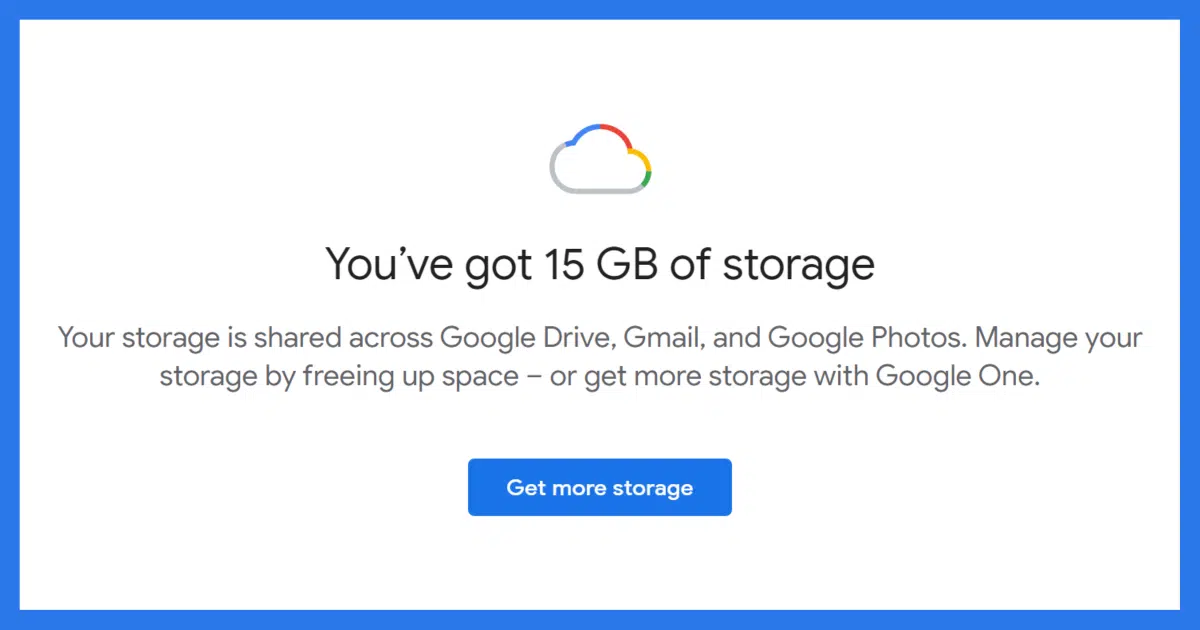
Fifteen gigabytes is a lot of storage (and the limit’s not new, by the way) — but sometimes we have a lot of mail.
When it comes to Google, however, there’s more at play than mail.
And Dropbox? Well, it might be part of the solution, but then again . . . it might have an even stricter limit.

Free up space in Gmail
Both Google Drive and Google Photos count against your Gmail storage quota; cleaning them can be a good place to start. Of course you can purchase more storage, but it’s also worth reviewing how much of your email you really need to keep. The most complete solution is to run a desktop email program and move email to your PC to free up space online, with the added benefit of backing up your email.
It’s more than email
The single most important thing to realize is that the 15GB of space you get in a free Gmail account applies to your entire Google account. Specifically, all of these share the same 15GB of storage:
- Gmail
- Google Drive
- Google Photos
The first thing I would do is look to see whether it’s really your email taking up all that space, or whether some or most of the space is being used by Drive and Photos. Visit one.google.com/storage,1 and you’ll see something like this:
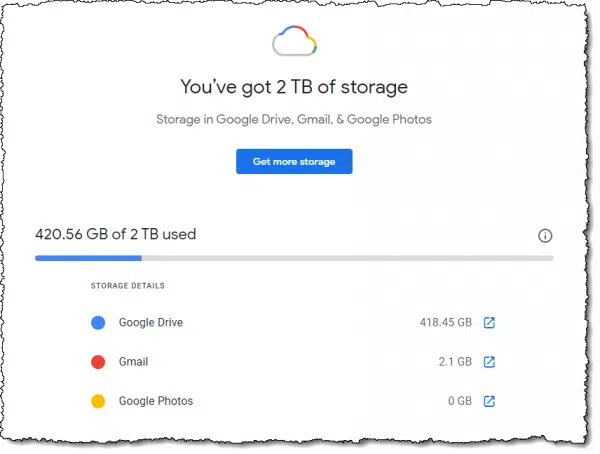
I’ve paid for two terabytes of storage, but you can see that my email is using only just over two gigabytes. It’s my use of Google Drive that takes up the most space in my account.
Depending on your situation, you may find that Google Drive, or perhaps Google Photos, might be responsible for reaching your 15GB storage limit.
Help keep it going by becoming a Patron.
Solution #1: Get more storage
Google’s preferred solution, I’m sure, is that you pay for more storage.
And I will say it’s both easy and fairly cost-effective. The reason I’m paying for my two terabytes, as shown above, is that when I did the research a few years ago, it was the least expensive of the alternatives that met my requirements.
I know it’s not for everyone, but given the simplicity and reasonable price, it’s worth considering.
Solution #2: Check those other services
As I pointed out above, Google Drive and Google Photos count against your 15GB limit. This is a surprise to many people.
Given that photos and other things we might store in Google Drive are often large, re-evaluating what you keep in these services can be the fastest approach to freeing up space for your Gmail.
For example, moving your photos from Google Photos to Dropbox could be a quick solution if you’re in this situation.
Similarly, if you’re using Google Drive, moving some or all of what you have stored there to a different solution (like Dropbox) might also be a relatively quick fix.
Unfortunately, I can’t really give you more guidance on this approach, since we all use Google Drive and Google Photos differently, and re-thinking your approach will depend on how you use them.
Solution #3: Clean up email
I’ll assume you’ve already thought of this, but I need to mention it for those that haven’t.
Do you really need to save all that email? All 15 gigabytes of it? Really?
This might be an opportunity for you to spend a little time cleaning up what’s saved. Delete messages you no longer need.
One compromise that can be effective is to download attachments — often some of the largest contributors to space use — and save them elsewhere. This might be a great use for something like Dropbox. Once the attachment’s been downloaded, you can delete the email (assuming the value was in the attachment and the message itself is no longer needed).
It’s more time-consuming, but can be helpful.
Solution #4: Download email
This solution — perhaps the most complete — is more complex than it sounds.
To begin with, any email you remove to free up space will no longer be available in the Gmail web interface. You’ll be storing it all elsewhere.
Here’s the approach I recommend:
- Install a desktop email program like Thunderbird.
- Configure it to access your Gmail using IMAP.
- Create one or more local folders in Thunderbird. These are folders stored only on your computer.
- Using whatever criteria you like, copy messages from the Gmail folders to the local folders.
- Delete the messages you’ve copied in Gmail.2
One set of criteria might be to move all emails older than a certain date to local folders, leaving only the newer emails available online.
All email remains accessible in Thunderbird; it’s just spread out between two or more folders: some representing your live Gmail account and others representing email you’ve moved to your PC.
About moving email to Dropbox
In theory, you can configure Thunderbird to place its folders in Dropbox.
In practice, it’s fragile. I’ve done it, and I no longer do. There are two issues:
- If Thunderbird is running, some of the files are locked, and Dropbox will complain about not being able to sync them. Other than perhaps obscuring other errors you’d want to act on, this is benign, if annoying.
- If you have two machines, each running Thunderbird and each accessing the same set of folders stored in and synchronized by Dropbox, they can confuse each other. In the worst case, email can be lost if you’re not very, very careful. In theory, as long as you religiously run only one copy of Thunderbird on one machine at a time, all should be fine. In practice, it’s easy to forget that there’s another copy running.
If you truly want the email to be accessible from within Dropbox, the only practical solution I’m aware of is this: after Thunderbird has copied email to those local folders, locate and copy the files representing those emails to a folder within your Dropbox. This seems overly complicated for little value.
There’s also a third issue: a free Dropbox account has only two GB of storage, so unless you’re paying for more, Dropbox may not be enough.
Do this
The solution I generally recommend is the more complex one above — solution #4 — and here’s why: you should be doing most of it already.
I know you’re not, but you should be.
You should be backing up your email, and the first two steps — running a desktop email program and configuring it to access your account using IMAP — accomplishes just that.
Then, when you create local folders that are stored only on your PC, they’ll be backed up by your regular PC backups.
Podcast audio
Footnotes & References
1: It’s “one.” because the storage services are all branded as Google One.
2: I call this out as two separate steps, rather than “move”, because Gmail labels and folders can confuse the issue. It’s safer to copy the messages into Thunderbird first and then go back to the Gmail interface to delete them.




How do I get MAP if you recommend it as a backup?
Regards,
Elma Hagemeier
IMAP is a protocol that is supported by most email services and email programs. So it’s not something you “get”, but rather something you configure when setting up an email program to access your email.
The article mentions Google’s storage limit as 15 GB. I checked the Google storage website and saw that I have a 19 GB limit. I don’t think I did anything to get those extra 4 GB. Google is slowly adding more storage space to your Google account, so it’s possible that 15 GB limit is an older limit.
No, I think you did something. I have vague memories of being rewarded for security checkups and the like. My non-paid accounts are all 15GB.
That’s correct. I have 17 GB inclusive of a 1 GB “security checkup” reward in two successive years added to my original 15 GB. This program hasn’t been repeated in the last few years, hence I’m stuck at 17 GB which is quite enough for me anyway. My account is almost 13 years old and I still have space.
If you have Office 365, you can move your emails to your hotmail outlook.com account via IMAP using a program like Thunderbird. Office 365 gives you 1 TB of storage per account.
Leo:
Re your #4, if one is using MS Outlook for email and uses IMAP to sync with Gmail, if you delete an email from Gmail will it not then delete it from the inbox/sent/other folder within Outlook as well? So you might end up losing the file from within Outlook, thinking you have “saved” it by sorting it into the Outlook heirarchy on the computer?
I noticed once that the “All Mail” folder within Gmail contains EVERYTHING and if you start going through by “oldest” messages and deleting them from that folder, if some of those messages are current and also in your “inbox” with Gmail, they disappear from that folder as well when you remove it from “All mail”. I found the only way to be safe is to look at your Outlook folders for what is still “inbox” or “sent” and then make sure you DO NOT delete those messages from Gmail’s “All Mail” folder or else it leaves your Outlook folders as well!
Yes. IMAP syncs.
If you delete a file on Gmail’s website, it will be deleted in your email program and vice versa.
The All Mail “folder” isn’t really a folder. It’s a view of all the email “folders”. In fact, those aren’t really folders. Gmail uses labels which look like folders when you view them. For example, an email in your Inbox is an email with the “Inbox” label. The “All Mail” includes all the mail with any label.
An email can have more than one label. For example, an unread email has the “Inbox” and “Unread” labels, or “Unread” and “Spam”.
That’s why I said, in Outlook (or whatever desktop program you use) you then move the email to a local folder outside of your IMAP account.
I noticed some time ago that Spam and Trash do not seem to be deleted automatically from gmail after 30 days, and that certainly adds to the total. I now try to delete all Spam and Trash weekly in addition to deleting as many emails as possible. The reason I have too many is that they contain info I need to read and maybe save – so thank you for your tip on saving attachments. Great post, as always!
Hello Leo,
I have been using GMAIL since its inception, when you had to have an invitation to join it. While I’m not the kind of user you’re talking about, as I have used less than 2GBs in all of my time using GMAIL, here’s what I do to make sure I don’t lose my emails. I use Thunderbird, but I have it set up as POP3 because I don’t want things immediately coming off GMAIL’s servers. I do this once every single week. I then use a small app; which is no longer in development but still available through download on some sites called MozBackup. I have been using this app about as long as I have been using Thunderbird. After I’ve done the backup which I also do every week, I then copy the backup file (which can grow quite large) to several external hard-drives. MozBackup not only backs up from Thunderbird, but also restores to PCs that have Thunderbird installed on them. After I restore from the app, all of my PCs have the same copy of Thunderbird (settings included) on them. If I ever get to the point of running out of room on Google’s servers, I can delete emails without having to worry about permanently losing them…… Just a thought & another suggestion to back up emails.
P.S. For every GMAIL account you open they each get 15GBs of space; so someone might want to open more than one account. Have a good one.
PPS Since I have Thunderbird set up as POP3 instead of IMAP, when I delete things directly from GMAIL they do not get deleted on Thunderbird.
There is an easy solution!!
Create a NEW gmail account. Transfer your larger files there, then delete from original (“large”) account
Good tip. I do that with my Hotmail (outlook.com). I have MS 365 (Office 365) which give me a TB per user so I have plenty of room to move my emails there. I transfer them via IMAP What is IMAP? And How Can it Help Me Manage My Email?
But if you have people sending to the “former” Gmail address, and you change, you won’t get those.
UNLESS: could you set Gmail to forward any emails sent to the “filling up” address, to your new account so it won’t remain on the old one, but your senders will still know you by that old address that they send to, and you’ll still get the messages at the new account you set up? Would that work?
It’s not a question of changing email address. That second account is used as an archive account for older emails which you don’t need very often but keep them archived for when they may be needed.
Mark
That is exactly how I use my “spare Gmail Account” !! Nice clarification ! -dc
I used to use Thunderbird. Then Microsoft deleted it and many other programs on 8/18/2018 with no explanation. I put some of them back but not Thunderbird. I switched to Win10 Mail instead although I still don’t understand that completely either. Microsoft and Google both confuse me but then I confuse easily.
Duane,
Something clearly went wrong with your Thunderbird, but I don’t think “Microsoft deleted it” would be the correct assumption or explanation.
Windows 10 Mail is an app moreso than an email client program, so the download or backup concepts described by Leo might not come into play.
They do, but its storage is more difficult to locate, and restore should the need arise. I much prefer Thunderbird.
Duane…
Don’t feel like the Lone Ranger! I’ve never experienced anything quite as confusing as the Microsoft’s Microsoft Account/Office Account and Google’s G-mail circuses.
Another solution – Google Takeout. “Your account, your data.
Export a copy of content in your Google Account to back it up or use it with a service outside of Google.”
Your emails will be in .mbox format. https://takeout.google.com/. Once it’s all downloaded, and preferably backed up, delete in Google.
The article information is very helpful and even more so, Creative. Thanks Leo!
While this point has been referenced I thought I would highlight the value of using size of messages as a sorting method. To make it clear you can sort your messages by Size. When I did that I found many LARGE files with high res videos and pictures I sent to friends. Since I have had GMail since 2006 I made sure I had these still, kept what I wanted and deleted the rest. I gained over 3 GB.
Hi Leo,
If you have Amazon Prime, you are paying for unlimited full resolution photo storage. Plus you get 5GB of video storage. Save your Google 15GB allotment for something else!
$1.99 a month for 100 GB of storage certainly seems affordable enough for me.
Google was warning me I was getting close to the 15 limit. I thought I find out how to delete older emails that accumulate over time by reading this article but I didn’t find anything to address my problem. I searched and found the solution on a site called “clean.mail” It’s so easy I have to share:
Using the search bar in Gmail, enter this search “category:social , older_than:1y” This will bring up all your messages older than one year. A list of 50 messages will be displayed. From there, select ALL. In the confirm box, there’s an option to extend the selection to all emails that match the search. I did that and in an instant, all my old email was gone. I use MS Outlook as a POP client on my laptop for my email’s primary storage so none of my old mail was deleted, just what Gmail was holding on to. My Gmail account lost about 10GB in that one simple step. I won’t have to do that for another year now.