Including what to clean up.
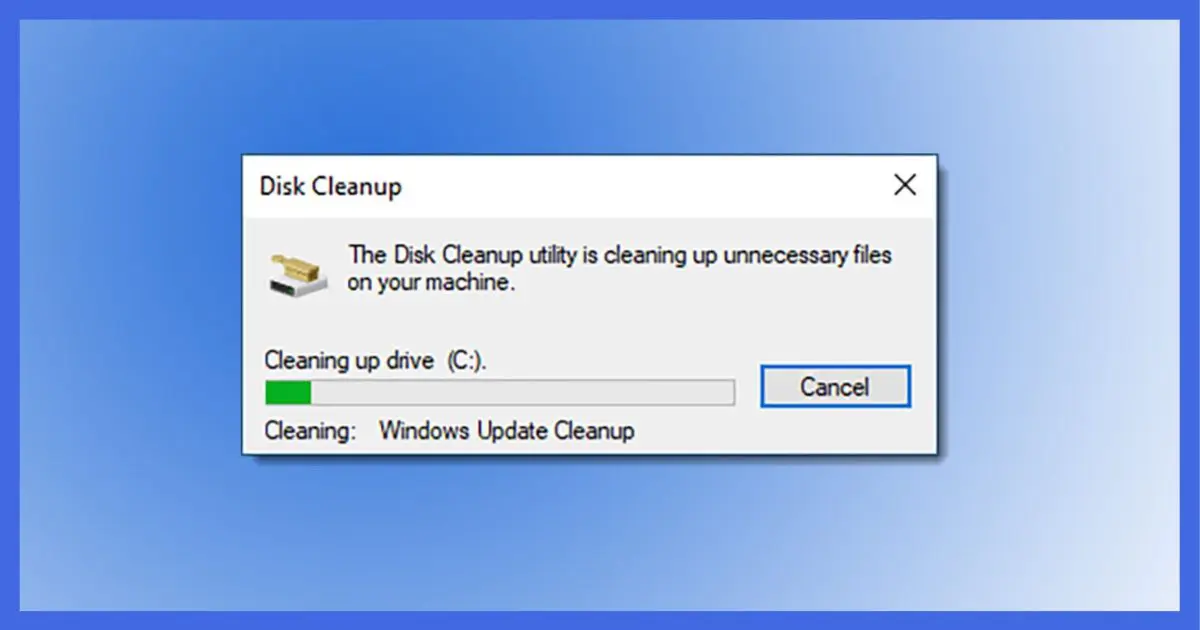
Over time, it’s not uncommon for files to accumulate on your system — unused files, old files, or files you no longer need. There are many reasons for this buildup if you dig into to the details.
Fortunately, you don’t need to dig into details to clean things up, because Windows includes a helpful disk clean-up tool for just this kind of thing.
Let’s walk through using Windows Disk Cleanup.
Become a Patron of Ask Leo! and go ad-free!

Using Disk Cleanup
Disk Cleanup in Windows 10 is best found using Windows search. The most common and effective clean-up targets include user temporary files and the system’s Windows Update files. In most cases, it’s OK to clean up all items offered. CCleaner from Piriform is an additional disk-cleaning utility worth evaluating, as it doesn’t limit itself to Windows components.
Launching Disk Cleanup in Windows 10
In Windows 10, click the Start button and start typing “disk cleanup”.
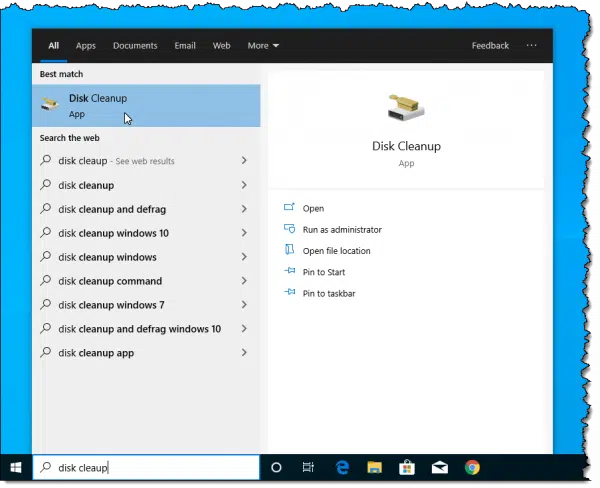
Click on “Disk Cleanup” when it appears.
In earlier version of Windows, you’ll find Disk Cleanup on the Start menu, in All Programs, Accessories, System Tools.
Disk Cleanup begins by calculating what can be removed to save space on the disk.
Cleaning up user files
The default action is for disk cleanup to clean up files associated with or accessible by your currently logged-in account.
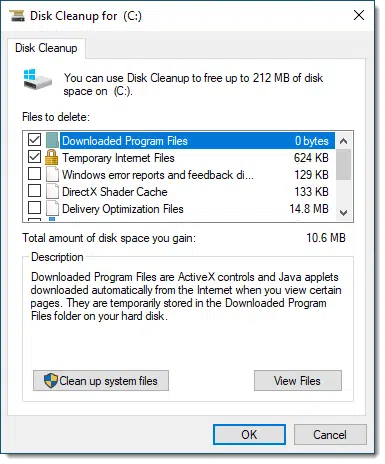
There’s a list of different items that can be deleted (or “cleaned up”) to save space. Click on each, and a description is displayed below.
In my experience, the most useful item to select is:
- Temporary files. These are files created by applications and the system itself that, as the name implies, are temporary. For various reasons, they often aren’t deleted by the processes that created them. As a result, they accumulate over time. This can take up a large amount of space if Disk Cleanup has never been run.
My approach, however, is to select everything.1
Click OK, and after a confirmation message, Disk Cleanup goes to work.
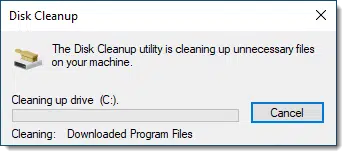
Cleaning system files
You may have noticed a button in the user interface:
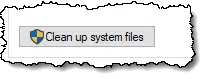
Click that, and (perhaps after asking for administrative confirmation), the Disk Cleanup utility will re-launch, this time to operate on system-wide cleaning opportunities.
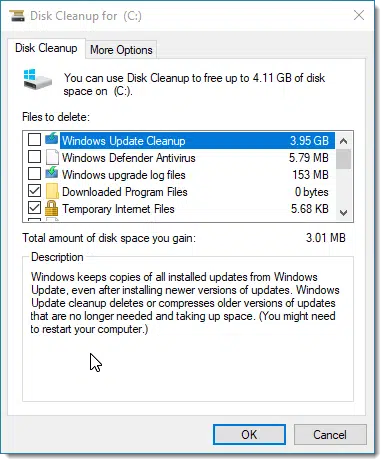
While this list looks similar, several items are new and some are slightly different.
The most interesting and common item to clean is:
- Windows Update Cleanup. This can free up a lot of space, but it comes at a cost. Once you’ve deleted these backup files, Windows update items on your machine cannot be uninstalled. Fortunately, the need for this rare; typically, cleaning these files is a fine idea.
And once again, it’s just fine to select everything in the list to be cleaned up.2
Click OK, and Disk Cleanup goes to work once again.
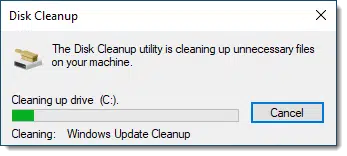
The net result after running Disk Cleanup should be more free disk space — perhaps a lot more space if this is the first time Disk Cleanup has been run.
Comparing CCleaner to Disk Cleanup in Windows 10
There are differences between Disk Cleanup and Piriform’s CCleaner disk-cleaning app. CCleaner is not a 100% replacement for Disk Cleanup. For example, I don’t believe CCleaner removes service pack backup files.
Perhaps the biggest difference is that CCleaner does not limit itself to Windows.
By its very nature, Windows Disk Cleanup deals only with Windows and perhaps Microsoft-provided software like Internet Explorer or Edge. On the other hand, CCleaner cleans up many of the same items plus assorted items relating to other browsers and applications not supplied by Microsoft.
My short recommendation:
- If you use only one, run CCleaner.
- If you don’t want to download yet another third-party application, run Windows Disk Cleanup.
- Otherwise, why not run both?
If you found this article helpful, and especially if finding out about Disk Cleanup in Windows 10 helped clean up your machine, you’ll love Confident Computing! My weekly email newsletter is full of articles that help you solve problems, stay safe, and increase your confidence with technology.
Podcast audio
More for Patrons of Ask Leo!
Silver-level patrons have access to this related video from The Ask Leo! Video Library.
Footnotes & References
1: Of course, make sure you have a complete system backup just in case.
2: See previous footnote about having a backup just in case.
See also: Disk cleanup in Windows 10 – Microsoft Support



A major source of disk hogging is old Restore Points.
This article explains how to clean them via Disk Cleanup.
A friend asked me to install a larger HDD as hers was full. I ran Disk Cleanup and deleted 90 GB of restore points (That was 15 years ago and that was 75% of her HDD). Run Disk Cleanup (press the Windows key, type CLEAN, and click Disk Cleanup when it appears).
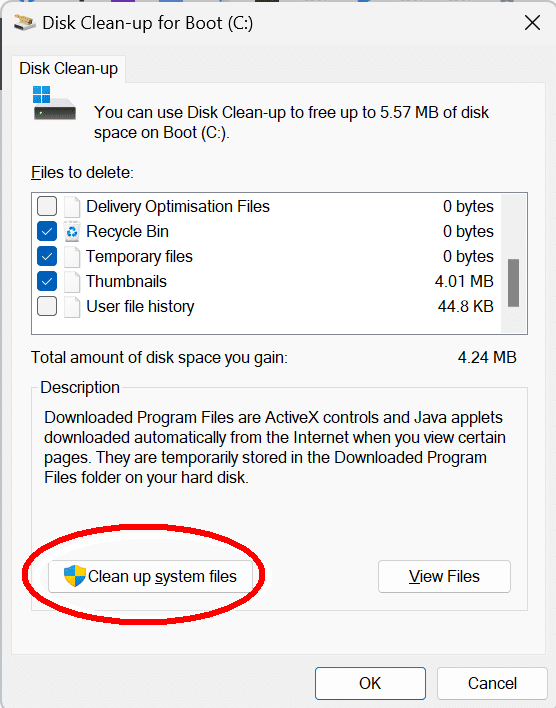
Click “Clean up system files”
Click the “More options” tab.
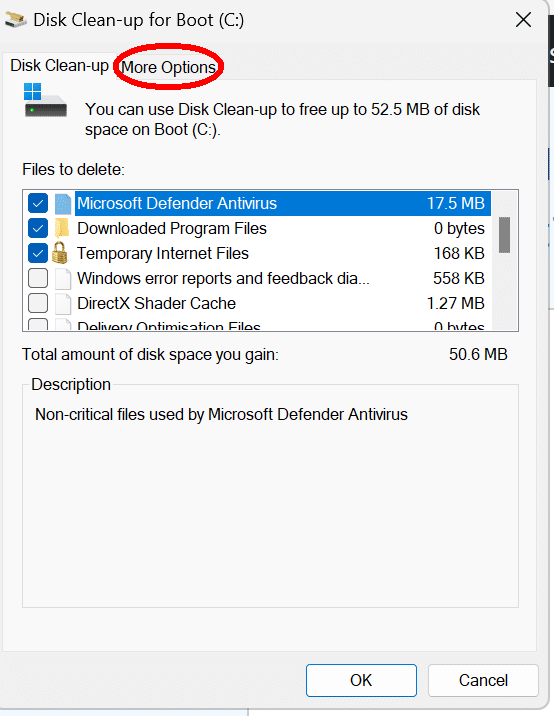
Click “Clean System Restore” and confirm you want to delete all but the last System Restore Point.
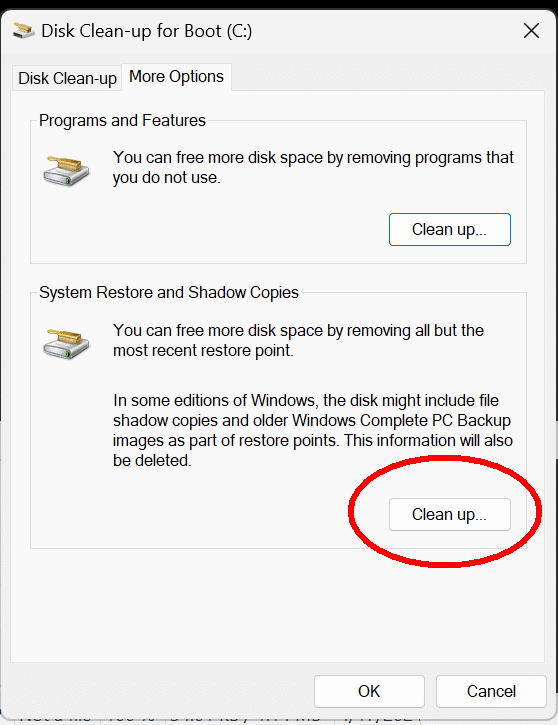
You can reduce the space occupied by System Restore Points
How To Reduce System Restore Disk Space Usage
There is a third step to the cleanup process that wasn’t mentioned. There are many blogs where people complain about their recovery disk showing full and they don’t know how to clean it up. Well after the second step in your article you didn’t mention a third step that you can continue the cleanup process by selecting the “More Option”s tab at the top. You can then go under “System Restore & Shadow Copies” and select Clean Up and the recovery disk will be cleaned up of all but the last system shadow copy, eliminating the problem of recovery disk being full. It should be noted that this process should only be done if your computer is operating properly in case you should need to do a shadow copy restore as at that point only the last one is available to restore from. If you’ve had problems with your PC they may be included in that last recovery that may have the problem on it, thus not being able to restore a good clean copy. This problem of recovery disk being full is a common prevelent problem for many, and many explainations on how to fix don’t fix the problem, this third clean up step will fix the problem of recovery disk D or E being full.
i use disc clean once or twice a week and i`ve noticed sometimes even when the box on the left is checked the amount on the right to be freed does not change. when that happens i have to highlight the item and click ok for it to work. usually its only one item, sometimes two. is that a glitch or just one of those things? i have windows 7 ultimate.
I’ve noticed when using disk cleanup and choosing clean system files that the drive it is on becomes about 7% fragmented, when running disk fragment it doesn’t defrag that drive back to 0% maybe 5 or 6%
If you defrag while Windows is running (in other words the normal way) there are some files which are in use by windows and can’t be moved.
Why won’t some files defrag?
Before I run CCleaner I will generally use Easy Clean because it gets rid of temporary internet files faster than CCleaner but CCleaner will then pick up stuff that Easy Clean missed. Only then will I run Microsoft’s Disk clean up. This methodology – run at least twice a week – seems to minimise the usage of valuable disk space.
Without trying to be rude, Tom, if you’re using THREE different programs……TWICE A WEEK….”to minimise the usage of valuable disk space”…..just how TINY IS your hard drive?
May I suggest you spend 89 bucks and get a new 1 terrabyte replacement?
Life is short, hard drives are CHEAP!
I have a problem with temporary files. When I run Windows (10) disk cleanup, it won’t delete temporary internet files. CCleaner won’t delete them either. Even if I run either utility several times the result is the same.
Make sure to close any browsers when you run the clean up utility. It’s possible they have the files open.
If I type disk cleanup on the start tile screen, APPS is selected by default and program is not found. Have to click on settings for disk cleanup to be found. Clumsy. I have a short cuts folder on desktop, would like to add disk cleanup to that folder. Any suggestions?
When I type di with Apps selected, the first item is Disk Cleanup.
To put Disk Cleanup on your Start Page/Menu, open the Control Panel (one way is to right-click the lower left corner and select Control Panel). Then click on Administrative Tools to bring up a File Explorer page and look for Disk Cleanup.
When you right-click Disk Cleanup you will have several options: Pin to Start, Pin to Taskbar, Copy, and Create shortcut. If you want it in an existing folder on your Desktop, just select Copy and then Paste it into your folder.
If I clean up the Service Pack Backup Files, would this affect Windows System Restore, i.e., make all of the Restore points useless?
I believe they’re unrelated, but I also consider system restore exceptionally fragile and not to be relied on. Essentially more often than not it is System Restore itself that makes all of the restore points useless. More here: Why I don’t like System Restore
DO NOT to remove the cookies that identify you to sites you visit regularly. If you remove them, you’ll have to remember your ID and password for each site. I have plenty of disk space, and the size of each cookie is minuscule. I just leave them in place.
The cookie problem is not about disk space.
It is a question of intrusion and spying.
You are tracked through cookies wherever you go on the Internet, even if it is not on the original site that placed the cookie on your computer.
Does this also apply to Windows XP Pro?
Thanks for the valuable info you publish. I really appreciate it.
Bill
The process is similar for XP.
I cleaned up my C: drive using windows 7, but now my control panel has nothing but header saying view: small / large,.. and even when I chose e.g. show small, nothing appears.
Could any one help me, please.
I deleted Windows Disk Clean-Up by accident. I Love Disk Clean-up and want it back, can I download it some how. I’m running Windows XP Professional With Microsoft Office 2007. Please help XXXX
Personally, I haven’t worried about disk space since before the turn of the century…just sayin’. 🙂
Leo, wouldn’t removing the Service Pack files affect “SFC /SCANNOW”? That command can be very picky about how SP’s were installed (original media w/SP files versus original media w/out SP files.). When it ultimately asks for “your installation media” and you’ve removed the SP files, it will choke and because you can’t supply them in their original location it won’t finish it’s job.
Hi I was wondering if I did a disk cleanup, would it permanently delete files? e.g word docs, excel docs that I created?
It would not (should not) delete anything that you have saved on the disk. Depending on what kind of a cleanup you do it could delete out all your deleted files. You can even do a free space wipe that would wipe all traces of old files. More in this article: http://ask-leo.com/will_securely_deleting_recoverable_files_leave_my_actual_files_intact.html
It offers to empty the recycle bin, yes.
Additionally you can use the cleanmgr tool to provide extended cleaning options and to store preset selections. You can then run the extended cleanup periodically using a .bat file or include the command in the task scheduler to run on a fixed schedule. More info http://www.thewindowsclub.com/automate-disk-cleanup-utility-windows
Do these clean up programs give a list of date files with an option to delete? I believe I have redundancy hidden in various folders. Is there a way to get a list of all files within folders. I could then sift through for the duplications.
Removing duplicate files can sometimes be dangerous.
https://askleo.com/why-are-there-duplicate-files-on-my-computer/
http://ask-leo.com/is_it_safe_to_delete_duplicate_files.html
Type/click ‘run’.
In run, type cleanmgr /sageset
press enter
Choose the categories you want to clean by ticking the boxes
Again, open run… type cleanmgr /sagerun
press enter.
If you don’t know what a category means, don’t delete it.
Sometimes this process will make a system unstable, so please,
ALWAYS make a backup first.
How long is google chrome history stored on c disk? When i go to user/appdata/google/chrome/dafault…etc etc
According to what I’ve heard Chrome retains browser history on your computer for 10 weeks or until you delete it manually or set it to delete it automatically.
Yes I know browsing history delets after 90 days or so but when i visit history stored on c disk there is still one page i visited a year ago and deleted it from browsing hisotry. It still remains on my hard disk and cant be deleted.
“The examples in this article are all Windows 7, but Disk Cleanup has not changed much in Windows 8. At the tiled Start screen, just type “disk cleanup” and a shortcut to the utility will appear.”
What about Windows 10? Will it work the same way here? Would you recommend using it?
Same. Yes, I continue to recommend it.
Hello!
I’ve noticed several times that the cleaning is not very effective.
For instance, this last time I took the time to write down the figures:
Disk cleanup announced, selecting everything, it would delete 11,2GB.
File explorer said my disk had 17,6GB free, out of 58,2GB.
After, literally, hours waiting disk cleanup to finish, file explorer showed only 19,6GB free.
I have Windows 10 version 1803.
Is this normal or can it be ameliorated?
Best regards
Make sure you do BOTH user and system files — that takes two runs of Disk Cleanup.
Then if that doesn’t do it, consider using CCleaner in addition.
I wouldn’t select “Downloads” unless I was absolutely sure that I didn’t need those files anymore. In my opinion, Microsoft made a grave error in placing that option there.
https://askleo.com/my-files-disappeared-from-downloads-how-do-i-get-them-back/
I also don’t select “Thumbnails”. Otherwise, it takes processing time to recreate the thumbnails when you view that folder in File Explorer.
Well, as I said, “Downloads” is being removed from the Disk Cleanup utility in a future update.
I remembered that you said that, but I checked and it’s still there so I guess my comment is still relevant for the time being.
Update Oct 30, 2020: It’s been removed.
I agree 100% with Mark.
DO NOT CHECK EVERYTHING……or you will lose however many DOZENS of gigs of (possibly “hard-earned” data you have sitting in your Downloads folder. GO LOOK AT IT FIRST!!!
I understand that an application that accesses files heavily can be sensitive to a cluttered disk, since bouncing around the disk takes time. And of course that applies to fragmented files. But who does that?
Answer: retail web sites, e.g. Amazon, Walmart, Home Depot, etc.; banks, stock markets, and their ilk.
How many people here can tell the difference between a fragmented and cluttered disk and one that is compacted and “clean”?
The only time I notice clutter is when I do a “full” backup, and then I have to be waiting for it, rather than running it overnight.
(I ran PrivaZer, mostly out of curiosity. The only change I noticed is that it deleted the history for the Start/Run command. Maybe it reduced exposure to intruders and spies. I’ll worry about that next week…)
I have never had it remove anything from the Downloads Folder on any PC, in all the years!
What I do on a regular basis:
I go to an Administrator Command Prompt and run “cleanmgr /sageset:1”, which allows the full cleaning settings (checkboxes) to be set and saved. Then, also from an Administrator Command Prompt run, “cleanmgr /sagerun:1” to use the saved cleaning settings.
I create Shortcuts to the second command and enable “Run as Administrator” in the Shortcut Properties. I run the shortcut regularly. And I use this technique with Client PCs.
Also, running it from an elevated command prompt like I do, also gives extra items to clean out beyond the standard options!
There are some downloaded files I want to keep – mostly *.exe’s. I never worry about cleaning out the system Downloads folder as it’s always empty. I have a Downloads folder in my Documents folder that my browsers are set up to download into instead. I manually clean it out weekly as it fills up with PDF’s, etc.
Re: Disk Cleanup.
Made a big mistake of including download files in Disk Cleanup that contained downloaded pictures and etc. in clean up.
It cleaned them right out of computer.
I consider the “Download” folder as a temporary place where every incoming item gets dumped. Kind of like the laundry basket when I empty my clothes drier (Mom always told me “put your clothes where they go”). When I download things like photos or pdf files, I immediately move the files. Photos are moved into my picture folder (or sub-folder in the picture folder). If the pdf was a User manual, I’ll move it to “my Documents/Manuals”. After moving the files I’ll give the file an appropriate filename.
Good day, Leo, I’m a bit sad that you assume that all those using this functionality have upgraded to the awful Windows 10.
I have firmly kept with Windows 7 Professional and have ensured that the refurbished laptops I have bought, are compatible with and use Windows 7 as the OS.
It’s a shame, as I’ve always seen you and your articles as covering ALL Windows systems, no matter how out-of-date Microsoft think they are. Newer doesn’t necessarily mean better (The Emperor’s New Clothes). Must I now have a re-think and suspend belief until I’m FORCED to migrate to a newer system?
Windows disk cleanup is, essentially, the same in Windows 7, so I’m not sure I get why your concern is voiced here.
That being said, I respond to my audience, and focus my efforts in ways that will serve the most, most effectively. Since the vast majority of people are now on Windows 10, you can assume that while I’ll still address Windows 7 as appropriate, the majority of my Windows content and examples will be based on Windows 10. (You’ll notice I no longer talk about Windows XP for the same reason.)
Leo writes:
“Of course, make sure you have a complete system backup, just in case.”
Well uhm, yes, but…
If you do this, your backup will necessarily be larger than it should be, since it will contain all your “junk” files!
Which I wouldn’t consider a problem.
There seems to be so much focus on the Windows Download folder in these messages. As a matter of practice it is a bad idea to use or depend on the Windows provided folders, such as Downloads, Picture, Videos, Documents. These folders are under the control of Windows and Microsoft and they can be changed or deleted at any time, with any update or with some inadvertent action that you take, such as Cleanup. If you really value your own files, then create your own folders, preferably on a partition different from C:\, and save your files there. And please don’t tell me that it’ll be hassle backing up your own documents folder structure – it shouldn’t be.
How to disable security scan as I am unable to download stuffs
That depends entirely on what security software you’re running.
Leo .. Would you comment on the thinking involved in the below procedures?
I used a multiple drive system with an SSD Drive “C” holding the Operating System and Programs.. “D” and any others as “Data” drives.. The only issue requiring effort is to Path the Data produced by Programs onto D..
I turn off “Indexing” period because IMO there is negligible difference either way with a new machine while for SSDs this reduces the number of writes which I am reasonably sure increases Drive Life..
Am I off base on this or is it a reasonable approach?
It really depends on how often you use Windows search. That’s what indexing is all about. If you don’t notice a difference in your normal usage, no problem.
I use Windows Disk Cleanup to clean files CCleaner doesn’t clean, such as old System Restore Points and the recovery files left after a Windows upgrade. There a use for both Windows Disk Cleanup and leaner. If I had to choose only one, I go with Disk Cleanup as it cleans very large system files that CCleaner doesn’t. CCleaner cleans up a lot of non-system files but Windows update recovery and installation file, and System Restore files take up several gigabytes.
Whenever I use the disk cleanup it insists on going through a 10-minute process of making calculations “how much space you will be able to free…” Is there a way to skip this slow process?
Not that I’m aware of. This should really only happen if you have a lot to clean up. After cleaning, the same process should be relatively quick.