In a previous article, I went through the steps and decisions I made as I designed my new desktop system.
I’m now using it, and it’s great! I’m very pleased.
Today, I’ll introduce you to the manufacturer and walk you through my initial setup.
Puget Systems
I purchased my new system from a local (30 miles from me), yet nationally known1, computer manufacturer: Puget Systems. Rather than having the machine shipped, I elected to drive down to pick it up.
I asked if I could take a few pictures for you (click any for a larger image).
While it may seem small — and they are smaller than the HPs and Dells of the world — they push out a large number of high-quality machines every year.
It was interesting to see my system’s birthplace.
My machine
My system configuration is public — you can click here and see it for yourself on the Puget Systems site. Throughout the order and assembly process, my customer portal on their website was kept up to date with a stream of status updates and information about the build, culminating in photos of the machine and the “It’s ready, come get it!” update.
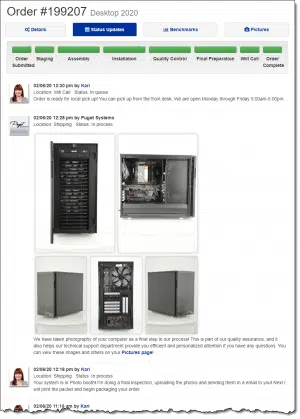
The final accumulation of information includes thermal images of the machine running with and without load, screenshots of all BIOS settings, and a set of as-built benchmarks showing the machine’s capabilities.
The interior of the final product:

Help keep it going by becoming a Patron.
My first steps
So, I brought it home, attached everything that needed attaching, turned it on and …
It was time for me to go to work.
What follows is a short summary of the steps I took, the software I installed, and a few of the tweaks I made in the first couple of days of using the machine.
- Logged in with my Microsoft account and activated Windows 10 Pro.
- My first install? Macrium Reflect, so I could take an image backup of the as-delivered machine.
- Installed the new Chromium-based Edge and set that as my default browser.
- Installed LastPass, since Edge was not yet automatically synchronizing extensions.
- Installed Evernote, so as to take the notes that became this list.
- Installed Dropbox, which in turn downloaded many of the scripts and portable programs I use on all my machines, as well as many, many other files.
- Windows Security was complaining that it wasn’t set, so I turned on Tamper Protection.
- While I was tweaking things, I turned on “Always show all icons in the notification area.”
- Turned off the Cortana icon (I don’t use Cortana).
- Renamed the machine and joined it to my network Workgroup so I could connect to and from other local machines.
- Installed Creative Cloud, mostly for Photoshop.
- Installed Microsoft Office, initially so I could fire up Excel to access the spreadsheet in which I keep license keys.
- Installed BoxCryptor, so I could actually access that securely encrypted spreadsheet in Dropbox.
- Installed World of Warcraft, because I needed a break.
(And Twitch, so as to get the latest mods.)
After my break, I continued by installing:
- Snagit, a screen capture utility.
- Camtasia, a screen recorder and video editor.
- gvim, the text editor I use on almost every platform.
- Chrome Remote Desktop, so I can access this machine from others and vice versa.
- xplorer2, a Windows File Explorer replacement I find useful.
- Windows subsystem for Linux, so I could install…
- Debian, a Linux command line interface that includes a multitude of tools I like.
- Windows Terminal, a wrapper allowing multiple different command line shells, including PowerShell, Windows Command Prompt, Debian and others in a single tabbed interface.
- Python, a scripting language I use for an assortment of tasks.
- imagemagic, a set of command line image-processing tools.
- Audacity, an open-source audio editor.
- VLC, my media player of choice.
- Autohotkey, a keyboard macro utility and much more.
- Virtualbox, which allows me to run virtual machines of other operating systems (like Windows 7 or Windows 10 Home, for example) in separate windows without needing to reboot.
- This actually required a BIOS setting change to enable virtual machine support for 64 bit programs. I was happy to find the BIOS extremely easy to enter and modify.
- Svn, the source code control software I use to manage an assortment of things. (For those familiar, it’s a predecessor to git.)
- AWS command line, for accessing Amazon Web Services, which I use for some websites and file storage.
Finally, some housekeeping:
- I set up my nightly scripts — batch files that run each night that take care of some housekeeping for me (mostly additional backups).
- I set up nightly backups with Macrium reflect.
Whew! And that’s not really everything, since I’m sure I missed the occasional configuration tweak here or there.
Why should you care?
This entire exercise is kind of a “behind the scenes” peek at what my life is like. As I’ve said before, your needs are almost certainly different than my own. (For a more pragmatic — and shorter — list of what to do first, The First Eight Things to Do with Your New Computer is a great place to start.)
So, in part, this is entertainment — a look behind the curtains, as it were.
But it’s also an example I hope you can at least follow in spirit of some very important themes when getting a new machine:
- To the best of your ability, know what you do with your machine.
- Find and work with a manufacturer or store you trust, that is willing to work with you.
- Realize that your technology is an investment, and quality is worth additional cost.
- Back up first.
- Then back up automatically.
- Enjoy your new
toytool.
Do this
Subscribe to Confident Computing! Less frustration and more confidence, solutions, answers, and tips in your inbox every week.
I'll see you there!
Podcast audio
Footnotes & References
1: If you’ve ever heard of or seen the YouTube channel Smarter Every Day, Dustin also got a new machine from Puget Systems about a year ago, and videoed the experience.
PS: Puget Systems, as best I can tell, has no affiliate program. I get no money from them for talking nicely about their product. They just do good work.




 (And Twitch, so as to get the latest mods.)
(And Twitch, so as to get the latest mods.)

When I get a new computer, the first thing I do after setting up and activating Windows is to go to ninite.com, choose the freeware programs I use and run their installer.
I also have a custom PC, set up about four years ago, so it is outdated compared with yours:
* EVGA GeForce GTX 970 4GB SC Gaming ACX 2.0, 26% Cooler and 3% Quieter
* Samsung 850 EVO 500 gb 2.5-inch SATA III Internal SSD (MZ-75E500B/AM)
*EVGA SuperNOVA 750 G2 80+ GOLD, 750W ECO Mode Fully Modular NVIDIA SLI and Crossfire Ready 10 Year Warranty
*Gigabyte AM3+ AMD 990FX SATA 6GB/s USB 3.0 ATX AMD Motherboard GA-990FXA-UD3
*Cooler Master HAF X – Full Tower Computer Case with USB 3.0 Ports and Windowed Side Panel (RC-942-KK)
*Amd FD9590FHHKWOF Fx-9590 Oem Fx-series 8-core Black Edition PC, Personal Computer
*Cooler Master RL-S12V-24PK-R1 SEIDON 120V All-in-one CPU Water Cooling System
However, one of my goals was to have more internal hard drive storage to manage data and backups. I was surprised that you didn’t have more internal hard drive storage. My C: drive is a 500 gb SSD, but I paired it with a 2 tb D: drive where I keep most of my data and some applications. I have a total of six internal hard drives in my tower:
C: System Drive (500 gb)
D: User Data (2 tb)
E: Backup 1 (2 tb)
F: Baclup 2 (4 tb)
G: Photos (1 tb)
H: Videos (2 tb)
I also have an external USB connected hard drive: I: VideoArchive (1 tb).
I use Acronis True Image to back up from my C:, D:, G:, and H: drives to my E: and F: drives for local backup. In addition, these backups are also replicated in the Acronis Cloud backup service.
I do have a lot of music, Photo, and Video data and I try to make sure it is backed up, both locally and in the cloud. I would be interested if you would explain in more detail your backup system and how you get by without more internal hard drive space.
When I see you are using an internal drive as a backup, I see a red flag. It’s very risky keeping your backup on an internal drive. If your computer gets fried the internal drives can get fried too. It much more secure to keep your backup on ab external drive and also keep an off site backup.
Can I backup to an internal drive?
While I concur, I too do a continuous internal BU but then do two additional BU’s on external drives on a monthly basis with one of those drives in a very secure safe and the other outside the home. Most of what I have done half a year ago was to increase the size of the HDD and the BU drives but my computer builder felt what he had done some years ago would not be greatly improved upon by doing more.
As long as you have an external and offsite backups, you’re OK. The danger is not having external backups. If you back up to an internal drive and copy the backup file to an external drive, that is a backup to an external drive. Just be sure you copy it very soon after creating the backup.
Given that your set-up is a desktop, I’d put your two back-up drives into a NAS. This reduces the risk of common mode failure.
Leo –
Hi. Thanks for providing the list of actions you took on your brand new computer. I have a few questions:
• I will soon be working with Windows 10 for the very first time. Must we first set up a Microsoft account in order to activate Windows 10? Is activation of Win 10 only necessary if it didn’t come pre-installed with the new PC? (I never had to do something like that with my previous new PC’s, which came with its operating system pre-installed.)
• Is there a way to install Macrium Reflect without first downloading it from their website? My preference, if possible, is to take a back up image before my very first connection with the internet.
• Is your Windows Security the same as Windows Defender? Other than turning on Tamper Protection, did you do any other tweaking to the antivirus?
• Did you do any early tweaking to Windows Firewall, Windows Update, or any other Windows security settings?
• Does Windows 10 come with a free starter version of Microsoft Office?
Thank you.
ps Since you (and your team?) are in Washington state, but please stay safe with this real-life virus going around.
You can install Macrium Reflect from a USB or SD flash drive created beforehand but if you really want to get a 100% pristine system backup, you can create a Macrium Reflect rescue disc, boot from that and run the backup.
This article explains how to backup a machine which won’t boot but it also applies in this case. You can run it right after unboxing if your UEFA allows it. Otherwise you’d have to, at least run the original Windows setup process and change the boot settings.
How to Back Up a Machine Which Won’t Boot
I believe the Office Starter version only comes on preinstalled systems.
1) You don’t need to set it up before hand, the process will let you do it then-and-there. My recommendation, however, is that you do set it up before hand. Just visit outlook.com and create a new account.
2) I actually did exactly that to the prior machine: The Journey to My New Computer: The First Thing I Do. It was painful enough that I elected to to bypass that this time.
3) Windows Security is Windows Defender. I changed only Tamper Protection. (Honestly not sure why, if they’re going to complain about it, it isn’t just on by default.)
4) No other tweaking to firewall, update, or security. (And the machine’s been in use for a month or so now, and that remains true.)
5) I *believe* it has the shortcut for the free online editions. I can’t check any more since I replaced that with my own 365 subscription. My recently refreshed from scratch Windows 10 Home edition does include the Office app. I don’t think it’s a “trial” but something that directs you either to a 365 subscription, or to the free online versions if you decline.
Thanks for the wishes. I’ll comment more on that in this week’s newsletter.
Best product to transfer files to my new pc?
Perform a system image backup using EaseUS Todo or Macrium Reflect, mount that backup as a virtual drive, and copy the files to the new computerr. Unfortunately, it only works for files, not installed programs.
Thanks Leo. It is great to learn how a new computer should be set up correctly.
BTW the comments for this article are also very helpful.
It is beyond comprehension why anyone would not build their own computer. You may think it’s hard to do, but it’s about as difficult as putting together a Lego set. You just screw in parts. It’s not brain surgery, it’s simple assembly. The only hard part is figuring out what parts to use. I’m 73 and I’ve been assembling computers since 1984 or 85. I’m not sure how you can be a “computer guy” and not build your own computer. It’s way, way cheaper. Hundreds and hundreds of dollars cheaper. You don’t win any points by claiming it’s hard. It’s hard to use a screwdriver???
I worked for a local manufacturer of high quality computers similar to Puget years back. I built many computers .I built my first 5 or so. What I ran into several times was dead parts. When building them at the company I always had spare parts, and if one appeared to be bad I could just grab another one – and if it proved to be an incompatibility I had options on hand.
I quit building my own after several incidents of receiving defective components or finding components incompatible. Buying pre-assembled and pre-tested cost me significantly less than $100 more than buying the parts locally and saved me having to deal with defective ordered-in parts.
I’ve been buying and selling Acer Veriton preconfigured machines for about 20 years now. They come with 3year warrantees- and I’ve VERY seldom had to take advantage of them. To each his own, I still repair computers and occaisionally upgrade them, but USUALLY by the time they need replacement parts they are several generations old – I’m currently replacing the machines I sold 14 years ago — – – and my personal machine is coming up 8 years old – run 24/7 with no hardware issues , no re-install of OS, and one MS Office failure which required microsoft’s intervention to solve.
I prefer to spend my time elsewhere?
And, no, it’s most certainly not easy for the average consumer. Not at all.
And for the average consumer, it might even be cheaper to buy a computer off the shelf as the components available are normally higher end components. Even if putting together the components were as simple as putting Legos together, most would have no clue as to which components to buy.
Thanks Leo for all your posts on the new computer. I’m closing in on a new one for me, and closing in on Lenovo Yoga C740. I wanted a 15.6″ monitor, and I’m happy with Lenovo, and also wanted at least 512GB. I have a 6 year old Thinkpad Yoga now. 11 or 12″ I think, only 100 GB hard disk. Waiting for some good deals now.
Hi Leo — I was not aware that you were so close to my old Alma Mater — UW grad ’64.
Left in ’65 and returned to my home country of Canada and have lived here ever since.
Always enjoy getting the tips over the years. Also have gotten many over the years from Bob Rankin and a few other sites such as Gizmo, GHacks etc. Spent a lot of time in PC Tech in Paltalk but interests have changed over the past few years with more concentration on digital imaging. Just enjoying sitting back in retirement for the past 20 years.
Thanks so much for all the information you and the team provide.
UW Class of ’79 here. 🙂
Leo, why are you license keys in a spreadsheet & not in LastPass?
Legacy. Laziness? It’s what I started years ago before I used a password vault. And it’s a VERY large spreadsheet. 🙂 It has old passwords, old product registration codes and more. AND I already have a secure way to store the spreadsheet.
A friend recently had his Laptop stolen. He’d been doing research and working on a PhD thesis for several days and lost all his work from the trip.
He said that when he is at work and his laptop is connected to the network, it is regularly backed-up. He works with large architectural files and presentations (Around 60GB Per file) so these are not very “cloud friendly” for backup if the backup system simply looks at modified date.
Any suggestions on a system that would only backup the specific parts of a file that has changed?
I’m actually not aware of one that does so online. I believe that it either a) requires intimate knowledge of all possible file formats, or b) in many programs even a minor change can cause extremely large portions of the file to change. I believe DropBox does what you suggest, but only peer-to-peer on a local network.
Hi Leo
Thank you for all of the information on loading your new computer. I have moved from EasusTodo over to Macrium Reflect Free 7.2. Kindly advise if there are any points that differ in making backups with W10/Macrium 7 to what you have illustrated for earlier Windows/Macrium versions.
KInd regards
Dayapanna
For the most part they’re functionally the same. I would include turning on their “Image Guardian” feature in the most recent (paid) versions, however.