Maybe, but are you sure you want to?
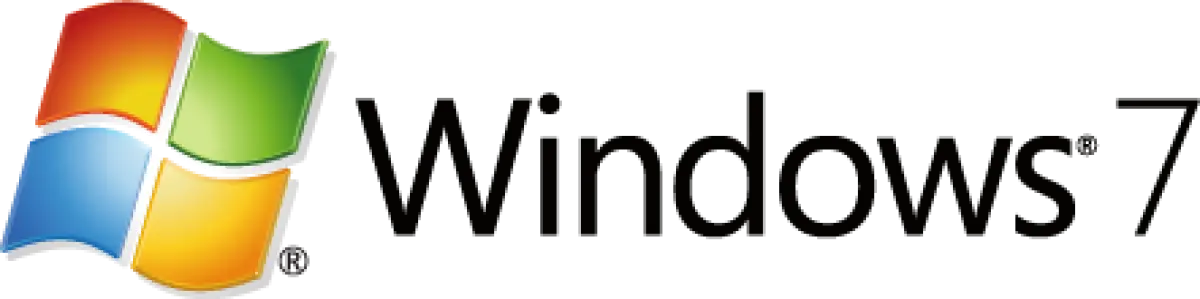
You don’t have to remove the hard drive. If this is going to work, you’ll simply overwrite everything on the hard drive.
There are, however, a few problems you may run into if you go down this path.

You can download Windows 7 installation media, but getting a legal product key can be a challenge. Once installed you’ll need to take extra steps to ensure your security since vulnerabilities now discovered will no longer be fixed. Newer hardware accessories may become incompatible with Windows 7 as well. If you can, use Windows 10. If you must install Windows 7 on your new machine, backup the factory image first so you can restore to it should you ever need to in the future.
Getting Windows 7
The first issue is simply finding a product key for Windows 7.
As of this writing, you can download the disc image to run setup, but I’m not sure of a legitimate, legal way to get a new product key to activate the installed OS.
That is only going to get more difficult over time.
UEFI/BIOS
The new machine will almost certainly have UEFI instead of BIOS for security. This can present challenges.
You’ll need to have the new machine boot from something other than its internal hard disk. That can be problematic, but is generally solvable.
You may need to reconfigure the UEFI to run in what’s called “legacy mode”, which may be required to boot from the Windows 7 installation media, and may be required to run Windows 7 as well. If it’s required, it’s not really an issue; it can just be difficult to find or change the setting.
Securing Windows 7
You almost certainly know this, but Windows 7 is beyond its end of support date. That means you won’t get any more security updates from Microsoft for Windows itself.
You can continue to run Windows 7 safely, but it will take more work and more vigilance on your part to do so.
Hardware support
Help keep it going by becoming a Patron.
It is possible there will be hardware on your new machine that will not work with Windows 7.
Specifically, newer devices may not have Windows 7 drivers written for them. That means either they won’t work, or they work with only limited capabilities.
Over time, this is another problem that will only get worse.
My recommendation
If at all possible, I don’t recommend you go down this path.
In other words, my strong recommendation is that you give Windows 10 a chance. It’ll last longer, be safer, and is a better long-term solution.
If you can’t or won’t, I strongly suggest you do one thing first.
Save Windows 10
Before you install Windows 7, take a system image backup of the system running Windows 10, and save that backup image.
I predict that at some point in the future, you’re going to want to go to Windows 10 for one reason or another. It might be by choice or necessity, but it’s something I expect you to need someday. Completing Windows 10 setup will generate a digital license for your computer, and saving that image gives you the ability to revert to the Windows 10 installation your machine came with.
After you’ve taken that system image, then install Windows 7 if you’ve managed to find a copy. Make sure it formats or erases the entire hard drive and installs from scratch, and see how it goes. It’s possible it may work okay; it’s just not something I recommend.
Do this
Subscribe to Confident Computing! Less frustration and more confidence, solutions, answers, and tips in your inbox every week.
I'll see you there!


I ran into the hardware driver issue when I tried to install Win 7 over 10 on a brand new desktop. It turns out this machine came with a hybrid Wi-Fi/RJ45 ethernet card. Win 7 had no idea what to do with that device so no internet connectability. As icing on the cake 7 apparently had no drivers for the video card so the display was all messed up. Reinstalled Win 10 from an EASEUS backup image that I had taken first thing after the unboxing and am now living happily ever after.
Backing up is the key to any major change on a computer. In fact, backing up is the key to any minor change on your computer. In other words, Back up daily and continuously.
One other option would be to use something like Oracle’s VirtualBox (one of Leo’s recommendations). You’d leave the laptop alone, the way it came, but install VirtualBox and then set up a Windows 7 virtual machine inside it.
It’s probably the simplest, the safest, and the quickest way to run Windows 7. It would let you test out whether Windows 7 is likely to work on your computer (although it’s not a 100% guarantee). If it won’t run in VirtualBox, then it won’t run if it was the only OS on the computer. Then you’d have to go through the hassle of reinstalling Windows 10/recover from an image backup.
And when the time comes (and I’m sure it will one day) for you to go to Windows 10, you just have to stop working in your Windows 7 VirtualBox and just start using Windows 10, which is already installed and already been kept up to date.
I think my question fits with this topic. I have an X1 Carbon Gen1. It came to me more than 6 years ago with Windows 8 which I removed and replaced with Windows 7 which I love. I just purchased a new X1 Carbon Gen 7 which is coming with Windows 10 which I never liked. Can I install Windows 7 on a separate partition and dual boot for now? Would I have a third partition for the apps, accessible by either OS or do I have to install apps on one or the other partition?
Now, the following would simplify things but I don’t think it will work. The new HD is 500 Gig and the old one is 250. I don’t suppose I could make a backup of the older smaller one and restore it onto a new partition on the new one, could I?
Thanks, Leo, I have followed you for more years than I can remember.
You would have to install the programs on both partitions. That would be problematic with many programs whose license only allows them to be installed on one or limited number of computers and they call home to check if that license is being used already. Those programs see each OS installation as a separate machine. The same applies to running a program in a virtual machine.
When using dual boot systems you DO need to install applications into each operating system in which you plan to use them, yes.
In your shoes I’d image backup the system as is comes, and then install Windows 7 over Windows 10. If you don’t like it, restore the backup.
Yes, you can restore a smaller partition to a larger drive. You can then choose what to do with the extra space: make it a separate drive/partition, or expand the single partition into it.
A backup with Macrium reflect wiped out my hard drive on my laptop and my backup drive. UEFI wouldn’t let me install anything, so I converted the hard drive to get rid of UEFI and re-installed Win 8.1. Drastic measures are sometimes required.
If the reason for wanting Win7 is the look and feel then a practical solution is install Classic Shell to pretty much replicate Win7 interface. While no longer in development it still works well and is available free in many places on the web.
I hated at first sight the Win8/10 interfaces. Came very, very close to switching to a version of Linux.
Actually Classic Shell continues under a new name with new developers: Open-Shell: Regain Your Start Menu in Windows and Much More
I didn’t like Windows 10 either, at first, but since it has been forced upon us at work, I’ve gotten used to it. I’ve learned how to change the size of the tiles that I use frequently and delete those that I never use so that the Start Menu doesn’t take up the whole screen. For everything that I don’t use every day, hitting the Windows key or the Start Menu button and typing the first letter or two or three of the program that I want will pop it up on the screen almost instantly.
I finally loaded my main internet computer with Linux Mint instead of Win 10. So easy and quick. No license or crapware to deal with. It just works. Did not even need the command line.
I still need one Windows computer to run CAD programs but that only needs to connect briefly to the net every once in a while for license purposes.
l would rather crawl through a pit of snakes than to go back to Windows for general internet, media and word processing.
Hopefully to change to legacy on the machine is not an issue. Simply I would replace hard drive with a SSD running win 7. Switch hard drives is so much easier and all settings etc. are ready to go on each drive. With Libre Office as good or better than ms office and free and unlimited uses I don’t have issues with multiple uses/installs. I also do this with a mac laptop when the later OS does not recognize my old favourite software so for the different needs it is a simple process to switch the drives to what i need at a certaintime depending on the project, therefore without all the worry of losing data, stuffing things up etc and not being able to revert to a different system. Works for me.
Win 7 will not run on an Intel series 7 processor or better, so check for processor compatibility.
Read further: https://docs.microsoft.com/en-us/windows-hardware/design/minimum/windows-processor-requirements.
I had a mobo failure and had to dumb-down my mobo purchase to a Series 6xxx compatible to continue to run Win 7. It was a PIA.
Why would you want to run an unsupported OS on a machine which can run Windows 10? If you have any programs or devices which only work with Windows 7, I assume you still have your older machine to run them.
O.K., I’m 91,lets you know I’m not tech knowledgeable. I bought a Thinkpad, advertised as having Win 7. Upon receiving it it had Win 10. My reason for wanting to go back to Win 7 is that I have a lot of software that will not work on Win 10 (Links, a Wings Over Flanders and Solitaire XP) I have them on my HP PC with Win7. However I plan a trip to my daughter across country and since I cannot take m,y PC, I can take the laptop, however I want my7 Links and Solitaire!, plus I may end up staying. I just want to know if following your instructions will work? Earle
It’s impossible for me to know with certainty since it could vary based on the machine, but I think it likely to work. Assuming you follow the last recommendation (backup first) it’s worth a try.
According to the Wings Over Flander’s Field, it can run on Windows 10.
“REQUIREMENTSWINGS OVER FLANDERS FIELDS “BETWEEN HEAVEN & HELL II ”WOFF requires Windows 7 (64 bit) or Windows 8 (64 bit), Windows 8.1 (64 Bit) or Windows 10 (64Bit).”
As for Solitaire, there are many alternatives to the original:
https://alternativeto.net/software/solitaire/
You can look for a replacement for Links in the https://alternativeto.net/ website.
Thanks. This might have some bearing. The laptop was used, and I thing that the seller thought they were doing me a favor a favor by installing windows 10. I wonder this because I sent in an HP PC because I couldn’t log on to the internet, this service man thought he was doing me a favor by removing Windows 7 and installing Windows 10. I returned the PC and made him reinstall Windows 7, which was successful. As I said, I’m 91 and with pass words, browsers, and yes there are other solitaire games but not Windows XP. It is confusing. I had to buy an iphone in order to have an app to control the volume on my hearing aids. What irritates me is that Apple controls my iphone, demands upgrades, passwords, to me I bought it, it should be mine to do as I like. I don’ use it. I use a land line! I know, it is me, but I feel like I have lost control. Thanks again. I would appreciate your comments on the above. Earle
The awful truth is that it is the same hardware since the late 80s. Just more cache,and a chip blocking certain oses from working ..there are work arounds/ I even removed chips to oem hardd rives to make them work longer .. so none of this info is bs..Simple thing is to download a driver finder.. then save the drivers ie “new” you find their the same, and as I said looking for different oses to allow to work pfft .
Computers don’t have chips to block operating systems from working.
Driver download and update programs are a waste of time and money and often are scams. As Leo said in the articles linked below:
How Do I Update Drivers on My Computer?
The Windows Device Manager in Settings is a great place to look for driver updates.