Suggestions from all over!
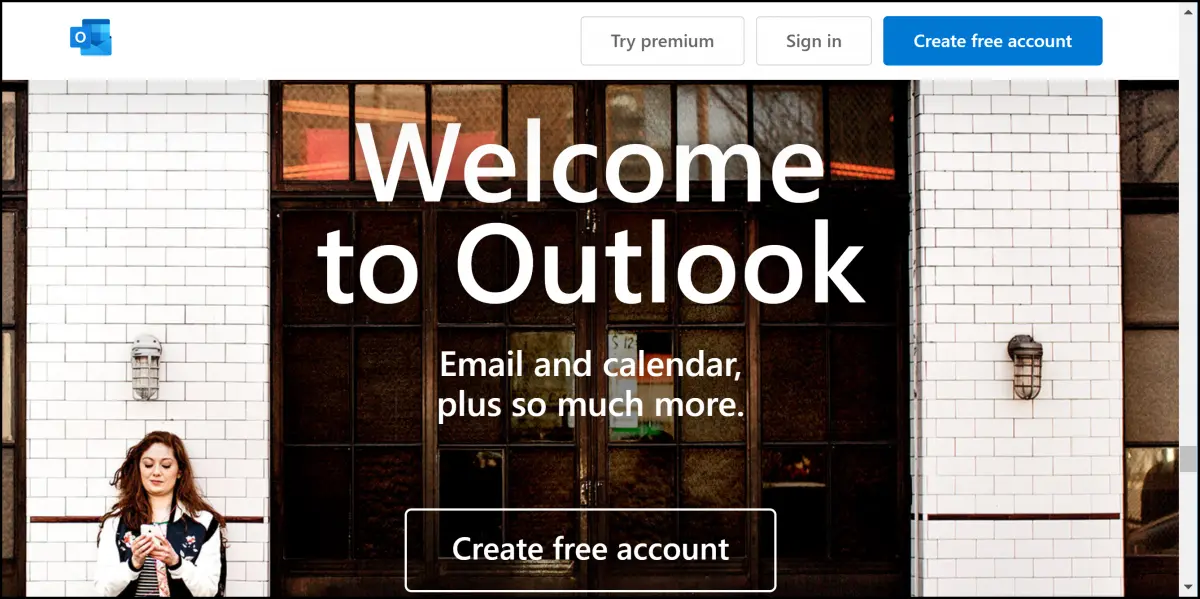
Outlook.com is the online replacement for Hotmail. It’s completely unrelated to Microsoft’s Office Outlook email program.
Outlook.com attempts to provide a clean, easy-to-use interface, but unfortunately, it only goes so far. You’re not the only one who finds the contacts list and email addresses confusing when composing email.
Let’s look at how it all works.

Outlook.com suggestions
In Outlook.com, your address book/contacts list is now called “People”, indicated by a silhouette icon of two people. You can send email to people in your contacts list by clicking the To icon as you compose new email. You can also click in the To field and start typing, and Outlook.com will make suggestions from your contacts list and elsewhere. You have limited control over what appears in suggestions and can remove individual entries, but there is not currently a way to turn suggestions off completely.
Clarity: this is Outlook.com
The instructions below are for Outlook.com. Specifically, the outlook.com website on which you can use the web interface to access your email.
This is not Outlook, the software included in Microsoft Office.
This is not Mail, the mail program included in Windows 10.
These instructions are for the https://outlook.com website you visit using your browser of choice, such as Edge, Chrome, Firefox, or others.
People: Your contacts and address book
“People” is what Outlook.com calls your contacts and/or address book.
Click on the silhouette of two people on the left-hand column.
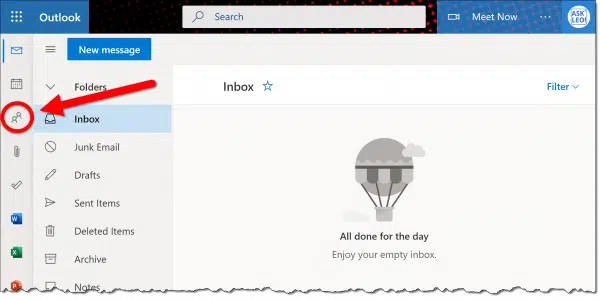
Your contact list (also known as your address book) appears. This is where you can create, delete, edit, and otherwise manage the entries you want to save.
I’ll refer to People as “contacts” throughout the rest of the article.
Help keep it going by becoming a Patron.
Sending email to someone in your contacts
Sending email to someone who’s already in your contacts is pretty simple. Start by clicking the New Message button to compose a new message.
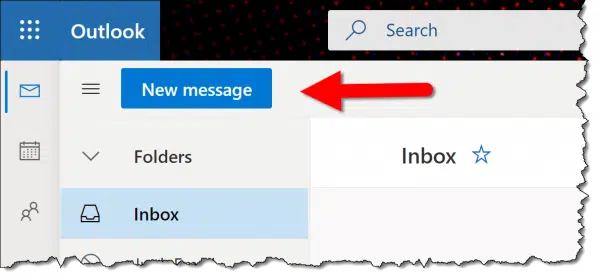
When the Compose window appears, click the To button.
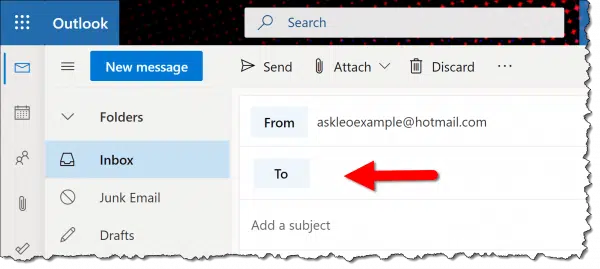
This will open an Add Recipients dialog box.
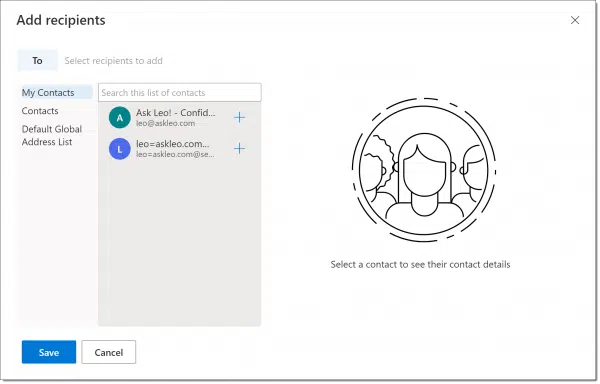
That opens your contacts. You can scroll through and add recipients to your message by clicking the plus sign next to each.
When done, click Save, compose your subject and message, and click Send.
Auto-complete: Your contacts and more
Another common approach is to simply start typing in the email address field. When you do so, Outlook.com will suggest email addresses that match what you’ve typed so far.
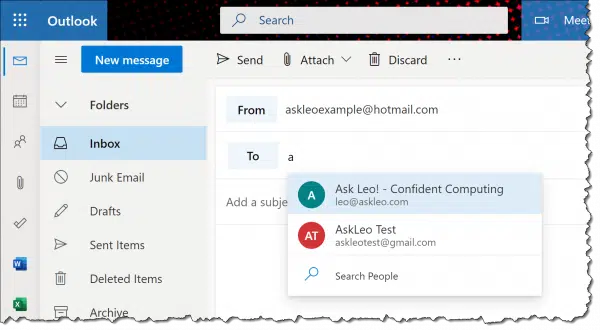
When you see the email address you want, simply click it to place it into the address field.
What surprises many people is that the suggestions come from both your contacts and other email addresses you may have sent or received email to or from in the past.
The logic is simple: clicking To gives you only your contacts. If you just start typing instead, Outlook.com tries to be helpful by providing email addresses you may have used in the past.
Suggested contacts: Outlook.com trying to be more helpful
Outlook appears to keep an eye on who you email frequently and recently. Clicking in the address box displays a list of Suggested contacts.
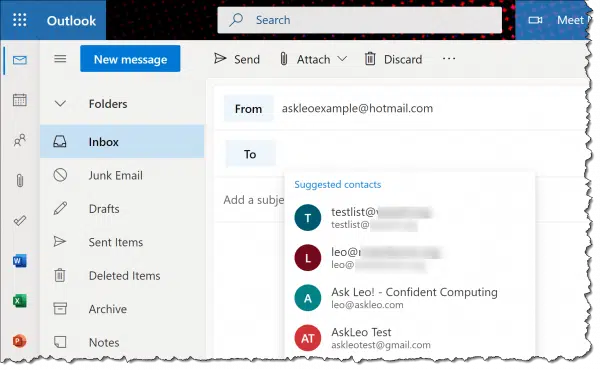
Here, you can choose your intended recipient without having to type anything.
If you hover over entries in this list, you’ll see an X on the right side.
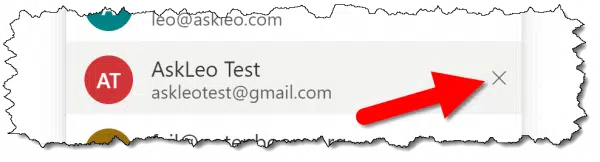
Click that X to remove them from the Suggested contacts list. Note that this only removes them from Suggested contacts; it does not appear to stop those contacts from being suggested when you type.
Limiting and removing auto-complete suggestions
Unlike previous iterations of Outlook.com, I’m not aware of a way to turn off auto-complete or to remove individual suggestions that are not in your contacts — other than one at a time, as shown above.
If you see suggestions from contacts you don’t want to see, simply go into your contacts list (via that People selection that we started with) and delete them from your contacts.
Caveat: everything changes
One of the risks of writing about Outlook.com — or anything on the internet — is that things change. Nowhere is that more common than with online email offerings.
So if you don’t see exactly what I’ve described here, start exploring. Features like this are rarely removed;1 the concepts I’ve outlined should still apply. You may just need to hunt for the links and interfaces to control them.
If change isn’t your thing, you should probably avoid online email services like Outlook.com, Gmail, Yahoo, and others completely, because the one thing I can guarantee is things will change — if not sooner, then later. You can insulate yourself to some degree by using a desktop email program whose updates and changes you can control more.
Do this
Subscribe to Confident Computing! Less frustration and more confidence, solutions, answers, and tips in your inbox every week.
I'll see you there!
Podcast audio
Footnotes & References
1: Although the ability to turn off auto-complete appears to have been removed.




I use Microsoft Outlook for my email and I could not find the gear icon for making changes. I too am frustrated because when I had Outlook Express 6 with Windows XP, I could put all of my contacts in separate groups and email them at a touch of a button. With this Microsoft Outlook, I cannot do that. Also, my contacts do not appear on the People app. Maybe they should not be there with Microsoft Outlook. I jumped from Windows XP to Windows 8 and maybe I should not and gone with Windows 7 instead. I am still getting used to Windows 8 and it has been a lot of trial and error.
Do you mean Outlook or Outlook.com?
Lupe,
The gear icon for making changes, relates to the web based outlook.com user interface, not the Microsoft Outlook email program.
What version of Microsoft Outlook are you using (if you are)? In the 2010 version you can make Contact Groups just like Outlook Express. Go to Contacts and on the Home tab click New Contact Group. Enter a name for your group, then click Add Members. There are three options – From Outlook Contacts, From Address Book, New E-Mail Contact. Click Save & Close.
You can also make a Contact Group in the web based outlook.com via your contacts page (called People in this new version). Access by clicking the drop-down arrow next to Outlook on the email page. Then select New Group from the drop-down menu next to New. Enter a Group name then click in the Add Member field to enter the email addresses for the names in the group. Click Save.
Leo,
Thank you for this information. I wondered how I could add/remove e-mail addresses, but hadn’t really been interested enough to look it up. This article gave me just what I needed.
My remark is I have windows 8 now, since the change from 7. I am so very unhappy with it.
I bought windows 8 computer awhile back, and sometimes I want to throw it out the window.
It is the most confusing computer I have ever owned. I wish now I had kept 7 but I know that will be gone soon.
I would like to know if anyone else is feeling the way I am, and has some suggestions on how
I can deal with this?
You can make Windows 8 behave very much like Windows 7 by installing Classic Shell: http://askleo.com/classic_shell_regain_your_start_menu_in_windows_8_and_much_more/
Bobbie, our two computers at home use Windows XP; but my husband who has been on computers forever and loves them, has an I phone, etc., has just been upgraded to Windows 8 at his workplace. He hates it. This is a man who never complains about anything and is the Director of Technical
Services!
Have him install Classic Shell. I’ll bet he likes it a LOT more after that.
Hi Leo,
This is helpful. I’m also wanting to remove the auto-complete suggestions from the search box within outlook.com (when I’m searching for email form a particular address). Is there any way to do that? I’m stuck….
Hi Leo,
I have the same question as Arthur; how to clear/delete the auto-complete suggestion from the “Search email” box. I know how to delete the auto-complete list when creating new messages, but this one seems to be impossible to clear. Your help you be appreciated!
Thanks!
You don’t have to delete all of your autocomplete list and rebuild it. You can get rid of individual email addresses in the Windows 8 Mail Client.
Here’s a video with instructions: http://youtu.be/kq0-fZd0xpI
Leo,
I’m using Outlook.com – I never switch from Hotmail, MS did. I don’t have a X on the right side of any contact, frequent or in my contact list, when I start typing a letter in the To, Bc, Bcc box
I have no way to delete them. I made all the changes I red in this article but nothing works. I put in 2 or 3 letters and I’m getting email suggestions from way back, all those email are deleted long ago.
Any other ideas
Windows 7 64 bit
Frequent contacts: Outlook.com trying to be more helpful
Outlook appears to keep an eye on who you email frequently and recently. Simply clicking in the address box displays a Frequent contacts list of suggestions:
Outlook.com Frequent Contacts
Once again, this is a list of email addresses from which you can choose your intended recipient without having to type anything.
Unlike normal suggestions, if you hover over entries in this list, you’ll see an X on the right side. Click that X to remove them from the Frequent contacts list. Note that this only removes them from the Frequent contacts list; it does not appear to remove them from the suggestions that appear when you type.
Removing frequent contacts in Outlook web works great, but how about the Outlook.com Android app? Many of those frequent contacts come from a long deleted Yahoo account? How can frequent contacts be deleted from this app? There appears to be a setting to do this, but it does not get rid of old contacts. Thanks.
“how-do-I….clear-outlook-com…auto-complete-suggestions”
That is the URL + page header, then you say – I don’t know how to, other than turn the feature off. False advertising!
Sorry, but sometimes knowing that there may not be a way is very valuable to people. It allows them to stop looking for an answer that may not exist.
Thankyou very helpful and comprehensive article. I was able to synch my outlook.com contacts list to the auto complete suggestions then turn suggestions back on to start afresh – hadn’t thought to look for it in a privacy setting. In looking for an answer I found using outlook was not specific enough for keyword searching while outlook.com presented a less but still very mixed up list which lead me here.
How do I group contacts together into selected catagories so that I can easily email for instance my “yoga” contacts or “work” contacts? I see ‘groups’ listed in People but can’t figure out how to actually form a group of selected contacts. Thanks.
Hi:
I used to like using hotmail (or “outlook”), (I don’t really know the difference), but now there are either annoying ads that block the text of the messages or there is an annoying search pane that doesn’t seem to close. Hard to read my messages now.
Carol
You can avoid this by using an email program like Thunderbird to handle your emails:
http://askleo.com/thunderbird_a_free_open_source_and_powerful_email_client/
Hi Leo,
I have the same question as Bob & Arthur; how to clear/delete the auto-complete suggestion from the “Search email” box.
No matter what I do I cant get rid of the record of email addresses in the “search email” box of emails I have sent in the past even though the actual sent emails are long ago deleted.
I know how to delete the auto-complete list when creating new messages, but this one seems to be impossible to clear. Your help you be appreciated!
Thanks!
We just created a new email address within the same Outlook Win 7 program we have been using. For some reason this email is automatically deleting emails I guess it views as junk. How can I stop this?! I have changed the auto-archive button to DO NO ARCHIVE on it and it is still deleting emails before I can even look at them. A line comes up through the topic and then it’s gone. Help please!!
Hi – this was very interesting. It is related to my issue but not quite the same – what I want to know is whether there is any way to cause addresses you’ve used in outlook.com that were not in your contacts, to get added to contacts, either automatically or via a manual process that is less than explicitly going and adding them as a contact ? There does not seem to be.
Related to the issues discussed, I have Office 365. In Microsoft Outlook I have an email address listed in People that is out of date and I want to replace. Every time I attempt to edit it out (whether I click into the edit+dots on the right or not) after I delete the old email address, type in the new one and save, the old address appears unedited in the People listing. However, my attempted change in People, resulted in the program making my edited change of the same listing in the separate old fashioned Contact list, so the new address appears there instead. I am at a loss with this and what the difference in in the two lists is all about.
Leo, thanks so much.
I would like to stress the importance of the “Caveat: Everything changes”-section. That heads-up after a close reading of the article got me exactly where I needed to be quickly, even though there were changes in details over time. It is so rare to find help of this caliber. You have a new fan.
Thanks so much – I persevered and found out how to stop the annoying autocomplete of email addresses. It hadn’t occurred to me to look in Advanced Privacy Settings. You’ve made an annoyed lady very happy!
Dear Leo. You’re wrong right at the start of the article and it took me forever – OK, it shouldn’t have done! – to find the right answer, so I thought I’d put it here to save others’ frustration.
I don’t know where you got the little down-pointing arrow in Hotmail from, it doesn’t exist. You have to click on the ‘square of squares’ in the top left-hand corner of the screen. It’s a three-by-three square made up of other little squares. THEN you get ‘People’ coming up and the rest of your article works.
I’d love to know HOW you got that little arrowhead to appear. I couldn’t find a way of making it happen nohow nowhere. Different version of the system in a different country?
Yours puzzledly
Chris.
The article isn’t really wrong, or at least it wasn’t wrong when it is written. Microsoft has changed the interface since then. Thanks for pointing it out. There are thousands of articles Ask Leo! and with programs and websites constantly changing, comments like yours help keep things up to date.
Wow. No need to get upset, but … did you even read the entire article and see the section labelled “Caveat: Everything changes“???? Guess what – things changed since I originally wrote the article.
I’ve updated that initial image to reflect the current state of affairs.
But a note to all who follow: things can change!!! Particularly when it comes to Microsoft and Outlook.com. Rather than getting upset or confused, take a moment to explore the user interface a little. Chances are the changes aren’t as dramatic as you might think, and quite possibly very similar to what you were expecting.
I bought a new processor, Windows 7, to replace the Windows 7 I had and died on me. Since then when I go to my Hot Mail account and try to forward an e-mail, instead of just my Hot Mail contacts coming up in a window, all my Facebook and Farm Town names and pictures appear. Also while I was waiting for my new processor to arrive my computer guru loaned me an extra processor of his and all the addresses he had in his mail account are now in my Hot Mail account. I have tried everything to try to remove all the unwanted names (numbering over 100) and have not been successful. Please advise, I thank you in advance, Sandra Hauswirth, {email address removed}
A friend of mine as this e-mail application and is trying to build a folder inside of his People box so he can send mail to a whole group at one time. How does he add the new folder within his Contacts?
This is the new email address I want to use cause my ex knows all my info so please help me change it
You can just open a new email account and close the old one. Before closing it, I’d change the password and recovery information. In fact, if you simply change the password and recovery information, your ex would no longer have access to it.
This article explains the things you should change:
https://askleo.com/is_changing_my_password_enough/
So can I use the email address i want now
I don’t get what your saying please explain it to me
Hi Leo,
It looks like Outlook.com has changed the layout of its settings page again (Dec ’16). I can’t seem to find the Auto-Complete radio button anywhere. When I go into privacy settings it takes me to a whole new tab (to the parent microsoft account). I’m pretty sure I have turned this off in the past but for some reason it is on again.
Any idea where to currently find the Auto-Complete option?
Thanks
I have mispelled my clients name on his email address that pops up every time in enter his email address. I would like to correct his name.
eg John Dope johndoe@popup.com. How do I change his name from Dope to Doe?
Great article and I know you’re caveat about how things change, but do you know where we have only contacts as suggestions when writing new emails? I’ve been going in circles for over an hour now…
How do I remove an address from the list of suggested addresses? For some odd reason an address has entered my list. An address that is very similar to the one I should use. For clarity: the ‘wrong’ address is not one of my contacts and should not be in the list.
So I can’t remove it from the list of contacts (since it’s not in there).
Funny… when putting in my name and email address down below, the list of suggestions appears too. In that list a wrong address of mine (gmai in stead of gmail) appears. Can’t remove that either! 🙂
In most, but not all cases, scrolling down the list to the unwanted item and hitting the delete key will remove the item.
In my case, I want to enable auto-suggest of contacts but I don’t know. I see auto-suggest of frequent or recently used contacts but I want auto-suggest from my contact list – e.g. when I type “Dav” I want see any names or email ids that start with “Dav”. I want this feature but I don’t even know how to enable it anywhere.
how can i send up to 50 messages at once with the bcc tab in the microsoft outlook.com beta 2018 i tried doing earlier but it keeps saying search no recognise couldn’t find people can some pls help thanks.
Email service providers limit the number of email addresses you can send at a time to prevent spam. To send more, you can subscribe to a newsletter service like MailChimp or Aweber. Leo uses Aweber, but for small mailing lists and low volume MailChimp is free.
https://askleo.com/email-lot-bcced-recipients-bounce/
https://askleo.com/why-does-email-i-send-to-a-large-contact-list-bounce-so-often/
I suppose what bothers me most is that all the other emails add an addressee to your contacts list automatically. Here in HOTMAIL, I have to add each one by one, with a minimum of 3 steps each time – first name, last name, email. What a waste of time. Why doesn’t HOTMAIL still work as it used to regarding the contacts list? What are people with hundreds of contacts doing? I hate the one at a time, but at least in 5 more days at 20 a day, I’ll be finished.
As of 9/2018; how do I get an email address to show up in my auto complete list. Some do/some don’t.
I know “everything changes”. How does it work today?
You should consider updating this article. It is woefully out of date.
Added to my update queue
Just a comment on a consequence of being unable to block “suggested contact”. My girlfriend of 10 years died, and not in a way you would want to think about. I have kept her e-mails but deleted her contact because you can bet your house she won’t be replying any time soon. But every time I send an e-mail it brings her name up, breaking my heart over and over. I have an outlook.com address but it’s the “live” version on desktop so many of the features shown in help are just not there. All Microsoft want to do is sell me 365.
That’s not why Microsoft is doing that. Microsoft does some heavy handed stuff to get you to use their products, but that’s not one of them.
You can use Thunderbird if you don’t want to pay for Outlook.exe. I use Thunderbird even though I have Office 365. It’s not as powerful, but that’s why I prefer it. Not extra features I don’t use.