It’s easier than you think.
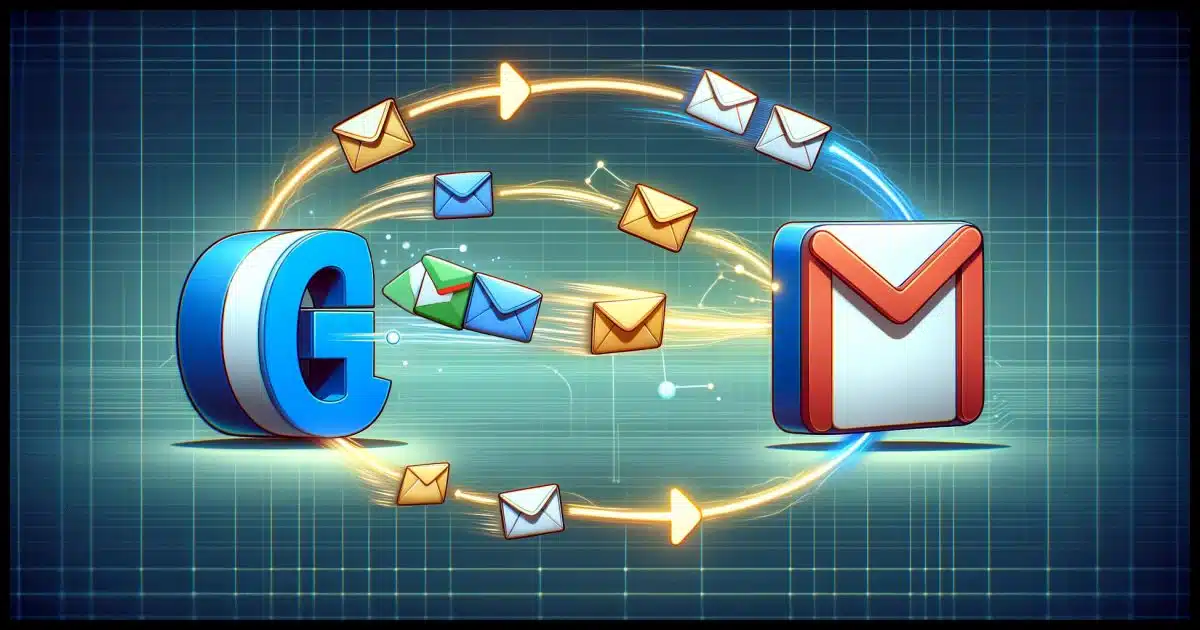
Yes. Yes, you can.
It requires a little setup, but after that, it’s a piece of cake…
… a piece of cake you can drag and drop from one account to another.
Become a Patron of Ask Leo! and go ad-free!

Moving emails
To move emails from an old account to a new one, use a desktop email program supporting multiple accounts and IMAP, like Thunderbird or Microsoft Outlook. Configure the program with both your old and new email accounts; then simply drag and drop emails from one account’s folder to the other. IMAP ensures that changes made in the desktop email program are reflected online.
Using a desktop email program
The technique requires that you use a desktop email program. That email program has two requirements:
- You can configure it for more than one account.
- It supports IMAP.
Most desktop email programs can do both these days. Programs like Microsoft Office’s Outlook or Thunderbird fit the bill quite nicely.
I’ll use Thunderbird for the examples that follow, but feel free to use whatever desktop email program you’re comfortable with as long as it meets the two criteria.
Configure it for both email accounts
I have a Hotmail account and a Gmail account I’ll use for our example.
First, I’ll configure Thunderbird to get email from the Gmail account (though the order doesn’t matter).
Thunderbird already knows the settings for Gmail and fills them in for me using IMAP as the default. Perfect.
When done (see the end of the article for possible hiccups), my Gmail account is accessible in Thunderbird.
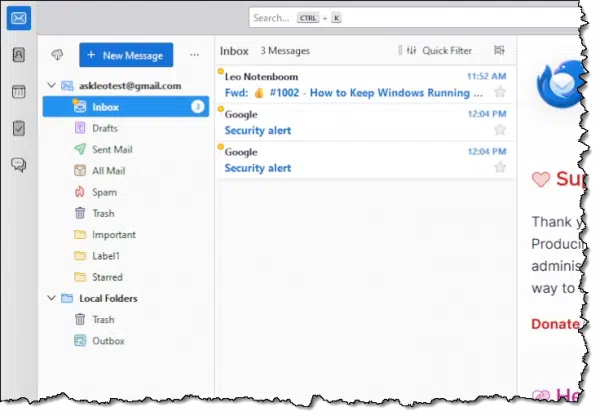
Now we add the second account.
Exactly how you add a second account will vary depending on your email program. In the Thunderbird Tools menu,1 click on Account Settings and then Account Actions near the bottom of the left-hand pane. Click on Add Mail Account….
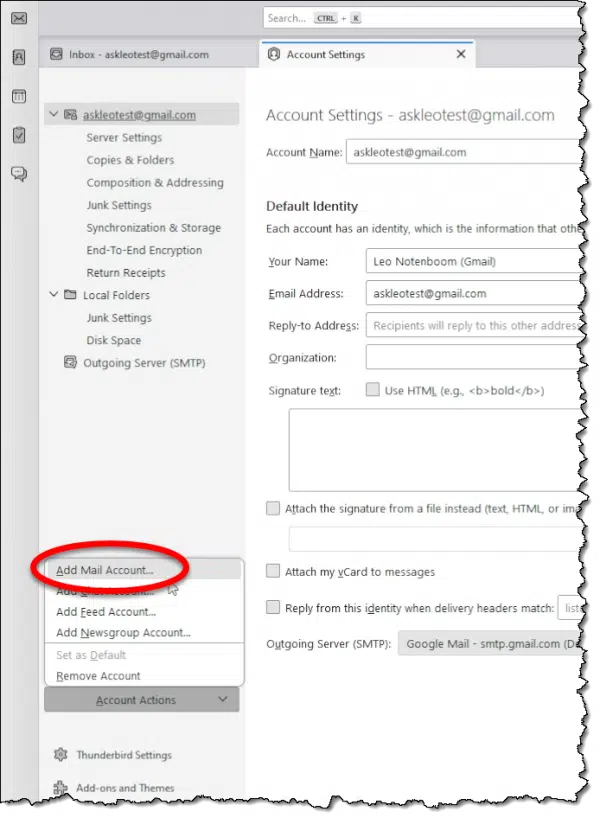
Enter the information for your second account. In my case, that’s the Hotmail account.
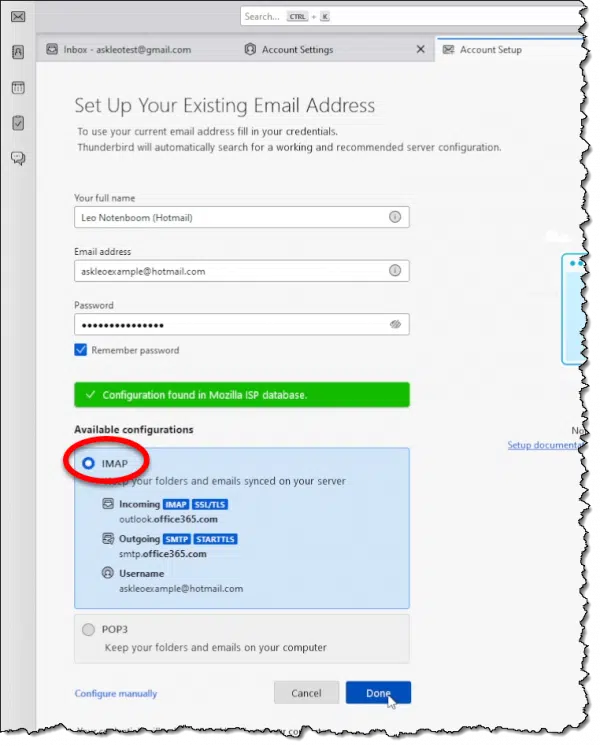
Once configured, you’ll see both accounts in Thunderbird.
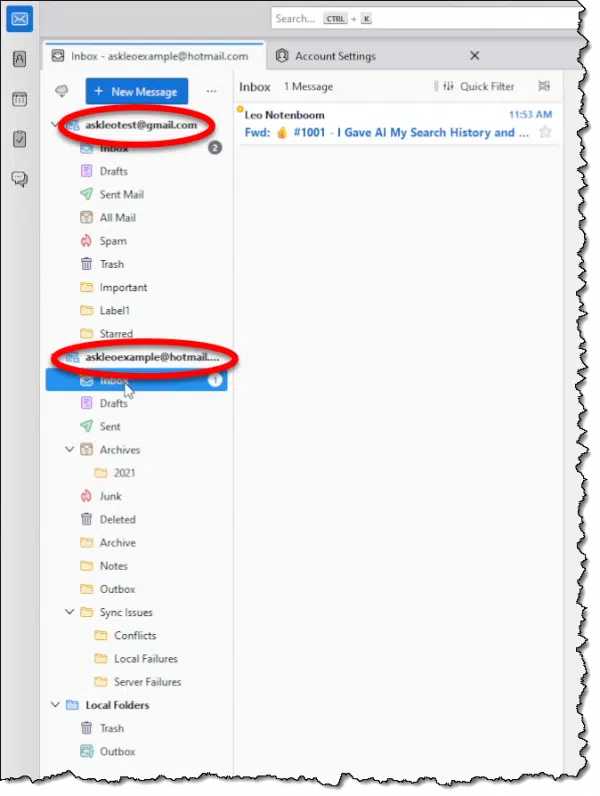
The hard part is over.
Moving email
Drag and drop email from one account’s folder(s) to the other.
Seriously, that’s it.
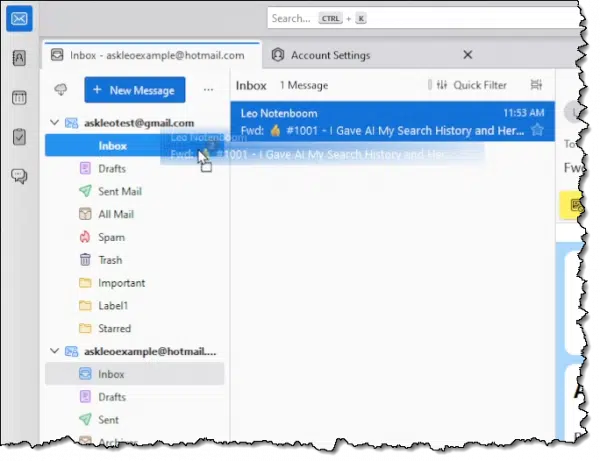
In the example above:
- The inbox shown near the bottom belongs to askleoexample@hotmail.com (its inbox is highlighted in grey in the left-hand pane).
- I just need to click and hold on a message in that inbox…
- …and drag it to the inbox for askleotest@gmail.com.
Once I release the mouse button, the email will be moved from askleoexample@hotmail.com’s inbox to askleotest@gmail.com’s inbox.
If you want to copy (leave the message in the original account) instead of move, hold down the CTRL key before you release the mouse.
You can do this between any folders in any account, and you can select a single message or all of them at once. Move email to your heart’s content.
What about online?
The reason we use IMAP is that it keeps multiple devices synchronized with the “master copy” online.
What that means here is that any emails you move in Thunderbird are automatically also moved in the accounts online (after a short delay, depending on how many messages you’re moving).
This means that after you’ve moved your emails, you can stop using Thunderbird if you so choose. I recommend keeping it installed and running it occasionally because that will back up all your email moving forward. That’s not required, just strongly recommended.
Hiccups
I glossed over a couple of issues when setting up the accounts above.
Some accounts use “OAUTH”, a different authorization protocol, to give you access. The Gmail account did this. After entering the email address and password in dialogs presented by Google, you’ll see a dialog asking you to confirm that you really want to permit Thunderbird to access your Google account.
Part of the OAUTH process for Gmail. Click for larger image. (Screenshot: askleo.com)
This allows the service — Gmail in this case — greater control of the authorization process in a more secure way. Among other things, this allows two-factor authentication to work if your account is configured to use it.
Some accounts with two-factor enabled won’t use OAUTH and will simply fail your attempt to sign in with your normal password. For this, you’ll need to create what’s called an “app password” with that service. In Hotmail, this is buried in your Microsoft Account Security settings.
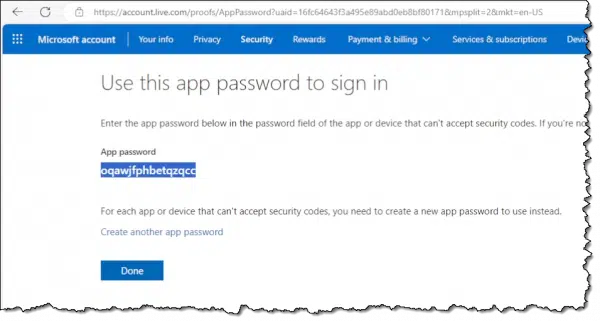
You then use this password instead of your normal password to configure your email account in your desktop email program. My example is Hotmail, but different services use different techniques.
Do this
If you want to move email between accounts, now you know how. All you need is a desktop email program. After you’re done, I suggest you leave it running to back up your email.
Here’s some email you can move or not that I think you’ll find helpful: subscribe to Confident Computing! Less frustration and more confidence, solutions, answers, and tips in your inbox every week.
Podcast audio
Footnotes & References
1: Press the ALT key if you don’t see the menu bar.

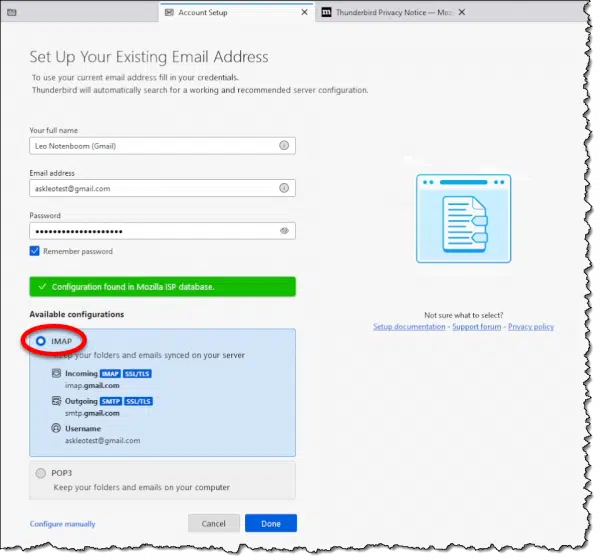
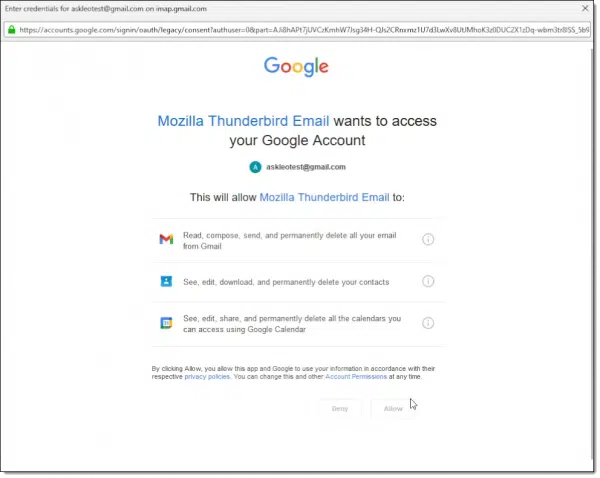




You can automate the task further through by using a Thunderbird filter which would automatically move the emails from one account to another. The TB filter could also be refined as to not move everything if you so desire.
Oh, this is very helpful, thank you!! Two questions (offhand) for clarification, as I don’t want to try first and potentially mess anything up. 🙂
1 – do the emails have to be in the inbox, or can they be in subfolders/labels and moved to subfolders/labels?
2 – can whole folders/labels — or at least multiple checked-off emails — be copied/moved this way, or does it have to be one email at a time?
Thanks again!
yes and yes
My problem is to move all my contacts from one email account to another.
I have many hundred contact if Account-1@gmail.com and what to move all of them to Account-2@gmail.com.
I don’t want to “copy” them, I want to “move” them… All I have tried failed… Any ideas on how to do it?
Thanks for any help!
Contacts are a mess. All I know to do is export them, and then import them.
You can run the filter on any folder you wish and it will move the emails. The easiest way to one time move Quick a whole folder is to select or mark all email in the folder and then use the move command (right click). Filters can be a little tricky at first but as you become more familiar you can really use them to automate your email.
There are two addons for Thunderbird which may be worth looking into: Quick Filters and Quick Folders. I have used both for many years and like them.
I have many years and GB of about 5 Outlook POP3 email accounts. I like POP3. Can I move these email to Thunderbird or Betterbird and keep them as POP3’s? I do not want most of my current emails on my Android phone, so I don’t sync it.
POP3 means whatever email program you’re using has downloaded it to your PC. IMAP to transfer is no longer an option. At best you can see if you can export the email in a standard format (mbox is good) and see if that can be imported elsewhere.
Doesn’t use of mbox enable long-term safe storage of email including inserts and attachments and details?
Yes. It’s may favorite format. 🙂
Simple, standard, and well understood.
I’ve never been able to get any clarity about the following questions about using IMAP instead of POP3. Perhaps you can offer some guidance.
Suppose you set up your email in Thunderbird as an IMAP account:
(1) If you delete an email in Thunderbird, is it then deleted from the online storage?
(2) If you have downloaded your emails into Thunderbird and delete the emails from the online storage, will they still be there in your desktop Thunderbird — or will they be deleted from TBird too?
1) yes
2) they will be deleted in both places.
The best way to think of it is that IMAP establishes a connection between the “master” copy of your email on the server, and your device, and then keeps them in sync with each other. Perfect for multi-device access. POP3 downloads to one device and removes from server (by default).
A while back, the app password for my outlook.com email account stopped working in Thunderbird. To make a long story short, after some research, I learned that I need to change the account’s password type from ‘Normal password’ to ‘OAuth2’. I had already wiped out Thunderbird on Windows and re-installed it. I was still unable to set up the outlook.com account until I noticed what looked like a ‘manual configuration’ link near the bottom of the failure notification dialog. When I clicked it, I was able to change the password type as noted above, after which the automatic configuration succeeded.
Thunderbird in Solus Linux stopped working with my outlook.com email account too, so I changed the account’s configuration to use OAuth2 and did not have to delete Thunderbird. I navigated to Settings, Account Settings, then selected Server Settings under my outlook.com account listing in the left pane of the resulting window. In the Security Settings section of the right pane, I changed the password type to OAuth2, after which I was greeted with a Microsoft authorization dialog when I directed Thunderbird to get mail. After that, all worked as expected. With the next Thunderbird release, the app appears to have learned to use OAuth2 as the password type for outlook.com email accounts with 2FA enabled, so you should be able to use your Live.com password as the email account’s password, then authorize access using your second (2FA) factor when Microsoft sends the notification.
I hope this was not too convoluted,
Ernie (Oldster)
That’s another reason to keep software updated.
Based on my experience with my older laptop that I hadn’t used until after the Thunderbird update (mentioned in my original post), it won’t help if the account is already set up, but not working due to the apparent change at outlook.com. I still had to re-configure my account on that machine.
Ernie (Oldster)
Fun tidbit. I just helped friends moving their hosted mail from one provider to another. One mailbox contained over 32,000 mail in the inbox (yet still not that huge at less than 10 GB in total). The other account was about 4 GB.
Full Apple household. One would think that easiest would be to use Apple Mail (one brand new iMac, one a few years old). But regardless of settings and methods (exporting mailbox, copying and saving mail locally folder by folder), letting it sit and ‘cook’ for days, not all mail were captured (downloaded). I resorted to booting up an old Windows laptop with M365 and both downloading and uploading went flawless. It of course took time, but it was painless. And far easier to follow activity over the network interface via ‘Task Manager’ than via ‘Activity Monitor’ (Apple).
I use both Mac and Windows machines daily, they are both excellent IMO but I found it both amusing and sad that Apple Mail could not reliably handle a pretty basic task.
I always install Thunderbird on Macs for myself and people I’m helping get set up. I prefer Thunderbird to any other email program out there. I have Outlook.exe with MS Office which I use for troubleshootin Ask Leo! questions, but I still prefer Thunderbird. I can’t speak for Apple mail. I’ve never tried it.
I went thru this process about 10 years ago when I ditched a local ISP that also provided e-mail hosting (lesson learned: never use your ISP to provide your e-mail account).
Total size of the e-mail stash was about 5GB, spread between several dozen folders.
I moved them to an Outlook.com account.
The connection was ADSL. Saturated capacity of the connection was about 10GB per day (based on experience with my son’s download of large game packages.
What I found was that with large groups of mails, the transfer process timed out / disconnected before completing the job. What should have been one big drag and drop exercise turned into a tedious process over several weeks with a lot of time spent checking how many e-mails in a folder had transferred and which ones were left to move.
Hi Leo,
I’m planning to move e-mails from Gmail to Yahoo to free up space, using the method you’ve described. To ensure that Gmail’s space is freed up, would you recommend moving e-mails from Gmail’s ‘All Mail’ folder to a corresponding folder in Yahoo instead of the ‘Inbox’ folder?
My goal is to prevent emails from reappearing in Gmail due to its convoluted handling of folders/labels.
Please advise, and thank you!
It’s really up to you, but I’d probably do something along those lines, yes.
I archive my Google Mail by doing something similar: copying a specific year’s email from AllMail to a folder just for that year (though not to another account, I use local folders for that)
Thank you for this. Can I delete Thunderbird once I’ve transferred all my emails?
You can, but it’s important to have your emails backed up, so you should keep it and periodically download your emails.
Back Up Your Email Using Thunderbird If it’s in only one place, it’s not backed up.
You can, but it’s good practice to, at least, occasionally use Thunderbird to back up your emails.
https://askleo.com/just-do-this-use-thunderbird-to-back-up-online-email/