When you’re just done with the intrusiveness and confusion.
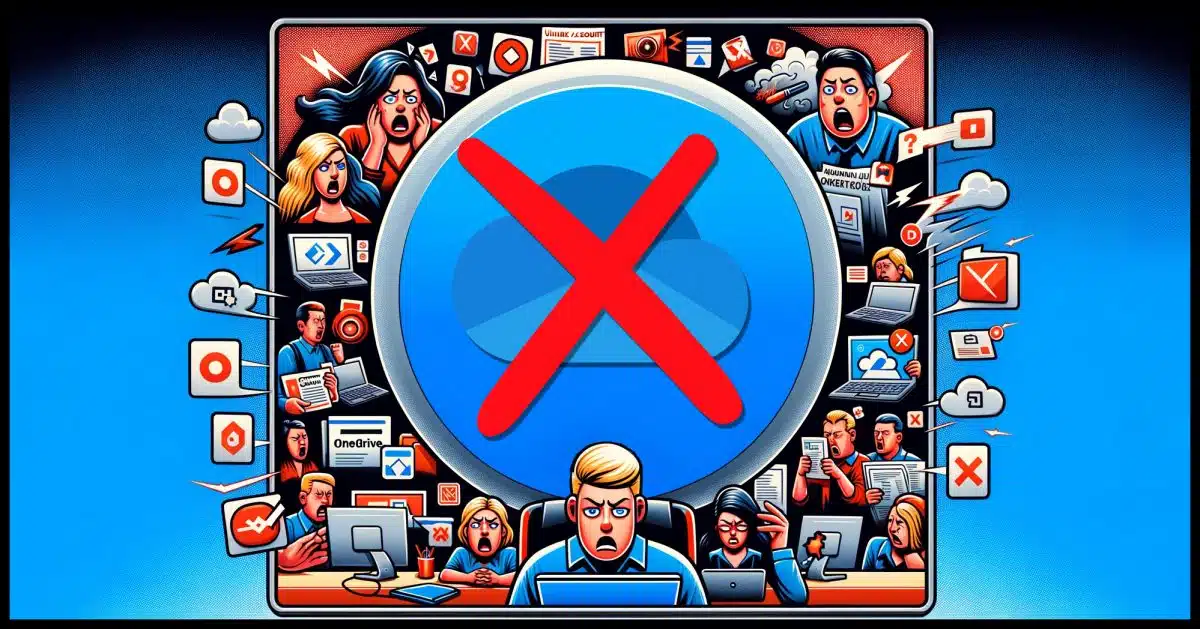
It’s unfortunate, really, because OneDrive is a powerful program and has some convenient tools.
However, it’s become intrusive and downright dangerous in some situations. This has led many people to just want it gone.
Let’s do that.

Getting rid of OneDrive
- Unlink your account in OneDrive Settings.
- Uninstall the OneDrive app from the Windows installed apps list.
- Leave the OneDrive folder alone, but organize your files however you like.
Your files
While it’s always good to start with a backup, the processes I’ll outline below should not delete any data.
- Your online account at OneDrive.com will not be affected. Any files uploaded there will remain uploaded.
- Other machines signed into the same OneDrive account will not be affected. Any files they have there will remain.
- Even on the machine on which you uninstall OneDrive, the files will remain on your PC in a folder named OneDrive. (Files that were already online only will not.)
This process affects OneDrive running on a single PC and nothing else.
Help keep it going by becoming a Patron.
Unlink
This is a great place to start and might be all you need.
Right-click on the OneDrive icon in the taskbar notification area and then click on Settings.
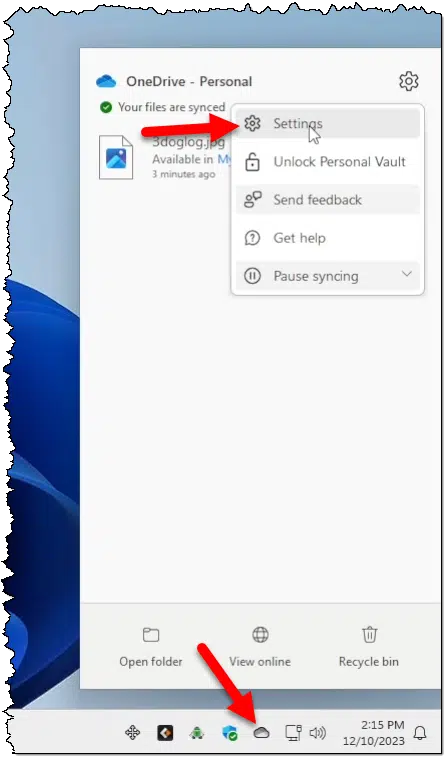
In Settings, make sure the Account section is selected.
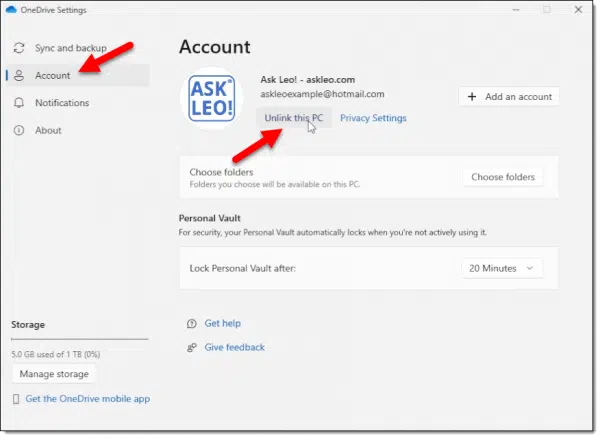
Click on Unlink this PC.
In the resulting confirmation dialog, click on Unlink account.
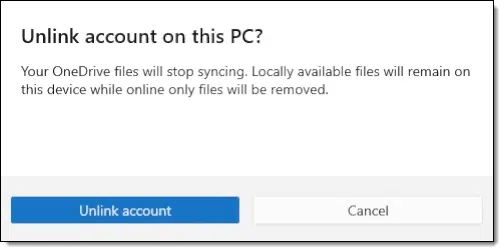
That’s it.
While technically OneDrive is still installed and running, it has nothing to do. The association between your machine and your OneDrive.com account has been broken. OneDrive will no longer affect, synchronize, or otherwise operate on the files on your machine.
I recommend this as a first step. Do nothing more for “a while”. If you later discover that there was something about OneDrive that you miss or need, you can simply set up OneDrive again with the same account, and you’ll be back in business.
Something else to consider: This may be all you need. Again, while OneDrive is still installed and running, it’s doing nothing. Any problems you were having with it should no longer exist.
OK, ok. You want to get rid of it for real?
Uninstall the app
In the Windows Settings app, open the list of installed apps. Scroll down until you find Microsoft OneDrive.
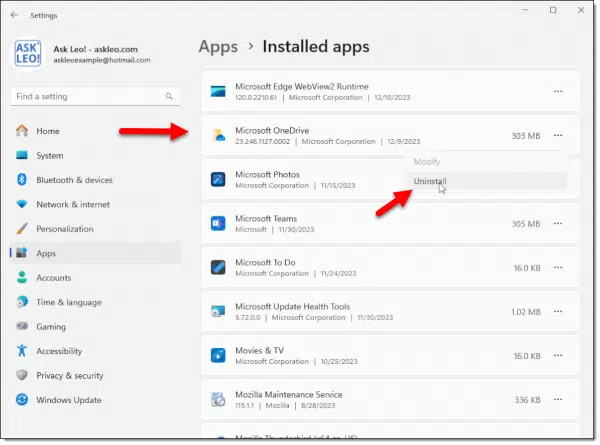
Click on the ellipsis (“…”) at the right end of the OneDrive entry and then click on Uninstall.
That’s it.1 OneDrive is no longer installed or running on this machine.
And your files are where you left them.
That OneDrive folder
When all of this is done, a folder named OneDrive will remain. This does not mean OneDrive is present or running; it’s just a folder that happens to be named OneDrive. You’ll find it in:
C:\Users\<username>\OneDrive
All the files you used to have in OneDrive on your PC will be there. It’s just a folder, nothing more, and you can store the files in it if you like or move them elsewhere on your PC.
I recommend you leave the folder itself alone, simply because the OneDrive backup “feature” (not to be confused with using OneDrive for backup; this is a specific feature within OneDrive) can damage a few things that uninstalling won’t fix. Removing the OneDrive folder (or potentially even renaming it) could still cause errors.
OneDrive is gone, but the memory lingers.
Do this
My recommendation is that you learn to live with, if not love, OneDrive. It’s a very powerful tool, despite its flaws, and it (along with some cloud storage) is yours for free.
However, if you just can’t take it anymore, I get it, and now you know how to get rid of OneDrive.
Don’t get rid of this: Subscribe to Confident Computing! Less frustration and more confidence, solutions, answers, and tips in your inbox every week.
Podcast audio
Footnotes & References
1: For a more aggressive removal, uninstall using a tool like Revo Uninstaller. The free version will run the OneDrive uninstall for you and then clean up afterward. The Pro version should perform the cleanup even if you’ve already uninstalled OneDrive. In my opinion, neither is required, but I know some people have developed strong opinions about OneDrive.

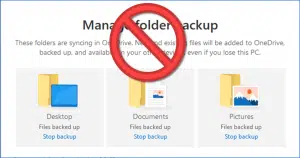




How can I be certain I have not left important files on one drive once I disconnect? Is it possible to download all the files on one drive to my hard drive before I disconnect? Will the downloaded files go to the places where they belong? Will I (sad) be burdened down with a gigantic number of duplicate files?
Article publishing later this week covering that very topic.
I’d move my files from the OneDrive folder to Documents. That is unnecessary, but I’m a belt and suspenders guy and just feel more comfortable doing that. I’d still leave the OneDrive folder on the drive. In that case, it may not even be necessary to unlink the drive as I might want to use it to send links to large files.
Remember that if the “backup” feature had been turned on at any time, the Documents folder may not be the Documents folder you think.
I have had no end of trouble with onedrive over the years, mainly due to Microsoft re-enabling it when I install updates. I partition my system with C and D drives, reserving C for Windows and applications, and D for user files. I found the most Microsoft-proof way to prevent my files from ending up on C was to open a command shell, locate to the onedrive folder on C, then run the following commands:
ren Documents Documents.old
ren Pictures Pictures.old
junction Documents “D:\My Documents”
junction Pictures “D:\My Pictures”
Note that this requires the program junction.exe which is part of the excellent free Sysinternals suite availble from Microsoft.
How about onedrive on an android phome?
To remove OneDrive on an Android phone, long-press the OneDrive icon and tap “Uninstall”.
On an Android phone, OneDrive files are on-demand and not automatically downloaded to the phone.
Yesterday afternoon I was frantically trying to finish a PowerPoint presentation for 6 PM. I needed to switch from my laptop to my desktop which has 2 screens. Both have Win 10 and Office 2019. But on the Desktop I kept getting messages saying that it could not save because it could not sync. I wondered sync with what?? And then I guessed that it may have something to do with Onedrive which I never use deliberately and know little about. So the timing of this article is perfect for me.
It’s unlikely any such suit would stand a chance of succeeding. I’m sure we all agree to whatever when we agree to the terms of service. Besides, any action would take years.
First, happy new year to all.
But let’s take a step back for a moment. Why is it now that there is suddenly a realization that something like OneDrive can cause problems? Over the years, on these AskLeo pages, I’ve made comments such as (paraphrasing):
– Backing up is just copying files somewhere else. For home computer users there should be no high tech magic.
– Depending on some exotic, proprietary tool for backups is eventually going to get you in trouble. Because you have no idea what it’s doing.
– If you don’t exactly understand what a tool does and how it does it, don’t use it. At least, don’t use it until you thoroughly understand the caveats and risks.
– Any tool that updates automatically and changes its features automatically is going to surprise you – in a bad way.
– Never copy any of your personal files into any Microsoft or Windows folders. That includes the innocuously named “documents”, “pictures”, etc.
– Always keep your personal files on a separate partition, away from the Windows OS.
Having said that, I just noticed Leo’s other article about “Yes, You Should Give Google Your Mobile Number”. Anxiously waiting for the follow up article on how you recover your phone number from Google.
It wasn’t a problem until Microsoft combined the maximum storage quotas of OneDrive and outlook.com into one 5GB quota, when previously outlook.com had a 15GB maximum. To make matters worse, Microsoft didn’t send several emails long in advance warning about the change which they should have. Pure incompetence.
https://askleo.com/why-is-my-outlook-com-email-suddenly-full/
Hi – I am one of those who doesn’t trust One Drive and has always preferred to save my files to my own (backed-up) hard drive.
I’ve just followed Leo’s advice to unlink my PC from one-drive, and uninstalled it. I restarted my PC. I’ve checked my Settings to see where my default storage is pointing – and it all says Windows (C:/)
BUT – when I go to save a Word document, for example, my PC still wants me to save it to One Drive!
Why is this, when so far as I can see One Drive is no longer on my PC? Help please.
Incidentally, I am on Windows 10, and I have also unchecked the “autosave to the cloud” box in Word>file>options and restarted Word, but the default is still to save to One Drive.
Eureka! I have just discovered your earlier 2022 article https://askleo.com/how-do-i-disable-onedrive-in-office-365/ which tells me another check box needed (save to computer) and now it defaults to save locally (although One Drive still appears as an option on the left of the Save As screen, bizarrely)
Further to removing Onedrive, I followed the suggestions and tried to go the complete purge route but Microsoft seems to insist on leaving hooks in. For example, I typically relocate the “My” folders to equivalent folders on D. Microsoft has provided a method to do this. You right click a folder (like My Music), select properties, the click on the Location tab. Once you do that you can click the Move button on the new window. This works for most folders, but not for My Documents and My Pictures. When you try you get
The folder can’t be moved here
Can’t move the folder because there is a folder in the same location that can’t be redirected.
Access is denied.
I have tried redirecting My Documents and My Pictures from the Onedrive folder by replacing them with junction points to D. While this sorta works, when I select, for example, My Pictures in Explorer, even though it shows my the proper file set on D, the address bar still says I am in the Onedrive\My Pictures folder.
Before you ask, I tried renaming Onedrive to Onedrive.old (rather than outright deleting it) and just got Access Denied ( I was in a terminal window as admin). This was after unlinking Onedrive and uninstalling it.
Microsoft is heavy handed. We get so many rants about how an update changed so many settings or dropped an app they were using. I’m typing this on a Linux machine which doesn’t have those problems (they have others 😉 ). Inconveniences are a way of life with computers.
Even if you go to the following section in the registry
HKEY_CURRENT_USER\Software\Microsoft\Windows\CurrentVersion\Explorer\Shell Folders
and manually modify the entries for My Pictures and Personal (WTF did they call it this instead of My Documents), selecting properties shows that Windows still thinks theae folders are under Onedrive. Just in case, after I made the changes I did a reboot. Still no change.
Looking further I found the section
HKEY_CURRENT_USER\Software\Microsoft\Windows\CurrentVersion\Explorer\User Shell Folders
Modifying the entries for My Pictures and Personal (again, WTF) did in fact make the changes that reflected in the Properties window.
Dear Leo,
HELP! I am 81 years old, and my grey matter is not what is once was. I am terrified. OneDrive was installed by a “computer expert”. Ever since my files have entered the Twilight Zone. OneDrive has changed the filenames of some of my files and others are left adrift in a sea of confusions. I defy anyone to find the files I work on every day. There are so many locations where the filed could be found, perhaps. I now spend most of my time trying to locate a file instead of working on the file. How do I revert to my original MS Word and Excel files devoid of OneDrive’s renaming. In a perfect world, which I once occupied along with my files, I could look down an alphabetical list in MS Excel or simple choose from the most recent since the files could be ordered accordingly. By the by, the search function seldom results in anything that might interest me. Please help me to regain what little sanity I used to possess. Ever thankful for your help.
Microsoft could have set it up so that when someone exceeded their quota, the file could have been moved to an unlinked overflow folder. It’s incompetent design. People criticized Bill Gates, but it now seems Microsoft isn’t hiring the caliber of engineers and designers they used to.
Everything worked as you described. However, when I go to “File > Save As”, I get the dirty OneDrive – Personal at the top. Share Options also will go to OneDrive -Personal. I want this out of sight. Screenshot would not copy over.
Recent
OneDrive – Personal (Remove)
my email address
Share Options
Share (Remove)
This PC – OK
Add a Place – OK
Browse – OK
Just change the default save location in the applications you’re using. It’s typically buried in the application’s settings.
I read the string of posts and it was very interesting. I now have two questions. #1 – I have a personal and a work OneDrive. I recently left the company and did not know to UNLINK my computer from the business OneDrive. They immediately removed all of my credentials upon resignation. That being said, I cannot go into the Business One Drive to UNLINK the account. I would like to remove the old company One drive from Explorer. Right clicking does not provide a delete button.
I would like to ask one more question. Why shouldn’t you put personal information on the personal one drive? Thank you
I submitted your question to Google Gemini and this is what I got.
“It seems you’re facing a common challenge after leaving a company that used OneDrive for Business. The key issue is that you can’t directly unlink the account from your computer due to the revoked credentials.
Potential Solutions:
While there’s no direct “delete” button for the old OneDrive in File Explorer, here are a few approaches you can try:
Wait it Out:
Automatic Removal: In many cases, after a certain period (often a few days or weeks), the OneDrive sync client might automatically recognize the revoked credentials and remove the synced folder.
Manual Removal (After Automatic Unlink): Once the sync client has unlinked the account, you can manually delete the OneDrive folder from your computer.
Uninstall and Reinstall OneDrive:
Uninstall the OneDrive Sync Client: This might force the system to recognize the account as inactive and remove it.
Reinstall OneDrive: After uninstalling, reinstall the OneDrive app. This can help refresh the sync client and potentially remove the old account information.
Modify Registry (Advanced User):
Caution: Editing the registry can be risky. Proceed with caution and back up your system before making any changes.
Identify the OneDrive Key: Use the Registry Editor to search for keys related to your old company’s OneDrive.
Delete the Key: Once identified, carefully delete the specific key associated with the old account.”
Unfortunately, I can’t include any references to give credit because there were none.
I like the uninstall OneDrive and reinstall approach HOWEVER be aware that you’ll want to make sure everything’s backed up, and you should also expect a re-download of your OneDrive files to your PC. It shouldn’t happen, but it could.
Looking at File Explorer, I find a OneDrive folder in at least six locations, and generally each OneDrive folder has the same subfolders (Downloads, Documents, Pictures, etc.) but not always. Even more confusing is that System Files > Users > myname contains several of the subfolders, but also another one, named OneDrive (!) and it contains yet another group of the same subfolders (now as sub-subfolders).
How do I clean this up? If I could tell which sub or sub-sub folder holds the file originals, I could copy all the original files to some non-OneDrive folder, and then delete the ((sub) sub) folder. Would that work? How do I identify the originals?
And, of course, how do I stop this from happening again? Will some evil residue of OneDrive just restart the whole thing? (I have already used Revo to uninstall OneDrive.)
Thank you for this information and everything else on your channel.
I’m a Linux Mint user for the last 15 years but I have been asked by a friend to help setup Windows 11 on her new computer when she buys it so I want to be sure I understand all I can about OneDrive. If we unlink as you described does that also eliminate the possibility the Backup might still activate?
Also, when MS delivers updates to OneDrive is there any chance it can rise from the dead?
Thanks,
Terry
If you uninstall OneDrive, then there’s nothing to implement that backup feature.
I have no data, but I have the same fear that a future update might restore OneDrive. I have two machines currently without OneDrive installed, so if it happens I’ll be sure to post about it.
I moved all the files, even duplicates [just in case] to my D drive on several computers that I have 2 in each location, I had the PCs unlinked but a recent update had re linked the machines. It took hours to clean things up and backup everything valid and delete shortcuts on the wrong machines! when I uninstalled onedrive the onedrive folder disappeared, so much for that. I had icons on one machine with the wrong path and could not delete them but when I restarted the PC they vanished. So much for figuring out windows. I am in process of going to Linux Mint as needed. thank you for your videos on youtube
Thanks Leo. Did this after OD was sucking up “Pictures” folder files, warning me that if I moved any items they would be permanently deleted from my computer! Tried getting rid of OD, left with a cloud icon and three ###. Who knows what that meant, but with your guidance above deleted the wretched thing, leaving just the folder on my machine as you said. Am now going to try and learn Linux. At my age it could be a long haul. I have a Dell AIO, (Win10), 1TB drive perfectly adequate for my needs, made obsolete by Microsoft. I just don’t need all this hassle from Microsoft wearing out my eyeballs and brain!