It disables one, not all.

That’s a comment I received from a reader relating to the pernicious tech support scam, where scammers call you, say they’ve detected problems originating from your computer, and offer to fix it for you — perhaps even for free — if you just give them access to your computer.
Disabling remote access in Windows does not disable this kind of remote access. It does nothing to prevent remote access scams.
I’ll review the setting in Windows and compare it to the remote access more commonly used by scammers.
And, of course, I’ll review what you need to do to stay safe. There’s a good chance it’s something you’re doing already.

Disabling remote access
Turning off remote access in Windows doesn’t stop scammers because that’s not the tool they use. They trick you into using tools that ignore those settings. The real fix? Don’t give access to anyone you don’t know. Be skeptical. Only use remote access tools with people you absolutely trust.
Windows Remote Desktop
As outlined in “What’s the Difference Between Remote Desktop and Remote Assistance?“, Windows Home editions don’t support being accessed remotely by Remote Desktop, so this section doesn’t apply to computers running Home edition.
In other editions of Windows, search for “remote access” or “remote desktop settings” and click on the latter when it appears.
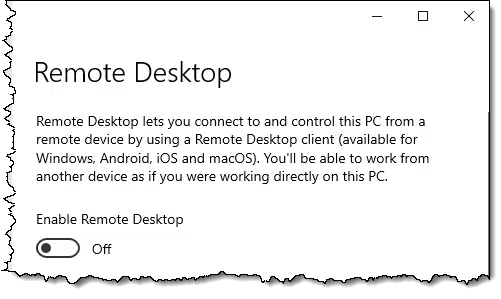
Remote Desktop allows someone to remotely use your computer as if they were sitting in front of it.
It works most seamlessly on local area networks, so if you have multiple machines behind a single router, it can be a very useful tool for that as well.
If it’s not something you know you need, leave it off.
Either way — on or off — it’s unrelated to the scams we hear about. Scammers rarely use Remote Desktop.
Help keep it going by becoming a Patron.
Windows Remote Assistance
Remote Assistance is similar to Remote Desktop because it allows someone else to access and control your computer. However, you must initiate each remote assistance session, and you can watch and interact with whatever the other person is doing.
To find it, search for “Remote Assistance” and click on “Allow Remote Assistance invitations to be sent from this computer”.
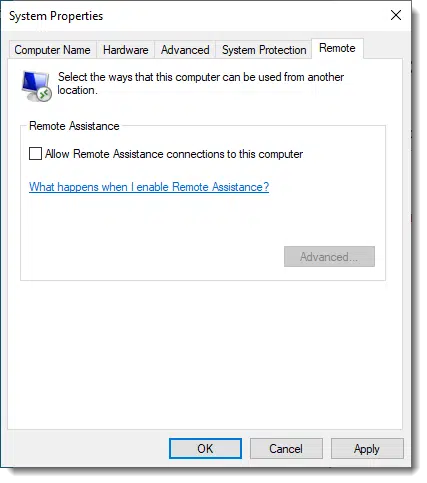
I recommend you leave this option off unless you’re about to use the remote assistance feature, and then turn it off again when you’re done.
Or leave it on. Once again, this is rarely a tool used by scammers.
Remote Access using other tools
There are a myriad of other tools to access computers remotely. I happen to be partial to Google’s Chrome Remote Desktop, but tools like TeamViewer, LogMeIn, GoToMeeting, Zoom, and others are all valid and useful tools to access someone’s computer remotely.
Scammers try to convince you to install or otherwise use these tools. To be extra clear, the tools themselves are not scams or malicious. Like most tools, though, they can be used for good or evil.
The bad news is that none are affected by the Remote Desktop or Remote Assistance settings I just described. They’ll work regardless of those settings.
The good news is that these tools don’t start themselves; like Remote Assistance, you have to take steps to let someone into your machine.
And this is exactly what scammers try to get you to do.
Do this
The solution is simple. Most tech support scams will be very insistent that you need to take action — action that will allow them access to your computer.
Don’t. That’s it. Don’t.
Be skeptical1. Don’t trust people you don’t know, especially people who call you out of the blue.
Use remote access as you see fit — it’s an incredibly handy tool — but only use it with people you know and trust. You’re giving them complete and total access to your computer. That’s not something to give to just anyone.
Subscribe to Confident Computing! Less frustration and more confidence, solutions, answers, and tips in your inbox every week.
Podcast audio
Footnotes & References
1: Since you’ve been reading Ask Leo! regularly, you probably already are. But for everyone else…


Also be very careful when searching for support, especially for a free service such as Hotmail, Facebook or Gmail. Free services generally don’t offer phone support. If it’s a paid service better to go directly to the company’s website, for example, {company_name}.com. Scammers have a lot of fake websites offering fake phone numbers or links.
The Risk of Searching for a Support Phone Number
So how exactly do the scammers get access to your computer? From what I understand, they first have you open the Event Viewer where there are a bunch of “scary” warnings & errors. Then do they have you go to some type of Go To Meeting link where they can remotely access your computer & do the damage?
Exactly … after convincing you they can help, they share a link with you that opens remote access using one of the commonly available tools.
OK, I read the article — twice, three times. But what do you do when you are comprised? How do you get them out? How do you stop them from sabotaging you down the line?
When you are compromised, you must assume the worst. Even though this article talks about scammers claiming to be from Microsoft, it applies to any similar scam: I Got a Call from Microsoft and Allowed Them Access to My Computer. What Do I Do Now? – the section “Recovering from the scam” has next steps.
It happened to me… once your computer is compromised, the only choice is to get another computer or pay a professional to clean out the infected computer.
You Do Not Need To Get A New Computer!
Please read: My Machine’s Full of Malware; Should I Get a New Computer?
Here is what I did when a friend’s machine was compromised (& no they did not have a current back-up of their computer).
1) Removed the hard drive from the laptop and installed in an external hard drive enclosure.
2) Connected the usb drive to another machine that had anti-malware installed (made sure that PC was not connected to a network or the internet). If there is something very nasty & aggressive, you don’t want it escaping into your network or phoning home.
3) Ran scans on the external drive to see if there was any “obvious” malware on the drive.
selectively copied data files off the hard drive to another drive.
4) Wiped the suspect hard drive, reinstalled in the computer and did a clean reinstall of windows. My normal preference would be to start with installing a new drive rather than the old drive – just in case there is a rootkit installed that escaped being wiped.
5) Copied recovered data files back to the PC.
Hi Leo
Thank you for your very helpful articles. I was interested particularly in this one because a while ago my Windows 11 laptop had problems updating, and via the settings I connected with the support chat, and then a very helpful technician accessed my computer remotely and fixed the issue for me. It was me who had contacted them, via the official channels, but it was still terrifying handing over control to a complete stranger in India and watching them move my cursor and do things on my computer which were beyond my understanding. Afterwards everything was fine, but nonetheless I went through some checks to make sure nothing strange had happened and I also increased my security and changed some passwords.
In this kind of situation, where it’s the consumer who has contacted Microsoft through the official channels, would you still avdise NOT to hand over control?
That’s what makes this so difficult. Remote access can be a wonderful tool. All I can say is you must be absolutely 100% positive that you can trust the person to whom you’re giving access.
As a software developer, I sometimes need to start a remote session with my customers, when normal email/phone support doesn’t get the job done.
I always start with just screen-sharing, so I can see what they see and walk/talk them through whatever diagnostic tests are needed.
Only if that fails will I ask them to turn the mouse and keyboard over to me; even then, I make sure they know how to take back control if they’re the least bit nervous at any point, and then make sure to explain what I’m about to do at each step along the way. BEFORE I actually do it.
We stay friends that way!