It’s not really missing if you know where to look.
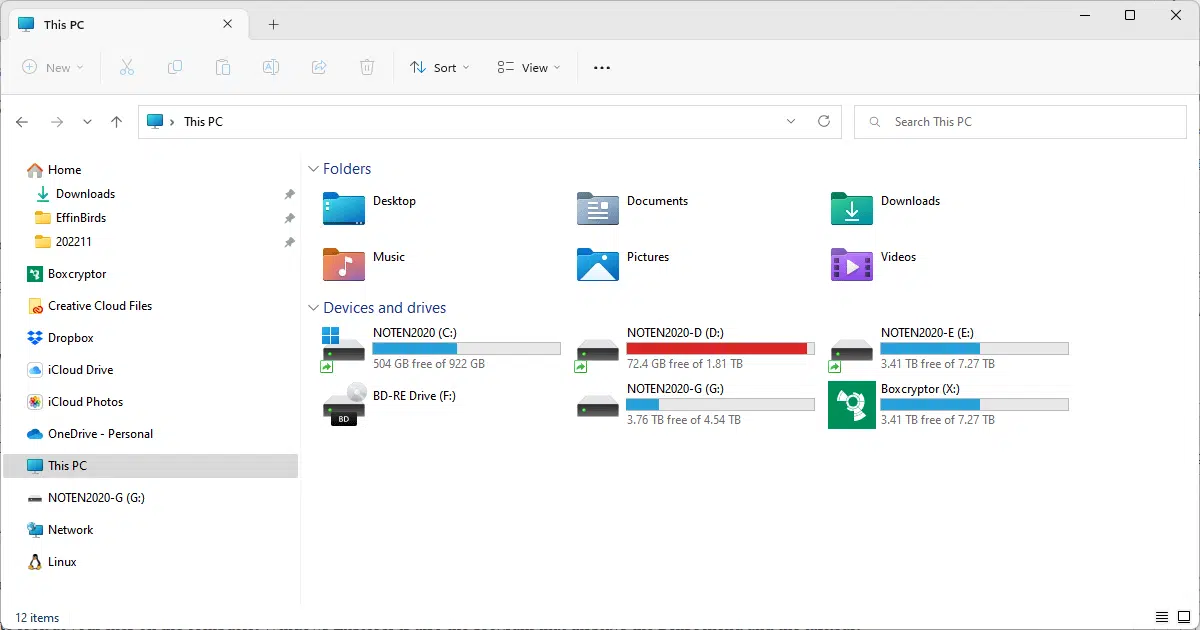
I’m very skeptical that Windows Explorer has actually been removed. However, there are a couple of steps I would have you take to diagnose exactly what’s going on and repair it.
Become a Patron of Ask Leo! and go ad-free!

Missing Windows Explorer
It’s exceptionally rare that Windows File Explorer — explorer.exe — would be removed for any reason. Shortcuts to the program might disappear or the program might not be running, but it should still be there. Running “explorer.exe” via Task Manager is a quick way to run Windows Explorer and possibly re-create shortcuts to the program. If explorer.exe really isn’t present, then the System File Checker or a System Repair might be called for.
If you can Start, it’s not gone
If your Start menu and taskbar are still visible, Windows Explorer has not been removed.
Besides being used to look at your files on the computer, Windows Explorer is also the program that displays the Start menu and the taskbar.
Perhaps what’s happened is that the shortcut to Windows Explorer has been removed. I can see that happening, although not necessarily as part of the malicious software removal tool.
What I would have you do is to create a new shortcut to explorer.exe — that’s the file name for Windows Explorer. If you create a shortcut that runs that, you’ll have Windows Explorer back. You can then also pin it to your taskbar (right-click on the taskbar icon and click on Pin to taskbar).
But if you don’t have a taskbar and a Start menu? Then maybe explorer.exe is gone.
Explorer.exe not running
Type Ctrl+Alt+Delete and select Task Manager. Click on the File menu and then on the Run option (or the Run new task button in more recent versions of Windows). In the resulting dialog box, type in explorer.exe and press OK. If you suddenly get your Start button and taskbar back, that means explorer.exe has not been removed. It wasn’t running, but it is still on your computer.
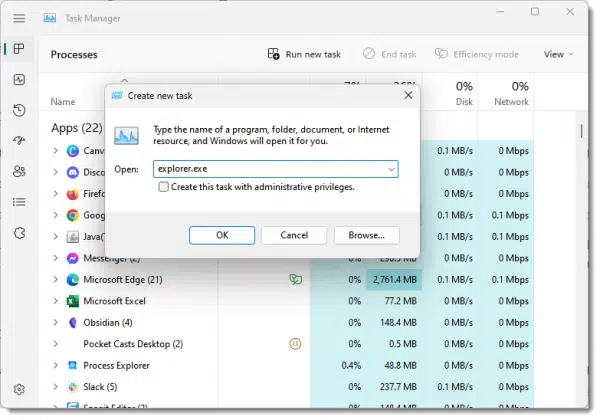
On the other hand, if you get a message that the program was not found, then perhaps it has indeed been removed (although I really don’t know why or how that would be).
Explorer.exe gone
This time we’re going to run the system file checker. Open Task manager again and type in sfc /scannow. Click OK and have that run.
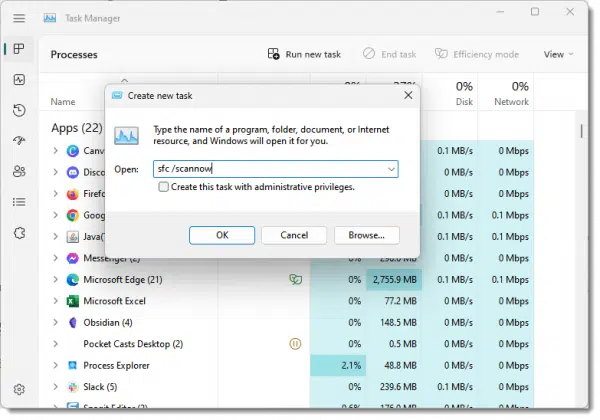
SFC will scan your machine for missing critical files, including Windows Explorer. This process may require that you reinsert your installation media or otherwise provide access to original replacement files.
If that doesn’t do the trick, you may need to perform a repair install of Windows.
The worst case scenario is a complete reinstall of Windows from scratch. But unless there’s something more significant going on, a repair should restore Windows Explorer without forcing you to erase everything that’s on your machine.
Backups always save the day
A guaranteed recovery from this situation is to recover your machine from an image backup that was taken prior to whenever this started happening. An image backup basically captures the state of the entire machine top to bottom. When you restore that image backup, you’re restoring your machine to that state.
When this kind of thing happens, simply restoring to a backup that was taken prior to this problem immediately makes the problem go away.
Do this
Subscribe to Confident Computing! Less frustration and more confidence, solutions, answers, and tips in your inbox every week.
I'll see you there!




If malware injected itself into explorer.exe, wouldn’t that be a possible reason an antimalware program might delete it? I’m not saying I think this might be the case here, but it seems to me this could be theoretically possible.
Probably depends on the antimalware vendor. I know for sure that Microsoft products delete files completely, but a few programs out there might just clean out the file and leave it. Even so, deleted Windows files typically restore themselves immediately, but I suppose it could be circumvented, or maybe, in the above case at least, it could be because the MSRT was run during system shutdown.
Also, some malware, especially some ransomwares and a few rogues, set the default shell as itself so that it runs the desktop later when it wants to, instead of it being run automatically.
I have the weirdest thing happening on Win 10 Pro with windows explorer! It runs because I can see a desktop and task bar, but no file folders will open! Any shortcut or folder I click on merely results in a black screen flash and then reverts back and nothing else happens.
I use CTRL+SHIFT+ESC to access the Task Manager. Would that shortcut be disabled if Explorer.exe were missing?
I’m not sure. I’m thinking yes, but … it’s an easy experiment.
Im quite peeved! I was looking something up, at this point I can even remember what but some person on a forum said to go into task manager and look up explorer.exe and end task, now mines gone and it seems to be gone gone, like gone with the wind, gone. Im not tech savvy and Im panicking cause I cant do much more then what you just had me do. I dont even know if I did that right… My app bar at the bottom with all the things is like… partially there. I can see the minimize and expand buttons but thats it.
Have you rebooted?