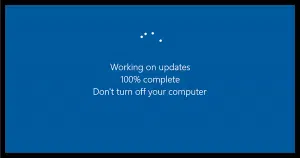Maybe it’s not just tired or overworked.
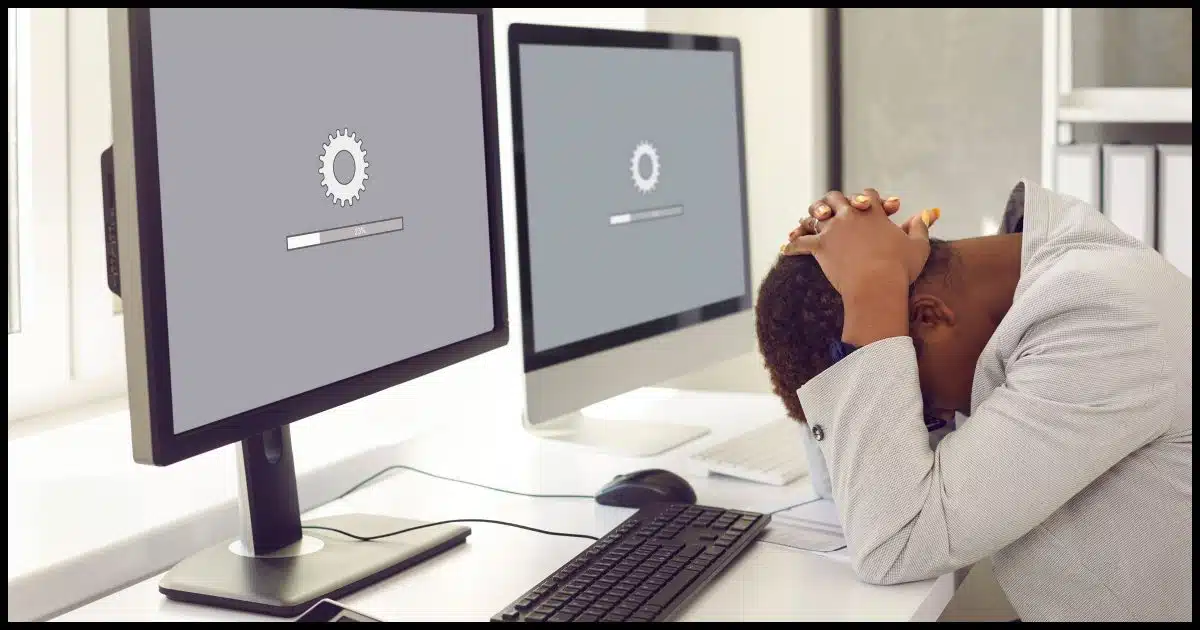
Perhaps when you purchased it, your computer ran like a champ and quickly did everything you needed. Now, well, not so much. Perhaps it takes forever to boot. Or starting applications is slower than molasses. Or maybe the machine just acts sluggish when you try to use it for just about anything.
Regardless of the specifics, the underlying theme is simple: It’s slow.
There are so many reasons a machine could slow down. I’ll list a few of the most common reasons here, along with some advice on what steps to take.

Your slow machine
A slow PC can be caused by malware, misbehaving programs, too many apps running, aging updates, or failing hardware. Check for viruses, trim unnecessary startup programs, add RAM or an SSD, and, of course, back up in case of hardware failure. Small fixes can often bring big speed improvements.
We’re talking about a slow computer
An assumption I’m making here is that it’s your entire computer that is slow, not just one or two applications.
For example, if Edge has slowed down while the rest of your software runs just fine, you need a different approach than what I’ll outline here. Instead, you’ll need to focus on the specific applications that are behaving slowly. The solutions may be the same, but arriving at those solutions and choosing one will depend on investigating the issue with that specific application.
Here, we’re talking about a slow computer: just about everything seems slow.
Help keep it going by becoming a Patron.
Sudden slowdowns: Malware comes to mind
If the slowdown is sudden and severe, the first thing that comes to mind these days is malware.
Different malware does different things, and it behaves differently on different machines. One symptom of malware can be a suddenly slow or sluggish system.
Your security software is your first line of defense. Make sure it’s up to date, and run full scans. Here’s How to Run a Full Scan Using Windows Security.
Sudden slowdowns: A program run amok
Another step I take when my computer seems to slow down, particularly if it’s sudden and unexpected, is to fire up Process Explorer. Very often, the source of a system slowdown can be attributed to a single program running on your machine that is attempting to use all available processing resources. When that happens, other programs (often including Windows itself) aren’t able to respond to your actions as quickly.
How Do I Find Out What Program Is Using all My CPU? walks you through the steps to identify any processes in this state.
Similarly, a program that’s using the disk heavily (i.e., the activity light isn’t even flickering, it’s just on), or even using the network heavily, can manifest as a slow system. Why Do I Have Constant Disk Activity in Windows? and How to Monitor Network Activity and Speed up Your Machine’s Connection will help you identify those culprits, if present.
Sudden or gradual slowdowns: impending hardware failure
This isn’t as common, but it definitely happens.
We normally think of most hardware failures as sudden and catastrophic. Sometimes, they’re a little less catastrophic than we think.
For example, if a sector on a magnetic hard disk is going bad, that may first manifest as a slowdown whenever that sector is accessed. The disk drive will try multiple times to read a marginally bad sector before giving up, and that takes time. If multiple sectors are affected (which is common if it’s an area on the disk media that’s been damaged, for example), then this might happen for more than one sector, and that time adds up. The system keeps working because the sectors aren’t so bad that they actually fail, but they take additional time to be read because they’re going bad.
Back up, of course. Impending failure can quickly become actual failure and data loss.
In situations like this, when dealing with traditional magnetic hard disks, I start by running CHKDSK /R, and/or SpinRite to diagnose and possibly repair the hard disk in question.
Gradual slowdowns: Too much stuff
In my experience, the #1 cause of a system gradually slowing down over time is that it’s being asked to do too much.
Many software packages install components that run all the time, whether or not you’re actively working with the software in question. Install enough of those types of packages, and you may have a small army of components all starting automatically and running in the background, using resources constantly.
To be clear, some software needs to run all the time. But I see many that don’t really need to, but run all the time anyway. Examples include:
- Instant messaging programs like WhatsApp, Facebook Messenger, Signal, and others.
- File sync programs like Dropbox, OneDrive, and others.
- Screen capture utilities like SnagIt.
- Encryption tools like VeraCrypt and Cryptomator.
- Software update checkers for just about any app.
Those are all legitimate, depending on how you use your computer.
I’ve also seen applications install tools that load the application when you boot your computer, whether you use the application or not. The reason? It makes your eventual use of the app seem faster, since it’s already loaded. Unfortunately, it’s at the cost of a slower boot or sign-in time.
There are two approaches to resolving the “too much stuff” scenario.
- Run less stuff. Review the list of software running on your machine when you’re not doing anything (Task Manager will help) and question everything you’ve installed. Uninstall everything you don’t really need.
- Beef up your computer. It’s common knowledge that adding RAM to your computer is one of the quickest ways to speed it up, and this is why. If RAM is a constraint for the software you’re running, your computer will slow down. Adding RAM to your system, if it’s possible, fixes that. Switching a traditional HDD to an SSD can also provide a significant improvement.
Gradual slowdowns: Updates
In a sense, this falls into the “too much stuff” category, but it applies even if you haven’t made a single change.
It’s commonly understood that systems get bigger over time. That’s more or less the nature of software evolution and our expectations of ever-increasing functionality and support.
While we normally associate that with major version updates (i.e., Windows 11 is larger than Windows 10), it can actually happen — slowly — at the system or application update level as well.
Years of updates slowly increase the resource requirements of your operating system and applications. Particularly if your system is already somewhat marginal, that increase can be enough to affect your overall performance.
Note that I’m not talking about files left behind after an update (unless, of course, your hard disk is full), but simply the scenario where the patched version of an application might need ever so slightly more RAM than before. Repeat that for all the applications you have installed and the updates your system receives, and it adds up.
Once again, adding RAM or uninstalling programs you don’t use can help if this is the case.
Do this
Like so many things, there’s no single, simple answer to computer slowdowns. It’s a process of investigation and elimination. Hopefully, though, you now have a solid list of things to consider when your computer starts to slow down.
Subscribe to Confident Computing! Less frustration and more confidence, solutions, answers, and tips in your inbox every week.