You have many choices for cloud storage.

I get variations on this question frequently. In fact, with the recent OneDrive backup feature debacle (which remains a debacle), you may be looking at some of the many alternatives.
Which one is best for you depends on how you use your computer and what your needs are. Fortunately, there are so many to choose from that you can easily find one that works for you.
Let’s compare some of the top players in the cloud storage game.

Cloud storage options and differences
Popular cloud storage options — Dropbox, Google Drive, iCloud, OneDrive, and Proton Drive — all have different pros, cons, quirks, and pricing. The best choice for you depends on your needs and in which ecosystem you spend the most time. Me? I use them all.
Cloud storage and cloud sync
To narrow down the field, I’m looking at only those providers that offer synchronization apps for your device(s). More correctly, I’m looking at “cloud sync” apps. This means what’s in your cloud storage mirrors what you have stored on your computer. The sync app keeps the two in sync: uploading, downloading, and deleting as needed to keep what’s on your PC in sync with what’s in the cloud.
Even in that realm, there are many players. I expect I’ve overlooked one or more, but here’s the list I’ll look at1:
- Dropbox
- Google Drive
- iCloud
- OneDrive
- Proton Drive
I’m focusing primarily on cloud storage services used by individuals and small-to-medium-sized businesses. If you’re looking for larger enterprise solutions, that’s another can of worms.
Each of the five listed above has strengths, weaknesses, and, of course, quirks.
Help keep it going by becoming a Patron.
Dropbox
Dropbox is kind of the granddaddy of synchronization services. While it might not have been the first, it’s certainly been around for a very long time and is one most people recognize.
Pros
- Dropbox isn’t tied to any particular ecosystem (like Apple or Microsoft) and works equally well with either.
- Collaboration (simultaneous editing and revision tracking between two or more people) can be good depending on the applications used.
- Security is robust, including two-factor authentication and physical security key access.
- Data is encrypted when being sent or received, and it’s also encrypted on Dropbox servers.
- Dropbox is known for reliable syncing, even with large files.2
- Files and folders can be easily shared with non-Dropbox users.
Cons
- Dropbox’s free “basic” tier includes only 2GB, one of the smallest offerings. Naturally, you can purchase more space.
- Collaboration can be fragile depending on the apps being used.
- Server-side data encryption is performed by Dropbox, meaning that they can decrypt your data.
Dropbox is a good solution if you’re looking for basic, solid, cloud storage and/or you’re using multiple platform families (Windows and Apple, for example).
Google Drive
If you have a Google account, you have Google Drive.
Pros
- As you might expect, it works well within the Google ecosystem with Google Docs, Sheets, and so on. In fact, many of these other Google services really only work within Google Drive.
- The free tier includes 15 gigabytes of space shared between Drive, Gmail, and Photos. You can purchase more.
- Collaboration within the Google ecosystem is almost seamless.
- Data is encrypted when being sent or received and is also encrypted on Google’s servers.
- Security is the same security used for a Google account, which can include two-factor authentication (including hardware keys), passkeys, and more.
Cons
- Syncing has had issues with large files.
- The breakdown of space usage between Gmail, Drive, and Photos can be confusing.
- While not technically a Google Drive issue, Google Docs are not actually stored in that portion of Google Drive synchronized to your computer; only a reference to the document stored online is.
- File sharing appears limited to other Google account holders.
Google Drive is great if you’re heavily engaged in the Google ecosystem and/or you’re doing a lot of collaborative work.
iCloud
iCloud is Apple’s entry into the cloud storage space. It’s present on every Apple device and can be installed on Windows as well.
Pros
- Seamless when using Apple devices.
- Collaboration works well when using Apple apps like Pages, Numbers, etc.
- Data is encrypted when being sent or received and is also encrypted on Apple’s servers.
- Advanced Data Protection can be enabled to encrypt data so that only you can access it.
Cons
- It’s so seamless with Apple devices that you might not even realize you’re using it.
- The free tier is only 5GB.
- Server-side data encryption is performed by Apple, meaning they can decrypt your data (unless advanced protection is enabled).
- Syncing may be less than reliable on non-Apple devices.
If you’re in the Apple ecosystem, there’s really no question: iCloud is a great solution.
OneDrive
If you have Windows version 8.1 or greater, you have OneDrive. Apps are available for mobile and Apple platforms as well.
Pros
- Tightly integrated within the Microsoft ecosystem, including Microsoft Office.
- Collaboration using Microsoft Office apps is nearly seamless.
- Data is encrypted when being sent or received and is also encrypted on Microsoft servers.
- Includes a personal vault that requires additional sign-in security when accessed.
- Reliable syncing across Windows machines.
- Additional storage is included if you subscribe to Microsoft 365.
- Files and folders can be easily shared with non-OneDrive users.
Cons
- The free tier is only 5GB and is shared with Outlook.com email attachments, which has proven to be exceptionally confusing.
- Server-side data encryption is performed by Microsoft, meaning that they can decrypt your data, including what’s in your personal vault.
- The so-called “backup” feature causes confusion at best and data loss at worst.
OneDrive is great for Windows users, with the caveat that you avoid the so-called “backup” feature. If you have Microsoft 365, you’ll have at least one terabyte of storage included.
Proton Drive
Offered by the privacy-focused Proton company, Proton Drive is a relatively new entry into the cloud storage space.
Pros
- Data security and privacy is Proton’s focus. Data is encrypted end-to-end, meaning that not even Proton can access your unencrypted data.
- The syncing app syncs a folder on your machine with data in the cloud.
- Files and folders can be shared with non-Proton Drive users.
- Future plans include an online document editor (think Word Online or Google Docs), email, VPN, and password manager.
Cons
- Collaboration is very limited if available at all.
- Free account includes only 5GB.
Proton Drive is great if you already have a Proton account or if you need only basic but secure cloud storage and synchronization.
Pricing comparison
This is tough to compare because prices change, prices differ in different parts of the world, and sometimes the services have a complicated pricing structure.
Here’s my best analysis of the cost for an individual to purchase two terabytes of storage, paid annually if possible. (I originally went for one terabyte, but many plans don’t have a 1TB specific plan. Most start at 2TB.)
- Dropbox: ~$120/year. (A Dropbox Plus plan, the lowest paid plan.)
- Google Drive: ~$100/year. (A Premium Google One subscription.)
- iCloud: ~$120/year. (Monthy billing only; iCloud+ plan.)
- OneDrive: ~$100/year. This is a Microsoft 365 subscription and includes up to 6TB of storage, limited to 1TB per account, and the ability to share the subscription with five additional accounts. Individual Microsoft 365 subscribers can add 1TB increments for ~$120/year.
- Proton Drive: ~200/year. This is a Proton Family account, the least expensive that offers 2TB or more. The actual pricing is ~$290 for 3TB, which can be shared with up to six other users and includes all other Proton apps.
Except for Proton, these services are all in the same ballpark, at least for this type of comparison. Your choice will depend on the specifics of the plans available and your needs as they correspond to the product comparisons above.
What I do
I use them all. It’s the nature of what I do.
- I use DropBox for (lots of) basic storage, including all my photos, and collaboration with the non-profit I support. I have a paid Dropbox account.
- I use Google Drive mostly because it’s there. Gary and I share our TEH Podcast working document there. I don’t pay for any extra storage.
- I use iCloud mostly because it’s there. My wife uses a Mac and it’s a great way to share/back up any documents she creates. We don’t pay for extra storage.
- I use OneDrive for collaboration within my Ask Leo! team, as well as storage for Ask Leo! in general. It’s part of my Microsoft 365 subscription, and I’ve shared it with additional accounts to make use of additional storage for online backups.
- I use Proton Drive currently only for online backups. I have a Visionary account, which is no longer available but includes all Proton products. I purchased it originally for email, and now use the VPN as well.
If I had to pick only one, it would likely be Dropbox with OneDrive a close second.
Do this
Cloud storage is convenient and useful. Be it for collaboration, part of (and only a part of) a larger backup strategy, or a solution providing off-site backup for your important files, you have many to choose from.
Want another good source of information about the cloud, Windows, PCs, and technology in general? Subscribe to Confident Computing! Less frustration and more confidence, solutions, answers, and tips in your inbox every week.
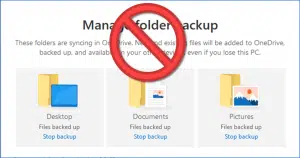




I’d call Dropbox a close second to OneDrive. Dropbox is more intuitive and a bit easier, but a one year MS 365 subscription gives you up to 6 TB online storage, and gives you 6 MS Office licenses which you can share with family and/or friends. That’s $16.50 per person.
If one free service isn’t enough to sync all the data you need synced, you can use a combination of these services. Having a few different sync programs running shouldn’t significantly slow you down more than one would as the heavy lifting only happens when you upload or download.
“While not technically a Google Drive issue, Google Docs are not actually stored in that portion of Google Drive synchronized to your computer; only a reference to the document stored online is.” That’s a feature, not a bug. The file is not downloaded to your computer because it remains in the cloud for anyone to work on. If you have a computer, that could confuse Google Drive. If you want a copy on your computer, you can download it manually.
I don’t consider it a feature at all. People expect the file to be on their computer if they have Google Drive’s sync/backup running.
OneDrive, Dropbox, and others all allow simultaneous editing of documents that happen to be in the cloud and on your computer, so there’s really no reason Google Drive couldn’t. They just chose a different path.
I use Dropbox mainly for file sharing with others. It’s the simplest for the people receiving the file. When you create a link to a Dropbox file the last parameter in the link defaults to &dl=0. I change it to &dl=1 to make the file downloadable. Otherwise, the file appears in the browser if it is can be displayed or played.
IceDrive and pCloud – both offer lifetime plans. IceDrive sometimes offers them and other times does not.
I was just doing some research on this.
A couple I am trying out now is Sync (based in Canada) and Filen (Germany).
Sync is similar to Dropbox but it is end to end zero knowledge encryption. It has a nice clean simple interface. The 2TB option is cheaper than any of these other examples.
InternxtDrive and Filen are a couple recent European entrants to the cloud storage field with annual or lifetime options. Filen appears to be offering it’s 100GB Starter level at only 30 Euros for life – wow.
So far so good; I was able to start trial accounts and upload files to both Sync and Filen without problems
I’m sure Leo would tell everyone not to rely on any cloud storage provider to be the only place you have crucial data.
I also use FileN but it has the same problem as Proton in that they are located in Europe so large file transfers suffer transmission delays due to distance that Dropbox doesn’t have (for me).
Leo, I use a Chromebook so I don’t run any syncing apps so all of my cloud storage is just storage; like adding an external drive. Are there any special issues for using cloud storage for non-sync purposes?
Make sure the cloud storage isn’t the only place the files are stored. Make sure you have a backup copy on your computer or a USB hard drive.
Not that I’m aware of. FWIW I’ve not experienced speed issues with Proton.
I use just about all of these and have used other services in the past.
I would never trust Proton after what could have been a disaster for me and was for a client (whose attorney had insisted on using the mail service).
I spaced out and lost my Proton mail password. No big deal – just reset it.
BUT… unless I had stored recovery codes in advance (which I didn’t originally), resetting my password in Proton mail left me without access to any older email. Ever again.
It was no big deal for me but a horrible disaster for the client – who used that service against my advice.
My preference is Resilio Sync. It does end-to-end sync between computers (with encryption) meaning there is no need for online/cloud servers. I have learned to not rely on online services because
1. they can be subject to outages
2. they can be subject to hacking
3. terms of service can change
Terms of service may mean “we have decided to charge you for storage” or “that 4 gig of storage has been downgraded to 2 gig”.
I sync certain folders to other computers in my home as well as a spare drive connected to my son’s computer four houses down so I have both local backups as well as off-site. As well as using end-to-end encryption, anything I have of a personal nature such as medical records and tax information is in an encrypted container so it is doubly secure.
Resilio sync also maintains an archive folder so that any modified or deleted files are first copied to the archive folder (I can configure how many days to retain archived files). Thus if I accidentally delete a file, or make an unwanted change, I can (within the retention period) recover the original.
Plus I don’t have OneDrive mucking everything up.
I’ve been using Mega.nz. Integrates good with file explorer and meets all of my needs.
I have the free plan of 20 gb; paid plans with 2 tb start at about $111 a year.
I’ve been using OneDrive almost since Microsoft started offering it. In recent years, I’ve been checking my OneDrive settings monthly to ensure that they haven’t mysteriously changed on Windows. I found a OneDrive client for GNU/Linux (https://github.com/abraunegg/onedrive), named as onedrive-abraunegg in the chaoticAUR repository on my Arch-based Garuda Linux installation (it’s also available in Arch’s AUR repository), so I can access all my files when using either OS, regardless which of my computers I’m working from.
In recent years, I’ve been losing trust in Microsoft, due to their penchant for inserting AI functionality into every nook-n-crane they can find, as well as all the unwanted advertising they’ve been doing, against my will. It won’t be long until I get the Windows 11 24H2 update, when I’ll see for myself where Microsoft is taking the OS, going forward. If things go as I fear, I’ll be dropping Windows, and everything Microsoft, making my final jump to becoming a GNU/Linux user full-time.
To prepare for that possibility, I did a bit of research, and decided to try MEGA.nz (as does David Ross, above). With the free service level, because I’ve installed the MEGAsync desktop app on all my GNU/Linux installations (a desktop, and two laptops), my current allotment is 25GB. Currently, I sync my files, and do not use the backup functionality. While I can’t speak to its compatibility with other distributions, or Windows (yet), over the past year, the service has been very stable, and reliable enough that I’d recommend it to anyone who’s interested. My next step will be to try it out on Windows (both 10 and 11), in the event I decide to keep Windows, and drop OneDrive. I suggest that Leo check it out, and tell us what he thinks about it.
Ernie
“I’ve been checking my OneDrive settings monthly to ensure that they haven’t mysteriously changed on Windows.” Sadly, that’s necessary.
Why Is My OneDrive Full?
The Problem With OneDrive Backup
Good Article. I’ve been a happy ‘lifetime’ users of PCloud for over five years now. It just works for me.
Dropbox has had some sync issues with some updated files. A rather corner problem: If the time/date stamp isn’t updated or the name isn’t changed (even though the CONTENTS change) Dropbox has failed to detect the change; it appears to rely on time-stamps data. I’ve had this be an issue with Veracrypt vaults.
That’s intentional on both parts. Dropbox would be SUPER SLOW if it had to continually scan file contents for changes, in addition to relying on timestamps. Well behaved programs update the timestamp when a change is made.
VeraCrypt is a special case, but there’s also a setting to instruct VeraCrypt to update the timestamp on changes.
Veracrypt has a default option not to update the timestamp when it is updated. This is to prevent prying eyes from knowing when it was last updated. I changed that setting to allow the timestamp to be updated and my updates Veracrypt file can stay synchronized.
I use synchredible to backup all my cloud storage to usb. Its very reliable and easy to use once setup.
Hi Leo. I recently came across your YouTube channel and it’s very informative, thank you.
Are you aware of the current OneDrive issues with search options, especially being able to search photos by tags? It used to work perfectly but seems to have been broken for a long time now. I raised a support ticket with MS and they acknowledged the problem but didn’t have any indication of when this was going to be fixed. I’ve used OneDrive as part of my O365 family subscription for years now and been very happy with it. Does a great job of keeping my files synced across my Computer, Laptop, Phone etc. But I had also been using it as my main library for storing photos and using the OneDrive app on our Android phones for quickly finding and viewing photos based on tags. So at the moment I’m faced with shelling out more money for a separate cloud service where my photos can be searched and accessed anywhere and easily shared.
What do you mean by “collaboration”. I work with a non profit editing documents on Google Drive. Everyone who has access can add or edit their two-cents. I’m working with another non-profit that uses 365. Can Word or Excel be treated the same way on One-Drive, Dropbox, iCloud or Sharepoint?
Yes. You can share Word and Excel documents in OneDrive or Share Point which offers more control and set edit or view-only permissions. Multiple people can edit simultaneously, and you’ll see their changes live.