Too many people think it is — including Microsoft.

This is a composite question based on questions and comments — sometimes very strongly worded comments — about OneDrive.
These situations highlight a fundamental misunderstanding of what OneDrive is and is not. I’ll say this several times: OneDrive is not a backup program. OneDrive is file synchronization.
Become a Patron of Ask Leo! and go ad-free!

OneDrive is not backup
OneDrive is file synchronization. When you delete a file from OneDrive on your PC, it is also deleted from the cloud. Understanding this difference is crucial to avoid data loss. Use OneDrive to sync files across devices, but don’t rely on it as your only backup solution.
File synchronization
So what do I mean by file synchronization? In a nutshell, the contents of the locations are kept in sync: as a mirror reflection of each other.
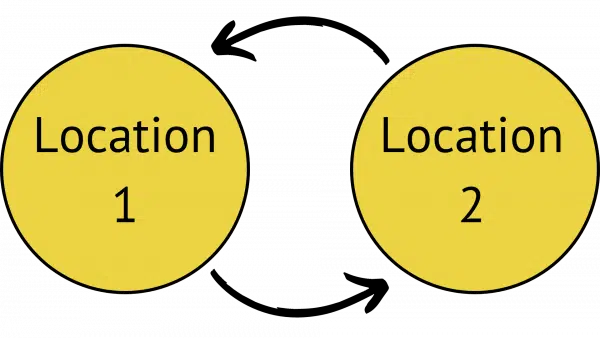
“In sync” means that any changes made in one location are replicated in the other.
- Add something to location 1, and it’s copied to location 2.
- Add something to location 2, and it’s copied to location 1.
- Make a change to something in location 1, and it’s copied to location 2.
- Make a change to something in location 2, and it’s copied to location 1.
- Delete something in location 1, and it’s deleted in location 2.
- Delete something in location 2, and it’s deleted in location 1.
The goal is that the two locations contain the same things at all times.
OneDrive is file synchronization
OneDrive keeps two locations in sync: the OneDrive folder on your computer and the online copy at onedrive.com.
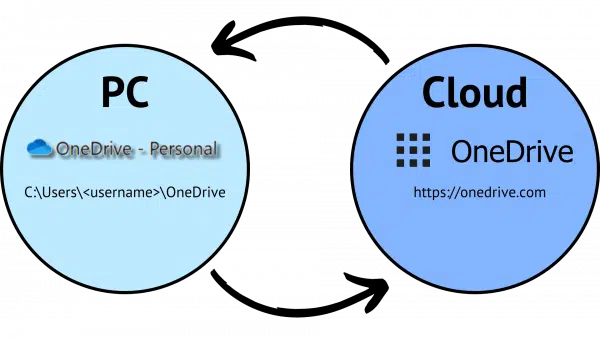
Any changes made to one are replicated to the other.
- Add a file to the OneDrive folder on your PC, and it’s uploaded to your OneDrive account online.
- Add a file to your OneDrive account online, and it’s downloaded to the OneDrive folder on your PC.
- Make a change to a file in the OneDrive folder on your PC, and that changed file is uploaded to your OneDrive account online.
- Make a change to a file in your OneDrive account online, and that changed file is downloaded to the OneDrive folder on your PC.
- Delete a file from the OneDrive folder on your PC, and it’s deleted in your OneDrive account online.
- Delete a file from your OneDrive account online, and it’s deleted from the OneDrive folder on your PC.
The goal is for the OneDrive folder on your PC to contain the same things as your OneDrive account online at all times.
That is OneDrive’s purpose: to keep these two locations in sync.1
About that delete
Hopefully, it’s now clear why our original question wasn’t quite right.
You deleted the file from the OneDrive folder on your computer, and the file was deleted in your online OneDrive account. This is exactly what OneDrive is supposed to do: keep the two locations in sync.
OneDrive is not a backup solution. OneDrive is for file synchronization.
There are ways to use OneDrive to store things only in the cloud, but the OneDrive folder on your PC isn’t it. I’ll cover this in a future article.
OK, OK, OneDrive is backup… sort of
To make the point of this article clear, I’ve been adamant that OneDrive is not a backup solution.
However.
By keeping your PC and the cloud in sync, you have two copies of your files: one on your PC and one online. If you lose either (your PC fails or your Microsoft account is lost), the files remain in the other location.
That’s a kind of backup. I even wrote an article about it: Using OneDrive for Nearly Continuous Backup.
But it works as a backup for only that scenario. It does not protect you from accidental deletions or accidental changes. If you delete a file in your OneDrive folder, it’s deleted everywhere. That’s decidedly not a backup.
But OneDrive is not a backup program
I return to this because it’s so important.
A true backup is a copy of your data that doesn’t change once you make it. You set it aside and hope you never need it.
A backup image on an external hard drive, for example, contains what it contains and doesn’t change. If you uploaded a backup to cloud storage that does not provide synchronization, that too could qualify as a backup.
But OneDrive, by definition, is constantly changing. While it makes for a useful sort-of short-term backup, in no way should it be considered a complete backup on its own.
Bonus: OneDrive’s “backup” feature is not a backup either
Current versions of OneDrive include a feature called “backup” to protect standard folders in the user account on your PC. Microsoft is pushing this feature hard.
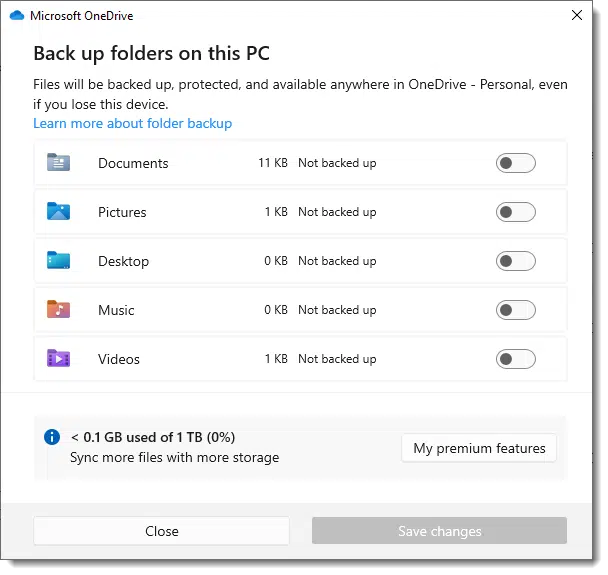
It causes havoc and can lead to data loss if you’re not careful. I discuss it more fully in The Problem With OneDrive Backup. Beyond its confusing implementation and potentially destructive nature, it places your data in OneDrive.
And as we now know, OneDrive is not a backup solution; OneDrive is for file synchronization.
Do this
Use One Drive. Honestly, it’s a fine service as long as you understand how it works. If you’re a Microsoft 365 subscriber, you’ve got a terabyte of cloud storage you can use. OneDrive is a fine tool to keep several PCs in sync with one another and OneDrive online.
It’s just not a tool you should consider a backup solution on its own.
Want another good source of information? Subscribe to Confident Computing! Less frustration and more confidence, solutions, answers, and tips in your inbox every week.
Podcast audio
Footnotes & References
1: This all applies to similar services like Dropbox, Google Drive, Box, Proton Drive, and many others.
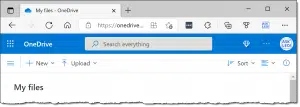
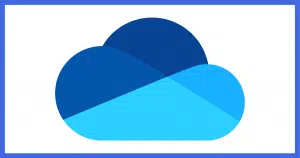




Retired Home User.
I am using Macrium Reflect as my backup onto two LOCAL drives.
Question? What should I use for OFFSITE storage?
Basically what I said in the article: OneDrive can be part of a backup strategy. You’ve got the backup strategy well covered, so adding OneDrive (or Dropbox or Google Drive, etc) for off-site works well.
just a thought, If you only use Onedrive on line, (not the app in fact I recommend removing the app) provided one has a microsoft account, and a fast internet connection and a teyibite of storage, Onedrive can be used as backup. You will have to “drag and drop” each file and make sure you remember to do this as this method, will not synced to your files will not be synced to your computer. You have to remember to drag and drop each file every time. this is very important as you are using the on-line version of OneDrive. I can not stress enough, if you use onedrive this way,You must remember to drag and drop each file and folder and do this every time you make a change to a file and folder that you want backed up!
A backup that requires a manual upload is a poor backup as it requires you to remember to backup.
Microsoft has done it again. I changed the location for my Documents, Music and Pictures folders from C:\Users\mhart\Documents (Music)(Pictures) to C:\Users\mhart\OneDrive\Documents (Music)(Pictures) and turning off Files on Demand. I do this to keep my PC and laptop synchronized and use Macrium Reflect to back up both the PC and laptop to separate hard drives. I also use Macrium to run a Folder backup on my PC.
This article prompted me to recheck the settings for OneDrive. A couple of days ago I had installed the latest Preview Update for Windows. The update reset the locations for my folders, turned on Files on Demand, and OneDrive Backup. Glad I use Macrium and run daily backups.
I’ll be submitting feedback to Microsoft about this. Maybe someone will realize that these “improvements” to OneDrive aren’t improvements at all.
It’s not just new versions that can change your OneDrive settings. I’ve had some minor update get installed and after it restarts the computer, I’m back at the new computer setup type screens and unless you read those screens very carefully and look very carefully for the Skip or No I Don’t Want To options, you will end up accepting changes to the OneDrive settings to use OneDrive.
Bernard Brachfeld: There are a number of cloud backup services available. I have used Carbonite in the past and currently use IDrive. I also use Macrium Reflect to regularly back up onto two external hard drives (one for my system drive and one for my data drive).
Ditto here for using Carbonite for real-time backup. One caution: if you ever need to recover a lot of files from Carbonite, don’t just choose the ‘Get All of My Files” option. You’ll get back zillions of files to sort through. Instead, choose to recover folders. That’s managable and accomplishes what you want.
Yes, Macrium Reflect is quite good; I learned about it some 7 years ago from an AskLeo article. I have, of late, started liking the image feature in gnome-disks software on FedoraLinux OS in Gnome DesktopEnvironment. I get Leo’s points : ” OneDrive is not a backup program. OneDrive is file synchronization ” & ” OneDrive can be good as an additional tool, but it MUSTN’T be made the only tool “. To the reasons for these, in this AskLeo article, I’d like to add another: ” if the n (that’s a notation here for the number of hard disks, n can be 1 or 2 or 3 or 10 or 20 or 30 or whatever) hard-disks that are owned by a person and stationed in that person’s n computers that use OneDrive synchronization, are all that that person has for assuring himself or herself that the contents of his or her OneDrive are safely and securely backed-up, then that person is a fool, or should I say, too naive. The culprit here is the ‘n+1’th hard disk owned by the OneDrive people. If the contents of that ‘n+1’th hard disk change – which, if you have faith in me, DOES ACTUALLY HAPPEN (with windows update simultaneously rolling forward an update that allots new DECORATED icons to those changed files) – then all the n hard disks will get changed “. Personally, 1) I keep 4 hard disks of 240 GB size. 2) Make each of them have just 1 partition. 3) Encrypt this entire partition (using VeraCrypt, about which I learned from another AskLeo article, or using LUKS in FedoraLinux OS) on each 240 GB hard disk. 4) Create an image file for this 240 GB hard disk using gnome-disks software on FedoraLinux OS in Gnome DesktopEnvironment. 5) And paste the 4 image files of around 240 GBs size, in OneDrive. 6) Just to make sure that I don’t play the game as a fool, I save the 4 image files on a 1TB external hard disk that I own. 7) Check those 4 files, again, after pasting. 8) And then create a second clone of this 1TB external hard disk on another identical 1TB external hard disk (using MacriumReflect or the dd command in FedoraLinux OS). 9) Finally, I never connect any of these two 1TB external hard disks to my any device that is not there among the important devices of mine that have no remote software and no connection to the internet.
Can I check if Backblaze is a backup, ie not a file synchronization. Thanks for your advice
You’d want to check on how they advertise it and what features it contains. I’m not intimately familiar with it, but I don’t believe it’s synchronization (though I could be wrong.)
It’s been years since I commented on AskLeo that I feel safer backing up to external drives (a comment you published) — I now back up to One Touch biweekly or more often; and on Fantom and WD less often. I had OneDrive for several years, but never understood why files I looked for were missing. I lost a whole newsletter that I was working on last month after mistakenly feeling I was safe with OneDrive. Last month I canceled the program.
I wouldn’t disable OneDrive. I’d use it along with a system image backup. If my wor was critical, I’d copy the file to my backup drive periodically while I was working on it.
Is it doable to sincronize Thunderbird between a PC and a laptop by storing Thunderbird s profile at OneDrive?
It can be done, but it will take some work to move it to OneDrive (or Dropbox or another cloud sync folder). You have to find your Thunderbird profile and move it to the new location
Yes and no. I used to do it, but I stopped.
As long as ONLY ONE instance of Thunderbird is running at a time, then it may work. However if Thunderbird is running on both machines at the same time it can get confused. I recommend not doing it.
There’s version history, so you can unwind changes to a file. I’ve done that successfully. Not sure whether you can rescue deletions.
Leo, I took your advice about using Mountain Duck to transfer files to and from OneDrive. I uninstalled OneDrive, banished it from my house, made a writ of rejection from realm, and obtained a 1,000,000 mile restraining order to keep it very far from me. Now my files are not synchronized. OneDrive is working very well as an online backup. I use robocopy when I do want to mirror a directory. Thank you VERY much for talking about Mountain Duck.
Read what Leo said. I use OneDrive to snchronise my files between my laptop, my iPad and my iPhone. It works very weel for that. Same servcie as I used to have using Google Drive.
I use Backblaze for backups, uncludinh backing up my OveDrive folder on my PC. It works very well and I can go back and get either erlier versions of files or recover accidently deleted ones.
Remeber, backup to two locations and three meida. My laptop, iPad and iPhone in case I lose anyne of them, and Backblaze.
I used to use Backblaze. It was solid and did the job. Then I switched to MS-365 with 6TB online synchronization. The annual cost is similar but I have more control ove what is synced, and I can have up to 6 people on my subscription meaning each TB costs $16.67 and I get 6 MS Office installations. Actually up to 30 as we can each use Office on 5 machines. It’s a great deal.