As I write this, the most recent Windows 10 feature update has been released. It’s in that in-between state right now: you can get the update manually right now by downloading it from Microsoft, or you can wait a week or so for it to start rolling out automatically via the normal Windows Update mechanism.
Or, you might be one of those who don’t want the update at all — at least not yet.
The question of the hour is, of course, do you?
Become a Patron of Ask Leo! and go ad-free!
The current update
The update being released is the “1903” feature update. Based on experiences I’ve heard with the last several updates — including a delay to this one — I expect we’ll be asking ourselves the same question every six months, when Microsoft rolls out another.
In the case of this specific update, I’ve installed it on two machines — Windows 10 Home and Windows 10 Pro — and both installations are working and working well. I’ve had no problems, and I currently have no hesitation installing it on other machines.
I pro-actively downloaded the update to get it on those two machines. On my other machines, I’m letting things sit so I can experience the automatic update path as well.
But … so far, so good.
Preparation
Naturally, I recommend you back up your system prior to taking the update, no matter how it arrives.
Honestly, this should be no additional work for you if you’re following my recommendation that you take daily image backups1. If something fails, you can simply revert to the backup taken the prior day.
If for some reason you’re not backing up regularly, now would be the time. As soon as you hear that a new Windows Update is on its way, take a full image backup of your machine.
But consider setting up that daily regimen while you’re at it.
Most of the time, you want updates
Scary headlines to the contrary, most of the time, you want the updates offered. Be it monthly quality and security updates, or twice-yearly feature updates, they generally install and work well for most people.
Most, of course, is not all. My sense is that the headlines blow this number out of proportion to reality, but there will be some number of machines for which the update will fail. Some failures will be minor annoyances and others will be major stumbling blocks, but they will happen.
They’re unlikely to happen to you specifically, but again, “unlikely” isn’t the same as “guaranteed that they will not”.
That’s why we started with a backup, after all.
Feature updates on your schedule
The only real way to ensure that a feature update happens on your schedule (when you’re ready to deal with any fallout) is to proactively download and install it yourself.
Set aside a little time, as feature updates tend to be large and time-consuming to install. Download the installer from the Windows 10 Update Assistant page, and run it.
If, after the installation, everything is working properly — as it will for most people — then you’re done. Spend a few minutes familiarizing yourself with any new features, and carry on with whatever you normally use your computer for.
If, however, you do experience a problem, you can decide either to live with it or restore your most recent backup image (taken prior to the update). In the latter case, you now know you don’t want this update — not yet, anyway.
Preventing the update
The irony is that the very update currently being distributed includes more control2 over updates in the future for Windows 10 Home users.
If you’re running Windows 10 Home prior to the 1903 update, you have no official options, and few unofficial ones. Check out How Do I Disable Windows Updates in Windows 10 Home? for the options you have.
In Windows 10 Pro or better, and Windows 10 Home 1903 or later, you do have the option to defer feature updates (possibly up to a year), and quality updates (for up to a month).
If you experience a problem, or you just want to wait for the public track record, delaying a month is exactly what I recommend. In the Settings app, in Update & Security, under Advanced options, either:
- Set “Pause updates” to a date a month in the future.
or
- Set “Choose when updates are installed” to 30 days for both feature and quality updates. (This option may not be available in Windows 10 Home edition.)
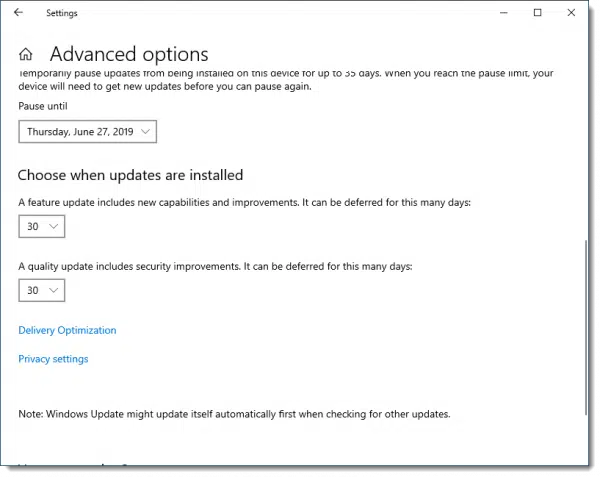
Take it, you must, or …
As difficult as it is to hear sometimes, updates are not just important, they’re required. You’ve heard the litany of security-related scare tactics to try and get you to update, but the bottom line is that Windows 10 does improve over time.
Yes, absolutely, Microsoft should allow us greater control over what happens when. In no way am I arguing otherwise.
But it’s still our responsibility to keep our systems updated and secure. Unfortunately, that may involve some risk as well as some additional work.
If Microsoft’s approach to updating isn’t something you’re comfortable with, all I can recommend is moving to a different platform (such as Mac, Linux, or Chrome OS). Be forewarned, however, that each of those receive updates periodically (or in some cases, nearly continuously) as well.
Do this
Subscribe to Confident Computing! Less frustration and more confidence, solutions, answers, and tips in your inbox every week.
I'll see you there!
Podcast audio
Footnotes & References
1: My recommendation remains monthly full and daily incremental image backups, unless there’s a specific reason to do otherwise.
2: Though not the full control we want and, in my opinion, deserve.


Leo … I’m often confused when someone says I should do a system backup. I read of creating an ISO or an IMG, but how to these differ from creating a system restore point? Under what conditions should I choose one over the other? I’ve found that when some say to create a “backup,” they actually mean a “system restore.” Thanks for your ‘anticipated’ reply.
System Restore is not a backup. It will not backup and restore your system. (It’s a glorified regstry backup, and that’s all.)
What “Image backup” means in a practical sense is to use Windows own Backup utility (called “Windows 7 Backup” in Windows 10 — and it’s being removed in future versions), or a program like Macrium Reflect or EaseUS Todo (both have free and paid versions), to create a full backup of your entire hard disk. I have several articles on the topic — I’s start you with this one: An Eight-step Back-up Plan Using Windows 10’s Built-in Tools — it covers more that you should be doing, but definitely discusses the image backup using both Windows 10’s tool as well as EaseUS Todo.
I had a bunch of Word files eaten alive in the trouble-plagued Windows 10 update last year. Now, I am very leery of accepting any updates from Microsoft and put them off indefinitely until MS forces it on me. But I’ve never understood or figured out how to “back up” anything on my computer so I’ve never done it. Instead, I simply ignore updates.
I solved the update issue on my phone when I removed all data from it a year ago for privacy reasons.
To where do I back up my files? Is there an easy way to do a backup? There is nothing on my computer other than Office which 95% Word documents, a couple of anti-everything protection systems, a scrubber that I run twice a day and Adobe Reader.
I’d start you here: An Eight-step Back-up Plan Using Windows 10’s Built-in Tools
Without a backup you’re at risk of losing everything, without warning, even without factoring in Windows 10. Hardware, in particular, can break and take everything with it.
And if you haven’t gotten around to a system image backup, as least back up your personal files. Most are located in the Documents, Pictures, Music and Videos folders. That, by no means, replaces s system image backup but it’s much better than no backup. I put all my personal files on my OneDrive folder and sub-folders. And I also have my computer set to do automatic monthly system image backups and nightly incremental backups. I don’t even have to think about it other than to look and see if the system is being backed up every so often.
Usually, for most people, it is best to wait till MS gets around to pushing a ” feature ” update to you. That way, most of the issues ( if any ) are worked out, and you should have a ( mostly ) trouble free install. On older machines, you should just backup your important stuff, then download the .iso, make a usb stick with Microsoft’s tool, and do a fresh install.
My Windows 10 installation is pretty old. The latest update, 1903, took several attempts to install. After doing a bit of digging around on-line, I discovered that sometimes the Windows installation history can become “challenged.” On the third installation of 1903 it completed successfully. It took longer than I had anticipated (about an hour) on a speedy machine (i7 6 core, 32gb RAM, Samsung SSD), so it may take some planning to _not_ use the computer while it pokes along.
On my main computer, running Windows 10 for Workstations, I had to download an ISO to upgrade. I also had to unplug all my USB drives to make it work. But now that it’s installed it works fine. On my laptop, I initiated the update, but other than that it worked fine. I’m more worried about the security repercussions of NOT updating than I am about problems with updates. Its pretty simple to do an image backup, then initiate the upgrade. I’ve never had to do it because of a broken update, but reinstalling the backup image is simple as well.
I’m using Windows 10 Pro and have configured my computers to defer feature updates for 30 days. I still take the quality and security updates as they are released. I figure this will give me time to see what issues may come up before installing new features.
Dear People,
I am writing to you today from the comparative safety of my laptop,…my main pc sits on my desk having become unusable after a,recent update in the past 2 days. I do not know what its reference number was, I have not had the chance to go thru my pc and find out. The restarts jammed, and it was necessary to switch the pc off and restart manually; whic of course is not good,….I am left with a pc that opens at its intro page requesting I press ‘del’ or ‘f2’ to enter BIOS,…but,….to no avail,..so its off to my pd engineer shortly.. All of you read what Leo is saying because it will prob save you,…it came tooo late for me,….Happy Days!!
Tez from UK
Leo, you say your “installations are working and working well”. How do you know? To what extent have you tested them? Have you tested every feature and every application? Or have you tested the features that were updated in the release? Just because your computers didn’t go up in smoke after you installed an update doesn’t mean the update has no problems. Let’s face it, if MS doesn’t know whether their releases will cause problems, no one else could really be certain.
Sorry to give you a hard time, but the very fact that you had to write an article such as this says a great deal about our collective lack of confidence.
My pc , Compact Presario ran on Win. 7 and upgraded to 8 than 8.1 then to 10 home use. The recent upgrade seems to freeze the pc randomly. There have been no internet changes, fact last year Xfinity upgraded to high speed. I don’t expect a lot with a 10 yr old pc but freezing and having to restart is time consuming.
I did two 1903 updates. One on my main computer (Acer laptop, Intel I3 cpu, 6gig RAM SSD, 1 TB hard disk). Update took about 2hrs, no probs, running fine.
My second computer is a Lenovo S21. Intel Celeron CPU, 32gig main SSD, 64gig removable SSD. Update failed, a MS mesage said “Something went wrong” go to MS website to get details. Web page said MS has had a problem with drive assignments when USB/SSD drives are present. Remove all USB drives MS said. So I did. But with only 10gig free on the main drive (total 32gig) update failed, said not enough system resources to complete. Ugh! Hope they fix the drive assignment issue soon because WIN 10 ver 1809 is a real PIG on the Lenovo.
You have to make your own decision….
One option:
Turn off .. Auto Updates…
Set Updates to Download and Notify you that it is available..
Once an update has been distributed wait 3 days while you monitor a couple windows tech sites.
If there is not a big uproar about the Update wrecking stuff..run a data backup then install it.
Simple
There are two problems that tend to cause failure of the 1903 update for many and they are:
Not having all the needed drivers and manufacturers’ files installed
Not understanding the error messages to act upon the reasons for the failure.
The first is extremely important, visit the motherboard/component/computer maker’s sites and in many cases you can download an app that scans and finds all the needed files, whether it or you ultimately install them.
Failures are often related to lacking files more than hardware.
And users see the error messages and think, “Oh, so it’s impossible, look at all of these nasty messages”! Yet Windows Update is telling you exactly what to do! See what it says and fix that. 1903 WILL install eventually.
Using the Update Assistant is a great idea. It does eliminate several human errors and automatically installs the update for you.
Some users on Microsoft Answers report various problems but then they also basically verify what Leo and I have just mentioned. Get all of your updates finished!
One person did mention that they used Macrium some time before and had a backup sitting around which they could use, BRAVO! Unfortunately that seemed to be a rare occurrence.
But, other than missing a TPM driver for a 13 year old Dell XPS from the Vista era the Update Assistant made everything easy for me.
One more thing to add, this is a HUGE update and you must give it a lot of time, don’t interrupt it, it’s not broken PROBABLY and it will chug along and restart a few times in the process. You will also get a happy message when it’s done 🙂 If you have other computers, it’s best to proceed one at a time so that you still have something to use to look for help and do your normal stuff. And in case you are wondering, both of my Windows 10 computers are c.2006 and one was built up from an ASUS motherboard with an Intel dual core while the XPS is an Intel quad core. They were given to me with 10 1809 IIRC installed and I upgraded them myself.
But as Scott Adams said in the Hitchhiker’s Guide trilogy, “Don’t Panic”! You can probably do this without help, and with a backup you can fix it. A Clean Install means that if you haven’t backed up ALL your unsaved data is GONE, you wiped it. You don’t have to do a clean install unless it’s absolutely necessary!
Douglas Adams. (Scott Adams is Mr. Dilbert 🙂 )
Yeah, Leo, let your geek flag fly.
Douglas Adams, I’m getting mixed up with the creator of the Dilbert comic strip! Sorry.
If anybody reads this and has a suggestion, would not object.
The update in question won’t install. Gets to 55%, then simply says, “failed.” Have tried perhaps six times since it first was made available. All virus blockers and firewalls that might have interfered were disabled.
First of all, check your space on the hard drive you are to install to. This is a file of a few GIGABYTES. Small drives may not cut it or you need to relocate or temporarily uninstall apps and programs…make sure these are backed up and that you have sources to reinstall them from.
If necessary save it to an external drive. If absolutely necessary save your important data then do a CLEAN INSTALL. Try and break the habit of having all your program files on C: and this will help.
If you have multiple partitions for things like another OS or a recovery file check to see if you have enough space on your Windows partition. If not then A: move other OS stuff off and B: you might have to start over and install from a clean drive or move the old one and load another as C:
You will want to consult your motherboard/drive/PC manufacturer/others for detail prior to this. Make sure that you have a BACKUP to fall back onto in case of major problems.
If Windows Update merely said FAILED then I suspect the trouble came in downloading.
A: Do you have a metered connection? That is, are you restricted to X amount of use in a period? If so an external device would be recommended, a drive or even a DVD.
B: Have you tried the Update Assistant provided by Microsoft that helps you automatically install and get past problems? This worked great for my on both of my installations.
C: Make sure all your drivers and files from the PC maker are up to date and installed for your computer.
One more thing…you might try deleting old temp files and installation download files etc that are no longer needed, even a no longer needed Windows.old folder, which can be done in Windows 10 and free enough space to finish the download and installation. But make sure that you don’t require these things first.
You can possibly free up a couple dozen gigabytes, depending on what is there! But always be cautious!
The best way to “make sure that you don’t require these things” is to do a system image backup in case you discover you really did require those things.
And CCleaner is a good tool for safely getting rid of files you don’t need.
Hi,
I installed 1903 after making a system backup with EaseUS, it seemed to work a treat until I found that 1903 did not recognise my long range USB Bluetooth adaptor “Avantree Leaf”.
I was unable to sort this out and had no other option other than to re-install 1809, guess what!!, the Avantree is back
I note that there are mentions of USB problems in MS’s blog on 1903.
I guess that the lesson here is to perform known good system images before doing anything that could affect your operation.
After reading all these post I am still afraid of Windows updates. I have 6 machines and all run great.
It would seem to me that Windows update should tell you to plug in an x size USB stick, run a backup automatically for you, then install the new version of maybe it will work, or won’t.
When things are running well, I leave em alone.
On a forum like this, you’re going to see mostly negative comments and problems. The vast majority of users who haven’t had any problems with Windows don’t usually write in to comment on how smooth everything went because they barely noticed that it updated. Don’t be afraid to update. Perform regular system image backups and daily incremental backups, and you can reverse any damage caused by an update, or malware, or system drive failure, etc.
I have Windows 10 Home. I received the download and install option and proceeded. Unfortunately I had a download update install issue and the download could not complete. Online help was all about disc space ( I had plenty) stack overwrite etc. All too much PT. Instead of cursing Microsoft I hit the help button in settings. Within 3 minutes Microsoft called me. They established the issue, pronounced the best solution would be to download and install a full Windows 10 1903. It was a lengthy process, but they promised me that nothing would be lost from my existing settings, files or apps. The download etc took place over 3 shift changes at Microsoft. At each change the next operator called me and seamlessly proceeded with the process. The third and last operator refused my offer of completing the process on my own and called me 5 times over the installation until everything was complete and I was up and running and satisfied. He then asked if he could close the case, but assured me that the case number could be reopened if I had future difficulties. To say that I was impressed would be an understatement. Nothing was lost, and my system is running perfectly. Perhaps instead of complaining about updates and trying to avoid them or tackling peoblems yourself, asking Microsoft to facilitate their product would be more useful. BTW it had nothing to do with disc space, stacks, drivers or corrupt files so all the online geek suggestions were of no help.
I don’t see why you have to make an image of your computer before an upgrade. The upgrade creates an Old folder where you have 10 days to revert back to your current system. Is the implication that if something goes wrong with the upgrade that your personals files that might have been corrupted are not restorable from the Old folder??
That is correct. If the update, for example, renders your computer unbootable (not common, but it has happened), how would you go about restoring that .old folder/ An image backup is, by far, the safest form of backup to recovery from anything that might go wrong.
Nevermind my previous post on win 10 upgrade. The Old file created by the upgrade contains only Win 10 and no other data. Sorry for the uninformed comment.
No problem. Responded anyway for those that come along later, then.
I use EaseUs, it does incremental full image backup, daily (to external drive) and full image backup monthly. I guess that’s good, right?
Now if space becomes limited I can drop the monthly full image backup, and just leave the daily incremental image, after all I don’t have any important programs or settings (I can re-download those in case of trouble). I just need to backup a 16gb folder where I put all my docs, etc.
Thanks
Do not drop the full backups. Incremental backups require one to build on. Recommend you read this article: https://askleo.com/can-i-just-keep-making-incremental-backups-after-ive-made-a-full-image-backup/
Incremental backups without their corresponding system image backup are useless as they only include the files changed since the previous backup. It is possible to back up only your data files but this is risky because you might miss some files which you didn’t realize were important.
What good is an image backup if I just want to backup and restore my data?
Has anyone ever wondered why Apple does not have daily updates like Microsoft does?
I personally believe that they do more research and plan much better than Microsoft does. If Microsoft sends out over 100 updates in a year what does that say about how much they care about the people who buy and use their software?
Microsoft does not have daily updates. (The Windows Defender database is updated daily, but that’s how every anti-malware tool should operate on every platform.) The closest to daily updates I’ve discovered is Linux, where it sometimes seems like there are updates almost every day.
Now that 7 updates are no longer available, what are we to do to keep 7 running good. What I read about 10 in your comments I think I would rather stick with 7. Am I right or wrong. Thanks Leo
Sebastian
There is no right or wrong. If you feel safe enough doing so staying with 7 is an option. There are people still sticking with XP, after all. In general I encourage people to update to the latest and greatest, always, but I realize that’s not for everyone. Windows 10 is working well — even excellently — for many, many people.
What if I decide not to switch to windows 10 ????
Whereas, I have programs that will not run on windows 10; as a certain database w/over 3-4 thousand names & info !!! What should I do ???
I’m an Investigator & pertinent info can not be destroyed.
I would try to find alternatives or updates for the software that doesn’t run on 10. That software is, itself, old and unsupported and brings its own level of risk. But failing that you may be forced to stay with 7.
Tried to update this morning, 7/28/19 but it failed. What now?
This article discusses how to manually update Windows. This often helps when there is a problem with the updates.
How Do I Fix Windows Update?
Yes, if you want you could install the latest windows 10 update, Its totally depends on the user it’s not mandatory but if you install & update your system its better for user security & privacy because of every update in a windows system or any windows update it’s behind a something reason, every new update have a lot of new features. so its recommended to keep up-to-date your system.
I’m often BAFFLED by people including techies and helpful blog tech sites like this one that often say there are no (or few) options for disabling auto updates in Windows 10???????? There is an extremely SIMPLE WAY which even the LEAST tech savvy people can do with a few simple instructions, and that is to go into Computer Management, go to Services, and simply TURN OFF AUTOMATIC UPDATE SERVICES!!!!! How much simpler can someone ask for????? Whenever you want to check for new updates MANUALLY, just the service back on and CHECK!!! I’ve been doing this for several years and NEVER get automatic updates getting shoved down my throat. The only potential issue with doing this is of course that NO UPDATES will ever be downloaded and installed automatically, which includes SECURITY UPDATES. So your system will be at greater risk if you choose to do this, but obviously this is a risk you are voluntarily choosing to take if you are looking for a way to disable Automatic updates.
I don’t cover this option because it frequently comes back on by itself, negating the very thing you’re attempting to accomplish.