It’s certainly better than not backing up at all, but…

First, backing up puts you well ahead of the game, so good on you. You’re doing more than probably half of the people I hear from.
Cloning your hard drive can be a reasonable solution, but it has limitations and “gotchas”. I have some concerns about your approach as well.

Cloning a disk to back up
Cloning a disk periodically to another internal drive by hand is better than no backup at all. It does have risks, like forgetting, shared vulnerabilities inside the same machine, and infrequent backups. Automate backups and use image software with external drives for comprehensive, reliable protection.
Clone defined
Unfortunately, when applied to hard disks, the term clone can be ambiguous.
For this discussion, I take cloning a disk to mean making an absolutely identical copy of that hard disk to another. That includes copying the free space (which contains data just marked as unused) and the actual layout or fragmentation of the data on the disk.
That’s as compared to an image, which copies only the data actually stored on the disk. An image could be used for this, but most people think of a clone for the scenario you’re considering.
So every so often you clone your primary hard disk to another (presumably identical) hard disk also installed in your machine. If something happens to the primary, you swap a couple of cables, the clone becomes the primary drive, and you’re back in business. Sounds nifty, but I have a few concerns.
Help keep it going by becoming a Patron.
Gotcha #1: You’ll forget
My biggest concern with your approach is that you’re doing it all manually. Even with the best of intentions, you will forget. It seems fate loves to intervene at exactly the wrong time, so you’ll likely forget at exactly the time you’ll later wish you hadn’t, and will end up not having backed up everything you would have wanted to.
So my first recommendation is to automate the cloning process. Most cloning tools let you do this. Once a day, week, month… whatever. Just make sure your memory and attention isn’t directly involved.
Manually copying things to a flash drive between clones raises the same red flags for me. Two issues there:
- You’ll forget. (See above.)
- How do you know what to copy?
The second point isn’t as frivolous as it might seem. You’ll say, “Well, my data, of course.” Do you know with absolute certainty where your data resides and what needs to be copied? Might you want more than just your documents, like settings or support files that can change between clones?
Any kind of manual operation that requires you to look for updated files or relies on your memory of what you did is error-prone. It’s all too easy to overlook a file that you need to back up.
This is typically where I recommend an automated periodic image backup with a daily incremental. That way, everything is included, and your memory is once again not involved.
Gotcha #2: Problems can be shared inside the box
My next concern is the location of that second drive.
Placing it inside the computer is nice. It’s probably faster to copy to, and there’s nothing outside the box to take up space.
However, problems that happen “inside the box” could affect both drives at the same time, rendering both your primary and backup drives toast. The classic scenario is a power spike taking out the original hard disk and the clone in one zap.
The concern is that the clone remains vulnerable to various forms of failure that could be the result of the very types of issues you’re trying to protect yourself from.
Gotcha #3: Backup frequency
I’m a little concerned with how often you’re cloning the drive. No matter how you’re backing up, every six months seems like a long time between full backups.
At a minimum, if I changed nothing else, I’d have you do your clone a tad more often, perhaps at least once a month. And then perhaps do those manual copies to a flash drive once a week or more often as well.
But honestly, that’s not my recommendation at all.
No more gotchas
Instead of cloning, I recommend that you use image backup software like Macrium Reflect, EaseUS Todo, or any of several others.
Configure the tool to automatically:
- Save a monthly complete image backup to an external hard drive.
- Save a daily incremental backup to that external hard drive.
This way, you’ll know for certain that everything is backed up. That it is saved to an external drive protects you from some of those shared “inside the box” risks.
You can use the internal drive for additional space or speed instead of using it as a backup drive.
Do this
As I said in the beginning, backing up is great. While I would prefer you do things slightly differently to avoid some of the gotchas, you’re already protected more than most.
But you might want to consider some changes.
Subscribe to Confident Computing! Less frustration and more confidence, solutions, answers, and tips in your inbox every week.
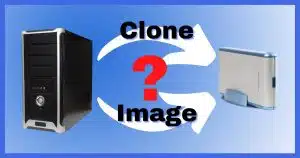





I also prefer cloning my HDD for backup. I tried using Macrium Reflect and I was surprise the number od CDs and time required to make a backup image. When I first hear about an image backup, on “Ask Leo”, I pictured a 5 minute 1 CD image. Judging from the first CD (using Macrium Reflect), it appeared the image backup would take several hours and more CDs I choose to count. The clone backup takes approximately an hour, but you had valid points with the “Gotchas”.
To be clear, the number of CDs being used is NOT a reflection of the backup program, but simply the amount of data being backed up. I recommend using an external drive for backups – CDs and DVDs are just too impractical.
I do backups with EaseUs ToDo Backup. It does everything I want including Full/Incremental, Images etc. I do a weekly backup (Full followed by 6 incrementals). Nightly, I use another program to copy files of my user directories and several others that deal with my two navy ship websites, email, dropbox etc. These are full actual copies of the files using Karens Replicator. Should something happen to me, the website data files can be passed to someone else without the need for any special program.
I find this works well for me. A network attached hard drive is used foa all backups. Once every three months, I make an image backup to DVD of the system for restore purposes.
Using Acronis True Image Home to clone my data drive every month has been a godsend since this practice has saved my butt a fair number of times. I built all of our computers (and those of clients) with a solid state “C” drive for the Windows operating system and all programs/applications and a large “D” drive, a conventional hard drive for all data (in Windows 8, you can easily reassign default folders like “Documents” to your D drive). I use Acronis to create an image of the C drive which I save to the D drive on a regular basis. Being cautious (since our computers are primarily for business use), I keep one clone of the D drive in a safety deposit box at the bank and another clone in the office — cloning monthly. I have found that Acronis is a lot faster than the otherwise perfectly fine Macrium Reflect — cloning a 2 TB drive in 90 to 110 minutes. Whatever cloning program you use, be sure to disconnect the clone from your computer after you’ve cloned the drive and store it in a secure place.
In the 11 years since I wrote that comment, I have since switched to Macrium Reflect which, frankly, is not as buggy and sensitive as Acronis. And it now produces drive images and clones a lot faster than Acronis. I’m creating a weekly backup image of my “c” drive to an external SSD and monthly cloning my “D” drive to an external SSD. I copy important work files daily to a flash drive as a further safety valve.
I have found the perfect backup plan for my needs. I use Macrium Reflect to save a system image to an external hard drive whenever I add or change a software installation, or when Windows does a major update; for files such as documents, pictures, videos, and music; I have those folders saved in cloud storage, specifically Dropbox and Copy. Whenever I add or make a change to them, they are automatically saved. Unless your files are excessively large, this kind of storage can be free.
I have a identical internal drive and use Casper for a file by file clone copy. It’s fully bootable which makes it far superior to images. I enter Setup, change the boot sequence and boot to the second drive to ensure the backup worked. That’s another weakness with images–how do you know it worked?
I have been using a imaging software program called Casper (Future Systems) for several years now. I do an incremental imaging daily after I’ve finished using the computer for the day. It only takes a couple minutes. The customer support has been excellent. Recently, my computer started crashing when running Casper and I contacted Casper. They instructed me on how to generate special reports to aid them in troubleshooting. They replied the next day the problem was a failing C: drive and that I needed to replace it asap. I did so by replacing the C: drive with the external drive I was copying to and then putting a new drive to then use to copy to. Doing this got me back in operation w/o losing anything. Casper isn’t advertised on Amazon but Googling for it will direct one to their website. Overall, their customer support has been excellent even before the above described problem.
If you have an external hard drive connected via usb, wouldn’t a voltage spike still travel through the usb connector and damage the external hard drive. Conversely, if you had an extra internal hard drive used only for backup purposes, couldn’t you just unplug it’s power connector when not in use…or could a voltage spike travel through the data connector and still cause damage to the data?
A spike could travel through any connection. I’m not typically concerned about it travelling through a USB connection, though. I could happen, but it’d be very rare.
Is macrium reflect a free software?
There is a free version and a paid version. The advantages of the paid version are that it gives you very good support from Macrium, and it allows you to make scheduled incremental backups, which copy only the data which has been added or changed since the last backup. This is a great advantage.
A good backup program which allows scheduled incremental backups in the free version is EaseUS Todo Backup.
Macrium Reflect Free is Going Away. It’s been discontinued, but if you have Macrium Reflect already, older versions of Macrium Reflect should still work to restore from and mount system image backups, and older versions are still available from third party download sites like Major Geeks.
Major Geeks is a reputable download site. Many software companies send you to Major Geeks to download their software.
For years I have made an image on an internal drive, not thinking about something bad happening inside “the Box” that could destroy both. However, I also make images on USB drives. I use images plural because I am dual booting Windows 7 and 10 on my desktop. I have a 20 TB server with about 6TB of photos and home movies, including years of grandkids hockey and dance. I back up the server onto a 16TB Elements USB drive. I also back up my Win 11 Thinkpad on the Elements drive.
I have been using Macrium free for the past few years as per your recommendation for all these backups. For many years I used Norton Ghost and then Acronis. Amazon has about 300 GB of photos they store for free and only 5 for movies. I only connect the USB drives while backing up and then disconnect.
I’m getting “Either you’re a spammer, or something is interfering with our anti-spam tech.” so you may not get this post
I remember years ago (1990’s perhaps) we were warned at work about image backups. I seem to recall at one point an image back up was re-installed on someone’s PC (IBM PC-XT). Some of the applications used by this person would not work. We later discovered certain necessary files related to the programs were stored in specific locations on the HD. Those files were saved in different places when the image back up was installed. I wonder if programs these days still save parts of their programs saved in specific locations on a HD.
If you specify; ‘Create an image of the partition(s) required to backup and restore Windows’ in Macrium Reflect and something similar in other backup programs, it should get all files from those other locations. That’s why you should let the backup program choose which partitions to back up.