It’s easy if you’re quick. After that, it gets complicated.

You tried it. With the best of intentions and hope for the future, you upgraded your Windows 10 machine to Windows 11.
Or perhaps you had Windows 11 forced on you somehow.
Regardless, after spending time with it, you’ve decided Windows 11 just isn’t for you.
You’re not alone.
You can downgrade Windows 11 to Windows 10, but exactly how painful it’ll be depends on how quickly you decide to do so and whether you prepared for just this possibility.

Downgrading Windows 11 to Windows 10
Windows 11 includes a “Go back” option available for 10 days after the upgrade. Use that if at all possible. If not, back up to save your recently changed data and then restore a backup image taken prior to the Windows 11 upgrade. If you have no backup image to restore, reinstalling Windows 10 from scratch remains the only option.
You have 10 days
If you upgrade to Windows 11, you have 10 days to change your mind.
Within those 10 days, Windows 11 includes an option in the Settings app, System > Recovery section.
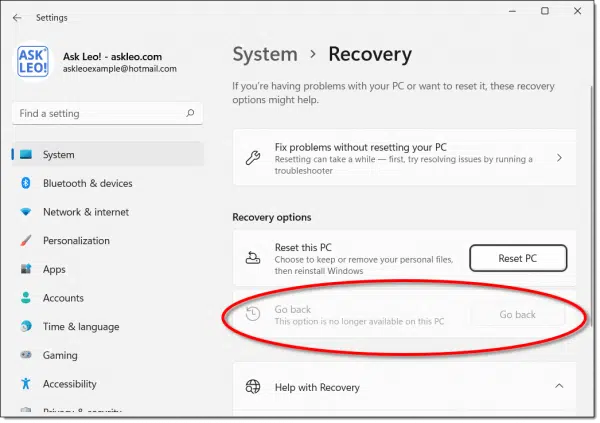
When available, clicking on Go back will ask you a question or two about why you want to go back and then restore your system to Windows 10.
Exactly what you’re looking for.
But what if those 10 days have passed? Or what if the option to “Go back” is greyed out for some other reason, as it is above?1
Then things get complicated. But we start with a familiar step.
Help keep it going by becoming a Patron.
First, back up
The options below are all destructive. By that I mean that reverting to Windows 10, regardless of which approach you end up taking, will overwrite your data, or at least the changes you made to your system and data after installing Windows 11.
That means before proceeding, back up.
As always, I recommend you perform a full system image backup so as not to have to worry about missing something important. An image will have everything. You can pick and choose the files you need to restore from the image later.
But back up now, before you do anything else.
If you prepared

One of my strong recommendations is that you create a full system image backup prior to any major upgrade. This is one reason why.
Restoring an image backup is the next fastest and most reliable way to return to Windows 10.
If you have a full system image of your Windows 10 system taken immediately before you upgraded to Windows 11, you can restore that image and return to that point in time.
Then, after restoring that image, you can use the backup you created above to retrieve any of your files changed while you were running Windows 11.
You’ll also want to run Windows Update, since Windows 10 will not have been updated for the duration of your Windows 11 use.
If all else fails
There is, of course, the ultimate safety net. It’s just painful.
Reinstall Windows 10 from scratch. Reinstall your applications from scratch. Recover your data from the backup taken above.
Since you had Windows 10 on the machine before, there’s no license key to worry about. Setup will recognize it as already authorized.
But it does mean you’ll be starting over.
Like I said: painful.
Is it more painful than just learning to live with Windows 11? Only you can make that decision. My only advice here is to remember that Microsoft will support Windows 11 much longer than Windows 10. At some point, you’ll probably need to upgrade anyway.
Do this
My recommendation remains to give Windows 11 a chance if you’re already running it.
However, realizing that’s not an option for everyone, if you can make the choice to revert to Windows 10 within 10 days, by all means do that. It’s by far the easiest way to get there.
If that’s not an option, it’s up to you based on the resources you have available: restore a backup or reinstall Windows 10 from scratch.
Subscribe to Confident Computing and get weekly advice in your inbox, as well as the occasional heads-up to be prepared for situations like this in the future. Less frustration and more confidence, solutions, answers, and tips in your inbox every week.
Podcast audio
Footnotes & References
1: I suspect that disk cleanup might also allow you to remove the old copy of Windows 10 at any time, making the roll-back impossible.




Leo mentions backing up before an OS upgrade. This article applies to any OS upgrade or other major program upgrade.
How to Back Up Before a Windows 10 Upgrade
Also, if you didn’t make a final Win 10 Image AND if within the 10 day period, you even think you might want to go back to Win 10 later, make a “first” Win 11 Image for 2 purposes: 1. to get a backup of a close-to-raw install of Win 11, and 2. perhaps allow you a chance to go back to Win 10 in more than 10 day! The path that might work, unless MS goes by literal days rather than availability of data, is to 1. Restore the image of the initial Win 11 install and (holding your breath) see if you can still revert that back to Win 10. If doesn’t work, you still have that Win 11 initial image to restore to where you were if necessary after trying the MS “back to WIn 10” process.. Same concerns apply on data loss between the image restored and the date restored. More complex, but if your feelings on Win are strongly negative, its a chance.
-Ev
There is one more option to consider. If you don’t already sync your system with OneDrive, enable syncing. To enable syncing with OneDrive, you must sign into your computer using a Microsoft account. If you do so, after syncing your files with/to OneDrive, you will be able to access them from any PC you sign into using that same Microsoft account. This was my initial reason for syncing my desktop PC’s files to OneDrive. I wanted to be able to access them from my laptop PCs too. I do not sync my laptop PCs with OneDrive, but because I sign into them using the same Microsoft account I use for my desktop PC, I can access my files on OneDrive using the OneDrive folder on my laptop PCs. It contains all my files from my synced desktop PC.
I have found that there is another (perhaps more important) reason to sync my files with/to OneDrive. I do a LOT of experimentation here. Experimenting is how I have learned most of what I know about computers. The one downside to experimenting with my computer is that when things go wrong (as they often do), I may have to re-install Windows. Since I sync my files on OneDrive, when the time comes that I need to ‘fix’ a blundered experiment, I simply perform a clean install of Windows (11 today). After Windows is installed, all my files ‘magically’ appear where they were prior to re-installing Windows. OneDrive takes care of that for me. Syncing works both ways, from my desktop PC to OneDrive, and from OneDrive to my desktop PC.
There is a downside to re-installing Windows. After re-installing Windows, I have to run Windows Update several times until it tells me my computer is up to date after checking for updates. It has taken as many as four update – reboot cycles to get everything up to date. This is a tedious process, and it takes quite a bit of time and patience, but the end result is that I have my computer back in working order with no data loss.
If you perform regular backups, you may be able to save yourself some of this pain because your most recent backup prior to when you upgraded to Windows 11 may not require as many update – reboot cycles as a fresh install.
This is simply one more suggestion for anyone who wants to revert to Windows 10 from 11, but it has been more than ten days since the ‘upgrade’.
Note: I have ‘reverted’ from Windows 11 back to Windows 10, then re-upgraded to Windows 11 again. All my files were preserved and current after reverting/upgrading Windows.
I hope this helps someone,
Ernie
” you will be able to access them from any PC you sign into using that same Microsoft account” – Please make sure this still works for you. My understanding is that this feature was removed some time ago.
A workaround to that is you can log into your OneDrive account on a browser and download any files you need and then upload the updated version of that file. I do that occasionally.
Maybe that’s what he meant.
I checked today (4/8/2022), and it still works. On either of my laptop PCs, I can access the files on OneDrive two ways. I can open file explorer and navigate to the file I want to access, then choose the app I want to open it with by using the open with … dialog in the context menu, or I can open a locally installed app such as LibreOffice Writer and choose File > Open … in the menu, then navigate to the file and select it. If for some reason I want to keep it on my laptop, I can copy/paste it to wherever I want to keep it on my laptop in File Explorer or I can use the File > Save As . . . dialog in the app I open it with.
There is one caveat. I never specifically save a file to my laptop that I opened from OneDrive, because it will not be synchronized with the copy on OneDrive going forward.
My desktop PC is my primary device. I use my laptop PCs something like satellites of my desktop. If I am away from home and I have my laptop with me, I can still access my files from OneDrive, even when I am using one of my Linux distributions on any of my machines.
There is a OneDrive driver for Linux on GitHub. It is developed by Abraunegg (https://github.com/abraunegg/onedrive). It works very well and is regularly updated/maintained. I have to build this driver from source, but the author provides very good documentation (README.md, docs/INSTALL.md, and docs/USAGE.md), and I don’t mind the need of removing an older version, then building a new one when it’s released. I don’t recommend doing this to anyone who is new to Linux, or who is not familiar with the Linux terminal or with building software from source.
Before you upgrade to Windows 11, you can clone your Windows 10 operating system and put it on another hard drive.Then if you want to go back to Windows 10 after you have upgraded to Windows
11, you can replace your Windows 11 Hard Drive with the cloned Windows 10 hard drive which saves
you from losing any files or apps.
Other than the significant issues that some computers cannot update, is there a significant reason to want 10 over 11?
I am not looking for “it works different and I don’t like change” that I have heard from many people ever since PC-DOS 1.
To the best of my knowledge it’s “it works different and I don’t like change”, peppered with a few minor features that have been removed or hamstrung (temporarily, as I understand it). I think the biggest issue many people have is, once again, the start menu and taskbar changes. I’m using both, and honestly — I find them interchangeable.
Hi Leo,
I really miss not being able to make my Taskbar double height on Windows11.
Do you know of a fix for this?
Regards,
Peter
No fix that I’m aware of. I’m not sure if the third-party tools re-enable it either. This has been a popular feature (I use it myself on some machines) so perhaps they’ll bring it back someday.
I upgraded to windows 11 not realising there was a 10 day deadline to change back. All in all its not a bad operating system but I have one complaint. The windows update when they are done, the sound has gone on the system so I have to refer to a system restore to get it back again. There have been lots of different suggestions of how to get past this but it’s getting annoying having to restore system because the sound’s disappeared again. If anyone can come up with a suggestion of how to get round that problem I would be very grateful. I’m not the only person to suffer from this problem as there are loads of people on google and other forums saying they also have the problem. My pc was brand new a few months back and I know that when I changed from 10 to 11 the problem only occurred after that.
Have you tried going to your PC maker’s website to look for a newer sound driver? Or perhaps to the sound device maker’s website? If an updated driver for your ‘soundcard’ has been released, it may work after a Windows 11 update. Another place to look is in Windows Update > optional updates. You may want to try that first.
I hope this helps,
Ernie
I have elected to follow a time-honored process for upgrading any Microsoft OS: Wait until Service Pack 1 is released. Anything before that is at best glitchy, at worst utter chaos.
Which is problematic these days since Microsoft no longer releases “service packs”.
This upgrade was unpleasant. The Windows 11 desktop was not to my liking. Too ‘artsy’ to suit me and making changes to this was bound to be time-consuming. The decision-maker, however, was this: Prior to the upgrade, I had over a hundred icons carefully organized on the desktop. When the new Windows 11 screen appeared, this had been reduced to just over a dozen icons. A lot of the missing icons were applications and the thought of rebuilding them, refreshing serial numbers, etc was not inviting.
I elected to return to Windows 10. This went as expected except that now my desktop had only ten icons. Fortunately, I had created an image of the system drive before undertaking the plunge.
If you have anything on your desktop, other than shortcuts, you are asking for trouble. The desktop was designed to hold only shortcuts and anything else saved there is at risk. Now that I look at it, Microsoft should have been more security conscious and blocked anything that is not a shortcut from being saved there.
I reinstalled Windows and lost a file on my desktop, what can I do?
The icons missing did NOT imply that the programs needed to be reinstalled. I’m certain that you would have found them all on the Start Menu.
I had a strange experience when I decided to try Windows 11. I installed it one afternoon, looked at what the outcome was, and then turned off the computer. When I turned the computer back on the next morning it WOULD NOT go past the boot menu, it just quit. Fortunately before the installation I had done a full system backup and all I had to do was to run a boot disk and restore everything to the way it was before. I think the program I use has been mentioned here before, but if not, it’s Macrium Reflect. I do a full system backup every week to an external drive – it’s definitely handy if things go wrong.
If it’s only the menu you hate then there are alternatives from Stardock and Startallback.
The lack of human adaptability is amazing.
It’s funny. I installed Start11 to test it as an alternative for people. I’ve decided to just USE it on my work machines because it’s more consistent and flexible in ways I care about.
If you catch it within the 10 day window, you can extend the rollback time by running an administrator command prompt and entering DISM /Online /Set-OSUninstallWindow /Value:.
For instance if you want to extend it to 30 days you would type DISM /Online /Set-OSUninstallWindow /Value:30. You can then type DISM /Online /Get-OSUninstallWindow to display the number of days you have to go back to WIndows 10. You can enter any value from 2 to 60.
I hope this helps someone if they want just a bit more time to decide.
When I upgraded to Windows 11, I backed up my computer while it was still running Windows 10. Then I went to Elevenforums and checked out the tutorials that were available. By the time I finished, I’d customized Windows 11 so that it actually looks more like Windows 10 (especially File Explorer and context menus). I have a folder that has copies of the tutorials and any registry changes made so that I may refer back to them. The people running the forum are a group of Windows Insiders who really know Windows. There are also forums for Windows 7, 8, and 10 run by the same group. If one wants to do a deep dive into Windows, these forums are a good place to go for assistance.
Disaster struck when I upgraded my wife’s PC to Windows 11. I’d performed a full system image backup of Windows 10 before the upgrade. Two months later, the hard drive that the backup image was on died. The PC is still chugging along, but if I wanted to revert back to Windows 10, it has to be a clean install. Now I’m making backups of my backups. Lesson learned.
That’s why I back up my backups.
How Do I Back Up My Computer?
doesn`t anybody realize in approximately 4 and a half
years windows 10 will no longer be supported?
Which is a very long time. Many people can be best served by using Windows 10 as long as possible.