Leo, I’m finding myself confronted with an unexpected problem. We bought an HP Pavilion desktop PC for my wife, which runs Windows 8.1. However, the entire correspondence with HP regarding the details of the transaction was done by email on my computer running Windows XP, SP3 and Outlook Express. Now, I printed all of it out, of course but to be on the safe side, I also saved the entire correspondence to CD. Our usual total email traffic is done on my computer in order to avoid any mix-ups. Now, when my computer bites the dust, our entire collection of email and also other correspondence written on that Windows XP PC will be useless and lost since it cannot be read on the new PC running Windows 8.1. Would you have any idea how to get around this problem? Perhaps installing Outlook Express the new PC, but I suspect that Windows 8.1 will not take this.
In my opinion, there’s just no debate. The age of Outlook Express is over. It’s time to move on to something that’s less buggy and actually supported.
But that does leave many existing Outlook Express users with a big problem: what do you do with all the email that you have stored in your existing Outlook Express installation?
Switch then move…
One of Outlook Express’s many problems is that it makes moving the Outlook data store very difficult. It’s a proprietary format and it’s very, very fragile. It’s easy to have it not work at all, to lose mail, or experience all sorts of other associated issues that make it kind of a mess, to put it politely. It’s very difficult to complete a data transfer successfully.
My preferred approach doesn’t work for everyone, but I think it will work for you since you have your existing Windows XP machine. It’s absolutely the easiest solution that I know of.
And that’s this: on the XP machine that’s running Outlook Express, install another email program. I recommend something like Thunderbird, but I believe Microsoft Office’s Outlook will do, and Windows Live Mail might do as well. Chose an email program that will allow you to import all of your Outlook Express email.
Once you’ve done that, you’ll have something that’s very easy to move to another machine and even to another operating system. With Thunderbird, for example, you can then move that data to Windows Vista, 7 or 8; even to a Mac or Linux machine. It’s actually pretty cool.
 Move then switch…
Move then switch…
The second approach is if it’s already too late… in other words, if you no longer have Windows XP, but you do have a copy of the original mail store.
On a machine that cannot run Outlook Express, like your Windows 8.1 machine, you have to make sure that the entire original Outlook Express data store is available. In other words, you’ve recovered it from a backup or you’ve copied it to your new machine before you decommissioned the Windows XP machine. Either way, the data store that Outlook Express uses has been copied or saved somehow, and is now accessible on your new machine.
You’ll find it on the old XP machine backup or hard drive, typically buried under a folder in your user account. But one relatively quick way to find it is to simply search the hard disk for folders.dbx, which is a file in a root of the Outlook data store.
Now, like in the first approach, install another email program: Thunderbird, Windows Live Mail, Outlook from Microsoft Office, or something similar. Configure that email and that program, as appropriate, to access your current email.
Now use that program’s import feature to import your Outlook Express mail.
This doesn’t work with all mail programs, but it does work with several. It’s essentially the same thing we did by installing an email program on your Windows XP machine. The issue is that once the data store has been moved to a machine that does not actually run Outlook Express, a little bit of information about where the data store is located or how it’s formatted is lost. Some of the import utilities actually rely on that, and thus they won’t work in this moved situation – where you’re actually trying to do the import on something other than Windows XP. But it can work, and in many cases it does.
And then once you’ve done that, you’ve got your email in this other email program.
The key to both of these scenarios is to get your email out of Outlook Express’s proprietary, and unfortunately fairly fragile database format. Typically, all that really means is importing into some other email program.
The good news is that most of the other email programs we’re talking about actually make it relatively easy to then move the email from one machine to another.
Move XP itself
There is a third solution. It’s more complex, and I mention it only as a last resort.
In Windows 7 Pro, and better, you can install what’s called XP mode. XP mode is ultimately Windows XP running in a virtual machine on Windows 7 (or better). You can do the same on other operating systems by installing virtual machine software, like Oracle’s Virtual Box, and setting up a Windows XP virtual machine of your own. Outlook Express will work in there.
You would then need to transfer the data store from wherever it is to the virtual machine that you’ve just created. Once you’ve done so, you can presumably fire up Outlook Express and access that mail.
Once again, I strongly recommend that the first thing you do is move away from Outlook Express. In that virtual machine, install one of the other email programs we’ve been talking about and use that other program to import the email store, converting to the new program’s format. Then move the mail to it’s final destination on your new or upgraded machine.
All of these approaches have downsides. The ability to use multiple identities is usually the big one. Outlook Express supports it, but not all of the alternatives do. It’s something that, to be honest, is often lost. But as much as we might love Outlook Express, the fact is it hasn’t been supported in close to a decade. It has problems; it’s known to lose email, especially as you accumulate more and more.
The bottom line is that it’s time to move on.
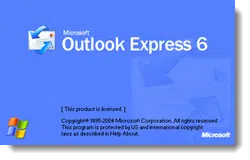 Move then switch…
Move then switch…
In the event one needs to recover OE emails there’s a very handy free program called Power Email Recovery For Outlook Express by MiniTool Solution, Ltd.
I’m afraid Leo made this a little more complicated than it needs to be and he left out an important step — the Address Book (which in Outlook Express is stored separately from the mail).
Leo’s Move then switch sceanario gets it basically correct and this is is the easiest way to do it, but be aware:
Outlook will not import Outlook Express email directly (it will in the Switch then Move scenario but now we’re getting complicated again).
Just copy your Outlook Express email store (as Leo describes), as well as your Address Book (which is in {User}\Application Data\Microsoft\Address Book to the new machine.
Install Windows Essential Live Mail and use its import feature to get the email into a form that can be used permenently in Live Mail or in shape to be exported into Outlook.
The Address Book must then be imported into Windows Contacts. To do this, just double click on the address book file and you will then be prompted to import it into Windows Contacts.
Only after this is done can you go to Contacts in Live Mail and then use its import feature to import from Windows Contacts.
Now that this is all done you can use Live Mail’s export feature to export the email into an Outlook PST file which can then be imported or used in Outlook.
Then you must export the contacts from Live Mail into CSV format which can be imported into Outlook.
OK that was probably overly complicated as well but, after all, we are talking Microsoft products here.
Not sure why the bad rep for Outlook Express. I doubt that anyone who has done a serious comparison of OE with the alternatives could conclude that they were better programs than OE for the basic tasks of sending, receiving, and sorting e-mail. I have to access Outlook Express using XP Mode on my Windows 7 computer. Granted, it’s a pain, but even in the virtual machine with its seriously limited resource allocations, I can still access and send messages much faster than using alternatives like Thunderbird, Windows Live Mail, or Outlook without switching to the the virtual machine.
My question is this: Can I install XP Mode when I upgrade to Windows 8.1 or will I have to use a different approach such as Virtual Box or VMWare? Are these approaches as simple as Windows 7’s XP Mode?
Any help would be appreciated. I’m certainly not going to give up Outlook Express.
Eddie you are missing the point. Yes, the user interface on Outlook Express is very nice. Especially for people who are used to using it. But it’s not secure. You “could” be safe for years, or it could crash on you, or even worse your computer could get attacked through a future loophole in XP. Is that really a risk you want to take with your security and important data? Past performance is no indication of future safety.
Outlook Express was a fine, fine email program. Seriously, it got a lot of people on email in its day. The problem is that a) there are known problems that can cause OE to lose email, and b) it’s not supported. No matter how good the email program, if you run the risk of losing email by using it, and you know it will never be fixed, then it’s obvious: you should not use that program.
There is no XP mode with Windows 8. You’ll need to use something like VirtualBox.
The trouble with having Leo make comments about Email in Outlook Express is that he has never used the program and uses information he heard from other users to make up his mind about Outlook Express. Being the yuppie that he is he wants you to use the latest and greatest programs. The old stuff is not good enough. That is why he is already using Windows 8. I have used Outlook Express since I first started using Windows back with Win95. I have never had a problem with it. Leo uses Thunderbird and does not know Outlook Express. Please Leo, leave Outlook Express alone and talk about things you have used. Did he post this?
I too direly miss Outlook Express. So much you could do with it such as customize the backgrounds of your emails almost any way you wanted. And use any color, type, size font. Digital signatures, Include files. Truly versatile. Just importing and exporting messages was a pain. Then it was exploited by never do gooders for security flaws. Loved it and used it for years. Haven’t found anything comparable since. I moved all my email to the web.
Ron you obviously don’t understand. Leo has firsthand knowledge and experience of people for whom OE has crashed and lost all their precious email. One big problem with OE is that it has a limited database size. You suddenly hit that limit and lose everything… even if it’s been perfect up until that day. If you are using Outlook Express for anything important you are operating a ticking time-bomb.
Ron, you and I have had this discussion before. I used Outlook Express for quite a while. Perhaps more importantly my wife used it for even more years than I did – and I had to support her. As long as I feel Outlook Express puts people at risk of losing email through no fault of their own I’ll continue to strongly recommend they leave it behind. It would be irresponsible for me to do otherwise.
And I wouldn’t believe the police either. Nobody’s home ever gets broken into, just because mine has never been broken into.
Just because you have never had a problem with OE does not mean that it is bug free. You may not use it the way others have.
Leo is a former Microsoft programmer, I think he has firsthand knowledge of Outlook Express. Be that as it may, I also am an OE user. I know its limitations and problems, having seen coworkers lose years of saved emails because they did not properly manage it. The main thing to watch is the file size of the email storage .dbx files. I sort my emails into subject folders and delete anything not worth keeping to keep file sizes down. The secret is to keep them under 2 GB, if they grow larger than that, they become corrupted and can no longer be opened.
I have started using Thunderbird on newer machines, and will completely switch over when I retire my last XP machine. I will miss it though, I prefer its layout over any other email program I have used – it is simple, uncluttered and easy to use.
Although Leo’s approach will definitely work, but it’s too long and drawn out. I’ve migrated scores of customers from Outlook Express (OE) and, in most cases, the best email program to migrate people to is Windows Live Mail (WLM). It can be configured to work and look almost exactly like OE, plus it can easily import OE folders and emails. On the old PC, simply copy the OE data store to another location (e.g. external HD), plus export the Address Book and save it too. Then on the new PC, download and install WLM. After you’ve got WLM up and running, simply do an import and point at the saved OE message store. Then go into Contacts and import the saved Address Book. Actually pretty simple.
Connie, When you tell Ron he doesn’t understand and tell me that I am missing the point, I assume you feel qualified to disrespect our knowledge and experience with not only Outlook Express but also the three alternative e-mail programs that Leo has offered, plus others he didn’t even mention. Maybe that’s why you made the uneducated comment about limited database size. Are you not aware that Outlook Express does not have a limited database size, but employs multiple databases? Your statement that past performance is no indication of future safety is also not very good advice. Do you prefer the questionable wisdom of using programs that in the past have failed to offer even the minimal requirements of a safe e-mail client instead of a tried, true, and very reliable product? Over 14 years of using Outlook Express without a hitch with over 35 gigabytes of data safely stored is about as close to a 5-star rating as I could give any program. Are you aware that Microsoft’s own people admit that MS Outlook can’t handle that much data in a single .pst file? And are you aware that Thunderbird can’t import that much data? So even if I did make the bad decision of changing to one of those programs, I would have to do some time-consuming hoop-jumping just to make the switch. And after I made the switch, I’d still have to deal with the slow performance of both of those programs.
Eddie, do what you want. Just know the risks.
Eddie – even Microsoft states the max .dbx file size is 2 GB: http://support.microsoft.com/kb/903095
Thanks for that Paul. I’ve added that link to the Why Outlook Express Must Die article, along with a link to the Outlook Express backup and restore article in the Knowledgebase as well.
Paul, You’re absolutely right. But there’s no limit to how many .dbx files you can have. That’s why when I add up the sizes of all my .dbx files, I have over 35 gb stored.
Outlook Express was loved by the millions.
To those millions the Outlook Express was a superstar, an extremely simple, versatile, adjustable, convenient and user friendly email client with tons of features.
Oh dear God, please make Microsoft come to its senses and enable or add Outlook Express to Windows 8.1!
Oh dear God, please make Microsoft realize that Outlook Express has been perfectly serving a niche consisted of millions of loyal users.
Please make Microsoft understand that those users are suffering now wasting millions of hours trying in vain to find a replacement.
Oh dear God, please make Microsoft to at least offer a paid version of Outlook Express for Windows 8.1!
It simply will not happen. Sorry. Rather than bemoaning the loss of Outlook Express, it’s time to find a replacement.
Outlook express has worked well for years now with no problems, why should someone like microsoft dictate to all the older users that they have to change. It makes no sence. Outlook was a program that was easy to use. I used it in busness as well as for home and even sending large files all with no problems. Just as an insight, I grew up with DOS and windows 3.1 which in my view was the best version of the lot. Now with a computer running 8.1 I find it slow, unintuitive and incredibly frustrating! It alsmost makes me think I should take the computer back to the supplier and get a raincoat, sorry mac.
Regards
Peter
Microsoft isn’t dictating to users of older software that they must update. They simply stopped supporting it and have moved on to offering other free solutions that seem to work better for the majority of users and most of all can work better on more powerful machines. It’s similar to an auto manufacturer stopping producing spare parts after a certain time. It’s just that the life cycle for car spare parts is longer than for computers. And with cars, third party manufacturers often take up the slack as long as there is money to be made. Another problem with software is that the updates don’t make any money for the software maker, so they are less likely to continue to produce new updates.
OE eased me gently into receiving emails from my ISP. I don’t understand all the jargon such as POP,IMAP, client and whatever, I just want an easy way to get something goung on my new Win 8.1 PC. I see OE still offered free by third parties but no one seems to be talking about or reviewing them. One is Soft32, another is Portable Outlook Express. I don’t mind moving on but don’t want to have to become a computer geek to do so.
Thunderbird or Microsoft Essentials Windows Live Mail are both relatively easy to learn.
https://askleo.com/thunderbird_a_free_open_source_and_powerful_email_client/
Hi Leo, I’m a bit annoyed at this attempt at an explanation on how to get email from one old (XP) pc to the latest and greatest (perhaps Win8.1)
You started out well in the first part ‘Switch then move…’ but where you get to the nitty gritty….you just stop. Its like saying to someone who’s going to drive a car for the first time. “Here you go mate. You have the keys now way you go”. My point here is, what the heck do I DO with Mozilla Thunderbird? How do I take the information from my XP machine and get it into outlook.com on my new 9.1 machine. I am fairly sure the program isn’t going to get up and jimp into the new machine. Not everyone is pc savvy. And coming from XP puts me waaay behind.
just saying though. Would be great to have the rest of the instructions.
Google it? Well, that’s what brought me to your site in the first place 😉 Bloody Muckrosoft.
Please excuse my spelling errors 🙂 Should have put the specs on my nose.
Was Mucrosoft intentional or a Freudian Typo? 😉
I boobed recently which is why i started to google again and fell on Leo’s site. I have been using Outlook Express for around 25 years. The last version OE6 is bug free. That is typical of all software. New software has bugs which get repaired and old software has no more bugs.
Nobody is making viruses for old unpopular software. The loopholes have been filled and finding new loopholes in old software would be very very time consuming for little reward.
======
As soon as it became obvious that XP would be abandonned which meant that Outlook Express would also be abandonned I started looking for a solution.
And my solution was to have a virtual machine (VMbox) to put XP with Outlook Express. I have OE6 packaged with my XP installation disk, and i have the Service pack 3 (SP3) in addition. I have been using this for three years and was very satisfied by the software solution. The only problem was with the guy at the keyboard.
NOW WHY DID I WANT TO KEEP OE ?
Reason 1 : I have several internet adresses and all the emails arrive in the same INBOX, where i can sort them for each of my email addresses, and move them where i want.
Reason 2 : Regardless of the email i use to send messages, all my emails sent are in the same OUTBOX. Wonderful !
Reason 3 : I have approximately 200 address books. Not one, not two, but really around 200 address books with over 30 000 adresses, several personns have similar names. The best way for me not to mix up the names is to keep them in separate address books.
Reason 4 : I can set up as many .dbx folders as i want to in OE6 with a tree structure giving a possibility of hundreds and thousands of folders each of which can contain thousands of messages. I can sort messages received and sent as i like.
The only problem is to keep watch of the file size. Microsoft says the limit is 2GB. To be on the safe side if you have a few hundred messages in a folder be sure to keep well below 2 GB. Dont accept large attached audio files, Even less large video attached files.
I tried other mailing software and address books, and NONE OF MY FOUR REASONS ABOVE WERE SATISFIED BY OTHER SOFTWARE.
LAST REMARK : Yes i boobed i waited too long to move messages out of my INBOX where i had around 3000 messages.
I BOOBED and lost those messages. NO money involved just newsletters.
But i will be more careful in the future.
While we are on the subject of Outlook Express. Can someone tell me what file name the address book is stored in? Also, how would I export the address book into Xfinity e-mail program. Thank you.
As Leo said, “But one relatively quick way to find it is to simply search the hard disk for folders.dbx, which is a file in a root of the Outlook data store.” In File Explorer, go to the “c:\Users\{Username}\AppData\Local\” and search for *.dbx. I’ve never used Xfinity’s email program.