There are now many free Microsoft Office alternatives, and they’re all pretty darned good.
One of them? Microsoft Office itself. 

Popular free Microsoft Office alternatives include:
- Microsoft Office Online
- Google Docs
- Apache Open Office
- Libre Office
There are others as well. A crowdsourced list is available at alternativeto.net.
Microsoft Office Online
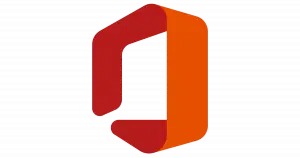 I’ve written about Office Online before. It’s the online, web-based version of many of the Microsoft Office programs. It includes Word, Excel, PowerPoint, and more. Office Online is free to use, and since these versions are web-based, they can be used from any version of Windows, and any computer running any operating system with a compatible web browser.
I’ve written about Office Online before. It’s the online, web-based version of many of the Microsoft Office programs. It includes Word, Excel, PowerPoint, and more. Office Online is free to use, and since these versions are web-based, they can be used from any version of Windows, and any computer running any operating system with a compatible web browser.
You may already have access.
Windows 10 pre-installs the Microsoft Office App. If you don’t have a paid copy of Microsoft Office installed on your machine, it directs you to the free online counterparts.
Visit office.com in your browser to get started. All you need is your Microsoft account, and you’re good to go. Integration with Windows 10 and OneDrive is nearly seamless, and it’s perhaps the most compatible of all the alternatives.
Google Docs
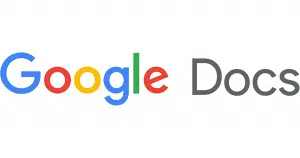
Technically “Docs” refers only to the word-processor alternative to Microsoft Word, though it’s often used as a synonym for the entire suite. Google Sheets is the spreadsheet Excel alternative, Google Slides is the PowerPoint alternative, and Google Forms adds online form creation and filling abilities.
The files are stored in Google Drive, Google’s cloud storage alternative to Microsoft’s OneDrive.
All are free, though you can pay for additional Drive storage should you need it.
Visit docs.google.com in your browser to get started. Sign in with your Google account and you’re good to go. Integration into Gmail and other Google services is nearly seamless, and it’s perhaps the most popular of the online alternatives.
Libre Office
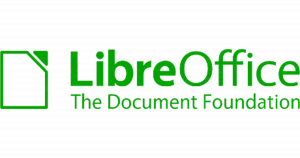
It includes a word processor comparable to Microsoft Word, a spreadsheet comparable to Microsoft Excel, presentation software comparable to PowerPoint, a database comparable to Access, and even drawing and math equation tools similar to those in Microsoft Office.
Libre Office is available for Windows, Mac, and Linux. All version of Libre Office are identical no matter what platform you use.
And it’s completely free. No one-time charges, no subscriptions; just download, install, and use.
Apache Open Office Suite

It includes a word processor comparable to Microsoft Word, a spreadsheet comparable to Microsoft Excel, presentation software comparable to PowerPoint, a database comparable to Access, and even drawing and math equation tools similar to those in Microsoft Office.
Open Office is available for Windows, Mac, and Linux. All version of Open Office are identical no matter what platform you use.
And it’s completely free. No one-time charges, no subscriptions; just download, install, and use.
Libre versus Open
If the descriptions for Libre Office and Open Office look similar, it’s because they are. Libre Office is what’s called a “fork” of Open Office. It was created several years ago, mostly due to organizational politics, as I understand it.
Both are good, though their feature sets have diverged slightly over time. Libre Office tends to release updates more quickly, and comes pre-installed in many Linux distributions.
For a more detailed look at the differences, see this relatively recent article out on Digital Trends.
If you’re not sure, you probably can’t go wrong with either, but I’d give Libre Office a slight edge.
Help keep it going by becoming a Patron.
Compatibility
Other than Microsoft Office Online, the alternatives tend to look and feel quite different than Microsoft Office. The concepts are the same, but the user interface puts components in different places and behaves somewhat differently.
Most alternatives don’t have all the advanced features Microsoft Office offers. Exactly what those missing features might be will vary over time, as they continue to change and grow. If you don’t use those advanced features, this probably doesn’t matter to you at all.
All the alternatives can read and write documents created with Microsoft Office.1 On the surface, this implies you can happily exchange documents with people who use Microsoft Office.
Unfortunately, this exposes what I would call the biggest issue with Microsoft Office alternatives: the document you create in one of the alternatives may look different when opened in Microsoft Office. If you get a document created in Microsoft Office, make changes using an alternative, and return it to a Microsoft Office user, the document will also probably look different.
The programs are compatible with each other in that they can both read and write the same file formats, but in practice, they are not identical and do not produce identical results. When using the other alternatives, formatting differences are common when exchanging documents. If that matters to you, a non-Microsoft solution may not be the best choice.
Microsoft Office Online, by its very nature, will be the most compatible free Microsoft Office alternative.
Alternatives? It depends.
Are these suitable alternatives for you? It really depends on your needs.
If your needs are basic to moderate in complexity, and strict visual compatibility with Microsoft Office isn’t a concern for you, then any of these are good, free alternatives. I’d start down the list in the order presented: Microsoft Office, Google Docs for online-only experiences, and Libre Office and Open Office if you need something installed on your PC for offline use.
If you’re a Microsoft Office power-user, or you expect to use Microsoft Office add-ons, or you need to exchange high-fidelity documents with other Microsoft Office users, then typically only Microsoft Office itself will do.
More free Microsoft Office alternatives
The alternatives I’ve presented here are the most common, the most recognizable, and the most popular.
But they’re certainly not the only ones.
A good resource for additional alternatives is “alternativeto.net” — a crowd-sourced list of alternatives to many popular programs, both free and paid.
Do this
Subscribe to Confident Computing! Less frustration and more confidence, solutions, answers, and tips in your inbox every week.
I'll see you there!
Podcast audio
Footnotes & References
1: The reverse is often also true: current versions of Microsoft Office can read and write other native file formats, including those from Open and Libre Office.




One thing I do after installing Open/LibreOffice is go into Tools->Options->Load/Save->General and for each Document Type, change the default save format to one of the Microsoft Office formats. I usually use Office 98/2000/XP/2003 format, as this is the format compatible with almost every office suite out there (.rtf is also OK for text documents). I’ve had to help a few OpenOffice uses with this when they sent people documents which they were unable to open. Later versions of MS Office can open the OpenOffice format (.od*) files, but earlier versions can’t.
Mark,
This is a good tip. It can be applied to individual documents by using “Save As…” and selecting Office 98/2000/XP/2003 format. Be sure to click the option to use the current formatting.
The saved Word and Excel documents looked pretty much like their counterparts. They were good enough for me to be able to send via e-mail to others.
I don’t use the other two programs, so can’t say how they would come out.
Set the “Save” options ONCE. Do it through the menus as Mark suggested. Then you don’t have to decide what format to save documents in each time you save something.
Extra Work !!
Maybe it’s extra work, but like they used to say a stitch in time saves nine.
Whichever one of the two programs comes with the “Ubuntu” distribution: I found presentation (PowerPoint equivalent) to be quite frustrating. I used it as a temporary solution before I was given a copy of Office 2010. I was lucky that Ubuntu came with that program, as I needed the presentation one for an assignment from my U.S government class.
It was nice that it did, because I didn’t want whichever free office program it was to touch my real computer. (for reasons I have since then realized were invalid)
I was running Ubuntu in a virtual machine to see what Linux was like, and I learned some differences about it such as this one.
If needed, users can use Microsoft’s Word/PowerPoint/Excel/InfoPath online:formerly know as “(name) Web App”, their SkyDrive app that runs in web browsers that can read and, if necessary, edit or make Word documents (the latter with limited capabilities).
Something else that can come in handy: the native WordPad on Windows vista and later can read and edit .docx files, again with limited capabilities. Also note that I have not been able to get any version of WordPad to open a .doc file, nor can Windows XP’s native WordPad open .docx files. (obviously not, XP predates .docx)
A general observation. I’ve used Open Office and Libre Office on and off over the past few years in an effort to avoid Microsoft’s eye-watering prices. But the freewares just aren’t up to it. Compatibility is a real issue: you can’t send documents to Word users – who are most people, after all – with any confidence that the letter, report etc will display and handle properly if it has any formatting complications at all. And the open suites’ functionalities in the Ppt equivalents are poor. (For virtually all purposes the word and stats processing are good, until sent to an MS Office user.)
Having said that, I am a big fan of free office software in principle. If the applications improve I’ll be back to them sharpish.
I’ve been using Ashampoo Office 2012, it costs about $20.00 I think. A very good alternative.
bob
Kingsoft has a free version of their office suite that includes word processing, spreadsheet and presentation. The look and feel is very close to Office 2003 with the “classic” theme which I VERY MUCH prefer. Just one gotcha during install offering to add some sort of PC speed-up BS which is easily ignored. As support for Office 2003 ends, I may leave Microsoft”s products behind.
I tried LibreOffice one time and it so badly hosed the format of a spreadsheet that I had created in Excel that I never used it again. Luckily, I found a backup copy that I was able to use to recreate the spreadsheet. Never again.
I came on OpenOffice several years ago when I was thinking of converting to Linux. I wanted something that would work with both OSs. Since then, I’ve been using both OpenOffice and MS Office on a daily basis. Both forms of word processor and spreadsheet programs are very good and fairly easy to use. However, each has features that the other doesn’t, so which I use depends on the features needed for that task.
Find out more about each product by going to http://www.openoffice.org and click “Product” on the navigation bar. That gives a list of each component. Clicking on each one takes you to a good description of it. NOTE: I did not find any way someone could get individual components – just the entire suite.
Since OpenOffice is free, check it out; see if it will meet your needs. Just be sure to get it directly from http://www.openoffice.org to avoid any extra junk being included in the download. If you don’t like it, at least you’re not out any money.
When I got a new computer, I checked online and found Open Office is not that regularly updated any more.
If you have files from MS Works (not Word) Open Office might be able to open the file.
Chances are, Word cannot.
I got Libre Office instead. It does seem slow to load. The few files I have saved are fine.
The only spreadsheets I have created have been very simple so cannot really compare.
I was able to play a PPT (Powerpoint) file using Open Office and once I got it started it played pretty well.
I did get Office Home & Student 2010. The ribbon be da****.
Mary
Kingsoft works in Linux, if you are okay with alpha software.
“Kingsoft Office Published New Version for Linux Alpha 11”
I tried some “Freewares” for MS Office substitute ,, didn’t like’em !! Tried Open Office, for some reason it did not install properly so I ended up with something else. When I tried to use it, It seemed confusing in some way like it was hard navigate and seemed completely foreign in some way. “It worked in a pinch”(that’s all), as I was waiting for a new copy of “XP PRO” to arrive and had, on hand a New “MS Office 2010” waiting ,, finally got it all installed “couldn’t wait” and “NO PROBLEM” at all (install and use) !!
If yur in a pinch get a 3 Computer software package “MS Office” with 2 other friends !!
I have observed drastic formatting differences when sending a .doc, created in Microsoft Office, to an associate who had the same version of Office, but a different printer. So it’s not just MS Office/Libre Office which have this issue.
I routinely send simple documents (invoices!) from Libre Office to MS Office users, and never get a complaint.
From my experience, I’ve found incompatibilities of this sort mainly result from the document having fonts which the person receiving the document doesn’t have. It then substitutes a font which looks similar to the one in the original document, but might be a different size. I don’t believe it’s a printer incompatibility as the document is already changed as it is loaded into the second version of Word.
If you want to improve your chances at document compatibility, stick with the basic fonts found on all machines such as Arial and Times New Roman. I’m not sure how compatible the documents would be with a Mac or Linux machine.
Way back in the 80’s, we used Lotus at work. IBM has control of it now. It’s suite is called Symphony and I have been using it’s spreadsheet successfully since windows 365 started charging. It’s free for home use. It takes a little getting used to because IBM’s Terminology is different from Microsoft’s, but it seems to have all of the features I need as a retiree. That’s the only part of the suite I’ve used.
IBM discontinued development of Lotus Symphony in January 2012 with the final release of version 3.0.1, moving future development effort to Apache OpenOffice, and donating the source code to the Apache Software Foundation.
Source Wikipedia.
There’s a download link on Softonic.
As mentioned above, give Kingsoft Office 2013 Free a try. I’ve been installing that for customers for about six months and it’s really great. Includes a Word, Excel and PowerPoint equivalents, all which are extremely compatible with MS Office. In addition, you can tell it to use the legacy GUI (2003 and older) or the newer “ribbon” GUI (2007 and later). The only thing the free version doesn’t do is “create” files in DOCX, XLSX and PPTX format – you need the Pro version to do that.
For a while, I used Open Office. I always found it harder to do things like adding pictures and getting them positioned where I wanted them. I also found it difficult to switch between single column and double column or vice versa in the middle of a document. Using the same format all the way through was no problem. Still, it wasn’t bad for free. Just a little frustrating occasionally.
Open Office can save a document in .pdf format. That’s what I did when I wanted to share a document and ensure that it looked the same on the receiver’s computer.
If you only need WORD to uses as a word processor why don’t you simply use WORDPAD which usually comes free with the computer?
If you have the installation disk for the version of Word you are using on the old computer, it should install on the new computer without any problem. If the old Word works fine for you, why change. Microsoft Works came with the computer I bought 10 years ago (two computers ago) and I have installed it on each new computer without any problem.
If it’s only for making lists I think OO is a suitable choice.
It’s free, so why not give it a try?
I use both MO and OO and thinking about it, I don’t have a real favorite.
OO I use for documents and Excel for complicated spreadsheets.
BTW Spreadsheets are barely interchangeable.
Something nobody’s mentioned yet is Notepad. This is a very basic word processor. It is good for any document that doesn’t need special formatting. The files don’t take up nearly as much hard disc space, either.
I find Notepad good for making copies of comments, lists of member information for our small organization, and many other records (like some of the better suggestions on AskLeo). Sometimes I even use it to copy recipes that don’t have pictures or need special formatting. Actually, I use it so much that it is pinned to my Start Page for easy one-click access.
The only real drawback is that Notepad doesn’t have a spell checker, so it requires actual human editing. But, hey, it’s free, easy to use, and can be opened in all the popular OSs without any special word processor.
Notepad isn’t really a word processor. It is a text editor which doesn’t handle any kind of formatting. I also use it for basic text editing and I keep a few .txt files for stock answers to questions etc. One thing I also use it for is to strip formatting from the text. I sometimes use it to copy and paste text from web pages and .pdf files before copying and pasting them into Word or Excel. Wordpad (Write) allows basic formatting but no spell check. It can open and save .rtf formatted files which are compatible with all word processors.
My comment was aimed at the original request for information. The person said: “I need it occasionally to make lists, etc.” I was merely pointing out that Notepad was also useful for such simple tasks, and that it was free and readily available.
just open n copy npaste that in to a email and your set they save or u save by copy npaste
I got tired of paying $99 a year for the Microsoft 365 product, so I now am using Open Office full-time. Over the years I have used open source software , now the money is an issue especially when I don’t need anything that extensive. I need just a word writer product and a spread sheet app from time to time. Thanks……………………………..
I just started teaching a course in Information and Communications Technology for Business Administration students. The original plan was to use the college’s computers with with MS Office installed to teach Word, Excel and Access. The computers arrived an hour late, so they started following the steps on their own computers with different office suites installed. It was a bit more work for me helping them find the equivalent commands, but from what I’ve seen so far, there is nothing I’ll be teaching that can’t be done by the word processor and spreadsheet components of Open Office. The students now say they want to proceed with their own computers, as those are the systems they will be using when the course is over. Obviously, I won’t attempt to teach them databases using Open Office, but most people don’t need that. For the vast majority of people who don’t need absolute document compatibility or the very advanced features of MS Office, they should be totally fine with Open Office.
“Open Office will probably not have all of the advanced features that Microsoft Office has. Exactly what those missing features might be will vary over time as both suites continue to change and grow. If you never use those advanced features, this may not matter to you at all.”
This section of your post explains to us just how little you really know about the subject you are posting about. I came here for a summary of these differences, not a general statement that is as obvious as this.
i have been using kingsoft office beta 3 and did not update as the meta version is free and there is nothing to complain about
i want to know about libre office
Libre Office and Open Office both came out of the original Sun Microsystem Open Office project. Apache is supporting and developing Open Office. The Document Foundation is supporting and developing Libre Office. They are both very similar and there’s no clear winner as to which is better. I’ve played with Kingsoft and it is very easy to use and would probably satisfy most people’s needs, but it seems like Open/Libre Office have more advanced features.
I was wondering if a text in word has the same words with open office. What I mean is i.e if a text page in word has 400 words,is gonna be the same in office too or the size is got changed.
thanks a lot
The physical size of the document would be different, but the number of words would remain about the same.
If you mean the word count function in each – I’d be shocked if they were identical, but they should be very, very similar.
The argument about compatibility being a problem for OpenOffice really is only based on MS being the dominant product, without taking any account of the advantages of a truly open format (ODF). Several European governments including the UK have chosen ODF over OOXML to make their documents accessible to all.
I write fairly long and complex instruction manuals in OpenOffice, which I distribute in PDF but occasionally I send an editable version to OEM customers, they get it in ODF and then they squeal about it not being .docx, to which my answer is download the software, it’s not my job to convert it and they should be thankful I didn’t write it in PagePlus or Scribus. So the way I see it OpenOffice and LibreOffice are a freely accessible file format, cross-platform including Windows, Linux and Mac users, also unlikely to be discontinued, safer, and quicker to email (smaller).
I have no particular dislike for MS Office, I left it when my PC at work ceased to run it and I never went back, so I would urge anyone worried about compatibility to buy MS Office if they can comfortably afford it and download OpenOffice as well, then use whichever you prefer and be able to read everything that comes your way. If you can afford MS Office there’s no need to choose, have both.
Open/Libre Office can be easily set to default to saving documents in MS Office formats. The output might look a little different when opened in Word or Excel, but I’ve had a similar compatibility problems in Word when I received .doc files from someone who used non-standard fonts. There may be advantages to .od* files, but whenever I set someone up with Libre Office, I set the default to save as MS Office formats. Compatibility overrides any advantages of Open Document format in most cases.
I taught a course on MS Office. Some of the students had Macs and didn’t have MS Office installed, as an experiment, I had them install Libre Office. They were able to perform all of the tasks required in the course. My recommendation: unless you know you need it, save your money and use Libre Office. You can always get MS Office later if you find you need it.
I thought that open office would be a good way to do the few spreadsheets that I need. I am so disappointed that I cannot send a spreadsheet to someone with
Excel. Very frustrating as there is not simple procedure that I can find to do this.
You can send Open Office files in MS Office format. In any Open Office program, click on the Tools menu and select Options. Click on + sign before Load/Save in the left list. Click on General underneath. Where is says Document type, it will say Text document. Underneath that Always save as. Change it to Microsoft Word 2007-@0013 XML, or if you prefer Rich text (.rtf). Next change the Document type to Spread sheet. Then Always save as: Microsoft Excel 2007-@0013 XML You can do similarly with presentations and be generally compatible with MS Office.
Recent versions of Office should be able to open Open Office files, but this will fix it for older versions.
YOU CAN. Just save as “.xlsx” format and they can open it with Office.
I used to work in a company that used only Microsoft products. On retirement, I continued to use these for several years, befors trying out and switching to Open Office and later, Libre Office. I found enogh similarity between these and MS Office to make a seamless changeover. Any problems arising the differences were normally easy to overcome with a little thought or a web search.
I would save any Items for emailing in MS format, all others in ODT format. It is easy to set all items to be saved in MS format and to set the standard Font and it’s size.
I find the latest version of Libre Office to be very good indeed and I am on my 85th lap of the Sun. What’s wrong with you young un’s, lazy, stupid or what? When you need a helping hand, look at the end of your arm, it’ll be there.
Note: Libre does not have an update faciility, you must download the required version, this will download and install itself, removing the earlier one in the process. don’t forget to select the required language before downloading.
Ern
LibreOffice…
If you created anything in MS Access, you would have to rewrite it for Base. This can be major. For Excel, I have a workbook with multiple sheets for special purposes. I have a bunch of Macro/VBA code and most of it does not work in Calc. It either crashes right away or produces really weird results. To me, VBA should work properly but LibreOffice uses a lot of different conventions. I’ve had similar problems between Word and Writer though not as bad. I also use MS Publisher for a 10-14 page newsletter. Nothing in LO really replaces that. I gave up on LO for the most part as at my age (81) it is harder to learn something so different.
Scribus does much of what Publisher does. It also comes in a Scribus Portable version which doesn’t require installation (its installation just copies it to a desired location) nd can even be run from a USB drive.
I’ve been using SoftMaker’s Free Office for several years. Although it doesn’t have an Access-like application, it does have a word processor, spreadsheet and presentation program included that, at least in my experience, are all compatible with the Microsoft counterparts. Also, it’s made for Windows, Mac and Linux.
https://www.freeoffice.com/en/
I tried it a few years ago and found it easy to use, fewer features than Libre Office but a bit easier to get used to.
I have tried FreeOfice. Similar problems on my macros. Other than that, not bad for free. I use office 365. My navy reunion group covers it as I’m their webmaster.
I agree. I would rank Free Office as the best free replacement for Microsoft Office. Much better than Libre Office — but with less features, admittedly.
I have even bought the paid version (for a ridiculously low promotional price), which is called Soft Maker Office. In fact, that’s what I would recommend as a replacement for Microsoft Office.
To be honest, I don’t really use it. Despite its more pleasant interface, I find that I need the more advanced features of Microsoft Office 2003 (with which I am stuck.) Here is a Libre Office review (by a very knowledgeable power user) to discourage you from using it :
https://www.dedoimedo.com/computers/libreoffice-6-3-review.html
I wouldn’t recommend Libre Office or any office suite other than MS Office for business use, mainly because of compatibility, but for home users who don’t need full compatibility, Libre Office or Free Office are more than enough for that vast majority. I prefer Libre Office because it’s word processor, presentation program, and spreadsheet are full featured and very powerful. For most people, I’d recommend Free Office as it does all the basics, is simpler to use, and has a more modern look, although, I’ve never tested it for document compatibility.
Just as a matter of interest – Office 2000 was installed on my first non-second hand PC with all-singing all-dancing Windows 98 as the operating system (I had a second-hand Amstrad 512 before that and, even earlier, a green screen portable Apricot – anyone remember them?). Anyway – for what it’s worth – I’ve installed the Office 2000 on all the computers I’ve bought since then and, to be honest, it does all I want, now running on Windows 10! I even got a free download from Microsoft which lets it read (though not write) .docx files. Is there really any valid reason why I should buy a later version? I do have OpenOffice installed as a sort of back-up, just in case – but I rarely use it, and only really so I don’t forget how to! That, of course, can WRITE .docx files!
You might want to “upgrade” to Microsoft Office 2003… although you would probably have to buy it second-hand. It’s supposed to be the last good version of Office, and it’s what I use.
I’m certainly not going to downgrade to whatever is the current flavor : horribly expensive, online-only for all intents and purposes (even if you buy the “desktop” version), and with obsolescence built-in.
It is not “online only”. There is a free version that is online only. The paid version — whether you buy a single copy, or the subscription — is a download-and-install just as it’s always been.
Did you say a free version of MS Office to install on your computer? Really? Not the free process of downloading only? Not free trial? Not free online? Not free for iPhone? Not just a free Microsoft account? Not free if your name is B. Gates? An application you can use offline? Really, really free application to install on your PC – with no caveats? What’s the link?
Finally, if you can get MS Office for free, why are we talking about any of these open source office tools anyway?
Read it again. The online version is the only free version. The installable version is not free.
The free version is online only.
The paid version — whether you buy a single copy, or the subscription — is a download-and-install just as it’s always been.
(I updated my prior comment to be more clear. Sorry for the confusion. Especially on this topic I should know better. )
)
Thank you Leo. You updated wording is now clear.
I used Open Office until the Libre Office branch off. I have seen the latest version of Open Office I would now rate Libre Office well ahead. Libre Office has much more development on it and most importantly it can save in .docx format whereas Open Office cannot. The latest Libre version 7 is excellent. I have not experienced any Microsoft Office compatibility issues but of course they are possible. Any bugs found can be reported and are attended to promptly.
The inability to create .docx, xlsx, or .ppsx files makes Open Office a no go for me.
I thought you could. You sure?
I thought so too but I Googled it after reading the above comment and apparently, you can’t. I was extremely surprised. The forums pointed people to document conversion websites. That’s something I wouldn’t recommend doing on a regular basis when you have Libre Office available.
Here’s the reference:
Open Office forum: .DocX Format Not Listed