A potential Windows alternative for some.
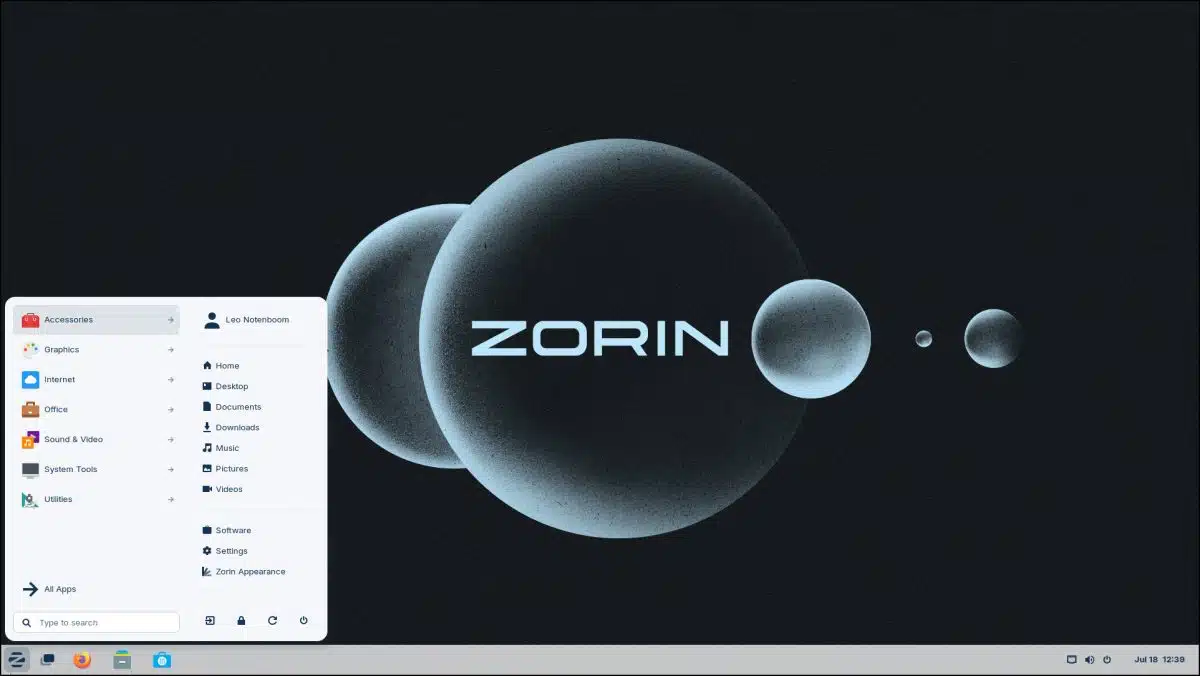
I’ve mentioned Linux as something to consider if you’re tired of and/or annoyed with Windows and Microsoft. It’s a big change, but some feel it’s worth it.
I’ve used Linux for years. It’s a fine operating system as long as you understand what you can and cannot do with it. The best way to find out is to give it a try.
Let’s download and install Zorin Linux.

Zorin Linux
Explore Zorin Linux if you’re frustrated with Windows. Download Zorin OS Core from zorin.com, create a bootable DVD or USB, and try it without altering your current system. If satisfied, install it (after backing up your data). Zorin is user-friendly for Windows refugees and offers robust support.
Zorin
In the past, I’ve mentioned Ubuntu and Mint as the Linux distributions I gravitate towards. My websites, for example, all run on an Ubuntu server on a machine I use for backups here at home.
Zorin keeps being mentioned as being particularly Windows-escapee friendly, so that’s what we’ll use. In the long run, which Linux distribution you choose is less important than your overall comfort with Linux and its ability to do what you need.
Hence, Zorin is a fine place to start.
Download Zorin
Start by visiting zorin.com.
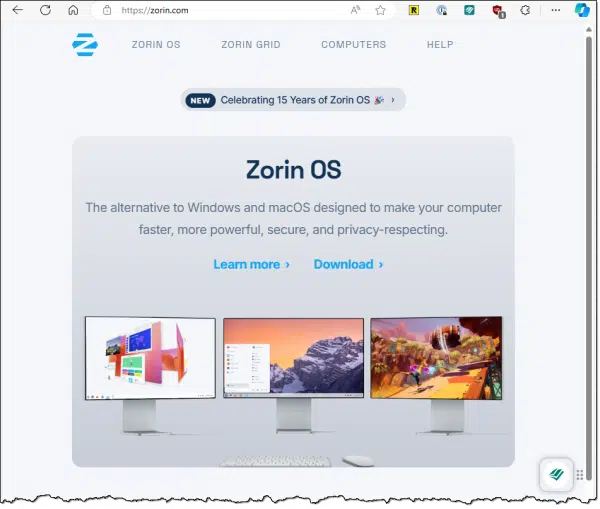
Click on Download, and on the resulting page, scroll down to find Zorin Core.
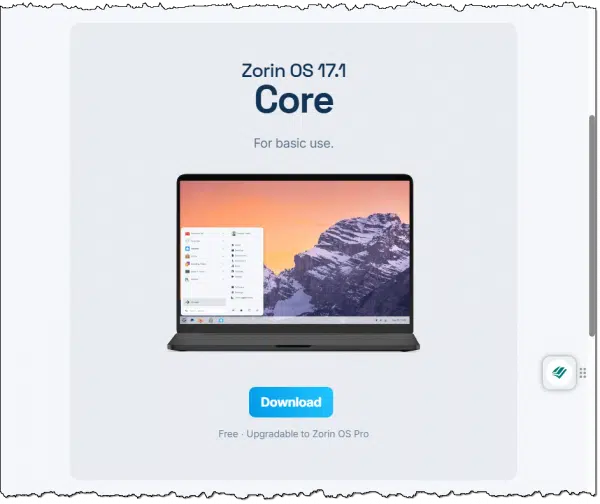
This is the free version of Zorin and is all you need. Click Download. You’ll be prompted to subscribe to a newsletter. You can sign up or skip it as you choose. The download of the ISO file containing the operating system then begins. Note that the ISO is over three gigabytes in size, so it may take a while.
Boot
The next step is to boot from the ISO you just downloaded. There are two approaches to prepare to do so.
- Burn the ISO file to a DVD.
- Create a bootable USB stick of the ISO using a tool like Rufus (available in the Microsoft Store or here).
Boot from whichever you’ve created.
This will (eventually) display a menu of choices.
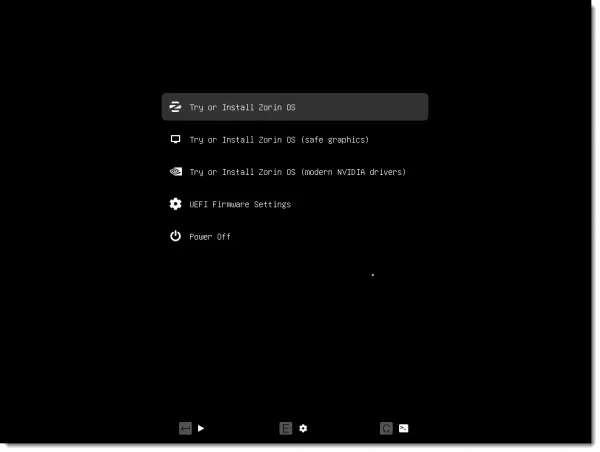
Make sure “Try or Install Zorin OS” is selected, and press the Enter key. Zorin OS will boot.
Trying Zorin
Eventually, you’ll be presented with a choice to try or install Zorin OS.
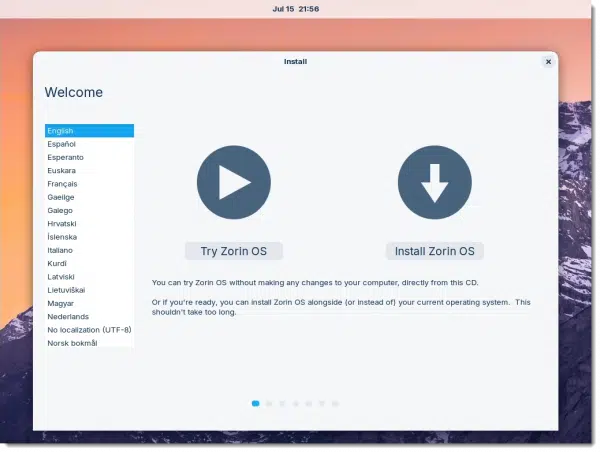
Click on Try Zorin OS, and you’ll be shown the Zorin desktop. It’s ready to use.
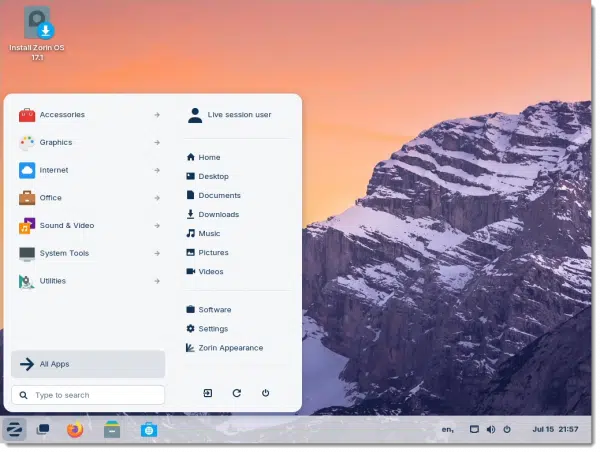
In the image above, I’ve clicked on the Start menu icon — the stylized “Z” in the lower left — to expose the Start menu. It has a very familiar-looking Windows style.
At this point, you can start using Zorin to see if it’s something that might work for you. Explore the menu of installed and ready-to-use applications and utilities.
You are in test mode, which has some important caveats and limitations.
- Nothing is being saved; your machine’s hard disk isn’t being used at all.
- It’ll be slow. Particularly if you’ve booted from a DVD, you won’t experience the same speed as you would if Zorin were installed on your hard disk.
Play. Experiment. See if there’s a chance it’ll work for you.
Back up
Let’s say you’ve experimented and decided you want to install Zorin as your operating system. Before we install Zorin (or any other OS), I strongly recommend you take a complete image backup of your machine. If you’ve been testing Zorin, reboot into Windows and run your image backup tool of choice.
The reason is simple: installing Zorin will erase everything on your hard disk.1 If a day, a week, or a month from now, you decide that Zorin’s not for you — either because you don’t like it or it doesn’t do something you need — restoring the image you take at this point will restore your Windows installation.
Installing Zorin
If you’re running Zorin in test mode as above, double-click on the Install Zorin OS icon on the desktop. Otherwise, if you’ve rebooted back into the Zorin media and are being shown the “try or install” screen shown above, click on Install Zorin OS.
This will walk you through a process. The YouTube video linked to below this article shows the process step by step. Some common choices I make along the way:
- Download updates while installing Zorin OS. There are often updates that happen after the ISO we downloaded has been created.
- Install third-party software for graphics and Wi-Fi hardware and additional media formats. This option is basically a licensing dance. Third-party drivers often have proprietary software that cannot be included under the terms of the Linux license, but they can be downloaded and installed if you explicitly ask for them.
- Erase disk and install Zorin OS. This is a choice about where you want Zorin on your hard disk. For simplicity, I install only Zorin on the entire hard disk.
Eventually, you’ll be asked to create an account and name your machine.
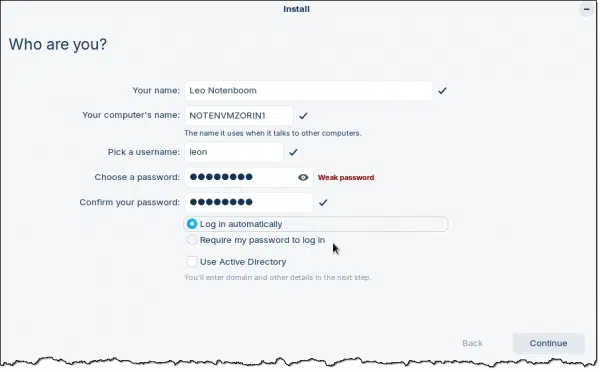
- The username and password are very similar to local accounts in Windows. There’s no association elsewhere; it’s simply an account on this machine.
- You’re also offered the choice to log in automatically or not. This choice will depend on your situation and how comfortable you are not requiring a login. When in doubt, require a password. You can always change this later.
Once the installation completes, you’ll be asked to remove the installation media and reboot.
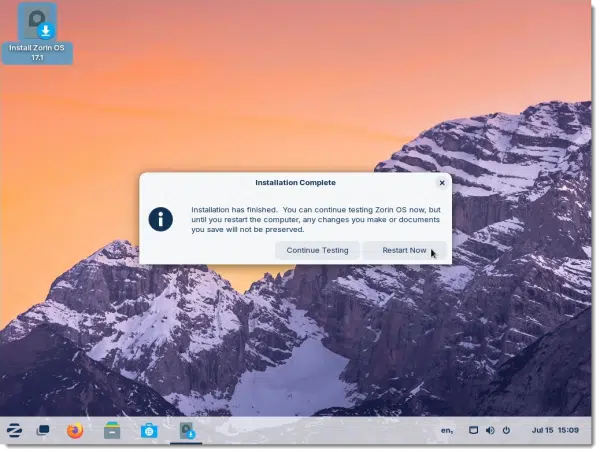
After rebooting, you’ll be running a freshly installed copy of Zorin OS on your PC.
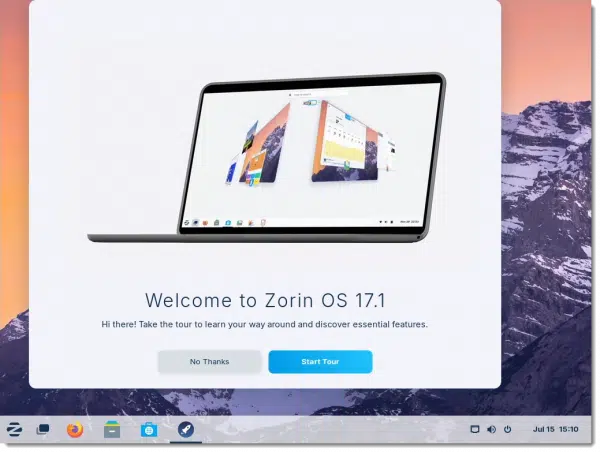
The first time you do so, Zorin will offer you a tour. I recommend walking through it.
Getting help
While I’ve used Linux extensively in the last couple of decades, it’s almost always been as a server, not a desktop machine. Thus my experience with the issues you might face is limited. (Though I’m usually up for trying to answer any questions.)
Zorin has a good reputation for friendly support. Visit help.zorin.com for a knowledgebase as well as a peer-to-peer support forum.
Do this
Zorin (and Linux in general) isn’t for everyone. Neither is Windows. By trying Zorin first, you’ll have an opportunity to check it out and see if it might make sense for you.
But if you choose to install it for real, make sure to take that backup image before you do. You know — just in case.
Subscribe to Confident Computing! Less frustration and more confidence, plus solutions, answers, and tips in your inbox every week.
Podcast audio
Footnotes & References
1: Unless you attempt to do a dual-boot, but that’s a level of complication I’m side-stepping here.




This is just a guess, but Zorin being a Windows-friendly Linux, I imagine the people on the forums wouldn’t be as condescending to newbies as other forums.
Man, I’m glad someone else said it. I’m an IT professional (Windows) and about 10-15 years ago I thought I’d dig-in with Linux. I installed Ubuntu and when I encountered my first problems, I went to the forums. It only took a day or two before I realized I wasn’t going to be able to exist in that environment. Not only did I not get any of the installation problems fixed, but I found out I was nothing better than dirt…an M$ shill…and perhaps “fanboi” was used a time or two. They’re a horrible lot, rivaled only by 4-chan and r/Politics, so I formatted the drive, reinstalled a Windows installation and have never looked back.
It might be interesting to do an article or tip on dual booting as some people might need both installed. The only complication I see is deciding how much space to allot per OS, and preface it by saying not for the faint hearted.
Any time I install any GNU/Linux distribution on a hard drive, I choose to dual-boot it with Windows, simply because there are things I like about both OSes, so I use about half the drive space for GNU/Linux. If, for example, I have a 1TB drive, about 500GB goes to GNU Linux. To manage my partitions, I use GParted on the System Rescue disk image I downloaded from https://www.system-rescue.org/. With it, I can safely resize/move partitions around on my drives without erasing any data, or create new partitions, formatted with a variety of file systems. I create an 8GB swap partition (equivalent to Windows paging file/system), a 40GB partition for the system (root), and the remaining space for the home partition (for user account/files storage). You can simply create one large partition for GNU/Linux if you want to (skipping creating three separate ones), and things will work well, but if you do something that makes your system unusable, and you have to re-install GNU/Linux, none of your configurations will remain. That’s why I create multiple partitions for GNU/Linux.
As for getting help, many distributions provide a forum where you can ask for help. There is usually some information about how to ask for help. You should read that before asking any questions, so you can ask intelligently. By doing so, you demonstrate that you care about the reader’s time, and you provide them with the information they need to be able to help effectively.
I hope this helps others,
Ernie (Oldster)
I have participated at the Zorin user Forum and I want to praise the friendly atmosphere there, I had a very nice experience of familiarity. I can recommend everyone to try Zorin OS and Zorin user forums.
I can also recommend the paid version of Zorin, support from Zorin staff is included, it’s affordable and the license includes installation of Zorin OS on all computers you own.
Dual boot with Windows is quite easy. All you need is to shrink the Windows partition or allocate space for Zorin. There are a lot of guides about that.
Just a suggestion.
Don’t use Rufus as in your link as it will try to sell you anti spyware, and it cannot be removed unless you reboot your computer.
Thanks for the article.
There’s no reason to avoid clicking in that link to download Rufus. Just ignore the ads, Most free programs survive via ads. We have ads on Ask Leo! and we highly recommend you visit Ask Leo! often in spite of the ads, or in our case you can remove the ads for $2 a month,
Leo, I am wondering if programs from Microsoft (circa 2007) will run on Zorin Linux. If you addressed that, I missed it. Please advise. Thanks.
Windows programs do not run natively on Linux.
There are conversion layers (Wine, etc), but performance and compatibility reports are mixed.
Thanks for this timely article. I have wanted to migrate at least one of my computers to some alternative to Windows as it does not meet criteria for windows 11. Several years ago I tried out Linux Mint with the hope it would be a viable alterative, but I just ran into too many problems and things that were supposed to be simple just were not. But hope springs eternal and I am going to try out this distro. Maybe it will be the one, stay tuned.
Leo, is there any advantage to installing Zorin or any other Linux-based OS as a virtual machine under Windows, e.g., using free VMware or another virtual machine hosting package? Would security be better?
Only if you want to continue to be able to run Windows natively on the machine. Security wouldn’t be appreciably better in my opinion.
I know you directed your question to Leo, but I have an answer with additional information, too. An OS installed in a virtual machine (VM) usually runs slower than on bare metal (installing to the hard drive), but it can be a way to try out a GNU/Linux distribution from within Windows. When/If you find a distribution you like, you can decide how you want to proceed then.
Ernie (Oldster)
A virtual machine can be a great way to test a new OS, but it’s beyond the capabilities of many users. A live distribution is plug and play. Plug it in an it boots into a working Linux system with no need to install a VM. It’s still a learning curve to create the bootable USB and possibley change the boot order in the UEFI/BIOS, but VMs can be a lot more complicated.
For those who might want to test-drive Linux in a fully-functional version, where you can read/write, install/delete programs, etc., Oracle’s Virtual Box is free and can be used to set up Linux virtual machines. You can even set up various “flavors” of Linux (Zorin, Ubuntu, Mint, etc.) and use them for a while to help decide which flavor you prefer. Just remember that anything you’ve saved on the virtual machines will need to be copied elsewhere before wiping and installing Linux as your primary operating system. (Doing so will, of course, also wipe the virtual machine(s)).
On a related note, Linux is also a GREAT way to breathe new life into those old machines that can no longer use the current version of Windows. There will be a lot more of them as Windows 11 has new hardware requirements, so a lot of Win-10 machines won’t run it.
I tried to install Zorin many years ago (I think when Windows 8 came out), ran into problems and had the same bad experience asking for help in the forums. I gave up and tried Ubuntu. Same results, so I gave up and stuck with Windows 7. Fast forward to a couple of years ago when I was able to successfully instal Q4OS, but ran into problems after that. Back to the hostile environment of the forums. This time, though, in addition to being berated for not doing my own research, the “experts” fought among themselves about the best way for me to accomplish what I wanted. Once again, I didn’t get any answers, couldn’t do what I needed to do and gave up. (All this time I continued using Windows 7.) Since switching to a Mac in 2023, I now have an old Windows PC I can play with, so I may try Zorin or Mint.
Some gotchas:
First, you may have to get into your UEFI and disable Secure Boot to install and boot from Linux (at least for some versions).
Next, if you want to dual boot Windows and any Linux there might be one annoyance that’s not easy to change: The Linux boot loader (Grub) will take over and will present the Linux boot menu at startup (to select the OS). This will happen whether you install Windows in the 1st or 2nd partition. Nothing wrong with that, but the Linux boot menu looks rather primitive and “command line” compared with the Window menu and may present some extraneous selections for Linux diagnosis.
There isn’t a good or easy way around this. You can use a boot setup tool such as EasyBCD in Windows, but this has a confusing interface and is a hit-or-miss exercise. Or you can get into UEFI (F12 or Shift Restart) and hope that you’ll find a menu item for “boot from other devices”, but that’s jumping through too many hoops if you want to switch OSs frequently.
If you try to use the Windows boot menu, be prepared to break something and reinstall everything from scratch again. Good luck.
I love Zorin, and Mint, and PC LINUX, and MX, and can attest to the helpfulness of the people in their forums. But, as a freeware junkie on Windows, visiting Majorgeeks.com etc every day, I miss it on Linux. Yes the Linux software downloads are free, but the way they are curated by developers into “repositories” of “safe” apps reminds me too much of the Mac walled garden. I prefer the wild west of Windows.
I have been dual booting Linux and Windows for many years now.
I would like to note that the Linux installer does all the work for you. All you have to do is select “Install Linux alongside Windows”. The installer does the partitioning of your hard disc into the two operating systems. It also provides the boot menu (Grub) to select which O/S to boot into.
Why Linux? For internet activity you are relatively safer compared to Windows because Windows malware can not see Linux. That doesn’t mean you are bullet proof because there is cross platform malware. I do like Windows applications over Linux so I switch often.
I dual-boot Windows 11 with Garuda Linux (the KDE-Lite flavor) on my desktop and primary laptop PCs. It’s a derivative of Arch Linux, and offers a variety of system maintenance utilities that impress me. The main thing I like about Garuda is how easily I can configure it to work/look the way I want, and I’m very picky, especially about the user experience (UX).
I also have an older laptop PC that will never meet the Windows 11 system requirements, so around the end of 2025, it’ll become a GNU/Linux-only computer. On that machine, I dual-boot Windows 10 with Garuda Linux (the XFCE flavor), because I really like their implementation of that desktop environment (DE).
Although I prefer KDE as a starting point on any distribution I run, XFCE is a much lighter DE (requires fewer system resources/works better/more effectively on older/slower systems), and it’s very configurable. The thing that most impressed me about Garuda’s implementation is all the configuration options I found in the Garuda system configuration tool-set. On other distributions, these settings must be implemented in configuration files, and the first problem is finding out where these files are stored on the specific distribution, then the next issue is learning how to implement any given configuration setting. XFCE doesn’t seem to have a configuration manual, at least none that I’ve ever found, so getting XFCE set up to suite my needs can be challenging.
All-in-all, GNU Linux can be a bit daunting for new users, and I don’t recommend Garuda to that crowd. On the other hand, it (GNU/Linux) can also be a learning adventure, if you’re willing to put in the time and effort, regardless which distribution you choose.
As for Zorin Linux, it doesn’t suite me, and I can’t find out how to configure it so it does, but for a new-to-Linux user, that probably makes it a good starting place, first because it just works – right out of the box, second, because it’s simple to use, and there’s not a lot to confuse new users, and third, because it’ll feel a bit familiar to Windows users.
My2Cents,
Ernie (Oldster)
I actually keep my stuff on OneDrive. Everything else that I use works quite well on Linux, so not being able to use OneDrive easily is a deal-breaker for me.
There is a OneDrive client for GNU/Linux. Depending on the distribution you use, it may be available in your distribution’s repositories. You can learn more about it by going to it’s GitHub page at https://github.com/abraunegg/onedrive.
I hope this helps,
Ernie (Oldster)
I’ve just discovered Wubuntu AKA Windows Ubuntu”. It’s the most Windows like Ubuntu, yet. I’ve just started playing with it so I can’t make a full recommendation, yet, but it looks promising. It even has WINE integrated so that it can install and run many Windows programs without any playing around to make it work.
I ran Ninite and most of the programs installed. I haven’t tested them yet, and I’ll update this comment when I do.
I’m surprised Windows hasn’t sued because the use some (slightly changed) Windows graphics.
I did some research into Wubuntu on the Web and I found many negative articles that not only is it legally questionable, some articles are saying it’s a bait and switch.
Why I no longer recommend this Windows-like Linux distro – ZDNET
I dont want to subscribe to zorins junk mail but you cannot get it until you do. I will not bother. I dont want the f****g junk mail.
You can unsubcribe from the newsletter using their unsubscribe link.
It’s also a good idea to have a separate “throwaway” email account for things like that. I have two. One for newsletters I want and the second for services I sign up for that I don’t want to hear from again.
You can unsubscribe immediately after getting the first message.