Different definitions of “everything”.
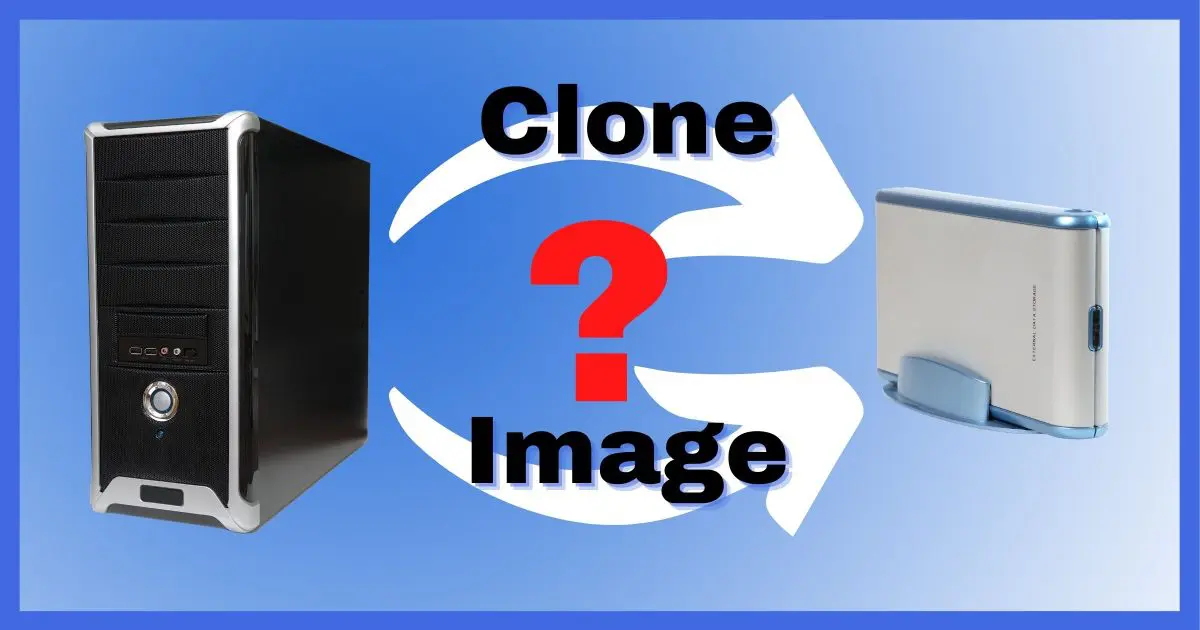
Image and clone are very confusing backup terms.
One reason is a deep, dark, dirty little secret of the industry: we don’t all agree on what these two terms mean. Quite literally, one person’s clone is another person’s image, and vice versa. If you’re hearing different things from different people, that’s probably why.
I’ll share what I believe are the most accurate and common definitions. Hopefully, that means you’re more likely to hear more people agree with me than disagree.

Clone vs Image
A clone contains every bit of information on a disk, including whatever’s in the unused areas, and preserves the physical layout. An image contains only what we care about: the overhead information used by the operating system and all of our data. When it comes to routine backups, an image is generally what you want.
Clone
A clone is an identical copy of a disk.1
To understand this, we need to review what’s on your computer’s disk. Content falls into three broad categories:
- Overhead: boot and partition information, the contents of recovery partitions, and more.
- Data: all of the files and folders on the hard disk, plus the information the operating system uses to manage them.
- Free space: currently unused areas of the disk.
Data isn’t necessarily kept together on a hard drive. As you create and use it, data gets spread out over the disk. When you delete a file, the area it occupied is marked as available (or free, or empty). Over time, portions (or “fragments”) of files are spread out over the entire hard disk, with free space in between.
A clone is an exact duplicate of the original. Not only is all the overhead and data copied, but the free space is also copied. This preserves the exact layout and organization of everything.
The most common application of cloning is to duplicate one drive to another identical drive. It might be for forensic recovery — perhaps information in the free space needs to be recovered — or simply a more complete ready-to-go backup.
It’s also possible to clone a disk to a file. That file can then be used to restore the disk to its original state, data, overhead, and free space included. A file containing a clone is proportional in size to the original hard disk size (ignoring any compression used when the file is created).
Image
An image is a copy of all the information on a drive.
Like a clone, an image copies all of the overhead and data stored on a drive. Unlike a clone, an image does not copy free space and makes no attempt to preserve physical layout. This doesn’t affect how files appear as you use a drive; it only affects their physical location on the media.
An image is typically written to a file rather than another drive, so it’s often called an image file. A complete image of a physical hard drive includes all the data plus the boot and partition information.
Since it doesn’t include any of the free space, an image is usually much smaller than the size of the drive you’re backing up. The size of an image is proportional to how much disk space is actually used.
To summarize: a full-image backup has two main differences from a clone:
- Free space is ignored.
- The layout of the files on the disk is ignored.
An imaging or backup program usually copies one file at a time. It looks for a file on C:, copies it to the image file, and moves on to the next file. A side effect is that this process removes any fragmentation present on the original drive. In most image backup programs, when you restore an image back to an empty hard drive, the files come back perfectly defragmented.
Clone versus image: which do you want?
Now that we understand the difference, which should you use?
For backing up your computer and/or your data, you want an image. There’s no added value from taking the extra time, space, and resources to create a clone. An image file is smaller, significantly faster to create, and significantly faster to restore.
Both image and clone contain “everything”, depending on what you mean by “everything”.
An image contains everything we care about: your data.
A clone contains absolutely everything, including stuff we don’t care about.
When in doubt, choose image.
Do this
Subscribe to Confident Computing! Less frustration and more confidence, solutions, answers, and tips in your inbox every week.
I'll see you there!
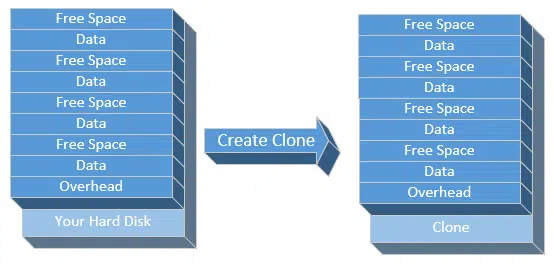
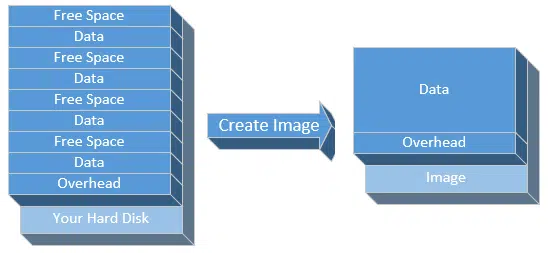




Just to reinforce numerous articles written by Leo, I have found Macrium Reflect to be one of the very best – and free – imaging software programs available. I have taken and restored numerous images using MR. Top notch and rock-solid reliability. The fact that a free version is available is quite remarkable.
I know there are other free imaging programs available. But MR has been so dependable for me, I see no reason to consider changing.
I agree with you on the robustness of Macrium Reflect, but there is a good reason why some may prefer EaseUS Todo. The free version of Todo allows you to make incremental backups which is a very useful feature. If you don’t want incremental backups, or differential backups are good enough for your purposes, then I’d recommend Reflect. It all depends on your specific needs.
I have used both of the mentioned programmes and find a flaw in both going from a large drive to a smaller drive fails every time. You may ask why would you want to do that ? well one reason is moving to an SSD drive there are other reasons, but the point is it does happen. The only program I have found that does this successfully every time is HD Clone 4.3 there is a free and a Pro version. and it really is the swiss army knife of clone/image software
I’ve done it quite successfully with Macrium Reflect.
I have tried to use MR various times. After making an image I have it verified. When I need to restore, it never worked. Last time when I needed to revert from 10 to 7, because many of my programs did not work on 10, I had to reinstall 7 from scratch.
Have two Samsung SSD 120Gb 850 EVO……clone for b/u (I often ‘over-tweak W10). Using a 3.0 USB 7 x 15 SATA cord I can clone one to the other in <5min. BTW, I DO NOT USE MY DOCUMENTS in W10……use 1Tb 3.0 USB external hdd for that purpose.
Hi Leo, I have just finished reading the 2nd edition of your Macrium Reflect book. It is excellent.
I have one question. Can I use 2 Seagate USB external hard drives on my desktop.
Windows 10 does not support Windows Media Center. I had a full image backup of Windows 7
on 9 DVD’s. Now the burner does not work. I had a G: for backup; but Microsoft wrote an F
partition. I would like to dedicate a drive (external) to backups only. Is my thinking okay?
There should be no problem attaching 2 external drives to your computer. I sometimes have up to 5 attached. A drive dedicated for backups is OK, but there’s no reason not to use the drive for other files as long as you have the space and back up that data too.
I’m not 100% certain I understand the question(s), but … yes and yes?
Either method is better than nothing, but I’ll never understand why imaging is “better”. I have two matched drives and update the cloned drive once a week. I can enter BIOS, change the sequence and boot to the second drive. I do this 3-4 times a year to ensure it worked. It has never failed. I ask imaging folks how often they boot to the backup to ensure it worked. Most have never even done that, or unsure how to do it.
Many have a USB bootable drive that enables the image to be restored. I ask how many have tested the USB drive to ensure it actually boots, and a large number have never tried it. On many computers, one cannot boot to an ext drive without first enabling that feature but that can only be done inside Windows. The days of entering BIOS with an F key to change the boot sequence are long gone unless that feature was previously configured while in Windows.
Many have ext image backups but never test them.
You make a viable argument for cloned drives rather than an image backup.
There are, however, a couple of advantages of an image backup, principally space and time savings, and also the fact that a restored image will give you a nearly 100% defragmented drive.
I use a bootable CD created by macrium reflect to restore saved images several times per month. No problems.
am i correct or INcorrect . . .???
all of this time, i’ve generally made a point to stay away from “imaging” software, thinking that it – ENcodes – the data, meaning that you need to use their software to DEcode, which in an emergency may not be available
please – what’s the situation?
thanx!
Imaging does produce file of a format only the program creating it can read, however, that’s what the rescue discs (usually CDs or bootable flash drives) are for. You can boot from that rescue media into an OS with a built-in version of the program you need to restore the image to a drive.
Yes, most imaging software saves images in proprietary formats. I’ve never found that a reason to avoid them, however.
I’ve been using Macrium Reflect, with which I make images and clone my main drive to an extra internal drive. In a pinch, I’ve found it much easier to simply switch to my cloned drive, and I’m immediately off and running again! I update my cloned drive as I do my work, so it’s always up to date, and once a month re-clone in order to get all my Windows updates on the cloned drive. I also do a complete Macrium image every 2 weeks to cover my bases.
I have not done an image backup in a very long time. At that time I was using CDs for the image backup. After waiting over a half hour and not even a fraction of the backup done, I gave up. I had no idea of how much time or CDs the full image would take. I could only guess it would take just as long to restore if needed. I’m sure the method has been improved through the years. My clones take about 30 min. on a 1 T backup HDD. when completed, I use the backup HDD right away. I do this every month between 3 rotating HDD. This way I always have 2 backups.
In the long run an external HDD would also turn out to be much cheaper. Backing up a 100 GB system would take about 20 DVDs. Assuming that costs $6.00, 8 backups would buy you a $50 – 2TB HDD.
Let’s say I make an “image” of my hard drive and have recently made a “rescue” disk. Soon after, my hard drives completely fails – for whatever reason. Would I be able to purchase a new hard drive – of the same size as the failed one; replace the failed drive with the new one; start the computer with the “rescue” disk and restore this “image” to the hard drive; remove the “rescue” disk from the computer; restart the computer and be back to a running computer at the state that existed at the time of the “image”?
That is exactly one of the main things imaging backup programs are designed for. I’ve done that myself.
Thank you, Leo. This is a very puzzling question I have been asking myself for years, and never found the answer to. (Years of using the paid version of Macrium Reflect, and reading their manuals and forum, I may add…) Thanks also to the commenters who explained how they use cloning to be sure their backup is working. That was certainly illuminating.
By the way, making sure your system disk backup will work if you need it is one of the most irritating (and overlooked) problems… You once wrote an article on the subject, and if I remember correctly, your conclusion was that there was almost no way to simulate fully a restore operation for verification purposes… Hence the point of cloning. Please correct me if I’m wrong.
It’s not “the point” of cloning at all. Cloning serves certain purposes, but imaging it perfectly valid for 90% of most users. You can’t “test” a clone without taking it live, which, depending on your technique, may have the same issues as testing an image.
After I make a clone of my HDD, I don’t take it live to test it. I actually use it for the entire month. I then make a clone on a third HDD and do the same. After the month, I use the first HDD to make a clone. At all times I have two HDD I can use if my operational drive fails. Also I do not need to use the same size or type of drive, even SSD drives.
Speaking of defragmentation, here is an interesting discussion on the Macrium Reflect forum (by people who image for backup, of course, as opposed to cloning) :
http://support.macrium.com/topic.asp?TOPIC_ID=5174
The gist of the matter being : if you want to keep your images quick and small, you should defragment just after the last incremental and before the next full image, and not in-between a series of incrementals.
One of the reasons of preferring Macrium over other imaging software, for me, has been their forum (forum of version 5, that is ; I have just upgraded to version 6, and haven’t tested the new forum). Some regulars that populated it were obviously very knowledgeable users, being in charge of IT in professional settings, and sharing their very useful experience.
That’s also one of the reasons for preferring the paid-for version over the free one, by the way. You can’t ask questions on the forum without a licence number. And Macrium is now rather pricey : the cheapest version is 63 € for a single PC.
I have found this article and discussion very interesting, but it seems that the failure of a system in all scenarios discussed,
assume a mechanical failure or breakdown.
If a Clone or Image are used as the basis of restoring a system and the system failed due to a software or virus type issue, don’t you run the risk of starting the restored system with the issues that caused the failure ?
Would it not be beneficial to do a complete re-install of your operating system and software, then copy the files that you have backed up to the new system.
For this reason I back up my documents, pictures, music, address book , emails and any other files that I have created. This takes up less space in back-up too.
Am I being too simplistic. Is my method ok for a single home computer?
As long as you restored to a backup taken before the malware or software failure occurred, it wouldn’t carry the virus or software issue with it. Of course, you’d have to be sure the computer was issue free when the backup was take. Your method would work, and it is the most sure method, but it would mean a lot more work on your part.
Cloning before a virus or software issue gives us a clone that we can use to clone back to our compromised main hard drive. Ransomeware, malware, and software malfunctions
are gone after this reverse cloning. Without backups, OS reinstalling will likely be necessary.
I`m using the free version of xxclone for many years and I find it very useful. If I am not mistaken it is doing fragmentation at the same at the same time of cloning.
mine is easy I don’t keep any thing of importance on the computer I have never trusted any backup so don’t keep anything there that has to be backed up
A backup image can still really help in the case of malware. You may not have a lot of data, but you do still have programs… even your operating system is a program. So with an image you can restore to a known version of your machine if anything goes wrong.
I hope you’re right. In my experience people who make this “nothing important” assumption often find out that they were wrong, that something important was lost – forever – when their computer died. What that might be is anyone’s guess – there’s no way to predict it – but I’d bet money that there’s something on your computer you’d be sorry to miss.
And, as Connie mentioned, there’s malware.
Very interesting and possibly the software outfits (Acronis) are part of the confusion because I’m quite sure I cloned Win 7 from a 1TB HD to a 500 GIG. I’m certainly no expert but I have picked up info. over the dozen years since I got my first computer when I was 69. Back in early summer with my i52500k and 8 ram on a Seagate 1TB and the threat of Win 10 and my more knowledgeable son-in-law, my font of extra HDs, we were trying to move Win 7 to a 500 GIG. S-i-l had always used imaging and supplied Acronis Rescue V8 but we had problems so having access to the 2015 version we tried it and still had problems when I suggested cloning which I should have known would be impossible. Anyway I proceeded and it was trying but claimed the image too large so I went back into Explorer deleting everything possible and hit a mine full of Sys. Restore files. In the end it was satisfied and wrote to the formatted 500 GIG HD after which I told Win 10 to take over and did a custom transition. There were some initial boot problems on 7 which the chkdisc utility fixed up.
Today everything is ticking along perfectly. I type this in Firefox on PCLinuxOS (which works like a Swiss Watch) which I use 90% +. My wife uses Win 7 offline for all her graphics work in Photoshop and I occasionally go into creaky Win 10 (which works like a sundial on an overcast day).
Leo,
Seems to me that cloning may have an advantage over imaging since you only copy to a new HDD and then swap it whereas imaging requires to copy and then the extra (risky?) step to restore it.
Hello! I’m not sure if you’re still answering questions here, but I have some doubts on the topic, and your feedback would be much apreciated.
I really liked your article, and your definition on cloning and imaging made more sense than most explanations I read around the internet.
However, it seems like most people consider that the difference between cloning and imaging is that the first makes a copy to a drive, ready to boot, and the other one creates the compressed file. And even explanations made from backup software companies seem to have this definition in mind.
So, how can we know exactly what kind of copy we are getting of our drive (with or without free spaces and fragmentations and stuff) if we can’t rely on them calling it ‘imaging’ or ‘cloning’?
For example, how can I make a clone of my drive to a compressed file? I know of software that creates images…but I want the Exact copy. Maybe they do it, but call it Imaging. How would I know??
I also never heard of any software making Images directly to a disk… How can we do that?
Honestly, you have to ask each individual software vendor exactly what *they* mean by clone and image. As the article says, there’s no standard and they’re used inconsistently.
Ok, thank you.
Lets say i lost all the partition on my disk and now its just blank no systeme nothing! and i want make a copy of the whole data to another external disk this data should make me later restore my old files like videos and photos what should i do? image?
You can try one of the data recovery tools available first. A tool like Recuva may help, for example, but there are others.
You may not be able to image, since that tends to assume a working file system. You MAY be able to clone.
I would assume something like Macrium Reflect is easier for the common person (I have used it in the past and it worked).
but with that said… as a alternative (which I personally use), Clonezilla (clonezilla dot org) is nice as it runs entirely from a bootable CD/DVD/USB stick so you don’t have to install anything on the computer you use it on since it’s a ISO file (which you can burn to CD/DVD or make into a bootable USB stick). but I realize, while Clonezilla is not difficult to use, it’s not as easy as something like Macrium Reflect for the common person but once you understand the basics of how it works it’s easy enough to use.
I tend to use Clonezilla for making a image of my primary boot drive (SSD) to a image file on another hard drive I have (if I need to restore the main boot drive I just restore it from that file). but on my two backup computers, one thing that’s nice with Clonezilla is that it can store image files over ones network using a Samba share (I think there are other methods to but Samba is the only one I used). this allows for the following… Computer A has Samba share setup, Computer B boots up Clonezilla (through CD/DVD/USB stick like usual) and goes through the image process using the Samba option, Computer B then stores a image of Computer B to Computer A’s hard drive through the local network (router). NOTE: I just setup Samba to a specific folder (without any username/password) on my main Linux Mint PC and then it’s nice and easy for Clonezilla to access from other computers over the network. but with this, anyone who has access to your local network can access it. but if you trust everyone connected to your local router/WiFi you should be safe enough.
one last thing… with Linux running Samba it seems once you use Clonezilla to make a image to another hard drive, after it’s done and you reboot back into the Linux OS like usual (in my case Linux Mint) I noticed that the folder with the Clonezilla files that Clonezilla made is locked down but I can fix that by doing… “sudo chown $USER:$USER -R /media/2TBHDD/ClonezillaIMG” (you will have to adjust that accordingly to suit your particular setup. but that command seems to take ownership of all folders/files inside of that ‘ClonezillaIMG’ folder so one can delete them if they want to). at that point it makes it so that folder functions like the rest of my other hard drives do in regards to deleting folders from within the Linux OS itself as you use it like normal. because without doing that, if I want to delete the image Clonezilla made, you can’t do it by default as it’s locked down (assuming your using EXT4 hard drive, which is best for Linux). but since very few people reading this are using Linux I doubt this is a issue since nearly everyone reading this will be using Windows.
but anyways, I just typically use Clonezilla about once a month to image my main PC’s hard drive (SSD) just as a backup in case something gets out of whack I can count on this to always get my computer back into good running order since it will wipe out any changes one made to the hard drive when one restores a image made from it. but occasionally, if I am going to do anything a bit more risky, ill make a Clonezilla image before I do that as this way if something totally gets out of whack I can easily put the computer back to the state before that, like the change never happened.
p.s. I am currently using Linux Mint v20.1 (Cinnamon on main PC and Xfce on my older/backup computers) and I setup Samba on my main PC’s so that when I run Clonezilla on the backup computers (one desktop/one laptop) I can store the image on my main PC.
You can also run Macrium Reflect or EaseUS Todo without booting Windows. You can boot from the rescue disk and run the backup program to create a system image or clone.
Yeah, but to get the ‘recuse disk’ in the first place you need to install the Macrium Reflect software on ones computer and then create the recuse media to my knowledge (it’s been a while since I last used it but I think that was the general process the last I knew) at which point you can do what you just said. so in this regard, Clonezilla has a small edge since we don’t have to install anything on the computer to use it as anything that can burn ISO’s or make them bootable from USB stick will work.
p.s. I have been using Ventoy (ventoy dot net) so I can run multiple ISO’s easily from the same bootable USB stick (works on Windows or Linux, but I think it’s especially nice on Linux since there don’t appear to be many easy (or I should say easy enough (not Windows level easy but not too far from it)) options like Ventoy for the common person). basically once Ventoy is installed to a USB stick for example… all a person has to do is copy/paste (or drag/drop etc) their ISO files to the USB stick and then boot to the USB stick (works in UEFI or standard BIOS mode) and select the ISO from Ventoy’s menu and then proceed like normal. it’s about as easy as it gets and should work well for most ISO’s that people are more likely to use.
Clarification: yes, you do need to use Macrium to create its rescue media, but you can do that on any machine.
Also, you’d need to create Clonezilla bootable media on either yours or someone else’s computer.
I recommended having PCs with 2 hard drives and cloning the C: drive to the D: drive from time to time to enable a quick recovery by switching the drive=>motherboard cables. I use Macrium Reflect for this and also for creating image files on external disks for offsite and local storage.
If you backup to an internal drive, you should immediately copy it to an external drive. Your internal backup is susceptible ro many of the same problems, electrical, malware and more as your system drive.
Since solid state drives do not require defragmentation,
cloning seems to have a time saving advantage over imaging.
An “hour’s” worth of data takes an hour to image, an hour to verify the image with Macrium Reflect, and another hour to restore the image. That’s 3 hours total, 2 hours if we skip verification.
Cloning the same hour’s worth of data will require about
1 hour and 5 minutes: 1 hour for the cloning and 5 minutes
to shut down the computer, substitute the cloned drive for the original drive, and boot it up to verify success.
I use Aomei’s free version for cloning, but Aomei does require the premium version for imaging.
I believe those who have used VeraCrypt or a similar program to create hidden files or a hidden partition on a hard drive must use a clone program if they want to back that up, since the files are in what appears to be unformatted space on the drive. I’d expect an image program to skip them, being unaware of them. Right?
Possibly? I’m not sure. I would ABSOLUTELY check with the VeraCrypt people before making any assumptions.
A Veracrypt container appears as a file on the hard drive. The hidden volume resides inside that container.
Right, but that works if you back up the container. My advice has always been to also backup the unencrypted container. That’s when these hidden partitions can, perhaps, confuse.
After hours of reading these posts, an IMAGE is only good if you are replacing the hard drive in an existing computer. If you are purchasing a new computer an IMAGE is worthless because of different system hardware. Does a CLONE solve any of these problems? What is the best backup if you are purchasing a new computer.
Thanks Leo, your advice has been invaluable.
There’s this article on that: What Good Is an Image If I Can’t Restore an Old Backup to a New Computer?
What Leo said. And a clone wouldn’t solve any of those problems. A clone is functionally identical to a system image when it is restored.
The only way I’ve found to get around
the different computer issue for images and clones is to have two
identical computers. If you can find your computer’s identical model on ebay without a hardrive or operating system, you can purchase it at low cost and follow the recommendation below).
Ideally, we begin with a cheap, refurbished computer. Then we buy a “box”, that is, an identical model with no hard drive or operating system.
Any drive cloned from the refurbished unit will boot up on that box. Images restored to a target drive will also boot up on the box.
The box should be kept unplugged and stored, and can be used if the refurbished (or new) computer is hit by lightning, a power surge, or ransomware. In addition, the cloned target drive can be “cloned back” to the original, compromised drive to remove any malware.
One tip: I use Aomei for cloning and occasionally, the google chrome browser does not retain bookmarks, extensions, and other settings after the clone.
The remedy is to copy/paste Chrome’s default folder from the source drive to the cloned target drive.
Here’s the path: C:>users>username>AppData>Local>Google>Chrome>User Data>Default .
Before copying, Chrome must be cleared of all history (cookies, cache, downloads) for All Time, and the browser should be off and not running in the background.
The copy/paste of chrome’s Default folder should now proceed without any of those pesky “Try Again” dialog boxes, and the target drive’s chrome browser will open up with all bookmarks, extensions, and settings.
Note that the free Aomei backup program does not support imaging, only cloning. But cloning is far less time consuming than imaging, especially with ssd’s.
Are you sure Aomei Backupper doesn’t support imaging. We tested Aomei parallel to EaseUS Todo and they both have the same features. They were so similar that one of the deciding factors in choosing Easeus Todo was the name Aomei Backupper sounded to funny to be taken seriously.
Generally, image backups are tour recommendation for most people. The main use for a clone is that you can swap the clone into the system and it will work immediately, but restoring from an image backup will accomplish the same thing with an extra step.
Here are the backup options of Backupper from their website:
File Backup
System Backup
Disk Backup
Partition Backup
Automatic Backup
Incremental Backup
Differential Backup
Sector-by-Sector Backup
Backup to Local Disk
Backup to External Disk
Backup to USB Flash Drive
Backup to Network/NAS
Backup to Cloud Drive
They don’t support drive cloning.
Leo, you said:
“When in doubt, choose image.”
I should think it was the exact opposite — when in doubt, choose clone. The worse that can happen with “clone” is that you end up backing up free space needlessly and create unnecessarily large backup files; but if there’s “hidden” information stored on the disk (perhaps as a security measure to insure, say, that a given program has been properly purchased and licensed), you’ll back that up, too. Whereas with an image, restoring the image might “break” the program that needs that hidden information, but finds it isn’t there.
In other words, “clone” files may be slow, and wasteful of space, but restoring from them can’t “break” anything the way an “image” might.
People who’ve come this far and understand that they’re trying to backup are safe to choose image — even if they don’t completely understand why.
Hi Leo,
I have a problem with my Toyota Media player which it use MAP SD card. If the player get reset, without this card I could not get the player to work. It is a 32GB Toyota Microsd card.
I bought a 32GB Sandisk card and tried Clone, Copy Image, and copy manual the data from Toyota card into my Sandisk card.
However, when i input into my Toyota media player, it would not read the map card.
Is it possible it detect my sd card is not toyota card, thus it wont run?
Your cloning attempts failed not because you did anything wrong, but because Toyota intentionally prevents cloning.
This is an anti‑piracy / anti‑tampering measure.