You need a safety net.

Most people don’t back up their online Outlook.com accounts. All their email is stored in exactly and only one place: in that account stored on Microsoft’s online servers. When the account is hacked or lost for any reason, all that email disappears, often forever.
Remember: if it’s only in one place, it’s not backed up.
To avoid the possibility of losing everything, backing up your Outlook.com account — or any online email account — is critical.

Backing up Outlook.com email
If your Outlook.com account is hacked or lost, your email and contacts can vanish forever. Use a desktop email program like Thunderbird to download your messages and export your contacts. Run it regularly so new mail is always copied safely.
How to back up Outlook.com
If your email is stored in one and only one place — Microsoft’s servers — you need to make a copy in some other place.
The simplest way is to use your PC.
Using an email program running on your PC downloads your email to your PC. Keeping that email on your PC creates a second copy of your email. In fact, if you’re backing up your PC regularly, as you should be, you’ll be creating additional backups of the email downloaded to it.
Unfortunately, the built-in email programs (confusingly now also called “Outlook”), will no longer work, as they’re more like interfaces to the online account rather than a download-to-your-computer email program.
There are many different email programs that could be used. Examples include Thunderbird, Microsoft’s own Outlook (classic), eM Client, Apple Mail, and many others.
I’ll show you how to back up your email using Thunderbird.
Help keep it going by becoming a Patron.
Thunderbird
Thunderbird is a free, powerful, open-source email client. I prefer Thunderbird for a variety of reasons, but it can be a little more daunting to set up. My article Back Up Your Email Using Thunderbird has fairly complete step-by-step instructions for both email and contacts.
In a nutshell, the steps are:
- Download and install Thunderbird.
- Add an account, configuring it with your Outlook.com credentials.
- View your email as Thunderbird downloads it.
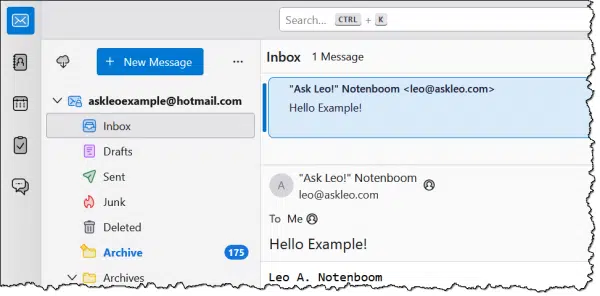
Where Thunderbird (and most other email programs) comes up short is with contacts. While Thunderbird has a perfectly fine contact management system, there’s no automatic synchronization for the contacts you have stored in your online Outlook.com account.
To back up your Outlook.com contacts, you need to manually export them and save that exported file somewhere on your PC. Again, Back Up Your Email Using Thunderbird has an overview of the steps required to do so.
Caveat: Aside from a few rather obvious fields, such as name, email address, etc., there is no standardization of what’s included with a “contact”. As long as you’re backing up with the goal of restoring to the same email service in case of a problem, you should1 be OK.
Where’s my email?2
Thunderbird stores all of the information in what’s called a profile. That profile is a folder on your machine containing all of your email, contacts, account configuration, and more.
Generally, you’ll find your profile in a somewhat randomly named subfolder in:
C:\Users\%username%\AppData\Roaming\Thunderbird\Profiles
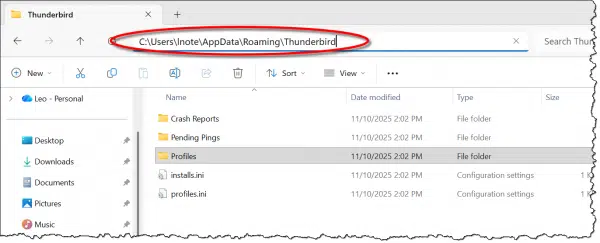
You can find out more about Thunderbird profile storage locations in this support article.
Backing up
Now that you’ve connected a desktop email program to your online account, there’s one very important final step you need to remember.
Run the program once in a while.
If the program is never run, it’ll never download your email, and your email won’t be backed up. If you run the program periodically — perhaps every week, as I do — and just let it run for a while, it’ll also download all the updates since the last time it was run.
In Thunderbird, specifically, you should also run File -> Offline -> Download/Sync now.
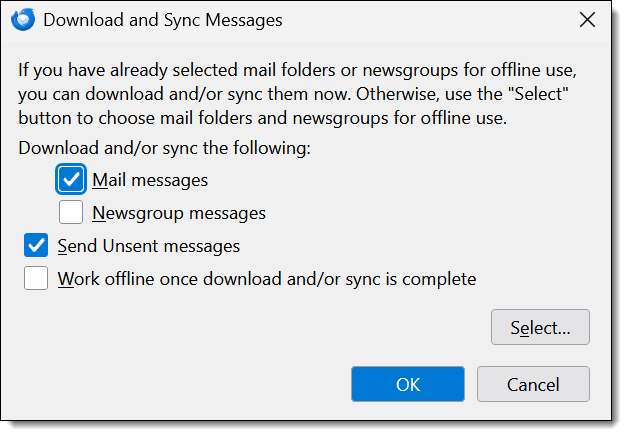
This ensures that all email from all folders will be downloaded to your computer.
That’s the bare minimum, as it creates a second copy of your email on your PC. Should the online account ever go away, you’ll always have your local copy.
Even better: if you regularly back up your PC, as I recommend, you’ll have additional copies — backups — as part of that process.
Using your desktop email program
There’s nothing wrong with actually using the desktop email program to access your email if you like. You might find it more responsive or feature-rich than the online Outlook.com interface. It can also be a nice way to have a single point of access to multiple email accounts.
The connection we’ve made to download your email will also upload the email you send into your Sent mail folder online.
In fact, using your desktop email program is a good way to ensure that it’s run “every so often”, as described above, to make sure your email gets backed up.
Do this
Back up your Outlook.com email. Whether it be Thunderbird or some other desktop email program, it’s the only way to protect yourself from losing everything in it should it ever be lost or compromised.
Subscribe to Confident Computing! Less frustration and more confidence, solutions, answers, and tips in your inbox every week.
Podcast audio
Footnotes & References
1: I have to say “should”, even here, because application and online service support for contact export and import is so fundamentally poor.

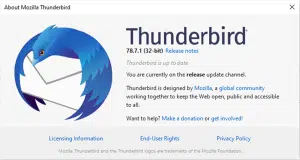


I found this article about a year ago and was pleased to see that the Win 10 Mail app offered an easy way to back up my outlook.com email. I was backing up my Gmail in a completely different way until recently, when that method stopped working. So I thought I’d see if Win 10 Mail can connect to a Gmail account, which I believe it can.
Before doing that, though, I wanted to check for myself that my outlook.com messages were really being stored locally on my PC as .EML files. I’ve hunted in several locations, including the one given in this article, and in several alternatives found in other articles. None have contained any .EML files. I’ve also seen in a couple of places that “If Windows 10 Mail is using IMAP it won’t save email to your PC”. This, too, seems to contradict what Leo says in this article. I tried to look at the settings for my outlook.com account in my Win 10 Mail app, but there are no details – only sync options or to delete the account. So it appears to be hiding what underlying protocol it’s using.
I’m wondering if this is this all because things have moved on since the article was written and Win 10 Mail no longer stores local copies of email. Perhaps I’d be better off resorting to Thunderbird where, presumably, I’ll have much more visibility and control of the settings.
IMAP saves the emails to your computer. Finding where they are stored is another story. email programs have their own way and location where they store emails.
For example in MS Office Outlook:
Where is my Outlook “PST” file located?
I’ve been using TB for decades, and it works like a charm. I check every 10 minutes. Dynamite program.
I use Thunderbird to manage all my email accounts. I use the portable version in a OneDrive folder, which keeps all my contacts in sync. If I want, I can copy the folder to a USB thumb drive and get all my emails on any computer. Running from a thumbdrive wouldn’t update any added or changed addresses, but since I use IMAP, all the emails stay in sync.
I followed all the instructions, here and the YouTube vid, and only my Inbox and Trash show up. Using File -> Offline -> Download/Sync now does nothing. In Account Settings > Synchronization & Storage > Message Synchronizing > Advanced, for Choose mail folders… only Inbox and Trash are listed and no “find more” or “add” option. File > Subscribe opens a window presenting a vast Outlook folder structure with check boxes for each. In 25 words or less, you can check several, but only one shows up, repeat one at a time; the process is quite convoluted and it would take hours and hours to subscribe to every folder.
I use Thunderbird here, and in Settings – Account settings – Synchronization & Storage, I have the following:
Message Synchronizing
‘Checked’ Keep messages in all folders for this account on this computer
Note: Changing this affects all folders in this account. To set individual folders, use the Advanced… button.
Disk Space
To save disk space, downloading messages from the server and keeping local copies for offline use can be restricted by age or size.
Synchronize all messages locally regardless of age
‘Selected’ Synchronize the most recent
Don’t download messages larger than
To recover disk space, old messages can be permanently deleted, both local copies and originals on the remote server.
‘Selected’ Don’t delete any messages
Delete all but the most recent
Delete messages more than
‘Checked’ Always keep starred messages
The settings are the same for all my email accounts.
Ernie
With the settings shown in my previous post, do I have my email backed up safely, or should I copy my profile folder to another location periodically?
Ernie
Just to be safe, I exported my outlook and gmail contacts to my computer, then moved them to a newly created folder named ’email stuff’ with a sub-folder for each account (named gmail, and outlook), then renamed each with the year and month numbers (so name.csv becomes name-2025-12.csv). Next I found my Thunderbird profile folder, which contains two profiles, one designated default, the other designated release and I copied both to a new ‘Thunderbird’ folder under my ’email stuff’ folder, so now I hopefully have everything backed up to my computer, and Macrium will back them up along with the rest of my system, daily. I intend to get my contacts a for both email accounts and a copy of my Thunderbird profile on the first of each month (that’s why I added the year and month numbers to the copied files.
If I’m missing anything, please reply, telling me what I missed! Ad if what I’m doing is overkill, please let me know that too! 🙂
Ernie
I tried it a few years ago. The problem is, it backs up every email each time I run it, including emails already backed up. So there are duplicates , so I would have delete the read ones twice.
This method doesn’t produce duplicates. It might have been a problem with your email program. Normally an email program only downloads new emails.