It’s incomplete, confusing, and possibly misleading.

I’m all about backing up. If you’ve been around Ask Leo! for even a few minutes, you’ll realize I talk about it a lot. I keep referring to it as the nearest thing to a silver bullet because it can help you recover from just about any computer-related problem.
When I heard some months ago that Microsoft was adding a feature called Windows Backup, I had my hopes up. I thought they were finally replacing or updating Backup and Restore from Windows 7.
I was sorely disappointed.
Become a Patron of Ask Leo! and go ad-free!

Windows backup doesn't
Unlike the older “Backup and Restore (Windows 7)” feature, Windows Backup doesn’t back up Windows itself, only selected files and settings. OneDrive syncs, but isn’t a true backup solution either, and its backup feature has serious pitfalls. Instead, use a full-image backup tool to protect everything on your machine effectively.
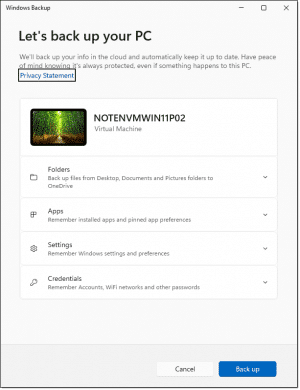
Windows Backup does not back up Windows
It’s critical to realize that while Windows Backup backs up some things, it doesn’t back up Windows itself. This is another case of Microsoft’s confusing and misleading feature names — just like “System Restore” doesn’t restore your system.
The old “Backup and Restore (Windows 7)” created a full system-image backup, thus backing up Windows and everything else on the machine.
“Windows Backup” isn’t related to that at all. It’s selective about what and how it backs up.
The OneDrive backup by yet another name
What Windows Backup includes is this:
- Folders
- Backup files from Desktop, Documents, and Pictures folders to OneDrive
This is nothing more than the horrid and, in my opinion, dangerous OneDrive “backup” feature. Expand that item and you’ll see the usual suspects of folders it offers to “back up”.
In one sense, this is good. Documents you’re working on, for example, will be uploaded automatically to OneDrive.com online. If your machine dies, the documents will still be there.
However, there are issues.
- OneDrive is not backup, it’s synchronization. If a document is added or changed on any other device signed into the same OneDrive account, it’ll be downloaded to your machine’s OneDrive in place of (overwriting) your current copy. Sometimes that’s what you want; sometimes, it may not be. Either way, it isn’t a backup.
- You’ll merge the desktops of multiple machines. If you have more than one machine signed into the same OneDrive account and all of them have backup turned on, the desktop of each machine will be “backed up” to a single Desktop folder at OneDrive.com. That will then dutifully be synchronized with the desktops on all machines. The result is that if you have something on your desktop on one machine, it’ll be replicated to all, effectively merging the contents of all desktops into a single desktop.
- You may quickly hit your OneDrive storage limit. This may prevent you from sending or receiving email in your associated Microsoft email account. In the worst case, it’s possible that if ignored long enough, files could be removed to make space. The only solutions are to:
- Remove attachments from your stored email.
- Remove files from OneDrive.
- Purchase more OneDrive space.
It’s a mess I recommend you avoid by never turning on this feature.
Other backed-up items
In addition to a subset of your files, the Windows Backup feature offers to include other things as well.
Apps
Remember installed apps and pinned app preferencesSettings
Remember Windows settings and preferencesCredentials
Remember Accounts, WiFi networks and other passwords
These are generally reasonable things to have backed up. While not critical, they can make setting up a new machine a much smoother experience if you expect to re-use the same apps, settings, and credentials.
But they are a convenience, not a backup.
Windows Backup settings
It gets a little more confusing. You can run the Windows Backup app (shown above). This will display some settings but seems to be designed for initial setup. If you want to make changes later, the Windows Settings app is the place to look. Click on Accounts and then Windows backup.
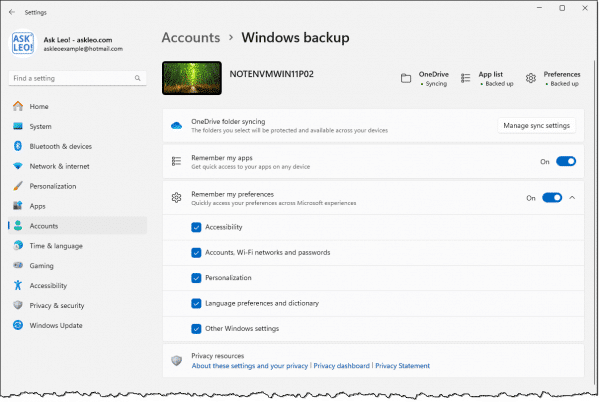
This appears to give you finer control over what’s backed up when compared to the initial settings in the Windows Backup app.
Windows backup lurks in other places
If you don’t have Windows Backup turned on, Windows displays a scary message in the Settings app.
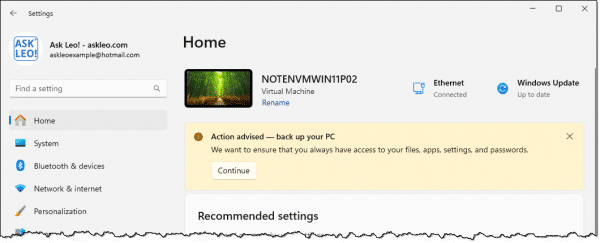
This is the exact same feature. Click on Continue and you’ll end up on the Windows Backup settings page. I recommend you not do this.
For all the reasons I’ve discussed above, the “action” Windows “advises” is not the action you should take.
Do this
Instead of using Windows Backup or the OneDrive backup feature, do this instead:
- Use OneDrive as a great place to keep your documents. Create folders within the OneDrive folder and place your work there as you see fit. These files will be synchronized to OneDrive.com and to any other machines signed into the same OneDrive/Microsoft account.
- Don’t mess with, use, or rely on the default Documents folder to avoid Windows messing with it as the OneDrive “backup” feature does.
- Back up your entire machine for real. Use a tool like Macrium Reflect, EaseUS Todo, or many others to create a periodic full image backup of your machine. This will back up Windows and everything else.
Windows Backup is perhaps better than no backup at all, but the side effects and shortcomings are too serious to ignore.
The one thing Microsoft and I agree on is that backing up is important. However, it’s important to do it correctly so that the things you think are backed up are truly backed up.
As I said, backing up is something I talk about a lot. Subscribe to Confident Computing! Less frustration and more confidence, solutions, answers, and tips in your inbox every week.
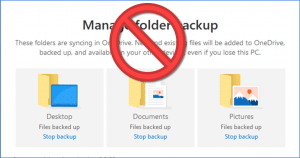




Microsoft makes great software, but on the other hand, they make some of the dumbest design decisions.
I hadn’t noticed the app before now. When I opened up Windows Backup in Settings, one thing that caught my eye was that it showed OneDrive not syncing.
I find that to be suspicious because I do use OneDrive, but don’t have OneDrive Backup turned on. It appears to be another way Microsoft is trying to get users to use their idea of backing up. When I check OneDrive – Personal by clicking on the icon in the notification area, it shows my files are synced.
Windows Backup also doesn’t appear to notice what is already in OneDrive, offering to backup files that are already there and effectively doubling my OneDrive usage.
Definitely not ready for prime time. I’m sticking with Macrium Reflect 8.1 for backup.
Is it still possible to use the Windows 7 Backup and Restore instead?
For now. Microsoft recommends against it, and suggests using a third party tool instead. Eventually it’s supposedly going away.
EaseUS Todo has a great free backup program. It does system and incremental backups. The only drawback I find is that the free version doesn’t give a good retention scheme only allowing only 10 incrementals per backup set.
This is unrelated to this article, but it was something that happened when going to Settings following this article.
Under home System settings, Windows update said it checked 2 minutes previously and my system was up to date. I clicked check for updates and it downloaded and installed some updates.
Don’t rely on automatic updates to keep Windows Updated. I check a couple of times a week as this happens often.
This is just a guess, but the focus on documents is a way of getting to user data that could then be used to feed large language model AI
That’s a conspiracy theory I absolutely do not believe in. If Microsoft wanted access to your data, they have access to your machine by virtue of Windows.
“Documents” exists because Microsoft was trying originally to provide a standard organization that would work for multiple users on the same machine. It’s been abused since then, and is a mess, but the original goal was sensible.
I keep my work and downloaded emails on a 4 TB external hard driveon my laptop (F:// under C://) . Windows 7 Back-p and Restoreis bacs up to a 10 GIG ext. HD but will not back up the ext. F:// drive. To make space for a system image I delete all but the most recent BUs. Larger ext HDs cost too much, and I hear they’re being phased out.
When I worked within the F: Drive, files would automatically save to it, unless somehow Microsoft 365 arbitrarily switched to AutoSave and saved the file to Documents. I would then save it to my F Drive and later resume editing. The version in Documents would not be the most recent. Some time later, when about to print a saved and final Excel spreadsheet, the only one that turned up from three months earlier, far from complete.
This was a legal document and cost me weeks of work to reconstitute the loss data.
But since I set up One Drive a month ago, hoping for a Cloud version of my ext HD, it’s been a disaster. The multiple copies of my files and folders are bewildering and outrageous. OD has duplicated everything, including the backup drive and my 4TB HD. Soon they will send me a bill for storage space! I cannot directly save to or retrieve files on ext. F:// dirve. I cannot add a word to any file once saved, because it becomes read-only, in short book page form, and I cannot rename it. The cursor and the ribbon disappears and I have to turn the whole laptop off to get it back. I am so angry. I feel violated and powerless.
My question is: If I disconnect my F: HD, before uninstalling One Drive, how will I recover the files and emails hijacked by One Drive when I thought I was saving them to my ext F HD? Does One Drive truly GO when it’s uninstalled? Or will it still operate on my files?
(I just tried to underline some words with Cont.+U. OMG. Then I tried to make them bold with Cont+ B. OMG again. This is just unbearable.)
Of course this is not intended for public consumption but only to explain the questions. Thanks, Leo.