What you need to know
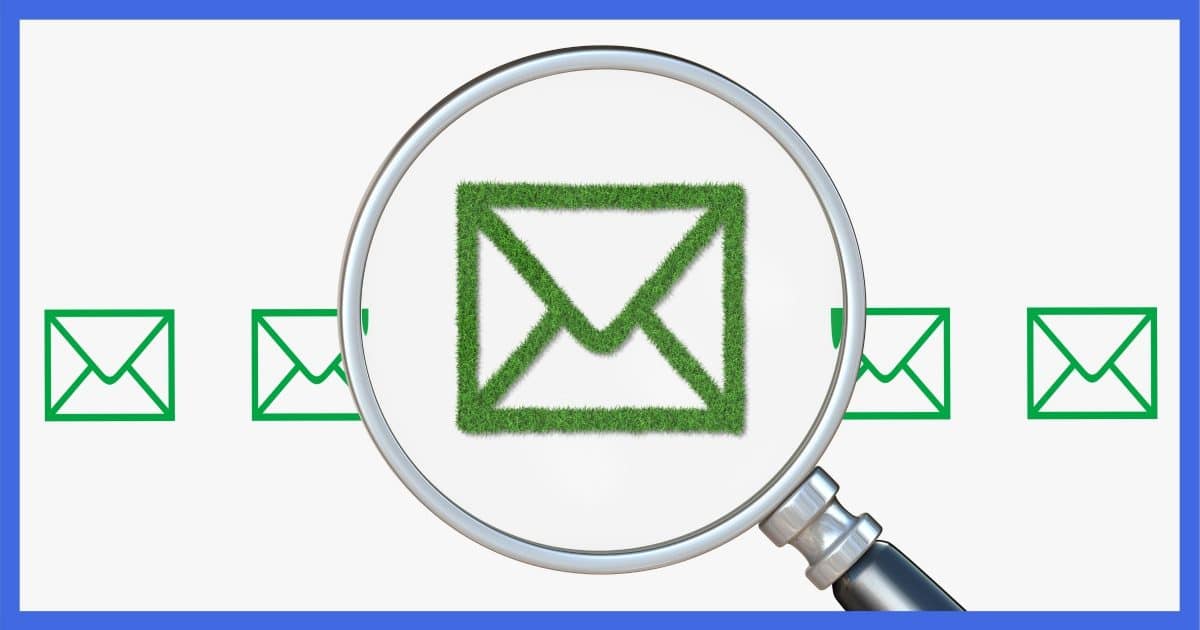
It is a bit of a mystery, involving a complex mix of email formats, email programs, and email security settings.
It may look like it comes and goes, but there’s method behind the apparent madness.
Become a Patron of Ask Leo! and go ad-free!

Email formats (rich or plain), as well as choices made by the sender (to attach or place in-line), and security settings on your machine protecting you from spammers all impact where, how, or even if pictures in email are displayed.
Email format
Part of what determines how the email is displayed to you is the format the sender used when they wrote their email. Email can be formatted to display images in-line (in the body of the message) or as attachments.
HTML, or Rich Text formatted email, allow images to be embedded within the message body. There are different ways to do this. The image can be included within the email as a hidden attachment, or the image can be fetched from a website. In either case, the image appears within the body of the message.
HTML email also allow images to be included as regular attachments, without any relationship to the message body.
Plain text email, on the other hand, only allows for images as attachments.
If your sender chose HTML format (the default these days), it’s their choice as to whether to display the images in-line or include them as attachments.
Email programs
Some email programs try to be helpful.
When they receive an email with images as attachments, they automatically display the attachments after the message. This means you don’t have to open each attachment by hand; you just scroll down below the message, and there they are.
This can be confusing because you see the attachments as part of the message body — albeit at the end — when they are not. When you switch to a different email program that behaves differently, you may think it is broken. Neither approach is right or wrong; they’re simply different.
Yet another possibility is that some email programs display in-line images as “normal” attachments in addition to displaying them in the message body.
Remember I said one of the ways images can be shown in the message body is as hidden attachments referenced from within the body? Some email programs simply ignore the “hidden” part and do both: display the image in-line, and then also as attachments, to be listed like any other after the body.
Email security settings
Your email program’s security settings have a major role in determining how in-line images are displayed.
If those images were included as hidden attachments with the email, most email programs automatically show images in the body of an HTML message. No external reference is required; everything is in the message.
If, instead, the images are fetched from an external website, then most programs will not display them until you specifically indicate they should be. Even then, you’ll need to be connected to the internet in order to fetch the images. This fetching from a website can act as a flag to the sender that you’ve opened the email. If that email was spam, then the spammer knows the email they sent to was valid. The result? You get more spam.
Some programs allow you to indicate certain senders are “safe”, and images in email coming from those addresses can be displayed immediately. Other programs assume the same thing if a sender is in your contacts or address book.
Occasionally, security software outside of your email program can also prevent images from being displayed properly.
Three rules of thumb
You can’t control how your sender formats the email you’re getting, but there are some steps you can take to maximize the chances you’ll see images. Exactly how you do these, and perhaps even whether you need to, depends on what email program (and possibly what security software) you use.
- Understand how your email program handles images as attachments, and whether or not you should expect to see them below the body. If it’s important to you, see if there’s a setting to enable it. If not, and it’s very important to you, consider using a different mail program.
- Add the addresses of people you know and/or expect email from to your address book, your contacts, and/or your “safe senders” list.
- Make sure your security software doesn’t get in the way of your email program. For example, if your email program is blocking and allowing images from the right sets of senders, there’s no reason to have a firewall try to do the same thing.
Understanding how pictures are created and handled in email will make dealing with it all much less frustrating.
Do this
Subscribe to Confident Computing! Less frustration and more confidence, solutions, answers, and tips in your inbox every week.
I'll see you there!




I’m wondering if there is a way for Microsoft Outlook to display the attached images in the body of the email (perhaps an add-on?). I know Microsoft Outlook Express does this without an add-on. Thanks in advance for your help.
—–BEGIN PGP SIGNED MESSAGE—–
Hash: SHA1
No. Not that I’m aware of. It’s one of the many differences between
Outlook and Outlook Express.
Leo
—–BEGIN PGP SIGNATURE—–
Version: GnuPG v1.4.6 (MingW32)
iD8DBQFF90R6CMEe9B/8oqERArmjAKCPt1SMT4FcCboCzMR2g7k5O2EzgQCZAV72
ngn8V3YiDjJi0p1wvcityfc=
=HNiC
—–END PGP SIGNATURE—–
Your comment about Microsoft office outlook is misleading. Outlook does allow you to attach an Image inline.
1. Go to the menu option in Insert->Picture
2. Select “from file” (or any other option)
3. You can now see the image inline.
Running Outlook 2003 SP3 or SP2, I find that while I can insert and view an inline image as Keshav Ram describes, using Paste instead returns a red X. Subsequent viewing of the message by other users displays the inline image properly. So for me it’s probably something user profile-specific which is preventing the display of the image inline.
More info – I am able to paste and view an inline .jpg from a source .jpg as displayed in IE6 (WinXP) but get the red X if try to view the same in html message body using source .jpg as viewed in PaintBrush (pbrush.exe) instead of in IE.
I have a new Toshiba laptop. Sitting next to my old desktop, the same email, with inline photos, has the photos appearing in the email on the desktop and are no where to be found in my email on my laptop. Help. I have no clue why. There isn’t any link to locate them, no indication that they should be there other than the text that my friend typed to describe the photo.
—–BEGIN PGP SIGNED MESSAGE—–
Hash: SHA1
No way to know without knowing what email program you’re running.
Leo
—–BEGIN PGP SIGNATURE—–
Version: GnuPG v1.4.7 (MingW32)
iD8DBQFHE+ViCMEe9B/8oqERAtmiAJ9SybHSGPNF2+mAm102Zen5Udtf1ACeP7fh
QNY2gaM8s4yWmoak5hY3fwU=
=gFFN
—–END PGP SIGNATURE—–
For Candy Cole – try to config your email to show it as text instead of html. this should show an attachment at the bottom so you can open the image.
hi can u teach me how to send an email where the picture is inline. will this work on all address or will it still depend on the user’s settings?
I need to send HTML emails with links and images. Is it possible to send so that the recipient is able to view the correct email layout even though images and links may be blocked for security purposes. I am not looking to spam, just want my propsects to be able to see the email complete
If it would be possible to do that, it would defeat the whole purpose of blocking images. The only way to have the images to show up is to include the images in the email. You can ask your recipients to whitelist any emails coming from you to allow remote images to be viewed on all future emails.
I have the opposite problem. I want to insert pictures and .gifs in-line when composing my Hotmail messages, and not as a list of attachments at the end of the message. Any help appreciated.
Thanks
Paul
That can be done using HTML to compose your emails. That way you have control over the layout of your emails. How they are viewed also depends on how your recipients’ email programs or webmail interfaces are configures. Some people opt to view all their emails as plain text.
I received an email with pitures in the body of the email. I can see the pictures but can not seem to save them. How can I save them to my pictures?
Ran into this problem again recently after having solved it a few years ago. Outlook 2003 has an obscure bug that causes this problem but there is a work around.
You must set up your Outlook email so that the setting in Tools>Options>E-Mail Options>On replies and forwards … shows “Prefix each line … message” (that’s the last or bottom selection). Then the little windows to the right should now show indented paragraphs. When you do that, Outlook 2003 will display inline images in RECEIVED messages within the body of the email.
It has something to do with the “outbind:” vector pointer to images to include in messages to be SENT in the local program corrupting the inline image pointer for RECEIVED messages. The outbind pointer usually looks something like this “outbind://36/cid:343061215@10072010-2103” which is the vector that Outlook uses to include an image. Note though, this is not faithfully reproduced at the receiving end by all email programs. If you’re having trouble seeing signature images the same bug will cause only a box to be seen in RECEIVED messages. In that case, a typical signature vector looks like this … file:///C:/Program%20Files/Microsoft%20Office/sig001.jpg.
In all cases the data are sent OK but are mangled by Outlook on receive. If you want to know why this happens you need to talk to the Microsoft experts. From my understanding it’s to do with a transmit setting overwriting a receive buffer pointer variable and nobody seems to have bothered to fix it on 2003.
Since I don’t have 2007 I don’t know if a similar setup works with that version, or the new online 2010 version.
I send tif pictures in email using Microsoft Office Picture Manager. The arrow keys below in Picture manager show other pictures. Are those pictures being viewed by those I send email to & if so, how do I avoid other pictures being viewed?
Why don’t my pictures show up in my email when I send them? I keep getting “Loading Message.” I used to get them all the time. What do I need to do?