There is a trick that’s very simple to use. Best of all, you can use it on major web-based email programs other than Hotmail (or Outlook.com, as it’s now called).
Don’t use the browser’s Print function first.
Printing Email
As I mentioned in an article, “How do I print an email in Outlook.com (formerly Hotmail)?” the way to print in Outlook.com is to either:
- Click the Action menu on the message that you’re looking at and select Print.
- Click the three dots near the top and select Print.
Either of these actions opens a new window that displays your message without most of the navigation and ads. In fact, it’s sort of like a Print Preview. In many browsers all that you really need to do next is click Print.
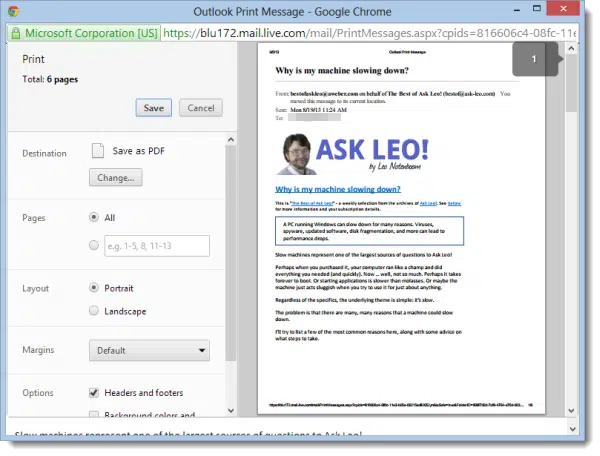
In other cases, that’s the point at which you click File > Print or use the browser’s Print functionality to print this version of a page.
Most of the major email services will actually allow you to do this. Somewhere on the page, they’ll have a Print command, a little printer icon, or a Printable Version link that you can use to print.
If that doesn’t work or you don’t like that solution, there are some other approaches.
Copy/Paste is your friend
The most common alternative is to use the mouse to select the message body (in other words, click at the top and hold down the mouse button to drag to the bottom so that you actually have the entire message or maybe just a part of the message that you want to print selected). Right click on that and then click Copy to copy that text into the clipboard. Then open another program: Microsoft Word, Notepad, or whatever makes sense for you. Paste the email message into that program and then print from there.
In this case, you’ve copied only the message so you’re not going to see all of the extraneous stuff.
Forward, but not really
Another shortcut that often makes printing easy is to first begin to forward the message. When you forward a message in Outlook.com or Gmail, a window opens below your existing window, displaying the email message that you’re forwarding. If you click in that, you’re actually able to edit the entire message if you want.
You then click in that forwarded message before you send it, type Ctrl-A to select the entire message, and then type Ctrl-C to copy it. Open your word processing program, paste it in a new document, and then print it from your word processing program. That way, you get the entire message in a form that you can then print.
Don’t forget to discard message you began to forward, as you’re not actually planning on forwarding it. The point is that using the forward function is a very quick way to get the message into a form that makes it very easy to select all, copy, and then paste elsewhere for printing.

Print buttons on web pages are becoming more common as people want to print stuff without ads that the web pages run.
The buttons are not always obvious but are usually somewhere near the top of the screen.
For some pages like recipie sites and google maps, they do significant rearranging of the information that has been presented to make it fit on printed pages better.
I can’t read any of your replies because the right half of my screen is covered by your black ads or whatever you call them. They cover your writing so I cannot finish reading any sentence and your e-mails are useless anymore.
I’m not seeing these “black ads” that you’re referring to. I’d love a screen shot to see if there’s anything I can do. I’d also need your browser and OS versions, and any plugins that you might have in the browser.
A workaround to the problem you’re having with seeing the Ask Leo! website would be to view it in a different browser. Since this problem hasn’t come up in other comments, I’d be inclined to believe it’s a problem of bad chemistry between your browser and the Ask Leo! website.
Although I probably can’t read but half of your reply because of the black ad part here goes. I tried to clear out my recycle bin which had aboutn40 items in it. All cleared ou but about 14 items so I tried again and even tried them individually but they wouldnt clear out. Four of the items were jpg pictures, and the rest an assortment. I never got any message as to why I couldn’t delete them. In researching when I went to properties they all showed up thusly; $RMZTA31, $RUOAERW, $RYSDS14 and they all started with $ so I did a search *$* and turned up 1 program that started that way, date in 2007 before I even had the pc, so I deleted it ok. I had an old program I had never used for the purpose of deleting hard pgms so I tried it and of the three ways to delete it said none would work. One way was to delete when powering up and when I started this morning they were all gone from the recycle bin. Leo, can you tell me what they were and why I couldn’t delete them or even restore them, especially the jpeg’s. I had administrative authority, running Vista on an HP desktop, considerable pc experience and knowledge. I started programming in 1968 retired 1988.
Many thanks Leo.
Great tips.:)
Do you know if it is possible to remove the words print and close when printing e-mails in outlook/hotmail?
Printing directly from the web page, I don’t believe that’s possible. A couple of workarounds would be to copy and paste the text you want to print into a word processor or text editor, or you can use an email program like Thunderbird or Windows Live Mail to download your emails and have more control over printing and other things.
Thank you -thank you Leo for help in printing without ad blocking . I used the three dots and worked perfect…..
Thanks your the 1st one after many that got it
thank you sooooooooooo much , that has been a huge frustration for me for years