As I wrote in my initial reactions to Windows 10 backup, its options disappoint me.
In fact, built-in Windows backup continues a history of disappointment. Like Windows 7 and 8 before it, Windows 10 backup is at best only “acceptable”, meaning it has enough functionality to be better than nothing at all. Sadly, even that represents an improvement over previous versions of Windows.
And, no, I don’t consider “better than nothing” to be a ringing endorsement.
What I prefer
I strongly prefer that you use a more fully-featured backup tool like Macrium Reflect or EaseUS Todo.
While both have paid versions (Reflect, Todo), each also has a free version (Reflect free, Todo free). In my opinion, any of these versions are more robust, transparent, and reliable than Windows 10 backup.
As I’ll cover in a moment, it is possible to use Windows 10 backup – I did say it was “acceptable”, after all – but you’ll have less control, and there’ll be less transparency about exactly what’s happening.
Windows 10 Backup
The backup function included in Windows 10 actually consists of two only slightly-related tools: File History and Image Backups.
Windows 10 Image Backups
Image backups are, in my opinion, the foundation of any backup strategy. An image backup, done properly, contains everything – system, settings, programs, files … everything – and, as a result, is the perfect safety net should anything go wrong.
So why does Windows 10 hide them? Buried in the File History Control Panel page is a link to System Image Backup.
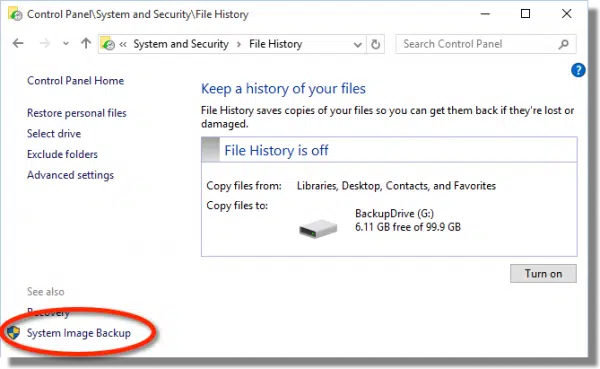
Use that, and you can create image backups. Unfortunately, the user interface to automate system image backups is hidden even deeper.
Windows 10 File History
File History is a good thing, and I encourage you to turn it on if you haven’t already.
Some of your files will start getting backed up periodically.
Which files? Well, apparently any files you have stored in Windows Libraries (which typically includes your Camera Roll, Documents, Music, Pictures and Videos folders), your desktop, your Windows Contacts, and your Favorites.
How often? Every hour.1
As I said, it’s a good thing. For the data files you have stored in areas covered by File History, it’s another layer of protection.
But it is no substitute for a complete back-up system, and sadly, that’s what Microsoft, originally at least, set out for it to be.
Dedicated backup tools
As opposed to being a checkbox or an afterthought, which is how Windows backup has always felt to me, dedicated back-up tools actually take backing up seriously.
With a good back-up tool, you can:
- Schedule image backups.
- Use incremental backups.
- Manage disk space on your backup drive.
- Back up to a wide variety of locations.
In addition to all it can do, a good backup tool will make very clear exactly what is being backed up, where it’s being backed up to, and when.
Clarity and transparency: both are important when it comes to backing up, and both are lacking in Windows 10 backup.
Augmenting your backup
One of the things I recommend as part of a complete back-up strategy is to augment backups performed by a dedicated back-up tool with a more real-time back-up utility.
Windows File History is one approach. Used alongside a regular image backup, it provides an additional, more frequent back-up safety net.
However, even then, I think we can do better.
I prefer using tools like OneDrive, Dropbox, or other cloud-based services, for two additional reasons:
- Files are backed up off-site, protecting you from any disaster that might take out both your computer and your traditional backup destination simultaneously.
- These tools generally save more often. Rather than once an hour, they notice when files have changed, and back up within minutes, if not seconds.
More questions you might be left with
Can I rely on Win 10 backup if I want to? Absolutely. As I said, it’s better than nothing, particularly if used with File History. However, you’ll have to take care to make sure it’s backing up what you think it is, and when you think it is.
Do I have to pay for additional software? Not at all. The free versions of either EaseUS Todo or Macrium Reflect will do, in addition to other, quite possibly free, solutions.
Which do I want? This depends more on your own preferences and what works for you. The free version of EaseUS is more fully featured, whereas Macrium feels more robust.
This is too much work. Can’t I just ignore this? ABSOLUTELY NOT. Backing up is much too important. Remember, two things:
If there’s only one copy2, it’s not backed up.
It’s not a matter of if something will happen, it’s a matter of when, and whether you’re prepared when it does.
Do this
Subscribe to Confident Computing! Less frustration and more confidence, solutions, answers, and tips in your inbox every week.
I'll see you there!
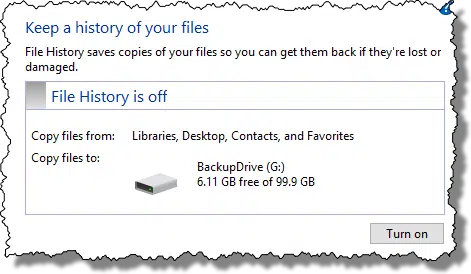


“These tools generally save more often. Rather than once an hour…” – The File History default is once an hour, but this can be changed to once every 30, 20, 15 or 10 minutes. I actually quite like the backup apps built into Windows: they’re very easy to use and work well. I would, however, like to see the apps combined so that both image and File History backup settings could be accessed from a single interface.
Hi Leo:
I run Macrium Reflex every Saturday onto a second internal hard drive. I now have an external hard drive, can I just copy the file created on the second internal hard drive onto the external drive?
I thank you for all that I’ve learned from “Ask Leo”, I’ve been reading your ezine and now watching videos for a few years now. Very informative, thank you.
Yes, if you copy the folder with all the backup files, you would be able to restore from that.
I assume you mean Macrium Reflect (sorry, little things like that kinda matter at times). And the answer is: yes! You can copy those files wherever you like. If you have “sets” (full + incremental) just keep the sets together.
I have recently discovered Deeam Endpoint Backup FREE. It works with Windows 10 and as the name implies it is free. The link to download this backup software: https://www.veeam.com/endpoint-backup-free.html
How do I know when I have a full copy of Microsoft windows 10 Pro? There are windows 10 updates
still coming in automatically. Do I still have my Macrim Reflex Backup program on this computer?
I started out with Windows 7 64bit Pro. I have a DVD burner and a external USB HDD. which media
do I backup (I want a full image backup) to. Can I backup to DVD’s and how many blanks would be
necessary? I have several of your books and enjoyed them. I believe in backing up. Think Microsoft
has a mess right now
Backing up to DVDs is impractical to the point of being pretty much out of the question. It would take over 20 DVDs to back up a 100GB system. And 100GB would be a very small amount of space to be used by a system now-a-days. A 1 or 2 terabyte external drive costs well under $100 and is worth every cent for the peace of mind it gives.
https://askleo.com/should-i-back-up-to-dvds/
Macrium Reflect just keeps getting better over the years, now there’s an option to add to the boot menu a direct link to creating disk images or recovery.
Though it’s still best to create an ISO to create recovery media, should the computer become unbootable.
As for how long to keep backups, always keep the first two or three & the last two or three, but make sure that there’s ample space on the backup drive, as Macrium will delete the oldest one if needed, to create another. The key is having one at least a month back, so that one can restore to a point that hopefully won’t be infected, if that’s the reason for recovery. Many times, a backup a week old may be compromised & not best to restore from.
Important data should always be kept off of the ‘C’ drive, to a data drive, preferably an external that’s removed as soon as it’s transferred. That drive too, should be imaged often, because just like internal drives, backup drives fails also. Though more often than not, the backup drive itself is OK, it’s the cheap cold soldering of the case it’s in that has loosened. If out of warranty, one can carefully crack open the case & remove the HDD & use a (usually) 2.5″ to SATA adapter (if 3.5″, one can use a docking station or extra SATA & power connectors in the PC) & it’ll fire right up. I’ve done it more times than I can count, as some has given me ‘broken’ ones & this is how I determine if the drive is good or bad. During the course of 6-7 years, have found only one backup HDD not to function.
If only 50% more users would have a backup plan, the content of many tech forums would sharply drop.
Cat
I’m not sure why drives would fail so often…I’ve rarely had one fail outright as much as a few that simply became too SMALL to be practical (and I had a few early WD drives 1.5-20 GB and even a perfectly good and working TINY Conner hard drive until a couple years ago.
I have found that saving the important files and programs you have, media files…on a regular basis is acceptable and I have them saved to other external sources that don’t stay online full time and I use them to set up new computer installations.
Yes, I’ve had to do a complete reinstallation of Windows now and then and I keep my programs safe and where I can find them and reinstall.
And yet they do fail – and suddenly. Maybe it’s an electric spike, maybe a laptop being dropped. The only thing absolutely known about it is that we don’t know when or if it will happen to us. so be prepared!
HDDs are really quite extraordinary things. The heads hover at the end of an arm – like an old gramophone needle – about 50ish atoms above a platter that’s spinning at up to 15k RPM, detecting and changing the polarity that represents 0s and 1s. The best explanation I’ve come across that really puts things into perspective is:
“If the read/write head were a Boeing 747, and the hard-disk platter were the surface of the Earth:
– The head would fly at Mach 800
– At less than one centimeter from the ground
– And count every blade of grass
– Making fewer than 10 unrecoverable counting errors in an area equivalent to all of Ireland.”
Obviously, the exceptionally small scale means that minute and undetectable manufacturing defects or extremely small impacts can result in a damage-causing collision between the head and the platter. And, of course, other things can go wrong too. So, yeah, HDDs can and do fail without warning and best advice is to plan your backup strategy accordingly.
“If only 50% more users would have a backup plan, the content of many tech forums would sharply drop.” – Wise words. It might also put me out of business, but you know what? If that happened for that reason I’d be ecstatic! 🙂
Each is, not are, please Leo.
I don’t understand this comment.
It’s the grammer police talking! 🙂
HAPPY NEW YEAR TO ALL
I purchased a new laptop recently and it has Windows 10 installed. The machine came with different partitions C: and D: Partition D: is labelled RECOVERY and I assume it is a copy of the whole OS. It has about 28Gig worth of files. I could NOT view the contents of the files. Why? Are they hidden? And how can I view them just to make sure the are indeed the systems files?
Also when I tried to make an emergency disk from the machine, I inserted a 32 gig flash drive and did a copy and paste of the contents of the D: drive to the flash drive AND after 30 mins or so the operation ceased and there was an error message telling me that I need to have Administrator privileges to continue . When I did a directory listing of the flash drive, I can see that 25 Gigs were used. Obviously this is NOT complete. Again I cannot see the listing of the files that are on the flash drive.
Can somebody let me know if this is the proper way to create an emergency disk on a new computer with Windows 10? And why Administrator privileges when I am the owner and sole user? How and where can I get the Admin credentials after signing in to the machine?
Thank you guys for your help
Click Search and type in “Recovery.” Click “Create Recovery Drive” and follow the prompts.
I’m a Windows 10 user and I use Dropbox to back up all my important data. Last night I did a full backup using Macrium Reflect. Since I use Dropbox, I’m not worried about losing data. My biggest concern is to avoid having the restore applications and settings if i run into problems in the future.
My question is, what should be my backup strategy in the future? Thanks in advance (and thanks for the incredible service you provide).
This article gives advice on different methods you can use to help you decide which is best for you.I personally do monthly full system images with nightly incrementals. A keep 3 months of backups and all my personal files are in a Dropbox folder.
https://askleo.com/how_do_i_backup_my_computer/
“Since I use Dropbox, I’m not worried about losing data.” – You should be worried:
http://www.zdnet.com/article/dropbox-sync-glitch-results-in-lost-data-for-some-subscribers/
Pretty much every online backup company has lost customer data – even Amazon: the biggest of the big. While such data loss incidents are rare, they do happen – and they’ll happen again in the future. Consequently, the best option is to keep a local backup in addition to a cloud backup – which, of course, is what you’ve now done.
As for strategy, this is what I do: I use Windows File History to automatically back data up to an ioSafe NAS/RAID – which is fireproof and waterproof – and the ioSafe automatically backs up to a cloud service. The multiple backups mean that my data is protected from pretty much every eventuality – fire, flood, device failure, device theft, accidental deletion, file corruption, a herd of stampeding wildebeest, etc., etc., etc. In addition, to enable the easy restore of my programs and operating system, I also create a periodic system image using Windows Back up and Restore. I don’t create the image backups on a regular schedule – I simply do it whenever I feel that there have been enough additions/updates to the operating system and programs as to make another image worthwhile.
Sorry if this has been answered before; I have been unable to find this when searching the Ask Leo site.
Can anybody tell me what brands of external hard drives are supported by Macrium Reflect running on Windows 10 Pro (64-bit) please? I don’t want to wish investing in a portable hard drive that is not recognised by this product.
Many thanks for your advice and assistance.
Hard drives are software-agnostic. In other words, any direct-attached hard drive will work with any backup software.
Brand doesn’t matter. If it appears as a drive to Windows, then Reflect should support it.
Thank you Ray and Leo.
Seems that the primarily discussion is about creating backups. I have been diligently reading article after article relating to backups but we are seldom discussing restores from backups. During the past few years I can only recall one article being devoted to restores.
Let’s take a case where we have created a system image and at one point Windows will not boot up for one reason or another. No problem, we have a system image, we’ll restore from it. The question is how? The answer to this question is as important as the answer to how we back up. (I know that Leo covered this subject some time ago, but I think it would be beneficial to mention recovery methods more frequently.
I have a nagging feeling that I am overlooking something because so many comments are only about backup methods, backup software, backup media. I think occasionally we should discuss restore and recovery. Is it only me who thinks there is a need for that?
I cover restore pretty thoroughly in all my books on the topic. But to be really, REALLY, blunt … it’s WAY WAY WAY WAY more important to HAVE a backup than to know how to restore it. If you at least have a backup you then have options – even if one of those options is to learn how to restore right then and there, or to have someone else do it for you. I’m NOT saying don’t learn how if you want to, I’m just saying that I prioritize backing up way higher.
“disk image” “filesystem image” “copy” “recovery” or “backup” A comment close to my problem said -Click Search and type in “Recovery.”- Click “Create Recovery Drive” and follow the prompts. Still what’s the difference between BackupDrive, System Image Backup and Recovery Drive??? I did a System Image backup by literally copying (click, hold and slide/copy to SD 32GB flash, when I first got it 2 months ago. HP sent me a warning that a “system recovery has never been done” and it can only be done once. I still haven’t done it and have been searching ever since. Should I get another flash, HOW BIG or erase the flash & use that? Please keep it simple. My file History/Library is copied everywhere, so that’s not the issue. It’s the choices of System Image Backup or Recovery or HP “System Recovery” I’m still confused.
Hello Granny Tammy, I know I’m late to this question (I stumbled upon this post through a search), but seeing you didn’t get an answer, I’m going to bet that maybe, you still don’t have your recovery disks (or USB recovery thumb drive). For an HP laptop, doing a search in YouTube I found this: https://youtu.be/N8u9ySBzXOw (it may not be exactly the same for your model, but it certainly should be similar). Hope this helps.
Not all computers give you that option, but it is a great idea for those that do.
I recently changed my computers to sign in with a Microsoft Account PIN #. That works great but there is a very big “GOTCHA” when it comes to using System Restore. I wanted to restore my system using a weekly image that I produce with Windows Backup.
Everything was going well until it started to actually begin the restore. I was asked for the system password. I entered the PIN #. That was rejected. I then entered the last system password before using the Microsoft Account PIN. That was rejected. I then noticed that at the top of the window was my Hotmail account so I entered the password for that. It was also rejected!
PANIC!!! Then I remembered that I had created an outlook.com account. luckily, I remembered the password. I entered the password for that email account and was accepted. The image restore continued to completion.
I don’t know if this will affect other backup programs or not if using a Windows Account to log in with. I would advise testing an image restore to see if you are affected by this.
I did a clean install of windows 10; I used windows’ 7 backup and restore; I do not want to use windows 10 backup tools; I have your EaseUS Todo book and I want to use it; can I delete everything off my external drive that I used for the Windows backup and then run EaseUS without problems? Do I need to reformat the external drive before I use EaseUS Todo?
Delete should be sufficient.
I use Backup&Restore Drop-box plugin on Word-press in backing up all my files and data. And up till now I have not had any problem with it. It has Unlimited dropbox backups, Unlimited dropbox restores and Unlimited local backups and Unlimited local restores.
I have been trying to backup a 500GB desktop drive to a 1TB or a 2TB external HDD, using W10 backup facility. In each case I will get a one time backup, but after that, W10 fails to backup and issues the message: “The disk that your backups are being saved on doesn’t have enough free space.” Each disk progressively fills up to multiples of the desktop’s 500GB. Checking this message on the net has not yielded a solution. Is there one?
I don’t know how to solve the Windows backup issue, but you might consider switching to the free version of Macriun Reflect or EaseUS Todo.
I just found (created) a new backup problem. I deleted needed files from Amazon drive. No backup. Trying to get them back
Leo: In your article about backup software you stated: “One “copy”, meaning the original copy”.
This is a semantic misconception; an original is an original and a copy is a reproduction of the original or a reproduction of a copy. If you produce a file, you have an original file and not an original copy.
Regards.
I have an older windows 10 machine that I have had for around 9 years but it still has a lot of space and memory as I have only used it as a backup. For some reason my windows backup has been running for more than 48 hours to my new external portable drive. Is this ‘normal?’
It feels excessive, but it’s hard to say for sure. A full image can be very large, and my guess is your older computer has only USB 2 speeds. I’d let it go for maybe another day and see?
So Macrium Reflect does work for Windows 10? I have version 5 of Macrium Reflect, and I was downloading it on a new computer that had Windows 10. I contacted the Macrium Reflect support email to help unlicense the Reflect license on a previous computer I had the software on. In the responding email they unsubscribed the license for me, and in the email they wrote that
“As version 5 was designed before Windows 10 was released it is not compatible with the latest Windows 10. To help you can see the cost and purchase an upgrade to version 7 of Macrium Reflect”
Is this true or do they just want me to give them more money? I’m skeptical because I used Macrium Reflect on the Windows 10 computer previously and I had no issues with it.
Thank you,
John
I use to have my work files in the external hd instead of let them in the internal, because I can take the external with me and use in any machine. So I’d like to do my backup from the external hd to the internal hd. But I didn’t get it in Windows 10. In Windows 7 it was possible. Do you know a solution?
Use a third party backup utility like Macrium Reflect or EaseUS Todo.
Thanks for the great article. But I must disagree. Windows 10 backup is not “barely adequate” — it is not at all adequate! (So actually, I mostly agree with you! But I think it should be stated more emphatically how bad this “backup” software is, since we are dealing with potentially valuable data that is at extreme risk if Windows backup is relied on).
I am an IT professional, and say this having just restored a “fully backed up” laptop following a catastrophic hardware failure. Your typical user is not going to be able to accomplish this task. And even as an IT professional, I was left with some data simply missing or unrecoverable to the replacement computer.
I must admit I used to think people who complained about not being able to restore their Windows 10 computer from backup simply didn’t know what they were doing. I now stand corrected — the problem is more a Microsoft issue than a user issue.
If you are needing to restore your data because of a non-hardware related problem (i.e. accidentally deleted a file), and restoring to the same computer, it is “adequate”. But, in my opinion, “backup” software that does not protect against hardware failures simply is not adequate backup.
Leo did say it was barely “better than nothing”.