Factory reset is good, but not THAT good.
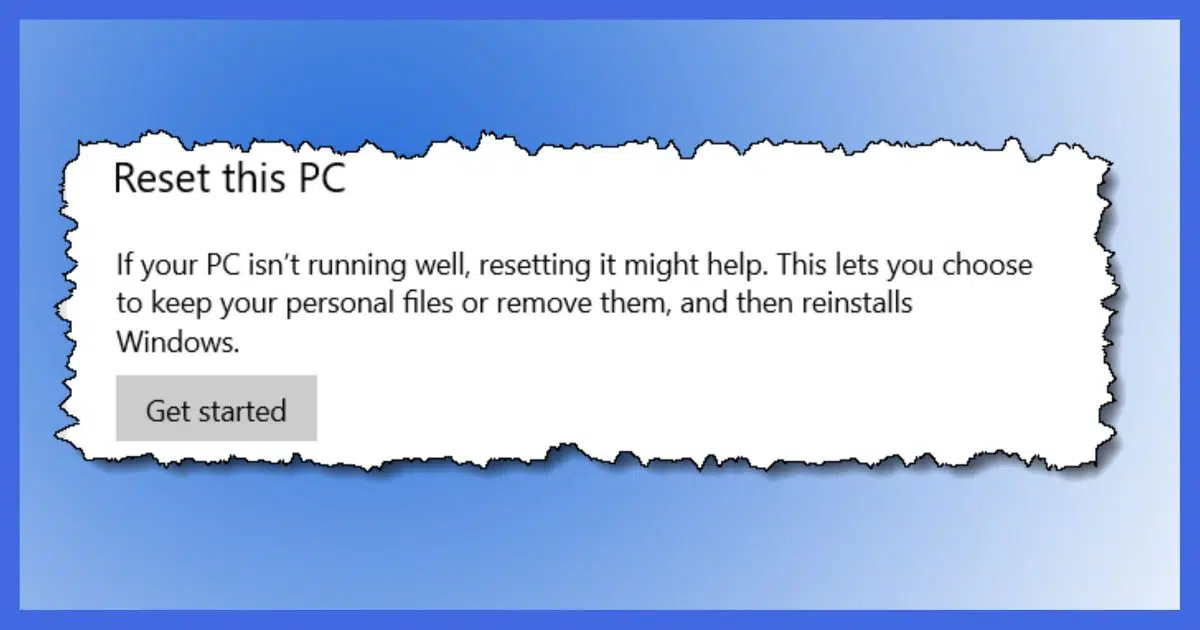
Oh my yes.
I can think of at least two or three important scenarios a factory reset would miss completely.
Don’t get me wrong, a factory reset can be useful, and it’s easier than ever in recent versions of Windows. But it’s not a solution to every problem.

Image backup vs. factory reset
- An image backup will restore everything after a hard disk failure. A factory reset cannot.
- An image backup can be used to restore your data. A factory reset cannot.
- An image backup guarantees malware can be removed completely. A factory reset cannot.
Hard disk failure
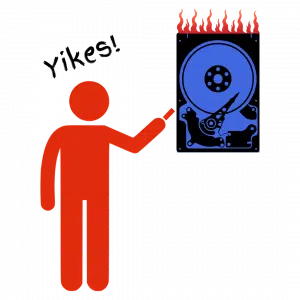 The single most important reason you want to always have an image backup on hand is this: your hard disk can die.
The single most important reason you want to always have an image backup on hand is this: your hard disk can die.
In fact, your hard disk can die at any time, without warning, destroying everything stored on it. Yes, sometimes data can be recovered, but you can’t know that beforehand.
And guess where the copy of Windows used for a factory reset is stored? On your hard disk. If you can’t reboot your machine because the hard disk has died, you can’t even access the factory reset option.
Yes, you could boot from installation media and reset your PC that way — presumably installing it on a replacement hard disk. But everything on your PC will have been lost. A reset in this disaster scenario will only get you so far: a working copy of Windows, and nothing else.
Restoring from an image backup will restore everything to the state it was in at the time the backup was created.
Help keep it going by becoming a Patron.
Data loss
Factory reset, aka “Reset this PC”, has the option to reinstall Windows as best it can without removing your data. That’s great, assuming your data is still there.
What if it’s not?
A factory reset will not restore your data.
It could be as simple as accidentally deleting something you shouldn’t have. It could be as potentially disastrous as the sudden and complete hard disk failure we’ve been talking about. The bottom line is that a factory reset only restores Windows itself. It will not recover software you’ve installed yourself, and it will not recover your data.
An image backup, by definition, contains everything: Windows, your installed programs, your data, and everything else you might not even think of to restore.
Malware
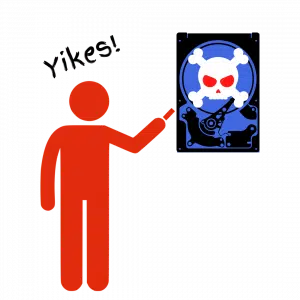
Most of the time.
There are at least two scenarios where a factory reset may not help and may even give you a false sense of security:
- The malware is not in Windows itself, but one of your installed applications or other software. A factory reset may not remove these applications.
- The malware arrived via data files, which, if left in place by a factory reset remain ready to re-infect your machine the moment you use them.
Restoring to a backup image taken prior to the malware’s arrival, on the other hand, is the fastest and most complete way to ensure that the malware has been removed.
Do this
Know that factory reset exists. It’s a great way to address some problems, like a misbehaving system.
But take image backups regularly anyway. I prefer monthly full plus daily incremental, but no matter what approach you take, make sure you’re taking some approach.
The best scenario to run through your mind is to ask yourself what you would do if your hard disk suddenly died. Would you be able to recover, and how? If you have an image backup, the answer is “Yes” and “Pretty easily.”
While you’re here, consider subscribing to Confident Computing, my weekly newsletter. Less frustration and more confidence, solutions, answers, and tips like this one in your inbox every week.




When I got my new computer the very first thing we did was an image.
Then we removed all the junk, set up everything how we wanted it, and took another image before we started actually using it.
After that, the regular back up images will hopefully serve us well.
Thanks Leo and team for all these really helpful articles you put out.
You describe Image Backup for a Hard Disc failure. So are Solid State Drives included?
Definitely.
Yes. There’s no conceptual difference between an SSD and an HDD.
I wish a “Factory Reset” would _only_ reinstall the OS and leave installed software on the machine. I’ve had a minor problem with my PC and I might need to do a Factory Reset, but I don’t want to re-install the 15 or 20 programs I’ve already installed. Luckily I keep the installation downloads.
I know Leo prefers not to use “Restore Points”, but they save me time when a newly installed program or library file misbehaves. I use EaseUS Todo but I found it cumbersome when I wanted to “bring back” one file. I’m afraid to try EaseUS Todo if I need to re-install my OS. Plus, the minor problem I’m having with my OS will probably continue if I re-install the OS from EaseUS Todo.
BTW… my minor problem IS with “Restore Points”. After a Restore Point is created, it gets removed after about 30 minutes. No malware. I’ve read, thanks to a recent Microsoft update, this is the new norm for Restore Points.
Windows restore points are supposed to be maintained for 90 days, except:
If there are updates, if your system is running out of storage space, restore point storage space is set to very low, restore point is disabled, Volume Shadow Service is disabled, if the restore utility has corrupted files and doesn’t work correctly, someone has created a scheduled delete in the Task Scheduler, you use a cleanup utility set to delete restore points.
Plenty of storage space (325 GB free), Restore point storage adequate (73 GB), System protection on, VSS enabled, I do not use a clean-up utility. Maybe Restore still works in Windows 10 Home, but it doesn’t work in my Windows 10 Pro.
David – to do what you want, you can search for and download the Windows Media Creation Tool from Microsoft and run it. At the appropriate point, select the option to keep your applications and data. BUT, follow Leo’s advice – TAKE A BACKUP FIRST, just in case. This has been served me well on a number of occasions.
I don’t like restore points, mostly because you can’t count on them. When they work, they’re fine.
Unfortunately there’s no way to reinstall Windows without simultaneously wiping out much of what the various application’s setups set up.
Leo, you’re correct that you can’t rely on System Restore, certainly not as a “system backup”. But they are good to have and create before you make any setting changes to your computer or install a new program. I have a Visual Basic script that I use to create a system restore point on demand. I can also put that in the System Scheduler to create a restore point on every boot up.
That’s fine. As I say in my article on the topic, it’s a glorified registry backup, and there’s no harm in taking a snapshot. The problem is that I hear too often of scenarios — including what you describe — where an attempt to restore simply does not work. You cannot count on it. So my strong preference is to use a backup program to back up at all those points where you think you might want to restore to.
A “Factory Reset” will keep all of your files and programs. I’ve done it a few times and have had no problems. The first time I tried it (just to see what would happen), I made a full backup of the system for insurance. I have no hesitation in using it.
OK, Leo and you (Mark) seem to have a different opinion as to what a factory reset will do. There is a setting to maintain your own personal files, but I don’t believe there is a setting to keep installed programs. Doing Google searches I see that programs will be deleted, including on Microsoft’s website – and that makes sense. Personally, I’ve never done a factory reset, and if I did, I would make damn sure I understand what it does under the hood, and have several image backups.
I have been using EaseUS Todo Backup for several years. When I do a system backup I get six (count’em 6) folders under the main backup folder: C:, ESP, No drive letter 00, No drive letter 01, No drive letter 02, and No drive letter 03. If I click on any of the “No drive letters” I get this error: “EaseUS Todo Backup can only explore FAT and NTFS volumes.”
Disk management shows a bunch of partitons, some with meaning, some with just size. Can anyone explain all this? I am lost.
Chances are those are the partitions on your original hard disk. EaseUS can back up and restore them, but it cannot understand their contents. Check your disk layout and I suspect it’ll correspond.
When you say folders, I believe you mean partitions. 6 partitions are not unusual. Windows uses several system partitions. I just opened dskmgmt.exe and found 4 partitions.
Each partition on the disk may be represented as a separate folder in the backups created by some backup programs.
Is there any reason or preference to make a “Clone” vs. an “Image” backup? I use Macrium Reflect, the free version, and although it can become a bit too technical for me I have been able to use it with a little patience and forethought.
I have made a clone backup which I periodically redo and I make image backups on a monthly basis. I make one on an external hard disk and the following month I make one on a flash drive.
I have had to “recover” on a couple of occasions and it worked out perfectly except for some unsaved spreadsheet issues.
What do you think of this approach.
It depends on what you mean by “clone” and “image”. My definitions here: What’s the Difference Between a Clone and an Image?
A system image is sufficient. A clone is usually unnecessary, unless you want to create a drive that you can swap out directly with the original.
If you have a hard drive crash and replace with a different HD (vendor, size, etc) and restore an image BU, will that work? Will Windows see the slightly different hardware and adjust or just get confused because of the change?
I’ve not had a crash, but I have upgraded a 250GB SSD in a Win-7 machine to a 1TB SSD and ditto to a 2TB in another. I use Reflect to drop the image on it, booting from the Reflect recovery media. Took a couple hours and afterward I was up and running with the look and feel of my machine as if nothing had changed. I stayed with the same brand of SSD but believe changing to a different brand wouldn’t have mattered.
If you restore to a larger drive, it should just work with no modifications. Except, you might need to extend the c: drive partition to fill the unassigned space on your drive after restoring. If you are restoring to a smaller drive, for example from HDD to SDD, you’ll have to shrink the c: drive to a smaller partition with a disk partitioning utility like the built-in Partition Manager (dskmgmt.exe) or EaseUS Partition Master.
Yes, it’ll work. Hard disk replacement is the canonical example of using a disk image, and it’s rare to get the exact same size/type/manufacturer as a replacement. I’ve done this multiple times.
I have questions about Macrium Reflect. I am using version 8. When I upgraded from version 7 to 8, I re-created my Macrium recovery USB boot drive. I recently got an update, and reading this article made me wonder, should I recreate my Macrium recovery USB boot drive following each Macrium Reflect update?
I have another question that I will ask soon. I use Macrium Reflect to generate a full system image backup monthly which includes all the partitions on my system, including those for my KDE Neon GNU/Linux installation that I dual boot with Windows 11. I generate a similar (all partitions on my system) daily differential backup as well (Incremental backups are not available to users of the free edition).
Reading this has reminded me to generate an initial full system image because I just upgraded from Windows 10 to Windows 11 yesterday (March 8, 2022). It has also led me to reconsider my backup strategy. I was keeping one monthly full system image and 1 daily differential image locally, but after giving this strategy some thought, I have revised it to keep 2 full system images and 30 daily differential images.
This is my question. If I keep 2 full system images and 30 differential images, will I get the ability to restore my system to the state it was in on any day within the past 30? I have already revised my Macrium backup schedule using this strategy so if I do not get an answer to this question, I will learn the answer for myself, probably by around mid-April.
On the first of each month, after the new full system image is generated, I copy it to Google Drive, removing the previous month’s image. In addition, I sync my desktop PC with OneDrive so I can access the files from my desktop PC on either of my two laptop PCs if I need to. All three devices sign in using the same Microsoft Account. Syncing my desktop with OneDrive provides the added security of backing up my files off premises so if there is ever some catastrophic event here, such as a house fire, my home is destroyed by a tornado, etc. assuming I survive the event and I can get a replacement PC, my most current data will survive too.
Ernie
First question: I have an article on that: https://askleo.com/do-i-need-to-make-a-new-rescue-disc-every-time-my-backup-software-updates/
Second question: I believe so.
Thank you, Leo. I suspected that versioning (7 vs 8) should be the correct determination regarding the USB recovery media. As for my second question, I’ll add a comment to this item in mid-April describing my experiment results.
Ernie
The version of the OS you are using doesn’t make any difference. The rescue disc boots into its own OS. Some even use Linux.
1. It’s not usually necessary, and if the older rescue disc doesn’t work with an updated version, you can create it in another machine.
Do I Need to Make a New Rescue Disc Every Time My Backup Software Updates?
2. That’s the idea of daily incremental backups. You can restore to the state it was in when the backup was taken.