Well, you could, but you probably don’t want to.
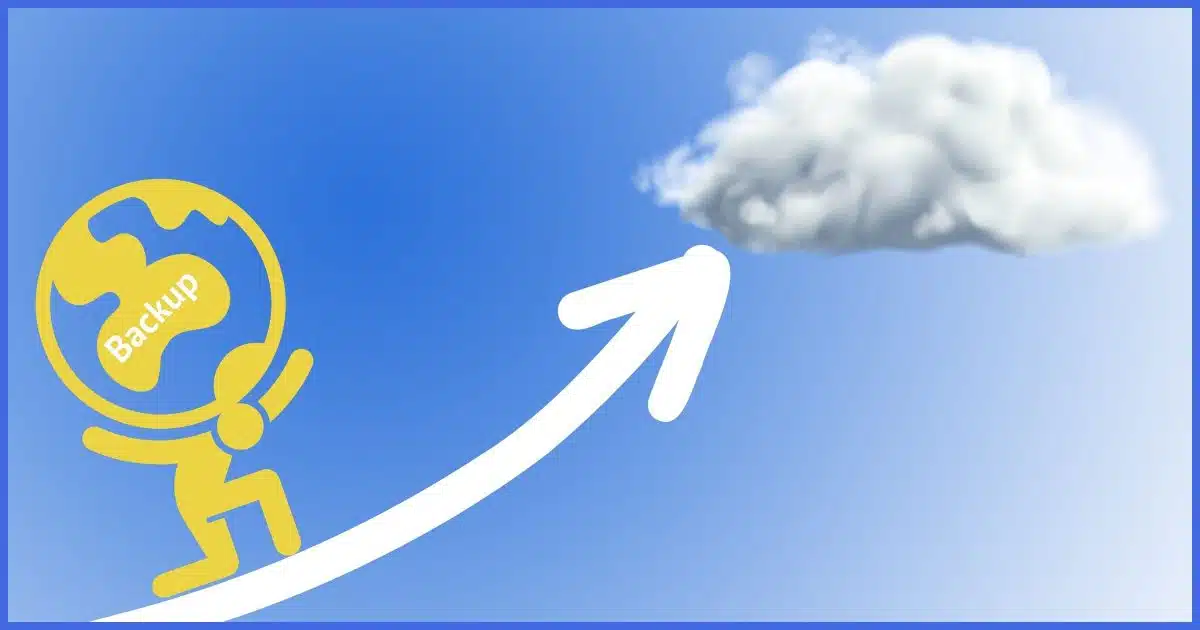
It’s not an unreasonable question. We do emphasize the cloud a lot, as well as the importance of storing some backups off-site for additional safety. It seems only sensible that uploading our image backups would make sense.
Unfortunately, no.
Two reasons: time and space. And unlike certain timelords, we have little control over either.
Become a Patron of Ask Leo! and go ad-free!

Uploading a backup image to the cloud?
Backup images are generally too large to be uploaded in a timely manner on most internet connections. Their size also means they can eat up your cloud storage quickly. A better approach is to keep your backup images locally, but use cloud services such as OneDrive or Dropbox to hold your important files.
Image size
We first need to understand what we’re dealing with here. Put bluntly, image backups are big… really big.
For example, a full image backup of my desktop machine is about 300GB (gigabytes). The daily incrementals average around 10GB.
Granted, that’s a fairly heavily used machine, so let’s look at a freshly installed copy of Windows 10, where a full image backup is 12GB.
The average is somewhere in between. For the examples below, I’ll run with 100GB to make the math easier. You can adjust appropriately based on the size of your own image backups.
Upload speed
I have a reasonably fast internet connection. My upload speed is roughly 40mbps (megabits per second)1.
It’s important to note that this measurement is in bits per second, while the file sizes we talked about above are in bytes. There are eight bits in a byte, so my 100 gigabyte example file is actually 800 gigabits.
800 gigabits is roughly 800,000 megabits. At 40mbps, the upload time would be 20,000 seconds, or about five and a half hours. And that’s a best-case scenario. If I’m doing anything else with that computer involving uploads, both my work and the image upload will be slowed as they compete for the upload bandwidth.
And, of course, a full backup image of my machine would take three times as long, or just shy of 17 hours on my fast connection if I’m doing nothing else.
As an example of a somewhat more common internet connection, I was recently helping a friend with a problem, and their upload speed was 2 megabits per second. That means the 100MB image would take 111 hours to upload. And again, that’s with ideal conditions and if they’re doing nothing else with their computer.
So in the real world, it wouldn’t be unreasonable for the upload to take over 24 hours. If you back up daily, you’ll never catch up.
It’s just not practical for most of us.
On the other hand, if you’ve got a super-fast connection — such as the 800mbps I’ve been promised someday — then this may not be an issue for you at all. 100GB could theoretically upload in less than 20 minutes.
Cloud storage space
This may be less of an issue, but it’s an important consideration nonetheless: do you have enough cloud storage?
100GB files add up quickly. Even if you have the one-terabyte OneDrive plan that comes with Microsoft Office, you’d be able to hold only 10 backup images.
Now, that might be enough. More than enough, for that matter, as you really only need one or two backup images offsite as long as you’re also keeping more on a local external hard drive.
However, none of the free cloud storage options would be enough to hold even one copy. You’ll have to shell out some money for more online storage.
Do this (instead)
Offsite backups are important, but they don’t have to be the full image of your machine. Instead:
- Take regular full image backups to a local external hard disk.
- Optionally, enable File History on a local external hard disk to back up files as they change.
- Back up your important data in cloud services. It’s easiest to use a service like OneDrive or Dropbox that keeps all your files in their respective folders. The service uploads them automatically as they change.
This process is outlined in more detail in How to Back Up Windows 10 (& 11).
Podcast audio
Footnotes & References
1: My download speed is 800mbps. This disparity is not uncommon, and allocates resources based on the fact that we download much more than we upload.




Hi, Leo…
Been a while since I commented here. However, I do still enjoy your emails. 🙂
Anyway, cloud storage? Nope. Thanks, but no thanks. I’m one of those old-fashioned techie folks who prefers to keep MY stuff on MY systems. I do not, nor will I ever, trust “other folks'” servers/systems.
I would never upload any of my personal/business data to any system not controlled 100% by me. Why not? Security issues. I cannot bring myself to trust the security of any of these cloud service providers.
Everyday, it seems, I get newsletters and emails with warnings of massive hacking breaches and millions of folks’ personal data stolen. This just recently happened with my healthcare system, and previous to that, my cellular provider.
I have duplicate hard drives on my system where I mirror (using rsync in Slackware Linux or Clonezilla for my Win 10 installation) my entire drives on to one another. For some very important data, I make DVD backups. For the most important data, I have hard copy stored in three different locations (one a fire-proof safe).
Color me paranoid… or possibly wise. 😉
Regards, and thanks for the interesting and informative service you provide here…
~Eric
The obvious: if your system is so damaged that you need to use your image backup, you’re not getting on the internet to download it. At least not reliably or not on the broken system.
In the rare case someone has a fast enough Internet connection, they can download the file using a live Linux disc or download it on another computer. In any case, you shouldn’t back up directly to the cloud. You still should use a USB attached hard drive and copy that backup to the Cloud.
For example, backup to a OneDrive or Dropbox folder on an external drive and the file will be synced on the Cloud.
A corollary to the “size” problem is that image files change when even a single file on your hard drive changes, thereby necessitating upload of the whole image again. This is particularly true if the image is encrypted.
Incremental backups only back up the files that have changed. You would only do a full system image backup once a week or once a month, whichever schedule you choose.
It’s hard to believe that we are still facing such a conundrum regarding back up. Back up is as critical to a computer as fuel is for a car. We have read about the downside of cloud bacups. But for most of us even a paid hard drive back up service such as Acronis has its problems. For people who enjoy using their computer but have no knowledge or interest in how they work we need hand holding and even paid services such as Acronis don’t provide easily and timely accessible telephone support. Free unsuported services, forget it. Back up software is techy and not user friendly. So many of us continue to face data loss over and over again.
So what are we supposed to do? How can such a simple consumer need be still unavailable with all the tech company’s out there?
I agree totally. Backing up is much harder than it should be. This is why I write articles and have courses on the topic.