Sometimes they’re optional.
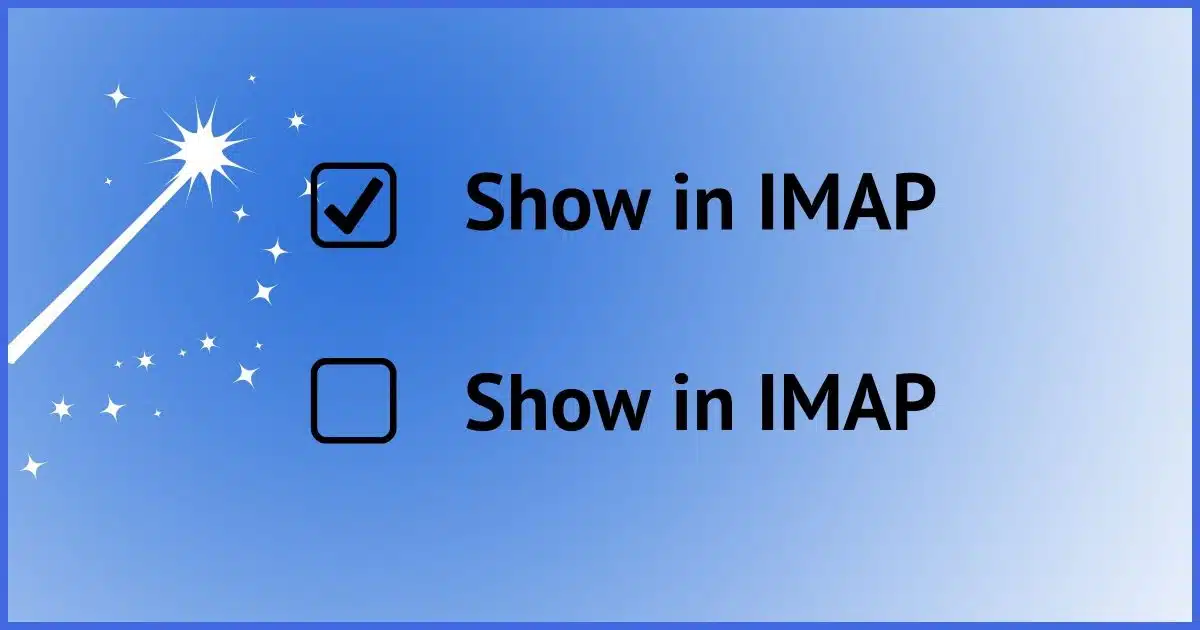
IMAP is one of the ways you connect your desktop email program — like Outlook, Thunderbird, or others — to your online email account.
There are many reasons IMAP is a popular way to connect, not the least of which is that you can manage your email from many different devices and they all stay in sync. Folders are supposed to be one of those things kept in sync.
What if they’re not?
Become a Patron of Ask Leo! and go ad-free!

Missing desktop email folders
Folders might not show in your desktop email program if it’s configured to use POP3 instead of IMAP; POP3 doesn’t support folders. For Gmail users, the issue might be Gmail’s use of labels instead of folders. These labels might not appear as folders in your email program if the “Show in IMAP” setting is unchecked in Gmail. This setting avoids duplicate downloading of emails. Check your email account’s online settings to ensure folders are configured to show in IMAP.
First: IMAP versus POP3
If your desktop email program is configured to access your account using the POP3 protocol, then folders will not appear. POP3 doesn’t support it. If you need/want folders to appear, you need to connect using IMAP.
This is a choice you make when you first set up your desktop program to access your email account. You’ll typically see the type of connection in your account settings or properties.
Unfortunately, it’s rarely something you can change other than by disconnecting your account and setting it up from scratch using IMAP. This must be done carefully to avoid losing email. Back up first, of course.
Second: Gmail and folders
I’ll be using Gmail as my example below because it’s by far the most common situation where this happens.
It’s important to remember that Gmail does not have folders. It has labels, which are quite different. But when you connect to a Gmail account using IMAP, those labels look like folders to the desktop email program.
Yes, it’s quite confusing.
But the difference is, I believe, one of the reasons that Gmail does what it does below. Other email services may or may not do the same thing.
Optional folders in IMAP
The bottom line is this: Gmail, and perhaps other email services, include a setting that says, in effect, “show or hide this folder from IMAP”.
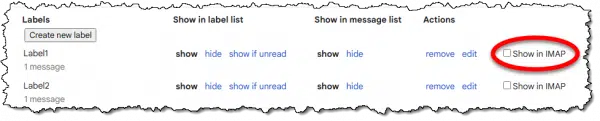
In Gmail, if the “Show in IMAP”1 setting for a specific label is unchecked, that label will not appear as a folder in your desktop email program.
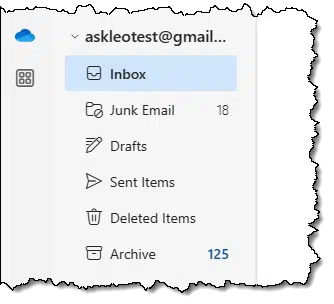
If “Show in IMAP is checked, then (eventually, as the desktop program synchronizes with your online account2), the labels appear as folders.
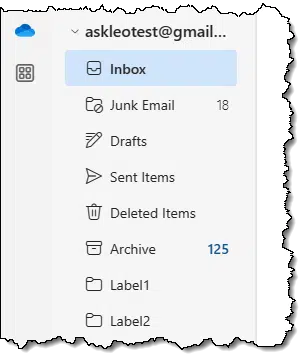
The only difference between the two is the “Show in IMAP” setting in the online account.
Why Gmail does this
All of your email that isn’t in Spam or Trash is in Gmail’s All Mail folder. All of it, regardless of how it’s labeled or whether it’s been read. All of it.
For some reason, “All Mail” appears as “Archive” in the new Outlook, used in the examples above.
Desktop email programs and IMAP itself know nothing about labels. That’s why Gmail exposes labels as folders when you connect a desktop email program. But that leads to an unanticipated side effect.
- All your email is downloaded and synchronized in the “All Mail” (“Archive”) folder. Again, all of your email.
- Email that happens to have a label that is shown in IMAP is also downloaded to a folder corresponding to that label.
The net result is that labeled emails are downloaded twice: once in All Mail and once for their label. In fact, if a message has multiple labels, it’ll be downloaded once for each that is shown in IMAP.
To avoid all this duplicate downloading, Gmail makes “showing in IMAP” optional.
Other email services
Gmail is the only service I’m aware of that uses labels rather than folders.
However, it’s entirely possible that an email service using folders could also expose the option to not include specific folders in an IMAP connection.
I’m not aware of any that currently do so.
Do this
If folders seem missing in your desktop email program and you’re connecting via IMAP, check the settings of that email account online. It’s possible, especially if it’s Gmail, that the folders have been configured not to be shown. It’s a simple change.
Label this: Subscribe to Confident Computing! Less frustration and more confidence, solutions, answers, and tips in your inbox every week.
Podcast audio
Footnotes & References
1: “Show in IMAP” is displayed only if you have IMAP access enabled for your Gmail account. You’ll find that setting in the “Forwarding and POP/IMAP” tab of Gmail’s full settings.
2: This, too, will depend on the specific desktop email program you’re using. While I’m sure they would have shown up eventually, I exited the new Outlook and opened it up again to expose the change.
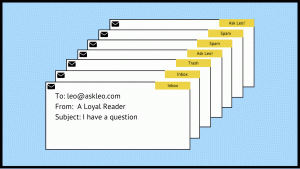




As I understand it, Thunderbird creates a folder for each Gmail label, but they are virtual folders, and it downloads only one copy of each file. I see it as being similar to libraries in Windows. They don’t work the same, but they can be similarly confusing.
I don’t know if other email programs behave this way.
I don’t believe that’s the case. I believe Thunderbird (and other email programs) are incapable of seeing them as anything other than actual folders. They don’t know about Labels.
I have two email accounts that I use regularly, one on gmail and the other on outlook. I have always used desktop apps to access/manage my email, and i have always used folders to organize messages after reading them (they come into my Inbox, I read them, then move them to their specific folder when I’m finished with them).
My earliest recollection is using Outlook Express for email. When Windows 10 came on the scene, I used Windows Mail (I don’t remember what I used during the time after the ‘death’ of Express, and before the ‘birth’ of Mail) until Microsoft decided to replace it with Outlook (New), then I switched to Thunderbird on Windows (I have used it on GNU/Linux for many years). I switched to accessing both accounts using IMAP when I got my first laptop so I could access my mail on either machine. I’ve never taken the time to consider how the server stores my messages because when I only had one computer, it didn’t matter, and when I got my first laptop and switched to IMAP, my folders just appeared on both machines. It never occurred to me to wonder how or why. Thank you for this item. I’ve learned something new today,
Ernie (Oldster)