Mailbox full.

Believe it or not, being over quota has nothing to do with the inbox on your PC or even what email program you’re using.
But it might have everything to do with how your email program is configured.
Become a Patron of Ask Leo! and go ad-free!

Dealing with 'Over Quota'
A quota is a limit placed on disk space usage. It doesn’t refer to email on your computer, but the space used by email on your account with your email service provider. You can ask (or pay) for more, but a more common solution is to download email to your PC and remove it from your provider to free up space. POP3 configurations generally do this automatically, but IMAP, which is becoming more common, may not. You may need to take additional steps.
Quota
A quota is nothing more than a limit on how much disk space your email can take up.
The catch is that it’s not talking about the email on your machine; it’s the email kept on your email service provider’s server.
Your email service provider imposes a quota on how much of their disk space you’re allowed to use. That could be Outlook.com, Yahoo, Gmail, or the email provided by your company, your ISP, or whomever else you’re using.
For example, in Gmail, I have this message at the bottom of the page:
10.33 GB (60%) of 17 GB used
That means I have a space quota of 17 gigabytes. If I accumulate more than 17 gigabytes of email, Gmail will start emailing me that I’ve exceeded the quota and may reject email sent to me.
Over quota
The big clue in your question is this: the email program on your computer does not “bounce” email — your email provider does.
When your account is over quota, two things may happen:
- Since you have no more of their disk space available to store it, your email provider will reject email sent to you. Usually, the provider sends a bounce message to the sender saying the mail could not be delivered.
- Your email provider may send you an email message to let you know you’re over quota.
In either case, the message may say “over quota” or, perhaps more commonly, “mailbox full.”
The fact that you’re over quota is detected by your mail server. Your mail program is not involved.
The most common cause for being over quota? Going on vacation.
When you go on vacation, you don’t download email, so it accumulates on your email provider’s server. If the email you receive while you’re away exceeds the amount of space the email provider has set aside for you, you’re over quota.
The only real solutions are to:
- Ask for a larger quota (meaning more space).
- Check, download, or clean up your email from time to time while you’re away.
- Move to an email provider with a larger quota or no quota at all.
Now, it sounds like you may have a little more going on since after getting back (and presumably downloading your email) you’re still running into trouble.
Email program settings and going over quota
When you set up your email account in a desktop email program, one of the configuration options you specify is what type of email server you want to use: IMAP or POP3.
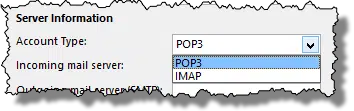
Each can have ramifications on the amount of space that will be used at your email service provider.
IMAP and over quota
By definition, IMAP leaves all the messages you don’t delete on the email service provider’s servers in addition to copying them to your email program. In this case, the act of downloading and viewing your email does not free up space against your quota. Only deleting messages does that.
If you use IMAP and reach your provider’s email quota, you have three options to resolve the issue.
- Ask your email provider for a larger quota. This may or may not be available and may or may not require payment.
- Delete messages. This might be the most practical approach if you want to keep using IMAP. If there are messages you want to save, perhaps save them to disk before deleting them from your email program. Depending on your email program, this can be as simple as moving them to a local folder.
- Switch to POP3. More on that next.
The nice thing about IMAP is that if you use multiple devices, your email is accessible from all of them. Not so with POP3.
POP3 and over quota
When you download email from a POP3 server, it’s downloaded to your machine and normally removed from the mail server. Thus the act of downloading email to your email program automatically frees up space counting against your quota.
There is an obscure setting I occasionally see set that impacts this issue: “Leave a copy of messages on the server”.
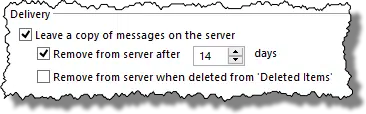
The location of the setting varies depending on the email program you’re using, but the effect is the same: rather than removing the messages from your mail server when you download them, it leaves them there, and they continue to count against your quota.
In addition to getting a larger quota, as above, your options here include:
- Turn that setting off and remember that your computer will have the only copy of messages once they’re downloaded, so make sure you’re backing up!
- Set or shorten the length of time after which email is automatically deleted.
- Make sure to check the checkbox to immediately delete emails on the server when you delete them on your computer.
The bottom line is that if you’re over quota, you need to change how you manage your email so less space is used on your email service provider’s servers.
The impact of mobile email
One of the reasons you might be seeing “over quota” or “mailbox full” messages is the rise of mobile email. In addition to reading and dealing with email on your computer, you might also be using a mobile device such as a mobile phone or a tablet.
The “problem”, so to speak, is keeping your phone and your desktop email program “in sync” so that your view of email on both devices is roughly the same. Emails marked as “read” on one are marked “read” on the other, emails deleted on one disappear from the other, and so on.
The common solution is IMAP. As I mentioned above, using IMAP, the “master copy” of your email is left on the email provider’s server, and your desktop and mobile devices are simply views of that master copy (though they may download local copies just to make things faster). Of course, as we’ve seen, IMAP leaves all the email on the server, making it more likely to run into a quota issue.
The other common solution is to enable “Leave a copy of messages on the server” in POP3. Again, that also makes greater use of the storage at your email service provider, and can similarly cause quotas to be reached more quickly.
Do this
Regardless of how you got here, the solutions boil down to one of the following.
- Get a larger quota from your email provider.
- Move some email offline.
- Save less email online.
That’s all it takes.
Once you’ve made room, how about some more email?! Subscribe to Confident Computing! Less frustration and more confidence, solutions, answers, and tips in your inbox every week.
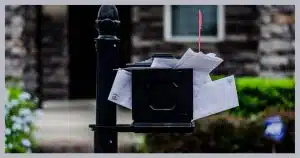





I have about 19 emails in my Inbox…Comcast. I was unloading photos from my iphone to this Computer and after about 18 transfers I received the message that my mailbox was over Quota….???…..what is this all about and what is the fix? Thanks
You’d have to check with Comcast, I think. Basically you have too much email in your online account.
I use IMAP so I can check my Inbox on either my laptop or my tablet. But emails that I want to save, I save them in a folder under Local Folders in Thunderbird. This keeps my Inbox from getting full but I still have the emails saved.
If I save them to a local folder, I copy and paste. I don’t cut and paste because I still want to keep the files synced. I route all my email through Gmail and only use 20% of the 19GB provided by Gmail. If I were running out of space, I’d either deleted some emails (they’re backed up on Thunderbird so they wouldn’t be gone) or move (move copies and deletes the original) to a local folder.
For keeping a historical archive of emails, I recommend MailStore Free (paid version available with more features (at a $$$ price)):
https://www.mailstore.com/en/products/mailstore-home/
I have MailStore Free set up to save emails from Polarismail, Gmail, Outlook.com and my local Thunderbird profile (including local folders and RSA feeds (including AskLeo !). Works like a charm, however, as time has progressed and since I’ve not deleted very many emails from my paid service in the past 3 or 4 years, the sizes of the paid account and Thunderbird archives has grown substantially such that my paid account archive contains over 8400 emails and Thunderbird contains just over 14,000 emails. This slows down the archiving process, but even updating the Thunderbird archive only takes about 1 or 2 minutes, presumably because MailStore has to go through every folder and check if any new messages have been added to them.
MailStore preserves the original folder hierarchy that exists in each email service/account.
Unfortunately, the free version of MailStore doesn’t include the ability to make automated scheduled backups so I have to manually run the program on each account. I would have to buy the MailStore Server product ($259), which I can’t justify for myself.
“If you use IMAP and reach your provider’s email quota, you have three options to resolve the issue.”
#4. Have Gmail download those emails from your account.
Gmail has a huge quota of 17 GB. Even Leo who gets tons of emails and never deletes emails has only used 60%.
How Do I Copy Email from Outlook [or other email account] to Gmail?
That’s how I do it.
It’s not the emails that take up space. It’s the attachments. Today’s cellphones take 5 Mb pictures and people don’t think twice about attaching 10 pictures or sending a multi-Gb video of their cat.
Whenever I get emails like that, I save the photos and/or videos (unless they are jokes), and delete the emails as soon as I get them. If they are joke photos I tell the sender to stop sending junk. That’s what social media is for.