
No, I’m not talking about Backspace — although that is likely the most-used key on my keyboard — I’m talking about a couple of specific Windows shortcuts that a lot of people don’t know about.
They’re both based on “the Windows key” — the key with the Windows logo on it on your keyboard.
Windows Key + E brings up Windows File Explorer in its default view.
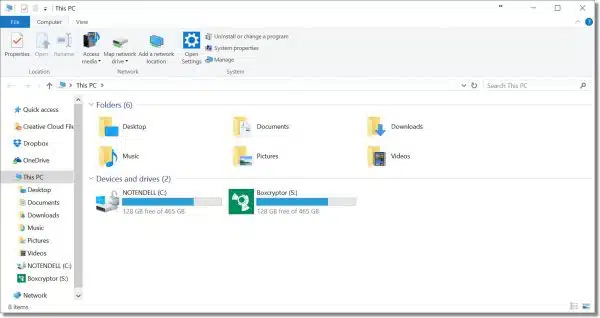
I find this so much easier than trying to find Explorer in the Start menu. Once File Explorer is up, I can navigate to wherever I want. The only catch? If File Explorer is already running, Windows Key + E opens an additional copy.
Windows Key + R brings up the Run dialog box.
When running diagnostics or following random instructions from the internet, you’re often directed to locate the Run box on the Start menu (where it’s not always visible). Once again, this keyboard shortcut saves me a lot of time.
These two keystrokes have been available in Windows since at least Windows XP days.
Bonus Tip
The Run box can be used to “run” just about anything you might consider run-able. For example, enter the full path to a document, click OK, and the document will open in its associated program. Perhaps more interestingly, type in the URL to your favorite website — perhaps https://askleo.com — click OK, and that site will open in your default browser.

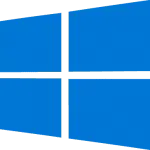
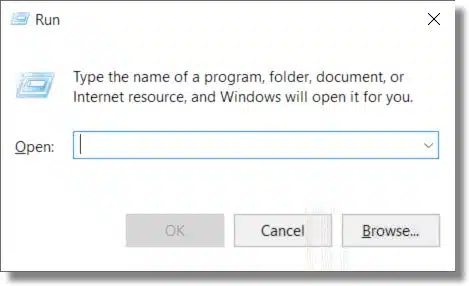
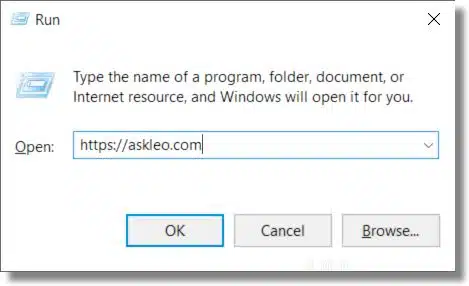

Very helpful. Keep the tips about shortcuts coming! Another shortcut I especially like is the Windows Key + D shortcut to your desktop.
Thanks for the tip! I also use Windows Key + L to lock my computer when I walk away from it.
Great tips from everyone. One thing surprised me though, Leo, when you say to find File Explorer you need to go to the Start Menu if you are not using a shortcut with the Windows key, surely, if you are running Windows 10, or even 8.1, there is a taskbar icon for File Explorer as part of the setup on a new computer or with a clean reinstall? That’s what I have been using all these years 🙂 I have to say, however, that I will get into the habit of using the shortcut you have outlined today. It is quicker.
I almost always remove that pinned icon for File Explorer. I pin more commonly used items to the taskbar, and use WIN+E for explorer when I need it.
I used to remove the File Explorer shortcut key from the Taskbar to save space until I discovered that you can pin frequently used folders to the context (right click) menu for that icon. So now right clicking the File Explorer icon in the Taskbar lets me choose which folder or drive I want to open,
Great tips! I have an old IBM keyboard which I love because the keys click telling me that I actually hit a key. However, my keyboard does not have a Windows Logo key. As a hunt-and-peck typist, chiclets never worked for me. Well, after reading your tip, I decided it was time I had a logo key. So, I prowled around and found a cool keyboard remapping utility called SharpKeys. I used it to quickly remap the Right Shift to Windows Logo. Works great!
I use WIN by itself to go to Start menu. Hit again and it goes away. Great for us old Vista guys.
The Windows Logo key is a great shortcut for many things. Here is an article which gives a listing of all of its shortcuts. They call the LogoKey+E the open Computer shortcut which is another name for Windows Explorer.
http://www.techrepublic.com/blog/windows-and-office/the-complete-list-of-windows-logo-keyboard-shortcuts/