They aren’t cast in stone.
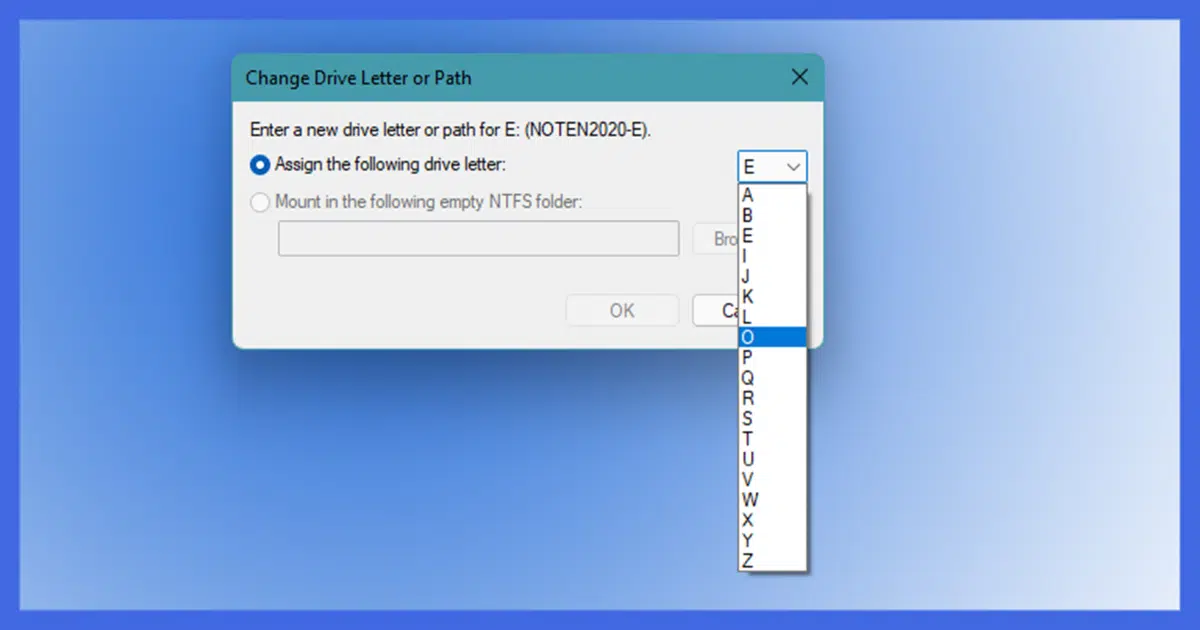
Drive letters are not assigned at format time, and yes, they can be changed. In fact, it’s quite easy to change them; I do it all the time — for every drive except “C:”, that is. “C:” is special.
First, let’s look at the how.

Reassign drive letters
- Right-click on Start.
- Click on Disk Manager.
- Right-click on the drive you want to change.
- Click on Change Drive Letter and Paths…
- Click on Remove and Add to remove the existing drive letter assignment and add a new one.
Disk Manager
Right-click on the Start menu and click on Disk management.
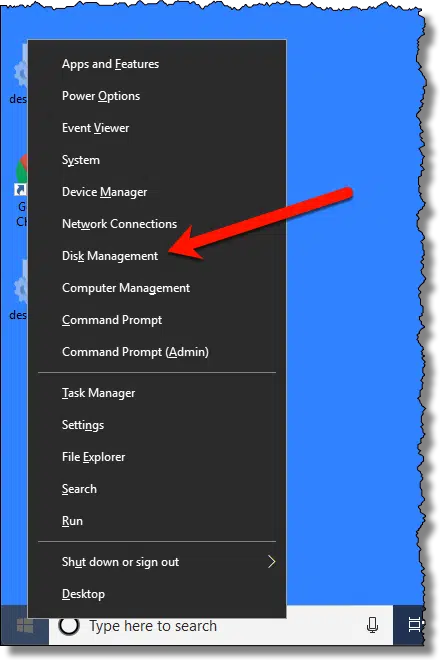
This will bring up the Disk Management tool.
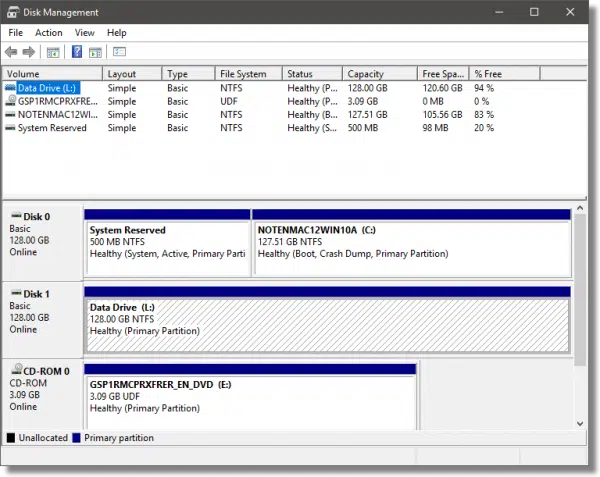
You’ll see that I have several disks:
- C: is my system drive
- L: is a second internal data drive
- E: is my DVD/CD drive
Having that second drive assigned “L:” seems somewhat odd,1 so let’s change it.
Help keep it going by becoming a Patron.
Changing an assigned drive letter
Close any programs that might be accessing the drive you’re about to change. Right-click on the drive in Disk Management. In my case, that’s the L: drive. Click on Change Drive Letter and Paths… in the resulting context menu.
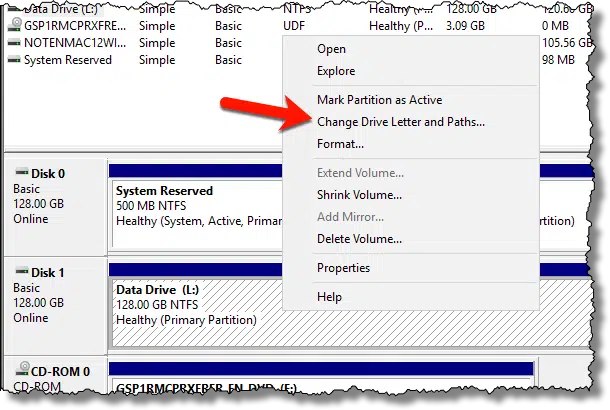
The resulting dialog will display all the drive letters currently assigned; in my case, L:.
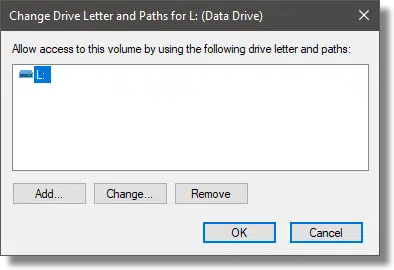
Click on the drive letter (L: in the example above), and then on Remove. You will get a warning.
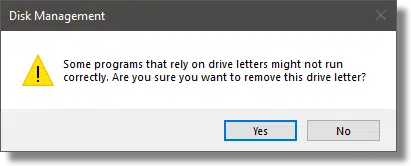
It’s not enough that you’ve closed programs currently accessing the drive. Any program configured for any reason to access drives using the old letter will need to be adjusted to use the drive letter we’re about to assign. You may get additional warnings if the drive is still in use. You can proceed and then reboot when we’re done for the changes to take effect, so click Yes.
Right-click on the disk in Disk Manager again (it won’t show a drive letter, since we just removed that), and click on Change Drive Letter and Paths… again. This time, click on the Add… button in the resulting dialog. You’ll be presented with a dialog allowing you to select from available drive letters.
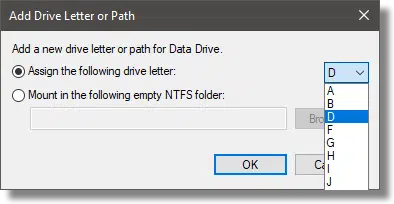
I’ve clicked on D — a more sensible assignment for an internal drive. Click on OK to make the assignment.
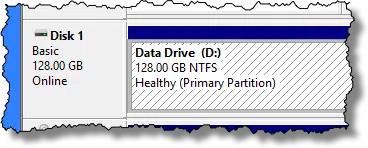
You can exit the Disk Management tool. Reboot if you were warned earlier about the drive being in use.
Multiple letters and paths
You might infer from the interface that you can assign multiple drive letters to the same drive. You cannot. If you try to Add without Removing first, the ability to assign a drive letter will be grayed out.
Paths, referenced throughout the dialog, are an alternate way to refer to drives without consuming another drive letter. It’s an advanced topic, and I won’t go into detail, but the short version is simply:
- Create an empty folder on your C: drive. Perhaps call that folder “D-Drive”.
- Assign the path “C:\D-Drive” to the drive, using steps similar to what we’ve just done.
Now you can access the contents of the D: drive as if it were in the “D-Drive” folder on C:. You can even remove the drive letter assignment, if you like, and only access it via that path.
An important word about C:
Do not change the drive letter of your system drive. In most cases, that is C:.
When Windows was installed, it was installed onto the drive C:, and doing so will have created many, many references to C: that simply changing the drive letter will not update. It’s possible your machine will not even boot if you change the drive letter of C:.
About A: and B:
Use them if you like. Other than feeling a little odd to have disks “before” the C: drive, there’s no longer any reason not to use them.
A: and B: were originally reserved for two floppy drives that were used on the first PCs before hard drives were added. When hard drives came along, they were assigned the next available letter, C:. While floppy drives are no longer common, the default hard drive assignment at C: has persisted, and A: and B: are available for use however you like.
Do this
Subscribe to Confident Computing! Less frustration and more confidence, solutions, answers, and tips in your inbox every week.
I'll see you there!
Footnotes & References
Podcast audio
1: Not unsurprisingly, it’s a side effect of me playing with this feature in preparation for updating this article.




I partition my 300gb drive and have got to n:/ so far. To avoid problems if I increase/reduce partitions I reserve x,y and z for cd and dvd. Sometimes if you change these and try to run a programme installed when the drive letter was F:/ there can be a problem.
How easy was that! – Well done it worked and I have no further problems – Thanks Leo
How brilliant are you! How brilliant is knowledge! I have just spent 4 1/2 hours on the net and speaking to computer buffs searching for the answer to change drive letters (too complicated to explain why). CANNOT BE DONE – CHANGE THE BIOS – ALTER JUMPERS etc. etc. You managed it in under 2 minutes!!! (After I found you)You are wasted and should be as accesable as a screwdriver. You are now No1 Bookmark
Thankyou
Kindest regards
I just installed a 1X2 TX RAID system using RAID 1 for mirroring. Went I went to install windows it had my drives assigned to J: for the root!
Now using disk management under XP told me that I could not reassign the Windows Root Drive (J:)
How do I do this without reinstalling windows?
Regards,
PJ Baron
Oh my i’m so glad that i found you. I have spent 4 days tring to find out why my computer seen my flash drive but didnt show up when i went to my computer. well to keep it short my dvd drive and my flash drive had the same letter so i plugged in my flash drive and did just what you told me and now it works fine thank you ever so much…
That was great help……….
Thanks you soooo much. I have been strugeling to find a easy to understand explination for 5 days now, your pictures and explinations are awesome. Thanks very much
I have the same problem as the question on your website — My drive letters are inverted C and D, so my computer looks through my D drive which it thinks is C to get to C which is marked as D, how can I fix this? (Posted by Sheila, 9-25-06) Were you able to answer this?
Dude. Thanks for the drive switcheroo help. I never knew this stuff and I really appreciate your help, and all the hard work that you put into this site. But, it shouldn’t be called “Ask Leo.” You could name it something comical like “Ask Beardo.” That would be more memorable and funnier. Beards are awesome to the max.
HI
This info was helpful but I’m still having a problem with reassigning the drive letter. For some reason when I installed XP it named my boot drive F: and my second drive C:. Before the change in operatiing systems they were boot: C:, and the second was D:Storage.
It let me change my storage drive letter, but won’t let me change my boot drive from F to C.
Any suggestions?
Thanks
—–BEGIN PGP SIGNED MESSAGE—–
Hash: SHA1
Did you read the article? It explicitly talks about exactly that.
Leo
—–BEGIN PGP SIGNATURE—–
Version: GnuPG v1.4.6 (MingW32)
iD8DBQFF7OeRCMEe9B/8oqERAqFLAKCMVvnwnKE/sgEMJmQKQr0w/rF1MQCeMd5f
CE6OVOs/3gjO7ouPdDFJBRs=
=482d
—–END PGP SIGNATURE—–
I appreciate it Leo. You’ve made something that most people make out to be a four hour expedition through cmd a 20 second switch. You are now bookmarked bro.
But my system always forgets the new drive letter assignments on my CDROM & CDRW drives. Everytime I boot up, the drive letters have changed back to the first available letters above my HDDs’ partitions. To match my older computer’s CDROM & CDRW drives’ letters V: and T:, I have done the disk management drive letter change routine over and over, but each time I reboot these two drive come back as M: & N:. Additionally, Roxio’s (EMC8) drag-to-disk will not let you change the non-existent M: to T: so that I can use it to eject, format, etc. It holds on to the erroneous M: even though no M: exists resulting in a rediculous message such as “Drive is Busy” when I try to use it to eject a CDRW. EMC8 “Home” properly shows the CDRW drive as T: but apparently Drag To Disk checks only during it’s startup process and retains what it found at startup — the erroneous M:. Help!
I reassign drive letters to the way i need them. then everytime i reboot they change back??? why???
I just installed new raid sata hard drive. My raptor which has 200 gigs of info and audio/video session files on it needs to be set at drive D!! for some reason the dvd drive wants that letter evrytime i reboot??? help please!!???
HI, I had to reistall my DVD on the “F” drive, and now its missing. Now I only have the “G” drive . Is there anything I can do?
Sincerly Kenny P.S I read the letters above but I don’t understand it too well.
What about the A: (floppy) drive. I have a computer that is only for use with a particular program. In the program it asked to “backup” and dose so on a floppy. It takes forever. If I could assign the USP card as the a: it would make things so much easier.
thanks Leo and all those great people posting helpful information on the internet! Always amazed how easy it is to find info … thanks to those that devote time to helping others!
I have a simular problem… except I have 3 drives in my pc. 1st one is an older ata and the other 2 are newer sata drives. when I re-installed windows it assigned my drives as follows:
c: is the older ata
d: is the first sata
e: is the second sata
Now here is my problem.
When Windows was installed it went on to the D: drive but C: is my boot drive. All the boot files are on that drive and not on the other two. I would like to remove my C: as it is getting older and does not sound that good.
There is currently nothing on either my C: (except the boot files) and E: drive.
I have tried to copy the boot files over to E: and removed C: and swapped the cables around but it still will not boot up.
Is there any way I can swap my C: and D: or C: and E: as I really want to remove my old drive before it fails???
I agree with Mike French. The site should be called
“Ask Beardo” because it makes so much more sense and would be funnier than just boring “Ask Leo”. Thanks for the info!
I freakkin LOVE YOU!
My external one day just went from G to N.
Dunno why. It irritated me to know end.
And, because that’s one of my photo storage units the Lightroom has assigned to it’s backups and databases…I was looking at a heap of crappy, crappy trouble.
You have saved my A$$.
Thank you again,
Christina
Help !!!!
I have an external drive which I back up to daily came to back up files and 2 things, the drive id has changed to F: and it states its full and do I want to format it…obviousley NO.
I thought if I renamed it to its previous drive letter in this case G:it would recognise the path and my files would be there, wrong so I have a drive that has heaps of data on it yet it shows it as full disc with no bytes and I cant read it.
Please can you help and advise what I need to do.
Many Thanks
Colin Hudson
I tried reassignment but only got letters to change that are after the two that are missing.I have HP M370n Media Center.My Dvd writer Cd writer combo wont recognize cds /Mp3s that I recorded on it and shows up at 0 bytes like nothing is on it but there is.Also both my combo player/record and my other HP CD writer that I installed myself after the factory CD rom player quit has reassigned what was formerly E: 300n and F:HP 8000n to G:compactflashI/II – Cd Drive and H: smart media nad has the icons of both by them yet my smart media and compact flash is still L: and M: I cant figure out how to switch them back with icons and make them E and F again.I tried your method but it wont let me change to E or F as those letters seem to be missing.Any clues?Also I cant find updated drivers for 300n.
I bought a new Toshiba notebook, in order to run some of the old software.. I had to partition the HDD with a D: drive.. so, as required.. I had changed the CD ROM drive to E: drive.. after few days of struggle, everything is working.. all in a sudden.. I lost my E: drive?? now I have removed D: drive.. I mean removed the whole partition.. but I still can’t see my CD ROM drive.. it is really frustrating.. anyone had this experience.. any solution?
thanks for all your help.
Gs
My problems that I posted on March 21, 2007 seem to have finally resolved themselves. My personally assigned drive letter T: for the CDRW & V: for the read only CD player seem to be staying that way between boots now. Must have been corrected in a Microsoft update or something.
Many thank, you have been a great help. Pesky computers!!!
Thankyou very much, that’s exactly what i needed to do.
ok i got a dell 1100 inspiron won’t read dvd/cd rom i tryed updating driver, roll back,and last but not least changing the drive letter. i was thinking unstilling the software and redownloading from dell s website u got any other methods i could try???
hi i have an ifriends computer and i just installed a super multi dvd rewriter but now its sayin cd drive file system unknown and i have zero bytes on my drive d im not to good with computers so im kind of stuck is there something i have dones wrong please help if u can thanks!!
What a brill web site. After days of worrying your answers solved my problem in minutes.
Thanks! This help tool came in VERY handy!
This is just what I needed to know. Thank you.
I found this article ages ago and it was very useful at the time but I never commented. I’ve searched for the page again because I had a friend with the same issue I had originally and this page easily explained how to change the drive letter with screen shots etc which is really helpful.
Originally I’d been trying to access some files on my USB memory stick and it wouldn’t show up in “my computer” so I searched for why this would happen and because I already had a mapped network drive with the same letter I now know that it will only recognise one drive with that letter at a time… the page in question (no idea what page it was specifically) said change the drive letter assigned to it but didn’t tell me how. This page did :o)
Hi.. I want to install Windows XP on my 80GB external HardDisk..Pls suggest me proper steps for same..also I came to know that even if I do it, the OS when booted frm HDD will be very slow..as it will use processor from PC!! Is it the case ??
hi leo, i have recently been attacted by a worm called ‘silly dc’it changes the drive paths of the c and d drives i think i have cleaned it all up, but i am still getting a reference to ‘ resycled\boot’ as the path for the c and d drive how do i change that??? thanks in advance
Alex
ps im using xp pro with service pack 1
Your directions to change drive letters is very easy to carry out. I have a problem because my
D: drive is shown as (Z)(D) I would like to get rid of the (Z). I am not sure wether to follow what you say or wether I would have problems
I have sbsribed to your site and am waiting for the email Thanks for a very good site…Brian
Does not work in my case. I have G: drive and want to change it to D:, it does change my letter but after the boot the paths are the same linked to G so all my programs installed on G: are unaccesible.
i ve a mini laptop wit 2gb HDD.I CANT RUN ALL OTHERAPPLICATIONS COS THE HDD SPACE IS SMALL.I TRIED AN OS ON AN ETERNAL HARDRIVE.AFTER FORMATING AND COPYING OF FILES N BOOTING TO INSTALL THE WINDOWS ITS SHOWING ME A BLUE SCREEN .CAN GO FUTHER THAN DAT.WHAT MUST I DO
Thanks, this works on Windows 7.
Very easy to do. Who knew.
I installed a new c drive but it came up as H How can i get it to C ? I unhooked My card reader and my burner rebooted still comes up as H.What can I do ?
Thanks man! My CD drive came up as Z! Without any drives between it! Strange… But fixed now!
P.S. It really works on Windows 7!
I wiped my hard drive to re-install windows XP. When installing it used the “H” as my system drive. Can I change this to “C” without problems, or without removing windows and starting over?
When patitioning the drive, it showed other drives, but it wouldn’t let me delete them. This is my 1st time installing windows.
27-Feb-2010
Great article, you helped fix a minor emergency. Thanks very much.
I have multiple drives mapped, and it looks like I accidentally remapped the e: (my CD drive) to a file server. I have disconnected e:/ drive, but I still cannot see the CD drive to relabel it. Help.
22-Apr-2010
After selecting a new drive letter for my external hard drive (I want P instead), I get an error message that says “The parameter is incorrect.” Any ideas why?
To clarify, I’m on a brand spankin’ new Asus laptop with Windows 7, and just about the only thing I’ve done is plug in my external hard drive and load Picasa. (I need the drive to stay the same letter for Picasa.) The laptop says the drive is D: for that external hard drive, and I’m I’m used to D being an important internal hard drive but I’m not sure how this laptop’s set up. Could that be why selecting P doesn’t work? (And I tried Z and it doesn’t work either.)
It turns out that I can use M, just not P or Z or Q. Strange. But M works, so I’m going with it! Thanks for this helpful article.
my h drive has been relabelled j but when i go to the drop down box in disk management it opffers me a,b then from j onwards… why has it skipped H ? i need to relabel it H..help im [ID deleted] on twitter thanks
Thank you Leo. You have saved me so much fruitless messing around on my machine to keep my portable hard drive with F assigned. Thank you, your advice was absolutely spot on.
My computer detects the dvd and the cd as different units, and they are the same. One as F and the other as Z but i need to use z as a network connection. The problem is that i can only see the dvd drive in disk management so i can only change the F. How can i change the letter of the Z cd drive?
i had windows vista in my laptop.i put out the internal hard disc and i made to it a format with a docking stasion.the problem now is that i cant give the letter c again in this disc because its allready on the lap top that the docking stasion was on.now i am tyrying to run windows with thios hdd and they stop and message telling me that is not any hdd in the lap top
Hey, I already passed the point where I can stop. Your warning re C:\ drive should be stated early in the document!
Thanks Leo you just saved me a lot of hours
M
Brilliant straight forward answer. Saved hours of frustration trying to reset drive letters. Thanks Leo.
Thanks so much, Leo. I have 3 EHDs and my categories in ACDSee are assigned to one of these so when the letters changed, I lost my ability to go to those searched files. Great tutorial! You’re wonderful!
PS: I always read through my recipes before starting to make sure I have everything I need. Sorry Cyberpilot. I hope nothing drastic happened.
my c drive is 1.95gb and my d drive is 35.3 thats how much they can hold not how much free storage there is and my pc is crapping out! please help, {email address removed}
@Ben
You should be able to combine the 2 partitions into one with a partitioning utility
ask-leo.com/can_i_make_my_c_partition_bigger_by_taking_space_from_d.html
http://www.paragon-software.com/home/pm-express/
It is wonderful and I changed my CD/DVD drives to G: and H: long time ago but Windows-10, creates an artificial drive it calls {system reserved” and as I changed one of my drives holding major data to the same letter it had for System Reserved, I had difficulties getting Image Backups and then Restore from these Backups, as they insisted on using the same letter I had before for the then System Reserved.
Now, in my Image Backups, avoiding this confusion, I back up C: Only and forget about E: which is actually replaced by J: and E: is a healthy relatively large HDD of 2 TB.
My Backup/Restore uses Acronis 2018. which in its memory always included my old E: as the System Restore for C: and not the current J: Interestingly, and this is something your readers should remember, The “System Restore” is not essential to Restoring from a Backup, although a strange unmentioned notice anywhere, the many icons on the Desktop, do not come completely or perfectly using the C: only for both Backup and Restore. So, I kep separately the Desktop data separately on aa a small USB memory that I update regularly. There is also a free software called “System Restore” and I keep its data which is few bytes on same USB memory stick. It allows the icons to be located on “”Geographically” same location, I has them, not just bundled to the left of the screen (Desktop)!
I do not see what the advantage of the drive letter system is when compared to the UNIX system of mounting somewhere on the / tree. In fact I think the UNIX system abstracts better.
E.g. imagine that you have a certain application that needs to write to some directory a lot and you want to give it a faster disk. With UNIX you just connect the disk and mount it on the right place. With Windows you will have to connect the disk and then change the configuration of the software to use the new path which may or may not be a hassle.
If the software does not care about what physical drive it uses then it should not have to specify it either. And most software does not care. The drive letter system is clunky and should be abstracted away IMO.
It’s a legacy thing, but I tend to agree. You can, if you like, use the mounting approach in Windows, it’s just not quite as transparent.
At some point in your article, you mentioned to click on Removing the drive letter and thereafter to right-click on the same partition without a drive letter now in order to change and assign a new drive letter. Why cannot one just click on “change ” in the first place without removing the drive letter?. I have done it a lot of times in the way I just described without any problem.
Is there a reason for that?. Just trying to understand!.
Mostly just for educational purposes, letting people know that there are two steps.
Thanks a lot, Leo!. You know, nowadays, I am very curious about everything that has to do with procedures and new knowledge in computing. I am trying to absorb as much as I can, for I know one day it would be worth the effort. That was the only reason for my question.
Is there any way, having once assigned a persistent letter to a drive, to unassign it and get Windows to go back to assigning a temporary (available) letter instead? How do I do this? Do I have to reformat the drive?
I’ve not found a definitive answer, but two theories: format the drive on a different machine, or use a 3rd party utility per this post: https://www.techspot.com/community/topics/usb-drive-or-flash-problems-how-to-cleanup-and-remove-old-usb-storage-drivers.145884/
I bought a new Asus Laptop with Windows 10 installed. Switched it on and before it had completed updating windows 10 I got a message to say that it could not finish the updates as there was not sufficient Disk space on the internal 30Gb HDD! I purchased a 2.5″ 250Gb Crucial HDD. which fitted into the spare drive bay. formatted it and using easus, Copied the C drive to D. I am now stuck as it will not let me swap the “c” and d”” drive letters. I suppose that could reformat the c drive, but this also contains two other partitions, EFI System Partition and Recovery partition. What do you suggest?
I have an old computer with one hard drive named C. I just purchased a new computer with a 256 GB SSD, which is designated as C and a 1TB hard drive designated as D. If I use the migration tool that came with the new computer it will transfer all the data to drive C, the 256 GB drive and also the boot drive. I want to transfer the data to the D drive, but my old computer has only one drive called C, so I am assuming that it is also my boot drive. If that be the case how could I transfer the data to my new machine? I originally thought I could change the drive and paths to D on the old computer and then migrate it to the D drive on the new computer. However, if this is s also my boot drive, your article says this is a no-no. Help!
You may not be able to use the migration tool to make those kinds of changes. What I would TRY is to migrate (copy manually) by hand any and all data that you want on the D: drive, and then delete it from the old C: drive until it has only what you want, and only what will fit, and then try the migrate tool. BACK UP FIRST (and always ).
).
My computer detects the dvd and the cd as different units, and they are the same. One as F and the other as Z but i need to use z as a network connection. The problem is that i can only see the dvd drive in disk management so i can only change the F. How can i change the letter of the Z cd drive?
{link removed}
I’m not sure if this will work, but Easeus Partition Master is a more powerful tool than Disk Management and might be able to do what you ask.
It has a free trial version which is great for a one-off job.
Hello Leo and everyone here, my hard drive recently got corrupt and I was asked to format it, so I didn’t format it, I just did a command prompt and I got the drive repaired. But now it moved my drive letter name from E to F and it’s asking me to format the E drive. Can I format it? And if I format it will it affect the F drive? Please help. I don’t know if I should format it or I should change the drive letter back to E and see if it will work
Whatever drive you format will erase all data on the drive, so only do it if you’re certain you’re OK with that. (In other words: BACK UP. )
)
My problem. Small, solid-state C: drive, 200 GB. Large spinning D: drive, 1 Terabyte. Wish I knew how to safely move bulky programs (like Mathematica) from my C: to my D: drive.
The best way is to find out if the program’s setup program has the option to set up to a custom location. IF it does, then uninstall it, and then reinstall it to the new drive/location.
I had a similar issue. I found a program called FolderMove 3.0 Free. It will allow you to do exactly what you asked. It is available from http://www.FolderMove.com – Before I used it for the first time, I made sure I had done a complete backup of my system.
I have a Windows 10 computer with 1 terabyte drive space. Windows has apparently partitioned my drives into a C drive with 119 GB and a D drive with 931 GB. My C drive is totally out of space. I’ve moved all of my picture and music to my D drive. I don’t even know why I need a D drive if I could increase the size of my C drive. I see that I can shrink my D drive using Disk Management, but it won’t allow me to increase the C drive. Is there a way to increase C? Thanks.
There’s an article for that: Can I Make My C: Partition Bigger by Taking Space from D:?
My Disk 0 is marked as the D drive. Disk 1 is the C drive. The Delete Volume is grayed out for the D drive. Do I have to delete all of the data before I can delete the volume? I tried to shrink the D drive, but after doing so, the C drive still shows the extend volume as grayed out. Any thoughts? Thanks.
If I understand you, C: and D: are on 2 different physical drives. You can’t shrink the D: drive to extend the C: drive because a volume can’t span 2 drives. The drive number such as disk 0 and disk 1 indicate physical drives. The letters represent the logical partitions on the drives. On an unpartitioned drive, the logical drive spans the entire physical drive.
In that article Leo linked to, he recommends EaseUS Partition Master for more complicated situations. I find Partition Master much easier for most partition management tasks, easier than Windows Disk Management. It combines all the steps into one set of clicks.
EaseUS Partition Master says their software won’t work since C and D are on different disks. Here’s a screenshot of my drives. I’m at a loss of what to do. D is on Disk 0 while C is on Disk 1
Disk 2 is my external backup drive. Is there no way to increase the size of my C drive, which is totally out of space?
Ah, yes, if you have two different physical disks, there’s no practical way to make one bigger and the other smaller. It’s probably most effective to:
If they are on 2 different physical disks, they can’t be combined into one. The best you can do is move as many files from C: to D: to make more room on C:.
I had some confusion with getting the drive letter assigned to external drives to stick. I have a set of external drives that I use for off-site backups, using one each month, then at the end of the month I rotate that month’s drive off site and bringing the next drive into use. I set up my backup software, Macrium Reflect, to back up to the G: drive, so I wanted each of these drives to use the letter G: There would never be more than one of these drives connected at the same time so I thought, erroneously, that I could use Disk Management to assign each to G: and that the assignment would stick. However, I learned that, this will not work and I need to assign the drive letter when each drive comes into rotation – or, at least, this is one way to accomplish what I want. This is because Windows remembers that the drive letter is in use and will not automatically use it again although it will let you manually assign it. For example, let’s say, I assign G: to drive #1, rotate it offsite, and then assign G: to drive #2. So far, so good. But when I quit using drive #2 and begin to use drive #1 again, Windows will not automatically use G: for drive #1 because it remembers that letter G is in use. So it will assign it the next available letter, in my case D:. This is simply solved by manually assigning letter G: to drive #1 again.