I’m writing this on a $200 ASUS Chromebook. If that’s not something you’ve heard of, I’ll explain what it is in a moment. If you know what a Chromebook is, then you also understand why what I’m trying is significant.
I’m returning from a five-day business trip during which I decided to see whether I could accomplish everything I need to do using a Chromebook.
Why? Because Chromebooks can be less expensive – and, more importantly, safer – than the traditional Mac or Windows alternatives.
And because if I can, chances are you can, too.
As I sit in the Dallas / Fort Worth airport on the way home, it certainly looks like I can.
Chromebook
There are variations, but a Chromebook is really nothing more than a laptop PC running the Google Chrome operating system. The Chrome operating system is, essentially, a Linux variant that (in a pragmatic sense, if not a technical one) is centered around the Google Chrome web browser.
Naturally, it’s more complex than that. While you can install the Chrome OS onto PCs, like any other operating system, the result isn’t really a Chromebook. The true, fully featured Chrome operating system is available only by purchasing a device with it pre-installed. Laptops are the most common, but also available are a “Chromebase” (more like a desktop PC), the “Chromebox” (a small box into which you plug in a keyboard, mouse and monitor), and a “Chromebit” (which simply plugs into a monitor’s HDMI port).
The Chrome OS does not run Windows, Mac, or even Linux programs. Instead, a variety of apps come pre-installed, and you have access to the Chrome web store to get more, many of which are completely free. In addition, the ability to access the Google Play store and download and run Android apps is becoming available to some (though not all) Chromebooks.
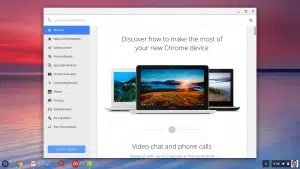
- Google Docs
- Google Mail (Gmail)
- Google Photos
- Google Music
- Google Drive
- YouTube
I’m sure you can see a trend here: all the online Google apps work on ChromeBooks – many (if not most) in both online and offline modes. Even if you don’t already use them, many are compatible with the desktop programs you do use.
What my test entails
My test is actually very simple: during this business trip, can I do every task I need to do, where I need to do it, without major inconvenience?
So, what is it I need to do?
- Email. Probably my number one task. Since I already use the Gmail web browser interface on both my Macs and PCs, and from within the Google Chrome browser, this worked seamlessly.
- Online research. Also know as “googling,” or “surfing the web,” and visiting websites for a variety of reasons. The major application on a Chromebook is the Google Chrome browser, and it works just as it works on my PCs and Macs.
- Website administration. My sites are on WordPress, and the WordPress administration interface is, once again, just a web page I already access from within Chrome. It just works.
- Content creation. This is really just a variation of website administration, since I write my articles directly in WordPress. In addition to the article I’m typing right now, I also completed and published a post on my personal blog during the flight here, and have queued up new content on Not All News Is Bad.
- Information consumption. Facebook, Twitter, and Feedly (my RSS reader, which monitors new content on dozens of websites) are all just websites, so they all just work.
- Note-taking. I’m at a conference. I want to take notes. While I do use a moleskin for a lot of it, at times it’s important to be able to transfer those notes online for my use elsewhere, as well as backup. The Evernote web interface just works.
I could go on, but at this point it’s worth noting that anything that’s “just a website” works. I could add to or download files from my Dropbox, even read my Kindle books – all because these services offer web-based interfaces that work on Google Chrome, whether it’s running on a Mac, a PC, or a Chromebook.
Much of what we do every day is already web-based, or has a web-based alternative you can access via your web browser.
I even logged into the websites of my bank and my credit card company.
What I can’t do (or do easily)
Wait – my bank?
Since I’m travelling and using hotel internet and other open Wi-Fi sources, I’d like to be able to run a VPN so all of my web traffic is encrypted. Sadly, that doesn’t seem to be possible at this time.
However, my current VPN provider – TunnelBear – provides a Google Chrome browser extension that implements an encrypted proxy. While technically different than a VPN, the results are essentially the same: all my traffic between the browser and the rest of the internet is encrypted. Traffic outside the browser – such as any other apps I might run on my Chromebook – are generally not run through the encrypted proxy. But as we’ve seen above, most of what I do is via the browser anyway, so this doesn’t turn out to be much of a limitation at all.
Update: Michael Horowitz has looked into Chromebook VPNs in some more detail in a ComputerWord article here: VPNs on a Chromebook: a scorecard of VPN providers.
Honestly, my only real “pain point” was photo editing. Most of my blog posts include at least one image, if not more. Image-editing capability exists on the Chromebook natively, but it’s extremely limited. While there are sites that implement photo-editing ability via a web page, they’re often slower and less full-featured than their Mac or PC counterparts. I hobbled along, but it was a little frustrating. (I believe Chromebooks that run Android apps offer several suitable photo-editing alternatives.)
Video editing, should I have decided to try it, is out of the question.
Initially I was also unable to get Chrome’s remote desktop functionality to work so I could access my machines at home for anything I really felt was missing. I suspected the problem was an interaction between the proxy and the remote desktop protocol, and sure enough: if I connected though my mobile data connection without the proxy I was able to access the desktop of my computer back home. This works as a “safety net” if I find something important I couldn’t accomplish using the Chromebook directly.1
Help keep it going by becoming a Patron.
Bottom line
A Chromebook can be an inexpensive and safe alternative for many people.
I deliberately chose this extremely inexpensive Chromebook to test the limits of what $200 could do. There are certainly more expensive Chromebooks out there, with faster processors and bigger screens (the latter perhaps being the most appealing to me, after five days staring at this smaller screen); but that this specific machine works, and works well, is a very nice eye-opener.
That it’s almost disposable, as laptop prices go, is just a bonus. Should this machine get lost or stolen, changing my Google password would block anyone who finds it out of the device. My data will all be safely stored online, so I’ll not have lost anything. (Sadly, there does not yet appear to be a remote wipe feature to further protect any data on the machine, though there are rumors this function is in the works.)
The reason I say Chromebooks are more secure boils down to two things:
- They’re not a huge target with a large user base like Windows or Mac.
- Software is available only through the web store, meaning Google has to approve it. You can’t just download a file and run it, which means you can’t just accidentally download an email attachment and get infected if it contains malware.
If you’re in the market for a laptop, and you spend the vast majority of your time online and in your web browser, you might want to investigate a Chromebook.
Do this
Subscribe to Confident Computing! Less frustration and more confidence, solutions, answers, and tips in your inbox every week.
I'll see you there!


I just bought a Samsung Chromebook Plus which is a little more upmarket (slightly larger and better quality screen). This machine is a secondary system to my Dell XPS15, and is my wife’s sole system. She loves it and I love it – it’s a great system. It’s simple, quick and very portable with no high-tech management required. I like to think of Chromebook’s as internet appliances. Ideal for most non-tech people. I’m a convert.
I would like to think of CHROMEBOOK as most secure PC any person can get, it is ideal to non-tech people & to highly tech-oriented people [ like myself -;) ],
best platform to do your BANKING, best platform to store ENCRYPTED info [ like all your [ millions of different -;) ] PASS-TEXT/passwords ], best protected platform against MALWARE / VIRUSES / TROJAN-HORSES / WORMS !!!
=======================
thanks, fresh & clean
A couple of questions.
How well do their offline office programs work, such as the word processor, spreadsheet and presentation graphic programs? There still are times when you are off line and you need to create or edit a document, spread sheet or presentation. Good presentation software seems like it would be very important for business use.
Couldn’t you have accessed your bank account using your home computer through the remote desktop software at the public WIFI, thus effectively simulating VPN? I’ve considered using Teamviewer on my laptop for that.
You’d have to try Google Docs programs to see if they’re robust enough for what you want. They do have offline modes, as I understand it.
I was able to use Chrome’s remote desktop to access my home desktop, so I certainly could have done that as well. (TeamViewer’s not available for Chrome – though with Android apps available perhaps those would work.)
If a Chromebook can run Android apps then it sounds like a perfect OS for a very large amount of people, especially considering the price of Chromebooks.
What I’m hearing is that the performance of Android applications run on Chromebooks is disappointing.
instead of remote desktop software [ it is not secure method !!! ] use HTTPS [ ssl/tls ] directly in browser when connecting to BANK, and you will be OK [ your connection to BANK will be encrypted by most reliable and most secure algorithm; TLS protocol -;) ],
=======================
thanks, fresh & clean
You can use a VPN on Chromebook. I’ve used Private Internet Access since I got my Acer C710.
PIA didn’t support Chromebook at the time but someone on their user forum posted the instructions. I have several connections set up for different locations.
BE CAREFUL. My understanding is that PIA may not be acting as a full VPN and may not be securing everything outside of the browser. I’ve not confirmed this (and would love to know differently), but it seems like it may be acting like a browser proxy ONLY, not unlike my experience with TunnelBear.
PIA has 2 different VPN for chromeOS, NETWORK level & browser extension level, which one you are talking about ?
network level VPN is not PROXY service, but real VPN -;)
=======================
thanks, fresh & clean
The network level was unavailable for my chromebook when I took this trip. I use network level everywhere else.
We video for video editing and Pixlr for image editing.
We have been traveling with a $126 Chromebook since 2015.
Very happy with it. It does everything we need it to do (email, web-surfing, google docs). (I’m not a heavy google docs user, but I have a spreadsheet I use in my volunteer gig, and have been able to access and use it, no problem, with the Chromebook.)
The Chromebook’s browser does crash if you open too many browser tabs, and we managed to make the Chromebook totally freeze on our last trip. Luckily we could look up what to do on a phone, so we knew to hold the power button for 8 seconds. When the Chromebook woke back up after we caused the power failure, it was fine.
An excellent $126 purchase, bang-for-buck-wise.
I have a few small questions:
Is it possible to store your own documents: TXT, PDF, EPUB files on the Chromebook only, without storing them online ?
If yes, then:
a) what is the storage capacity of a Chromebook ?
b) is there a dedicated reader program available for reading such locally stored files ?
c) is there a Notepad-like program for reading/writing locally stored TXT files ?
Thanks a lot & Best Regards
Yes. a) varies based on what you buy, b) depends on the file type (txt almost certainly, pdf I think so, not sure about epub) c) it appears that google docs continues to work in offline mode (or can be configured to)
Q-c
============
use this one;
https://chrome.google.com/webstore/detail/text/mmfbcljfglbokpmkimbfghdkjmjhdgbg
can save to any place, can handle several MB of txt, is very good !!!
=======================
thanks, fresh & clean
I have an old laptop which was given to me. I installed Ubuntu Mate with the Chrome browser. It can do everything a Chromebook can do, plus it has a fully featured Office suite and image editor. I got a four-year-old SSD for free from another source, and the subjective performance is astonishing.
In many cities, you can find refurbished or off-lease laptops at about the same price as the cheapest Chromebook. If you can cope with Linux, Ubuntu Mate is a viable alternative to a Chromebook.
GC did say;
> It can do everything Chromebook can do
it can not have / can not boot under SECURE BOOT option [ 3 levels of boot security !!! ],
=======================
thanks, fresh & clean
Can I use my Word files offline if I take them on a USB stick?
save MS WORD doc in open-format doc, and use GOOGLE DOCS to edit that file from; CLOUD, LOCAL storage, USB storage – any place !!!
best is to stop use MS-WORD file format on chromeOS PC, use open-format documents only, it is safer that way as MS-WORD file format is PROPRIETARY [ therefore is closed ] file format !!!
=======================
thanks, fresh & clean
Warning just published by Scambusters.com:
Alert of the Week: Users of Google’s Chrome browser are warned of a new piece of malware that can affect PCs when users visit a compromised website.
Text on the site seems to be illegible and the user is presented with a pop-up alert that says: “The Hoefler text font was not found.” It then offers the chance to download this font so you can read the page.
Don’t do it — or you’ll be downloading malware onto your device.
My Chromebook is at the EOL on updates. I love it for college, browsing, etc., I wanted to know and looked everywhere, do I need to look for security for it now? Will it start to break down? will I not be able to research papers, etc?
I am an older student with two elderly sick parents. I can’t afford a new chromebook.
Hope you guys can help
Colleen
I honestly don’t know. I suspect it depends on WHICH Chromebook you have so you might ask the manufacturer what it means to be at EOL for them, specifically.
Leo: In another article you said:
That’s one reason why a Chromebook wouldn’t be good for some users. It would make it difficult for a couple, for example, to share a computer to access their individual Facebook or other accounts. I know they could work around it by logging out and using LastPass, but that’s already getting too technical for many people.
I’ve been using my Asus Chromebook for a few years now, as a replacement for an HP Chromebook that I had for several years and suddenly died. I was pleasantly surprised that the Asus almost instantly picked up where the HP left off. I don’t recall having to do anything other than turn it on, and Voila, I was off and running. I primarily use it for email and websurfing and it’s perfect for that. Prior to all this I had a MacBook and rarely used everything it had to offer. It’s kind of reminiscent of the old Compuserve ‘computer’ that I had in the early 2000’s.
That’s because it’s tied to your Google account which maintains the settings. Everything is synced to your Google account , your apps, bookmarks, extensions, and Wi-Fi passwords. Your digital life just follows you from one device to the next. Google does something similar with Android.
Microsoft does something similar to a lesser degree.