They can, but they’re also quite normal.
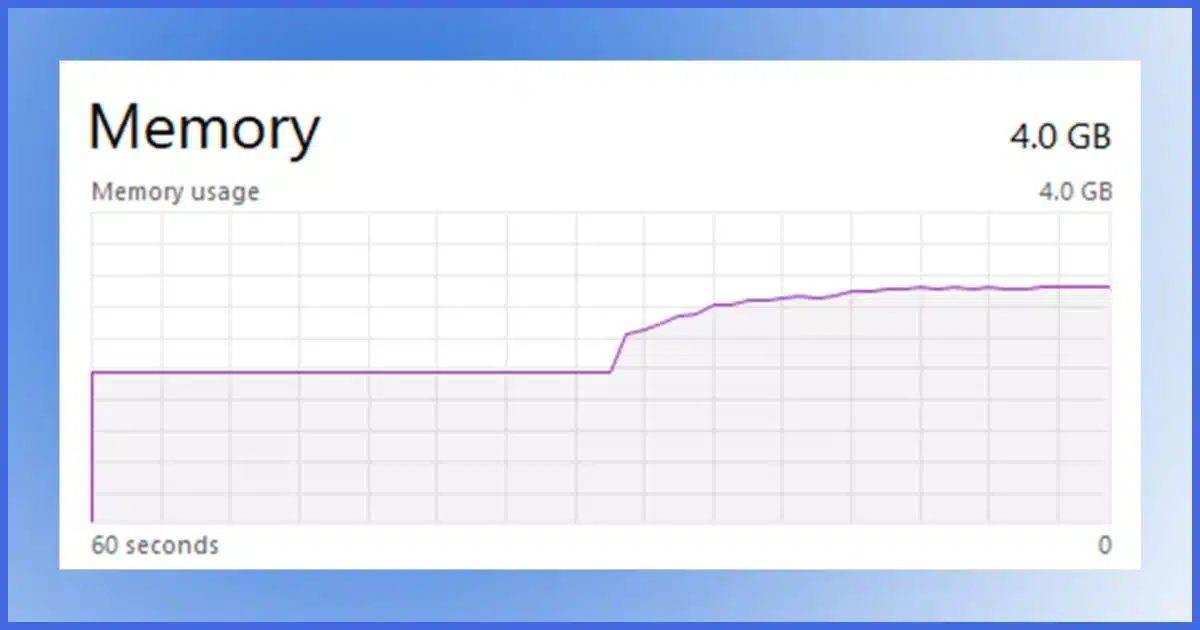
It does seem like you’re low on memory. Or rather the browser is using up whatever memory you do have.
Complicating this is the fact that most current browsers show multiple instances in Task Manager even if you have only one tab open.

Multiple browser processes
Multiple browser processes are not a sign of a problem. If your browser is behaving sluggishly, try these steps:
- Close browser tabs.
- Disable extensions.
- Close and re-open your browser.
- Turn off background features.
- Close other programs.
- Add more RAM.
Multiple instances are normal
Run Task Manager by right-clicking on the Start button and then clicking on Task Manager. If there’s a “More details” link, click on that to see the process list. Click on column headers above the list to sort the list by that column. (Click a second time to reverse the sort.)
Modern browsers all run multiple instances that appear in Task Manager. It’s not a flaw; it’s simply how they carry out the work they’re designed to do.
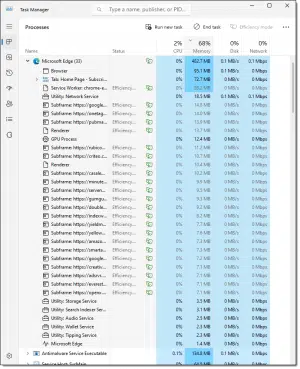
The appearance of multiple entries for your single browser session isn’t typically anything to be concerned about.
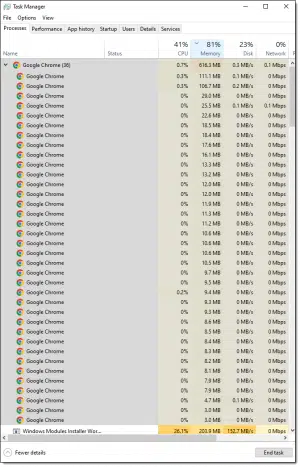
Multiple instances don’t imply a performance issue at all.
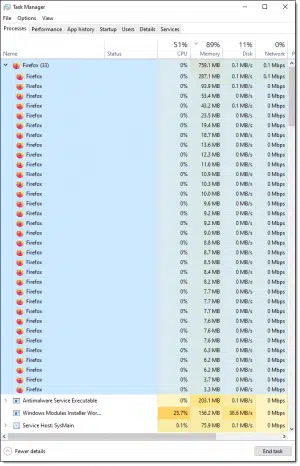
It’s simply a software design decision. Using multiple processes is one way to organize the various jobs your browser is attempting to perform.
Help keep it going by becoming a Patron.
Memory matters
What does matter is the amount of RAM in your system and how much is being used by the collection of programs you currently have running.
Again, multiple instances do not imply excessive RAM usage. Even if the browser was implemented as a single process, the amount of memory needed to do its job would likely be similar. That’s not to say a browser can’t use excessive RAM — it can — but the mere appearance of multiple instances is not a reliable indicator that this is the case.
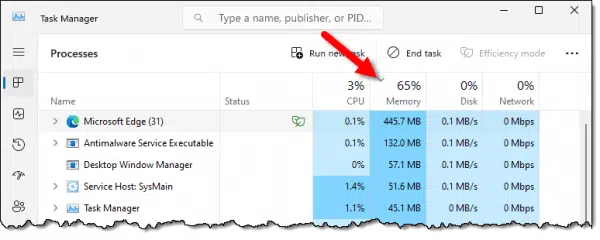
In this example, I’ve clicked on Task Manger’s Memory column to sort the running tasks by how much RAM they’re using. You can see that 65% of the available RAM is being used and that all instances of Edge are using 445.7 megabytes. Looking at the performance tab gives us another view, including an indication of how much RAM is installed on this machine.
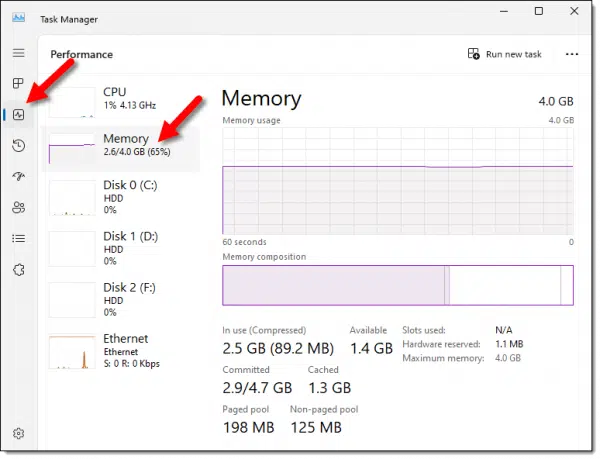
This machine has 4 gigabytes of RAM, so even though Edge had 31 separate entries in the process list, it’s only using roughly 10% of available memory.
When you start to suffer performance issues in your browser, look at the process list sorted by memory usage. If it’s at or close to 100% usage, it’s time to investigate.
Memory-based performance issues
If your browser is performing poorly, we still don’t know if it’s the browser’s fault. It certainly could be, but there are other things to include in your investigation as well.
Here are steps to take (roughly in order of how often they occur) when your browser performance begins to suffer.
- Close browser tabs. I know, I know, you can’t live without a zillion browser tabs open. Sorry, but start closing tabs anyway. Bookmark them if you need to return to them later. The problem is that each tab requires RAM.1 More tabs open means more RAM used, which can lead to performance issues. This is the most common cause.
- Disable extensions. Extensions use RAM, and not all are well-written. Disable extensions, perhaps one by one, to see if any have an impact on your browser’s overall RAM usage. If you find one using excessive RAM, consider leaving it disabled.
- Close and re-open your browser. Most browsers won’t have this problem these days, but the same can’t be said for extensions. Memory leaks can cause the browser to simply use more and more RAM the longer it’s left running. A close and re-open resets the usage. But there’s a catch. Closing the browser you see may not close the browser completely. So…
- Turn off background features. By this, I mean background features that are left running even if you close the browser. In Google Chrome, it’s called “Continue running background apps when Google Chrome is closed”. Other browsers have similar settings. This way, when you close the browser, all processes should go away.
- Close other programs. Your browser may not have a problem at all. If other programs are using excessive RAM, there may not be enough left for the browser to run smoothly. Particularly if other programs are showing up higher on the memory usage list, consider closing those programs.2
- Add more RAM. Again, there may not be a problem other than your system not having enough RAM to do everything you’re asking it to do. If that’s the case, you can ask it to do less (by closing other programs, above), or by adding more RAM to your system if possible.
Do this
Don’t think that multiple browser processes tell you anything useful. Instead, focus on RAM usage — specifically that of all the browser processes, and possibly other programs on your system — to understand if there’s a RAM-related performance issue.
Interested in more answers like this one? Subscribe to Confident Computing! Less frustration and more confidence, solutions, answers, and tips in your inbox every week.
Podcast audio
Footnotes & References
1: Even if the tab is “sleeping” (a feature in some browsers meant to alleviate this situation somewhat), there’s still some amount of resource usage.
2: Sometimes the programs can’t be closed because they’re Windows itself. If that happens, you’ll need to investigate to see if that component has options that can be adjusted to reduce its memory usage.




I get that a lot when I leave everything running overnight. Not taking a memory hit, but ie just slows way down until I close my igoogle page. Sometimes I have to close ie and start it up again. I have all the symptoms mentioned in the original post. I can have 20 or more tabs going without a problem, but leave it going overnight, and it becomes worse than a dog. I guess I will start turning off a few of my addons and see if that fixes anything, but some of those addons are needed.
I get the same no response IE9. Even when I use the 64 bit version also.64 bit version does most of the internet right, but sometimes some websites don’t show up right. Also try IE9 64 bit for awhile & also see what happens. I don’t use process explorer, there’s better software that does that & oh so much more & it’s free, System Explorer v4.0.0.5025, current version as of 12.8.12. probally your best bet is to run IE9 w no add ons & re-enable 1 at a time after trying each 1 for at least 2 days. When my IE9 becomes unresponsive it seems to think 4 a long time & bam, comes right up in in another tab or sometimes in a new window after a minute, even when I try to close it , it takes a minute or so & I have it set to open a new tab always. Memory I’m guessing isn’t my problem as I have a Quad core 2.0 Ghz, w turbo up to 2.9 Ghz plus 8 gigs & if thats not enough, I don’t know what is. It’s more like the computer can’t figure out what it’s supposed to do & looks around till it finishes whatever process is slowing it to a crawl, but I dont see any process causing 99% cpu’s usage. some times I think it’s my internet lagging big time till it catches up. when that happens I just reboot or refresh the IP addy thru my AT & T router, & that seems to help. All connections Я wirelessly bound.Hope this helps someone eventually down the road as it bugs the Matrix out of me
09-Dec-2012
Assuming the machine has enough physical RAM, no one has mentioned the number one cause of low-RAM performance issues, memory fragmentation.
In the course of normal operations Windows allocates and releases blocks of RAM as it initiates and completes tasks. This process is not 100% efficient and over time small non-contiguous memory locations cannot be reallocated, resulting in less available memory for system processes.
The fix is simple and easy. Reboot the computer and start over with a fresh memory pool. I make it a practice to reboot a couple of convenient times a week to prevent this situation.
This is one area I feel that Windows has degraded somewhat in recent years. I’m certainly a power user, so I stress my system in many different ways throughout the day. Up until maybe a year ago that was no problem, and the system would run well without a reboot, 24/7. (Reboots basically only happened as the result of an update requiring one). More recently, though, the system just gets … pokey? unstable? odd? … if I leave it that way. I now have an automated reboot in the middle of every night. Problem solved. (Or, rather, problem worked around.)