Make moving less of a pain.
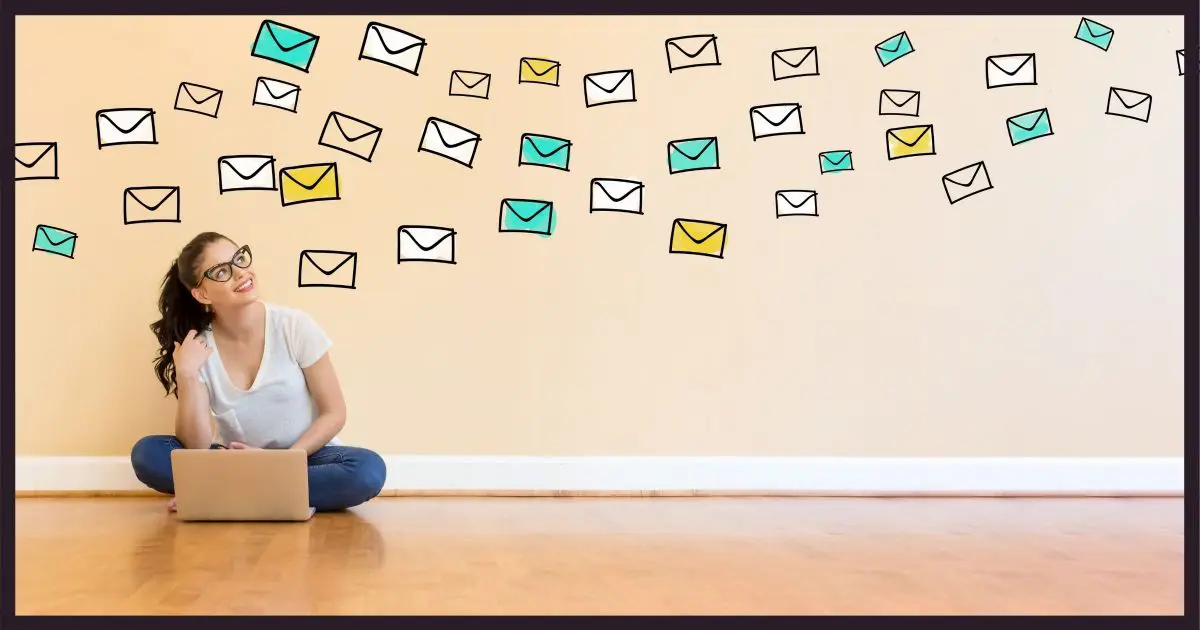
Maybe.
This is one of the drawbacks of working with a web-based email service.
I’ll describe why, and what I recommend you do.

Moving messages to new email accounts
If your new account has a direct import function, investigate that first, as it might be the most comprehensive solution. Next best is to use a desktop email program and the IMAP protocol to download and then upload your email messages from your old account to new. It may be possible to use an online account’s POP3 remote access to transfer messages as well. Finally, contacts and folders can be difficult, with no single solution.
The problem
Say you have hundreds (or perhaps thousands) of emails in folders on a web-based service like Outlook.com, Gmail, or any of several others — either free or paid. When it comes time to change to a different service, there is no consistent way to bulk-move those messages.
Here are the approaches I would look for, in roughly the order I prefer.
Help keep it going by becoming a Patron.
Import
Some email services have bulk-import options. For example, Gmail does something very close to what we’re looking for (you’ll find this in All Settings, Accounts and Import):

Exactly how well the transfer will work will depend on how the original account is structured. You may not get folders, and even though it mentions them, you may not get contacts.
This is the closest thing to what you’re looking for that I’m aware of. Since Gmail is on your short list, this is what I’d have you try first. It may be enough.
If Gmail isn’t where you want to go, be sure and check to see what import options other services may have.
Desktop
My most pragmatic solution is that you use a desktop email program like Thunderbird. It’s a multi-step process, but it works roughly like this:
- Install Thunderbird.
- Configure Thunderbird to access your old email account using IMAP. This will leave all email in your old account while downloading a copy to your PC.
- Configure Thunderbird to access your new email account, also using IMAP. IMAP is required to make the next step work.
- In Thunderbird, copy — probably by dragging and dropping — all your email from the folders representing your old account to the folder(s) representing your new account. This will upload all the email to your new account.
This should work between any two accounts, as long as the “new” account supports IMAP. Fortunately, most do.
At this point, you can elect to continue to use Thunderbird to manage your email, or you can switch to your new provider’s web interface. If you choose the latter, I recommend leaving Thunderbird configured and ready to act as your email backup solution.
POP3 fetch
If the old service supports “POP3” access and the new service supports remote retrieval via POP3, you can at least move the contents of the inbox this way.
Gmail has a “Check mail from other accounts” as an option. You’ll find it in All Settings, Accounts and Import.

This differs from Import (mentioned above), as it’s designed to be an ongoing retrieval of email from another account — much like you might use a desktop email program — rather than a one-time import. That doesn’t mean you still can’t use it to transfer messages from one account to another; it’s particularly handy if the account you’re moving to doesn’t have an Import function.
Just configure the new account to Check mail from the old account, and messages should be copied over. For a one-time transfer, you can then disable the feature — or leave it enabled so that any messages arriving at the old account will continue to be transferred to the new.
Manual forwards
Honestly, this isn’t much of a solution, but I include it for completeness.
You could forward messages from your old account, one by one, to your new account’s email address.
Not only is this a lot of time and work, but it also alters the emails slightly, adding a “Forwarded” header, for example.
The flies in the ointment1
Sadly, aside from Gmail’s import function, nowhere above did I mention folders or contacts.
Unfortunately, I’m not aware of any way to move or preserve folders of emails across services, with one possible exception: if you use IMAP, it’s possible folders can be preserved and downloaded when using an email client like Thunderbird. Otherwise, all of the transfer operations above are focused solely on the Inbox. Hence, using a desktop email client and IMAP is generally my go-to solution.
Your contacts list is another pain point. There’s no standard way across all these services to share or migrate your address book or contact list. The approach I would take here is to look for an export function for your old email account’s contacts, export in “CSV” format, and then look for an “import contacts” function either in your desktop email program or your new online account.
Do this
Subscribe to Confident Computing! Less frustration and more confidence, solutions, answers, and tips in your inbox every week.
I'll see you there!
Podcast audio
Footnotes & References
1: Fly in the ointment – Wikipedia




Much has changed since this article has been published. Nowadays, I would configure an email program like Thunderbird, Windows Live Mail or Outlook to access both the old and the new accounts via IMAP, then copy or move the contents of the folders in the old account to the corresponding folders in the new account. If you copy a whole folder, the folder should be created in the new account. I would choose the copy option as this would keep a backup of your emails on the old account.
http://ask-leo.com/what_is_imap_and_how_can_it_help_me_manage_my_email.html
Date of comment 14 Nov 2014
Leo,
There is a program called MailStore (has a freeware version). I use it to backup Outlook Express. Very handy. I see it does POP3. Would that let one at least KEEP all of the old e-mails when changing provider?
I use MailStore to back up GMail. Gmail offers IMAP (as well as POP3), so folders are preserved. It’s very easy to find and read messages in MailStore.
I notice a lot of general questions about email providers such as gmail, hotmail, etc… Each time, the discussion invariably leads to issues like this one or the questionable reliability of free email services. In my business, I’ve run across many new clients with similar issues and most times they are unaware or have forgotten that they have email services available via their ISP. Especially if they’re using a broadband (high speed) ISP and today most are. They’ve just gotten used to using whatever email provider they had when they were still using dial-up service to access the internet.
I always suggest they use their ISP’s email service. It supports POP3 access and most also have a web interface for when you’re traveling. After all, they’re already paying for it.
Microsoft provides a free Hotmail/Outlook connector, and they also provide a free email client in Windows Live Mail. Both allow the synchronizing of email folders, contancts, and calendars to the local PC. And you still have HTTP access from any internet connected pc on the planet.
IMAP does this. I don’t know of any mail providers out there that don’t offer IMAP.
Contacts export to CSV from almost all servers. Problem solved.
22-Jul-2009
In Gmail you can export your contacts as CSV. Not sure if other providers offer the same thing..?? Then you could import into outlook.
As Leo says, provided the old account supports a desk-top program, that program can be used to transfer messages easily from one account to another. I use Outlook Express to move messages from a little used account to Hotmail from time to time: I simply select all of the messages in that account’s inbox and drag them into Hotmail’s inbox.
However, if these messages simply need archiving “just in case” then like John I would download them and then use a back-up program. I use Genie Backup with Outlook Express and archive the mesages on to a CD or DVD every year. They should then be safe from a failure of the account provider or of the computer hard drive.
I use Eudora and download messages from Comcast and gmail. I get all the messages from gmail from all the folders as well as the inbox. I have the ‘leave mail on server’ option checked so that I am able to download to more than one PC, laptop, etc.
Solution to moving all old mail to Gmail:
Install email client.
Download all old email via POP3 or IMAP.
Configure Gmail account with mail client. [IMAP]
Create new folder in Gmail named Old Mails.
Copy old downloaded emails to Old Mails.
Synch ..
.
Voila – your old email is on Gmail servers ..
you may not kiss me for helping out ..
.
I used this method with the Windows Live Mail client. Worked like a charm
Thunderbird – everything is stored locally.
I totally Agree with the method describe by ‘Amin Shah Gilani’. Most of time I do the same for changing provider of email service. And yes Thunderbird is my choice to do it.
Ahamed Bauani
Bauani’s Tech Blog
I just completed a transfer of an Office365 account with multiple folders to Gmail. It seemed a lot harder than it should have been, so I’m posting my method here in case it can help someone else.
1. Gmail Import as described above. This only imports the Inbox.
2. Downloaded Bitrecover’s Office365toGmailMigration Tool. This worked beautifully, but the free version will only transfer a maximum of 25 emails per folder. A really nice thing it does is show you a directory tree with the number of messages in each folder. This at least helped me keep track and check what had been successfully imported and what hadn’t. (The paid version was $40, which would be totally worth it if you are regularly backing up or transferring Office365 accounts, but I hoped this to be a one time thing)
3. Used the Thunderbird method for the rest of the folders which had >25 messages in them. This involved adding both the old Office365 account and the new Gmail account to Thunderbird, and manually moving folders between them one by one. Quite slow, so I was glad I did not have to do it this way for all the folders. If you only have a few, this would be fine. Warning: One folder did not show up in Thunderbird. It had a space in the name – maybe this was why? Check against your original folders and don’t assume they are all there.
4. In the new Gmail “folders”, which are really labels, it may appear you have fewer messages than you did in Office365 and Thunderbird. This is just because it joins together conversations into one message.
Around the time the original article was written I followed the process described by Leo using Thunderbird moving e-mails from an ISP provided account to an outlook.com account.
I had many folders and e-mails (around 6GB in Thunderbird folders).
What I found was that I could not just drag a folder to its new position and let it get on with the process. Transfers stalled repeatedly and if there were a lot of e-mail in the folder it was a real pain to check what had copied across & what had not.
Took many days of part-time effort!
I wonder whether it might have been better to shutdown Thunderbird and copy the underlying files across using FileManager. Thunderbird would probably have fussed a bit and reindexed the folders. Maybe then it could have done the synchronization with the server in it’s own time.
Any thoughts on this?
Another challenge is moving e-mails from Outlook’s .pst files.
I don’t know if the situation has changed but there .pst file structure does not really support e-mail transfer away from Outlook.
I think I found a utility program that simulated calls to Outlook and put the e-mails into a file folder structure that Thunderbird would read.
It then took a while for me to work out that the same structure worked with Evolution (a mail client on Ubuntu).
Again it was a tedious process and although I’m a MS365 subscriber, I still do not use MS-Outlook as an e-mail client for my personal e-mail. The proprietary lock-in is just too much.
In >>theory<< - configure Outlook to access an email account (any email account, even temporary) using IMAP. - within Outlook copy the email from the old account to this new email account's folders. They should now get uploaded. - Fire up Thunderbird (or some other client), again configured to use IMAP on this temporary email account. The messages should now get downloaded.
I would like to know as to what happens with the Sent Items folder when copying or moving folders from one account to another using IMAP.
As I understand it, Sent Items is a folder that does not allow items to be copied or moved into it and acts in a different way.
It depends on the email provider, but in most cases Sent is a folder like any other, and you can move/copy normally.
Off-Topic: As mentioned 12 years ago, MailStore is also a good option for archiving e-mails from diverse sources.
A benefit is that you can search across those diverse sources.
I just wish it would let me access an archive across a network share.
I use MailStore Home Portable to archive (backup) my Yahoo emails regularly so that I have all mails available “offline” in a separate folder and in no way connected to the original email server once the archiving is completed. It can archive almost from any email providers.