In an editorial post a few years ago, I bemoaned the state of backing up. The post, entitled “Why don’t people back up?” discussed the many varied (and somewhat reasonable) reasons individuals might not be backing up their precious data.
I also discussed many scenarios in which people lose that precious data completely and forever… scenarios in which a backup solution would have protected them in some way. In fact, almost any backup solution would have helped. As I say in What backup program should I use?, “Asking what backup program to use is very much like asking, ‘What’s the best exercise program?’ The best program for exercise or backup is whichever one you’ll actually do.”
Anything is better than nothing.
The good news is that more people are backing up – or at least attempting to.
The bad news is that we still have a long way to go to get more people to back up. I know this by the number of panic-stricken emails I receive.
An example of data loss
Several months ago, I related the story of a friend whose computer had become infected with ransomware. The full story is recounted in Another story of data loss, and what could have been, but the short version is very simple:
|
All files encrypted by the ransomware that hadn’t been backed up in the last six months were, in fact, lost and gone forever.
That friend contacted me again recently, with a different problem (a Windows “blue screen screen of death”, or BSOD). I commented that I hoped he’d begun more regular backups after the last incident, since this, too, could easily also be a data-loss scenario.
He didn’t respond.
 What backups protect you from
What backups protect you from
One of the reasons I talk about backups so often – almost to the point of annoyance, I’m sure – is that proper backups can save you from so many problems. The problems themselves range from simple to complex, and from common to uncommon. What they all have in common is the potential for data loss – often catastrophic data loss. Think total annihilation.
But it doesn’t even have to be that severe for a backup to save your bacon.
Proper backups can:
- Protect you from catastrophic data loss due to hardware failure. Hard drives die, they die more often than people believe, and they can die without warning. Many of those deaths result in complete data loss. If you have a backup, that data isn’t lost at all.
- Protect you from almost any malware. Period. If your machine is infected, restore to a prior backup. Done. If your data is encrypted by ransomware, recover it from a prior backup. Crisis averted.
- Protect you from accidents. Delete an important file? Recover it from your backup. Make and save changes you later decide you didn’t need or mean to? Your backups have the original.
- Protect you from theft. There are two problems when a computer is stolen: your data is in the hands of a thief (fortunately, most are only interested in quickly reselling the hardware), and you lose access to the data on that computer. A recent backup lets you quickly restore your data to another computer.
- Protect you from physical catastrophes. A particularly important type of backup – the “off-site” backup – can protect you if your computer and your traditional backups are lost together, due to fire, flood, or other types of catastrophic damage.
I would be hard pressed to come up with a scenario where a proper backup would not protect you from data loss.
Yes, they’re that good.
Different kinds of backups
One of the reasons it’s difficult to get people to back up is simply that there are so many confusing options. Here are some basics:
Save. I’m not kidding. When working on a document in a program like a word processor or other editor, hit the Save button (or type CTRL+S) every so often. In fact, you can often tell how long a person has been in computing (or how badly he or she was recently burned) by how often someone periodically saves work in process. Why? If the computer crashes in the middle of your work, unsaved work is lost. Simply hitting Save is a backup.
Copy. My most common anti-definition of a backup is simply this: “if it’s only in one place, it’s not backed up”. The best way to make sure it’s in more than one place is simply to make a copy. Simply copying (not moving, but actually making additional copies of) your files from where you have them to some other computer, external drive, or online location, is one form of backup. Of course, you have to remember to do this, and do it religiously, for it to help.
Image. The image backup is by far my most prefered form of backup. The problem with simply copying files is that you’re relying on your ability to remember what needs to be copied: anything you don’t copy isn’t backed up. And there are some things, like Windows itself, that you just can’t copy. A backup image of a disk is a copy of everything: Windows, your programs, your settings, your files … everything that’s on that disk. You don’t have to remember what to backup, simply because everything is backed up.
Automatic. An image backup removes the need to remember what to back up. Automating your backup, in whatever form, removes the need to remember to do it at all. Computers are great at doing monotonous repetitive tasks. There’s not much more monotonous, and hopefully repetitive, than backing up your system. Configuring things to happen without needing to think about it beyond setting it up is best of all.
On-line. Online backups take care of that “what if my house burns down?” scenario by storing your backed up data somewhere else entirely. There are many options here, including everything from tools like Dropbox – which can make automatic online backups of your data files as you work on them – to true online backup services which can backup everything, if your internet connection is fast enough.
That’s really all backups boil down to: different ways to make copies of your data or your system in different locations.
Unfortunately, while it’s very simple in concept, it can still be frustratingly complex to set things up.
Resources for getting people to back up
Over the years I’ve created many resources, both paid and free, to help people back up data. Here are a few of the most important and hopefully useful:
- Backing Up 101 – Six Different Ways to Back Up Your Computer (And Which Ones You Should Use) This book (ebook and paperback) is a basic overview of several different approaches to backing up. Its goal is to help you choose which approach is right for you. Needless to say, automated image backups are my preference, but the book covers several alternatives along the way.
- The “Saved” series of books, most notably Saved! – Backing Up with Macrium Reflect, is a step-by-step guide to backing up using the backup software I recommend: Macrium Reflect. Available in ebook and paperback, all versions include bonus access to companion videos that show you the steps described in the book.
- How do I backup my computer? An Ask Leo! article that presents another overview of and some alternatives for backing up, as well as what I do to back up my own data.
- How can I backup my data more-or-less continuously? An Ask Leo! article that discusses how to use tools like DropBox to back up data to online services.
- 4 Important Rules to Safely use Cloud Storage as Cloud Backup It’s actually easy to get yourself into more trouble if online backups aren’t used properly. This Ask Leo! article presents a list of important concepts.
- Backup and Restore with Macrium Reflect 5.0 This is an older series of articles that, much like the Saved! book above, walks you through installing, setting up, and backing up using Macrium Reflect.
Honestly, that’s just a taste. Use the search function here on Ask Leo! and you’ll find dozens, if not hundreds, of articles that relate to backing up. As you can see, I consider it a pretty important concept.
Help keep it going by becoming a Patron.
Everyone has lost data
Everyone that has used computers for any length of time has lost data – even me.
What matters is what happens after the loss.
I’m of the opinion that data loss – sometimes serious data loss – is what it takes to really convince some people that the investment in backing up is really worth it. And yes, after losing something precious like digital photos that can never be recreated, it’s folks who’ve been hurt and hurt hard that suddenly develop a keen interest in never letting that happen to them again.
And that’s exactly what backups are all about.
If you’re already backing up and feel confident that you’re protected … well, good on you, and welcome to the club! Our numbers are growing.
But if you know someone who isn’t protected, or if you find yourself wondering whether or not you are – and especially if you know you’re at risk – now is the time to start.
Use the resources I’ve listed above to get started. Share them with the people you know are running without a safety net.
With a little preparation, you need never lose data again.
Do this
Subscribe to Confident Computing! Less frustration and more confidence, solutions, answers, and tips in your inbox every week.
I'll see you there!
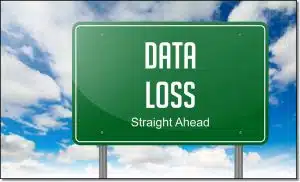 What backups protect you from
What backups protect you from

Another thing that was drummed into me is that one day, no matter how ‘computer savvy’ you are, you will confidently instruct the computer to delete files you desperately want, and then confirm it and overwrite them so they can’t even be recovered. I did this recently thinking I was formatting a USB drive, whereas I was formatting the cellphone that was plugged in in mass storage mode.
Motto: It’s ALL your devices you should backup. Most major cellphone manufacturers have sync software, use it 🙂
Been there, done that. (Linux users will recognize this sequence: “cd / ; rm -fr *”. Which I did. On a server. Accidentally. Once. 🙂
Honestly, I’ve stopped telling customers they need to back up. They never listen and I’ve decided I’m wasting my time. The ones with any sense are going to do it anyway, and the others, well, they have a thousand excuses why they can’t or why they don’t have time. (A recent customer after a computer crash informed me that he was an extremely busy man and had no time to mess with doing back ups. Really? But you’re too busy to back up, but you did have plenty of time to download nearly 40 gigs of porn jpgs?) So fine. Let them not back up. I make money off of them when they don’t.
Hi Martin,
I still tell friends and family that they should back up but you are right, they never listen !
I think they regard me as some bothersome nerd who needs to be ignored.
I have now got to the stage where I make and keep two images of family’s machines on my external backup drives and despite having had to use these on three occasions their eyes still glaze over when I suggest that I teach them how to use Macrium Reflect Free. They just do not want to accept that sometimes things will go wrong. When things do go wrong they just moan about how technology should be, but isn’t, foolproof. They don’t realise that they can give it a helping hand.
Well, that’s the thing. People want backs ups, whether just of data files or of their entire system, to be something that “just happens,” without them having to lift a finger at any point in the process. Then when it does happen, they scream and yell that it shouldn’t.
I definitely identify with the frustration. You tell people and tell people, but they never seem to listen
I’m totally in agreement with the above comments about the hopelessness of trying to get people to backup. They think that their hard drives will last forever, that ransomware only happens to other people, that they don’t want their precious pictures out in the cloud somewhere, that $75 is too expensive for an external HDD that just sits there, the list goes on. I’ll bet a lot of these folks don’t have a spare house or car key handy, either.
I had a lady come into my shop last week with TWO externals: one just for pictures and the other for images. I wanted to kiss her. On the mouth.
I’ve said it before and I’ll say it again — get a spare drive (internal or external) and one of many CLONING programs. Some will even allow you to put a clone of a single partition onto a second (and/or third) internal/external drive. No hassle — the entire partition or drive is cloned, Windows files included, and all of the files are in their original format so you don’t need a proprietary program to use them (as opposed to most back-up programs). If you have an internal clone and your original drive fails, you can usually stop a boot to tell the BIOS to boot to the clone instead. The external can be kept anywhere else (like an inexpensive fireproof safe). I make a habit of cloning all of my personal computers EVERY weekend or two, overnight, although you might make the external clone only once a month (depending on how much you save in a week or a month) — USB cloning does take longer than cloning to a second internal drive. I was taught, way back in the nineties, that one of the primary rules of computing is “BACK UP!
That’s not bad advice, except for using an internal drive for backing up. That’s very risky as it can be destroyed by a power surge or anything which can damage the computer. An external drive gives you much more protection. In fact, an external backup drive which you periodically move to another physical location is the safest in case of fire or robbery. For example, on my first job, the boss used to take the backup drive home every Friday and bring back the older one on Monday.
Can I backup to an internal drive?