Use OneDrive without using OneDrive.

Yes, there is.
I hadn’t even considered this possibility until someone asked, but it’s not even that hard, though it does require installing a third-party tool.

Using OneDrive storage as a simple hard drive
You can use OneDrive as a “dumb hard drive” by using tools like Mountain Duck that mount your OneDrive storage as a virtual hard drive. This doesn’t involve the OneDrive app on your PC or require you to visit OneDrive.com. Mountain Duck lets you access and manage your OneDrive online storage directly, bypassing OneDrive’s annoying integration and automation features.
MountainDuck
Mountain Duck is a companion program to the popular Cyberduck file-transfer program. While there are other tools that can do the same thing, I’ll use Mountain Duck as my example because it’s the tool I use.
Cyberduck, which is free, presents a File-Explorer-like interface that you use to upload and download files from remote servers using FTP, SFTP, and several other file transfer protocols. It’s similar to many other FTP programs available.
Mountain Duck, which is not free, does the same, except rather than presenting its own user interface, it “mounts” the remote connection as if it were a drive on your system. Then you can use any software on your machine to access the remote storage as if it were just another (slow) “dumb” hard drive.
Both programs support OneDrive.
I’ll focus on Mountain Duck since it’s a solution that matches the question exactly.
Help keep it going by becoming a Patron.
OneDrive without OneDrive
To be clear, none of this uses the OneDrive app on your system. In fact, you’re welcome to uninstall it if you like.
The connection is made between the application programming interface (API) on OneDrive servers and the Mountain Duck software running on your machine.
Your machine doesn’t need OneDrive at all.
Why you might want to
OneDrive is a confusing mess that Microsoft seems hell-bent on ramming down our throats. Many people aren’t interested in its automation and integration in Windows and Windows applications.
But many people have some amount of OneDrive storage available to them online. A free Microsoft account gets you 15 gigabytes, and if you subscribe to Office/Microsoft 365, you’ve got a full terabyte.
It’d be a shame for all that available space to go unused by people who don’t want to run OneDrive on their machines.
Not a problem.
Install Mountain Duck
The first step, of course, is to install Mountain Duck. You can get it from mountainduck.io.
Once installed, there’ll be a duck icon in your notification area.
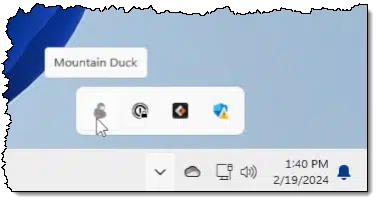
All the configuration happens from this icon.
Configure for OneDrive
Click on the icon, and you’ll be shown a menu of options.
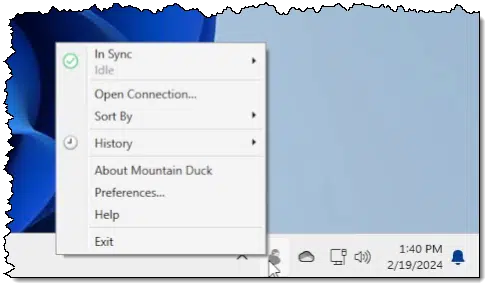
Click on Open connection.
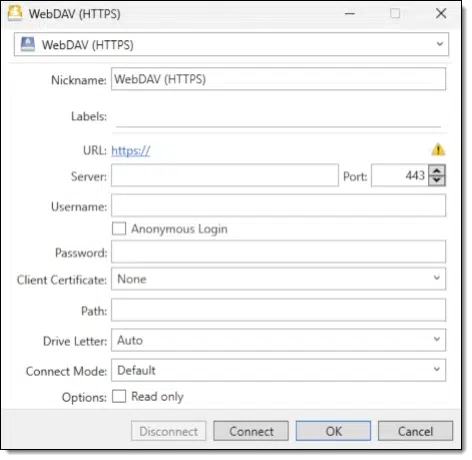
The top item, currently showing “WebDAV (HTTPS)”, is a dropdown of the various protocols supported by Mountain Duck. Click it to see the full list.
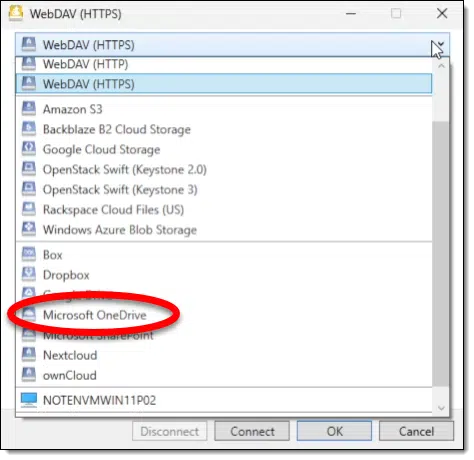
Click on Microsoft OneDrive.
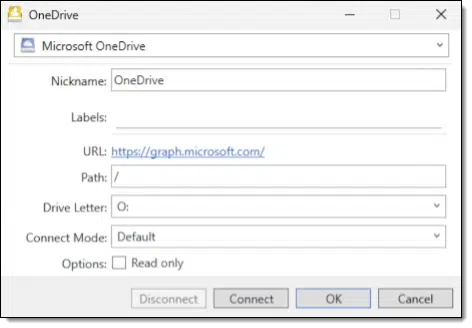
- Nickname: This can be whatever you like to make this connection more easily recognizable. It’ll appear in the Mountain Duck menu as well as Windows File Explorer.
- Path: Set this to “/”. This makes the entirety of your OneDrive storage visible. Alternatively, you can specify a subfolder in OneDrive if you want to restrict this connection to just that folder.
- Drive Letter: Your choice. This is the drive letter that will be assigned when the drive is mounted. I choose “O:” for OneDrive.
- Options: Leave Read-only unchecked if you want to be able to copy files to your OneDrive online.
The rest you can leave at their default.
Click Connect and you’ll be redirected to your web browser.
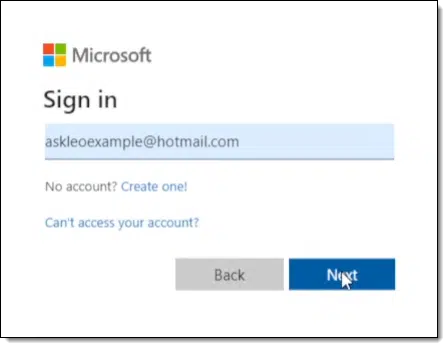
This is how Mountain Duck gains authorization to access your OneDrive. After you click Next, you’ll be asked to complete your sign-in for that account. This may include entering your password, Windows Hello, or two-factor authentication if you have that configured.
Once successfully authenticated, you’ll be asked if you’re giving Mountain Duck access.
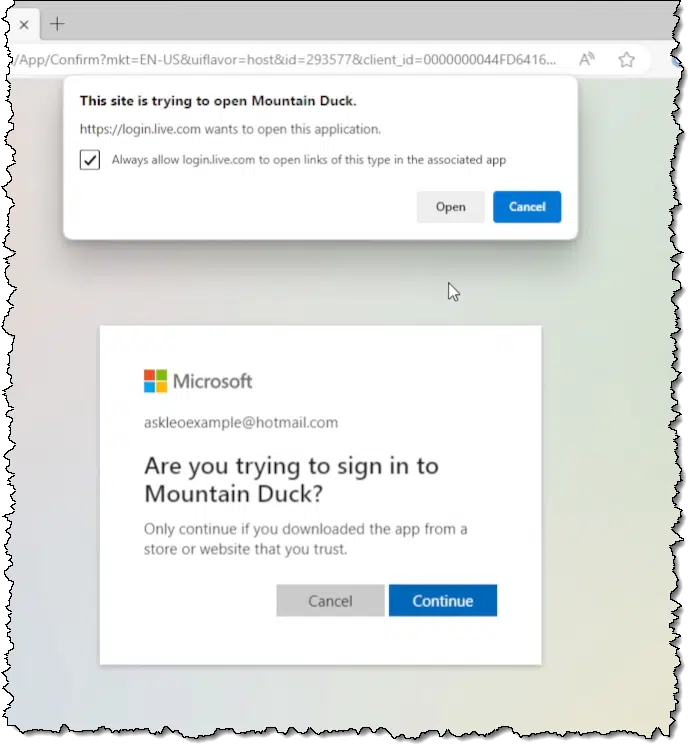
Click on Continue, and the dialog box shown at the top will appear. The browser is attempting to open Mountain Duck and pass along the information it needs to authorize account access.
Once you click on Open, Mountain Duck will mount your OneDrive.
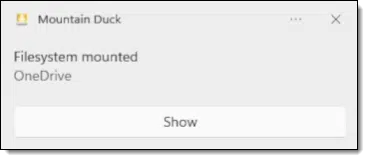
Great. Now what?
You will now discover an additional drive on your machine in Windows File Explorer. In our example below, drive “O:” appears.
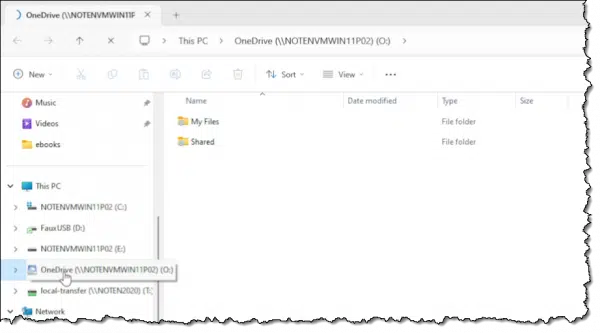
This virtual drive is your gateway to your OneDrive files. Click on “My Files” and you’ll see the exact same set of files as you would if you visited OneDrive.com online.
In other words, you can access all of your online OneDrive storage as if it were stored on a plain old dumb disk drive and without having any OneDrive software running, or even installed, on your PC.
Ramifications
As far as Windows is concerned, it’s just another disk drive.
What that means is that any program that can operate on a file on a disk drive can operate directly on your files online.
- Want to edit a text file that exists only in OneDrive online? File/Open and open the file, locating it with the drive letter (O:) specifying its location.
- Want to upload a file from your PC to OneDrive? Copy it to your mounted drive (O:).
- Want to download a file? Copy it from your mounted drive to your local hard disk.
Use any program you care to use, including the Windows Command Prompt if you’re so inclined.
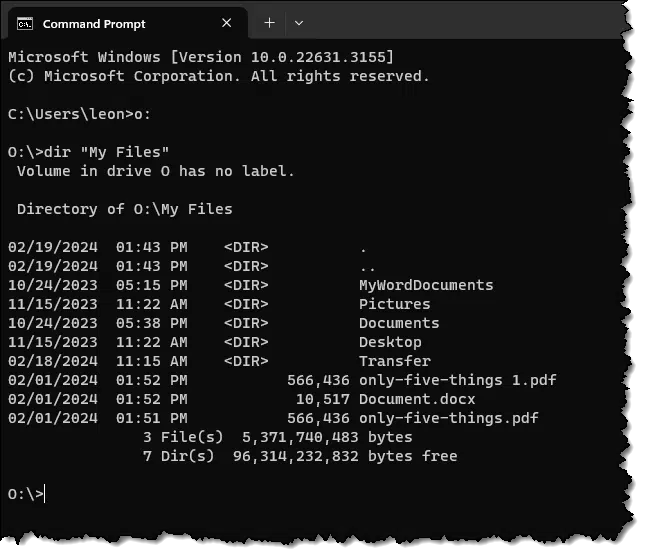
TANSTAAFL
There Ain’t No Such Thing As A Free Lunch.1
Some caveats.
- Mountain Duck is not free. There may be free alternatives, but I have no experience with them. Mountain Duck is what I use myself.
- Your virtual drive will be slower than a real drive. The access is happening across your internet connection.
- While you can, as I described, access files directly (File->Open something on my “O:” drive), this is best suited and most reliable when doing simple file copies. Depending on the complexity of the program, direct access can become exceptionally slow.
Do this
If you’re not a fan of how OneDrive operates on your machine, you’re not alone, and you don’t have to give up on the online storage you have access to. Using a tool like Mountain Duck, you can simply treat it as a dumb hard drive and use it that way without interference.
Find this helpful? There’s more! Subscribe to Confident Computing! Less frustration and more confidence, solutions, answers, and tips in your inbox every week.
Podcast audio
Footnotes & References
1: I learned that acronym either in Economics 101, back in my university days, or a science fiction book. Perhaps both.




Thank you, Leo. A very useful idea. I have ‘disabled’ Onedrive from interfering with stuff and processes on my pc. I do access Onedrive online storage for my church’s free Microsoft account via my browser. However I also have my own Microsoft 365 account and access to the 1Tb storage (for my own stuff) would be useful as a dumb HD. If I use Mountain Duck, can I specify my own Onedrive (365 account) for access to my own files, and continue to use my browser to access the church’s free storage and files?
Yes. You could even connect to multiple different OneDrive accounts via MountainDuck.
That’s interesting and a nice alternative to the OneDrive app which basically works the same way, except no drive letter is needed … just point to the OneDrive folder. Honestly though, once OneDrive is set up and I’ve turned off all the automatic “backups” that OneDrive wants to do, OneDrive really doesn’t seem to bother me much and using the OneDrive folder is very convenient and free unlike Mountain Duck. But I get it. Not everyone is a fan.
I also find the OneDrive web interface to be very handy. I use the web interface to access the church’s OneDrive since I’m signed into OneDrive app as myself. Not quite as handy as if it was operating as a drive or being able to use the OneDrive folder, but I can drag and drop files to the web interface quite easily. It’s a little more annoying that I have to download a file and, if multiple files downloaded, open the zip file and in some cases extract the files from the zip file before I can use the files.
This solutions feels like turning left, 3 times, just to go right. I can’t imagine hating OneDrive so much that I’d jump through these hoops and pay for the privilege. Not to mention, this is bypassing a backup. For most people, a single PC and a cloud account are all they really have. If they’re not keeping copies of these files on the local PC, then all their files are in the cloud, and as Leo teaches, if it’s not in at least 2 places, it’s not backed up.
This tip isn’t for everybody, but there are legitimate uses. It’s not for OneDrive haters. It’s another way to access OneDrive.
I’ve been experimenting with OneDrive on the web along with Office Online. Since I share files with my Linux machine, the easiest way to edit my OneDrive MS-Office files is to double-click them on the OneDrive web page. This opens them up in the corresponding Office Online program.
The files are still synced with the OneDrive folder on my Windows machines, but for now, most of the time, I click on the file’s bookmark in my browser and the file opens up in the appropriate program.
I’m also learning that MS-Office Online is a good replacement for MS-Office for most people. It also makes using a Chromebook a great option for many if not most people.
I just opened the Onedrive folder & created a new folder inside, then copied a .jpg file into both the Onedrive folder & the new one created under it – no messages telling me not to. So I’m not sure what is special in my Win10 machine or why you think you need special software !!! Maybe because my ID is set to Admin ?
The special software is to mount OneDrive as a virtual disk without having to have the files on your hard drive to save disk space.. OneDrive folders sill behave as normal folders in File Explorer. Another ting you can do is work directly
I use a similar app on Ubuntu because the HDD is too small to hold my OneDrive folder.
is this a yearly subscription? or purchase?
Purchase. Major version upgrades are optional, but cost. There’s a discount for existing users.
Another TANSTAAFL: Now your file storage is dependent on two different vendors. Any glitch or change in either can render your files inaccessible. Over time, this type of “change” is inevitable. Although this virtual drive access is cool and convenient, you need to ask, why am I doing this and is there an alternative for my intended purpose?
That’s a valid point. I’ve seen other programs that accessed files diectly, bypassing the website, go belly up because the service kept changing the access protocol, and the program had to be constantly adapted to the new protocols.
But it’s not a free lunch. It’s a paid program, so the payment might end up being an incentive to keep updating it.
If there’s a glitch in MountainDuck, then:
If OneDrive has a glitch, though, then yes, you’re in trouble. Which is why I recommend backing it up elsewhere as well.
I just followed the link in the article to Mountain duck, then from there to the Cyberduck site’s link to the Microsoft store. I got a window saying I could have a free trial or pay £19.99. Not free then? Or I can download from the Cyberduck.io site and donate $10+. Who’s doing the rip-off?
Nobody’s doing the rip-off. People work hard to develop a product, and they deserve to be paid. The article never said it was free.
To be clear:
– Cyberduck is free
– Mountainduck is not
Thanks for this, Leo. I followed the instructions faithfully but was a little to surprised to find that my O: drive was only 225Gb instead of the 1TB allocated by 365. The solution is in the to be found by dropping down the “Connect Mode” box in the setup dialogue and selecting Online. My drive now reveals I have 7.99EB. I find that hard to believe!
Mark- My comment was about Cyberduck. From Leo’s article, I quote, “Cyberduck, which is free, presents a File-Explorer-like interface …”.
I appreciate that a lot of work, sometime years of it, goes into developing software, I’ve been doing it myself for nearly sixty years as a hobby. Whilst the authors of Cyberduck nicely nag you for a donation, Microsoft demand £19.99 to download it from their store. Currently, I have the MountainDuck trial and I will certainly pay for it. With respect, I think you missed the point.
I notice with great interest from your image of the Mountain Duck protocol list dropdown, that it also supports a lot of other services — including Dropbox!