Assuming it is can put your data at risk.
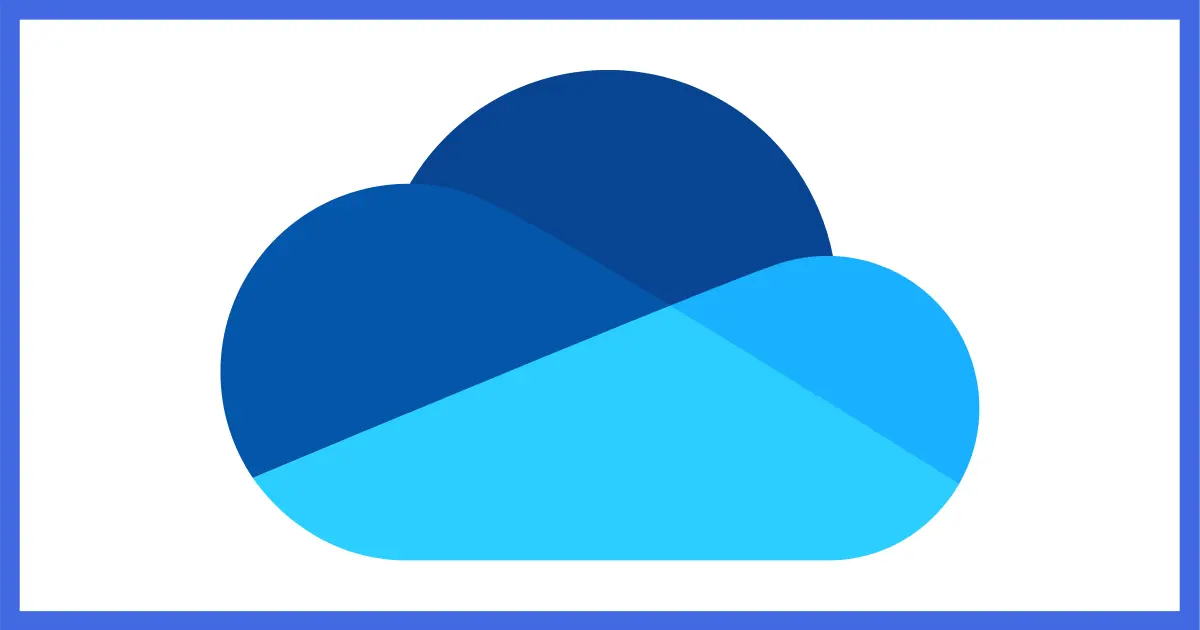
I know this is counter-intuitive and perhaps even a little controversial, but while OneDrive can be an important part of a comprehensive backup strategy, OneDrive is not by itself a backup.
Confusing it with backups can lead to situations such as the one described above, where some things are kind of backed up, like the data you have stored in OneDrive, but the programs installed on your machine are not.
Let’s examine why that is and what you should be doing instead.

Is OneDrive a backup?
OneDrive has many features that are like backups, but it also has characteristics that make it act not like a backup at all. While you can use OneDrive as an important part of an overall backup strategy, it’s critical not to rely on it solely or for things it’s not designed to deal with. OneDrive is no substitute for a regular image backup.
It’s not just OneDrive
What I’m about to describe applies to all the file synchronization services, including OneDrive, Dropbox, Google Drive, and many others.
They are powerful and useful tools. I use them heavily myself.
But by themselves, they are not backups.
I’ll be referring to OneDrive below, but the concepts apply to all.
Help keep it going by becoming a Patron.
OneDrive is one place
If it’s in only one place, it’s not backed up. I’ve been saying it for a long time. It’s the very definition of not being backed up.
OneDrive is only one place.
Yes, I know, OneDrive replicates files to the cloud and to other machines (maybe1), but it’s still just one place.
For example, if you delete a file in OneDrive, it’s also deleted from all those other places. It’s acting exactly as if it were a single place.
More importantly, if you lose access to your OneDrive account or someone hacks the account, you can also lose all the files within it instantly and permanently, including OneDrive’s recycle bin.
Placing files in OneDrive is simply choosing a new location for those files that carries many of the risks associated with being only one place.
OneDrive isn’t everything
As you discovered, you don’t put everything in OneDrive. It’s designed primarily for your documents and other data files.
Program files that you install on your PC are not included, nor is Windows itself. Thus, even if it were a backup (which it isn’t), OneDrive could never back up the installed programs or anything else on your PC.
You need more.
OneDrive as part of a healthy breakfast
OneDrive can absolutely be an important part of a comprehensive backup strategy.
For example:
- Regularly scheduled full image backups will back up absolutely everything, including your data and installed programs. I recommend doing this daily.
- Placing your data files in OneDrive provides an additional level of safety in part by replicating the files elsewhere as they change, and most importantly by storing them off-site in case anything happens to your equipment at your home or business.
- Enabling File History gives you another safety net by copying files to an external drive as they change.
My recommended setup is outlined in How to Back Up Windows 10 (& 11).
Do this
Back up, of course.
But perhaps as important, understand what a backup is and is not, and make sure the tools you’re using are actually backing up.
If it’s in only one place, it’s not backed up. “One place” can mean one physical place, but it can also mean “one service” — like OneDrive.
Need more help or clarification on backing up? I talk about it often in my weekly newsletter. Subscribe to Confident Computing! Less frustration and more confidence, solutions, answers, and tips in your inbox every week.
Podcast audio
Footnotes & References
1: Features such as files-on-demand, designed to help manage disk space, mean that the files are not necessarily actually downloaded to other computers automatically, depending on settings.




Great reminder, Leo. I agree with all that you said. My problem is I have a laptop with a 1TB SSD drive. How do I do an image back up of that everyday? How many images should one keep? Recommended tools? Sorry if you have already covered this (probably have) so if you could kindly point me to the right blog post/video on the matter that would be great.
There are several. I’d start you here: https://askleo.com/how-to-back-up-windows-10/
I have my Documents, Pictures and Music system folders located in OneDrive, which is set to Files on Demand.
I also use Macrium Reflect to backup my system daily to an external drive, so I consider OneDrive as an offsite backup. A copy on OneDrive, one on my computer, and one in my backups.
I also have another laptop configured the same way and it gets backed up using Reflect on a separate external drive.
That’s exactly what I do. Additionally I swap out an external drive occasionally and keep a copy at work.That requires password protecting my Macrium backup.
OneDrive, Dropbox et al. can be used as a “backup,” but only if it is used without synchronization. Yes, I know tgat defeats its main purpose, but as Leo so elegantly points out, in sync mode it isn’t a backup at all. Using Dropbox sans sync is what I do; so the files I save to Dropbox are on both my computer, and on Dropbox. “Backup (of a limited sort).” 🙂
BUT, it should always be remembered that any such service backs up individual files only (and only those files you explicitly or automatically save to it); it does not back up drive images, much less whole computers! 😮
I don’t understand how this is without synchronization — sounds like it’s synchronizing to the cloud and your other machine. (And my point is that all three of those, together, is “one place”, in that their continued existence is subject to the whims of Dropbox, or whomever hacks your Dropbox account.)
As I was running out of room on my Pc I installed a NAS for my data. It is configured to RAD1 so a second copy is available if one drive fails. Also I copy the data to a USB drive from the NAS which then goes off line after data is updated. Next I use Macrium to back up my system drive to a separate USB My data is also synched to my remote BT drive. Hopefully I am covered.
RAID isn’t a proper backup. You should also back up your NAS drive.
Should I Use RAID for Backup?
Actually, Dropbox has saved me several times when I inadvertently deleted something from my machine since it keeps previous versions of every file.
Of course. Has for me too. But by itself it should not be considered a complete backup solution.
Understood. My problem is it’s become pointless for me to do system images since neither of my machines (HP, Asus) will boot from a Windows 10 repair disk nor a Macrium Rescue disk. Was able to restore an image years ago to a different machine, but now I get as far as “press any key to boot from CD/DVD” and it will either display “No boot device found” or it simply boots to the Windows OS.
I use Macrium Reflect Free here. I generate a full image backup of all my partitions except the one where I store the image files every Monday. I generate a differential image backup of all the same partitions every Tuesday, Wednesday, Thursday, Friday, Saturday, and Sunday. I keep 4 image sets (4 weekly full images, and 24 differential images).
I sync my data files to OneDrive mostly to make them available to all my PCs, but it is also very handy that they are instantly available after a reinstall of Windows.
I have a list of all installed applications (and the URL from which they can be downloaded) in a file on my hard drive, and I keep it up to date. If I install a new program, I add it to my list and if I remove a program, I remove it from my list. If I ever get ambitious enough, I’ll put my list into a database so I can sort it in different ways.
Finally, I keep a copy of the most recent Weekly full system image on Google Drive in the event something bad happens to my OneDrive account or my backup set which is stored locally.
This is not a perfect solution, but it has worked out well for me so far.
I hope something I’ve reported here helps others,
Ernie
All the photos I take with my phone are copied automatically to both Dropbox and OneDrive. Recently I got a notification on my phone that I’m using an Unsupported SD card, and that I need to format the card. Can I safely assume that my Dropbox and OneDrive copies are protected from deletion when I format the card? Meanwhile, new photos are saving directly on the device and pushing me towards my storage limit until I fix the problem.
Formatting the SD card won’t affect the files on Dropbox or OneDrive. Those files are uploaded from your phone to those services. They are not synced, otherwise all your files in the Cloud would be downloaded to your phone.
I’m sure they’ll be fine, but whenever there’s a concern: BACK THEM UP. In fact, it sounds like they’re not being backed up now, to the very point of this article.
Leo and Crew….
What happens with Onedrive if you choose not to use it ? I have removed the folder containing the exe code and taken it out of list of programs, but I still am getting those annoying green check marks on desktop items.
How do you completely remove this from Windows 10 and 11, if you have no use for it.
Thanks (48 years in computing, 43 self-employed, not a novice)
(Reply button doesn’t appear to be working)
Trying to reply to your last comment Leo:
“I’m sure they’ll be fine, but whenever there’s a concern: BACK THEM UP. In fact, it sounds like they’re not being backed up now, to the very point of this article”.
What would I be backing up to where? I only use Dropbox and OneDrive in the cloud. They’re not installed as drives on my computer.
Copy those files to another drive, or preferably perform regular system images and incremental backups which would back up the OneDrive and Dropbox folders. Since you don’t sync your Dropbox and OneDrive folders, a system image backup wouldn’t copy those. You can copy them from your phone to an external drive or regularly download them from the cloud.
If you have files in Dropbox or OneDrive that exist nowhere else, those files are not backed up and could be lost for a variety of reasons.
Download them somewhere, regularly, outside of (i.e. not relying on) the OneDrive or Dropbox app on your machine(s).
I have been using OneDrive and Dropbox as somewhat like a small home network for non critical files. this lets me use any of my computers as access those files. I understand that these are not backups and given that I now have 74GB of files I was getting a bit nervous about them.
None of the backup programs I am familiar with will backup OneDrive or Dropbox. They will backup those files that are actually stored on the specific computer being backed up, but not on the other ones.
I did find that I can Download those files from the web OneDrive and it will download all the files in zip format. I have done that and now have an external drive that is a backup of those files. When I save a file to OneDrive I save the same file to the external drive. This is a bit awkward when I use one of the other computers, but I have a way to do that. So I do have a backup copy of my OneDrive files.
I queried EaseUS todo about this and received a response that said,
“Thanks for your feedback.
Many users want to back up files from OneDrive, we will take the requirement into consideration seriously in our future upgrade version.” So possibly in the future?
I have one machine, specifically, that has “download on demand” turned OFF. That way ALL the files in my OneDrive (and Dropbox) are always downloaded and present on that machine.
I then back up from that machine. Everything is included.
“Placing files in OneDrive is simply choosing a new location for those files that carries many of the risks associated with being only one place.”
Yes, and more risks in some cases. If you have more than one device using OneDrive, deleting a file in OneDrive on any of those devices will delete them from the OneDrive servers and every machine sharing that OneDrive folder.
There is an elephant in the room. All of the above and the vid by LN are correct. But since nearly all of my data is in onedrive, how do I back it up? As far as I know no proprietary backup software will do this, and if I try it manually using windows file manager, it constantly tells me that there is not enough space on the destination external drive, even though there clearly is. This is a known “feature” not (so far as I can see) addressed here. I can achieve the file manager copy by breaking down the onedrive data into quite small chunks, 20Gb maybe. The danger is that doing so many chunks I am going to make a mistake, using “move” instead of copy and not noticing, for example.
If you have OneDrive installed on your computer, every backup program can back it up. The OneDrive folder on your computer is a nrmal hard drive folder. OneDrive simply copies the files from your computer’s OneDrive folder to Microsoft OneDrive servers, and vice-versa.