…and why you probably shouldn’t.
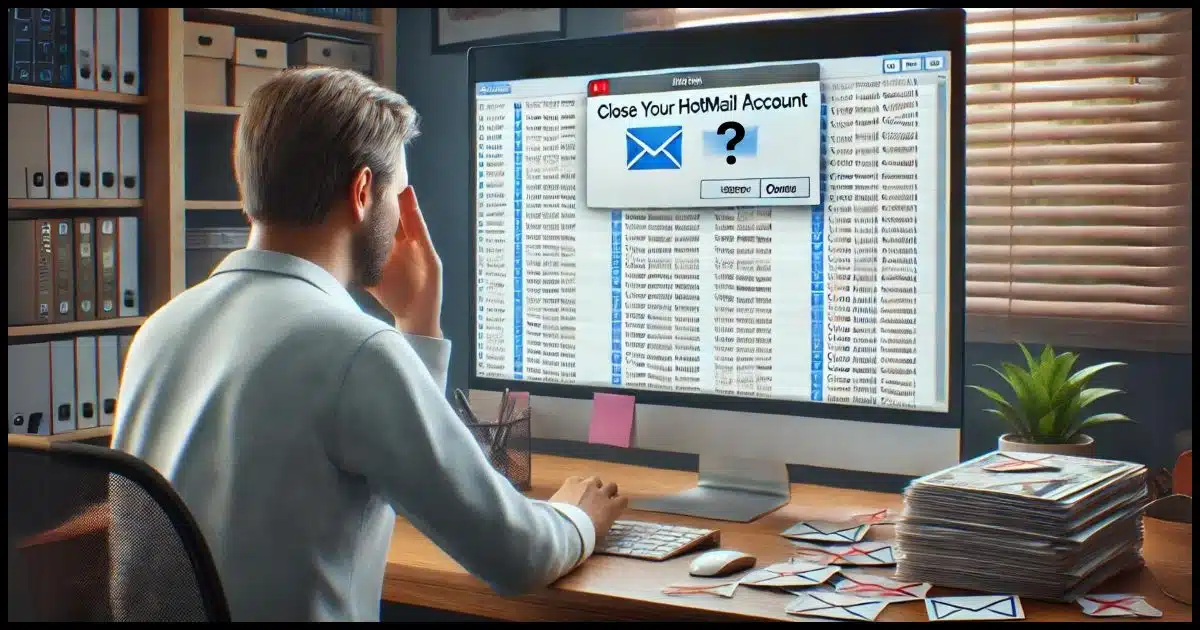
I suggest you reconsider closing your account.
- Closing your account will not stop spam that looks like it came from the account.
- Closing your account will not stop your contacts from “being bothered”.
- Closing your account is not guaranteed to cause emails sent to it to bounce.
- Closing your account may not even be possible if you don’t have access to it.
- Closing your account may prevent you from signing in to your PC if you’re using it as your Microsoft account.
All that being said, if you still want to close it, I’ll walk you through the steps. It’s not hard.

I want to close my Hotmail account
Closing your Hotmail or other Outlook.com account won’t stop spam or prevent your contacts from being bothered. It could cause more issues, like losing access to Microsoft services or your PC. Consider securing and managing your account instead. If you still want to close it, log in, navigate to account settings, and follow the closure steps.
You must be able to log in
You must be able to log in to your account in order to close it. Otherwise, anyone could close the account.
If you want to close your account because you think it’s been hacked and/or you can’t log in to close your account, the article Email Hacked? 7 Things You Need to do NOW has the steps you need to take.
Unfortunately, once you’ve lost access to a hacked account, there is no guarantee you can get it back. That’s one of the “costs” of using a free email account like Hotmail or Outlook.com.
Even if you don’t want it back — say you just want to close it so the hacker stops using it — you have to prove you are the rightful owner of the account. If you can’t, you can’t prove you’re authorized to close it.
Help keep it going by becoming a Patron.
Closing the account
Assuming you have access to your account, log in via Outlook.com.
Click your account profile photo or initials in the upper right. Click on My Microsoft account.
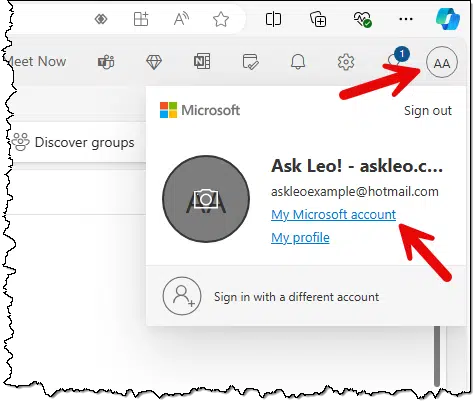
On the resulting page, click on Your Info.
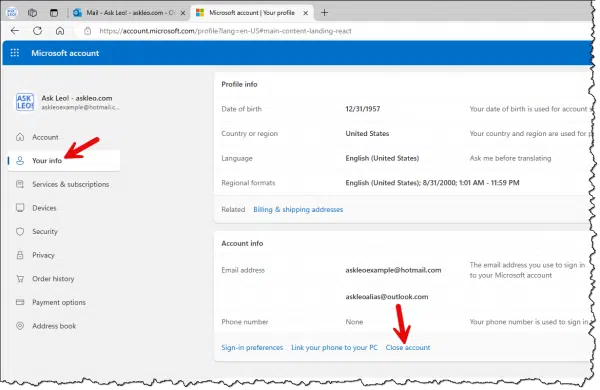
Scroll down until you find the Close account link in the “Account Info” section.
This will take you to a Microsoft Support page with further instructions.
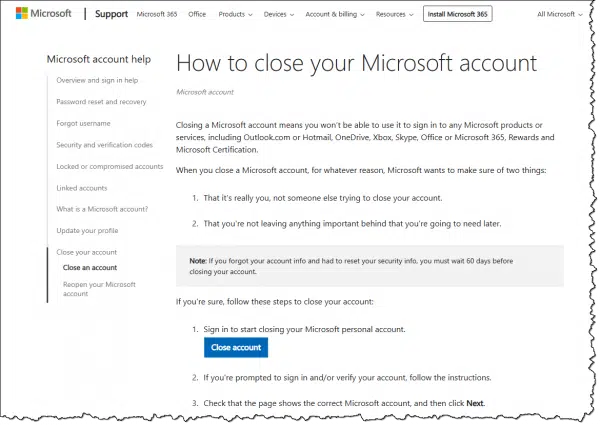
Starting from that page of instructions, here’s the process to close the account.
- Click on the link to begin the process.
- If you’re prompted to sign in and/or verify your account, follow the instructions.
- Check that the page shows the correct Microsoft account and click Next.
- Read the list and click the checkboxes to acknowledge you’ve read each item.
- Choose to have the re-open window set to 30 or 60 days.
- In the “Select a reason” drop-down list, choose an explanation as to why you’re closing the account.
- Click Mark account for closure.
What it means to close your Outlook.com or Hotmail account
The list of items you need to read and check in step 4 above is extensive. Quoting the site:
- “You’ll lose access to all personal or organizational data stored by any Microsoft service and may lose access to other services using this account.
- Any personal info you manage using family settings, HealthVault, MSN Money, Skype Messenger contacts, or any other Microsoft services using this account will be lost. If this account has been used on behalf of a business or organization, you and your organization will lose access to all services registered to this account so we strongly reccommend that you notify your admin before you close this account.
- You’ll lose access to Skype, Office 365, Xbox, OneDrive, Azure, and all other personal and organizational Microsoft subscription services, along with potentially losing any remaining account balances.We strongly recommend NOT closing this account until you’ve made sure you have no personal or organizational subscriptions or outstanding balances associated with it.
- You’ll lose access to Outlook.com, Hotmail, and OneDrive.
- You’ll no longer have access to any email, documents, or photos you’ve stored through these Microsoft services.
- You’ll lose access to all earned Microsoft certifications, passed exams, and any associated transcript.
- All certifications, exams and badges linked to this account will be permanently deleted. To see the Microsoft Certification data that’s linked to this account, or to transfer your Certification data to another account before closing this one, contact your Regional Service Center.
- You’ll be unable to manage any software such as apps, games, services, or other listings created or owned by this account in various Microsoft stores across Windows, Office, Xbox, Azure, and more.
- All such software will be removed from various Microsoft stores and will no longer be available for purchase or download, and customers who bought such software might lose access to it. If your account owns such software, please close your developer account to collect any remaining payments. Not closing this account will cause you to forfeit any remaining amounts owned for the apps published through this account.
- You’ll lose access to any digital games and subscriptions you’ve purchased or acquired, including Xbox Live Gold, Xbox Game Pass, and Mixer Pro.
- Your gamertag, Xbox Live gamerscore, achievements, saved games, game captures, and your friends list will all be deleted. Additionally, your Mixer account will be closed, you’ll be unable to stream content, and your previous broadcasts will be deleted.
- You’ll be unable to install or reinstall all music, games, apps, and software purchased or downloaded using this account. You might also lose some associated functionality.Content purchased or downloaded using this account will no longer be available for reinstallation or installation on additional devices. Some associated content functionality might also become unusable.
- You’ll lose access to some services on devices attached to this account.
- You’ll lose access to any services using this account on your Xbox consoles (which require a Microsoft account) and your Windows Phone, desktops, and Microsoft Surface devices. To access all the available services, you must set up the devices using a new Microsoft account.
- Your devices using Reset Protection might become unusable. Reset Protection prevents your device from being easily reset or reused by unauthorized person. Deleting your account with Reset Protection enabled will leave your device unusable. If you want your device to remain usable after closing this account, you must turn this feature off in Devices.”
You may even lose your ability to log in to your Windows 8 (or later) PC if this account is used for that purpose.
Make absolutely certain that this is what you want to do before you do it. (And when you go through the process, check the list provided by Microsoft in case it has changed from the above.)
The re-open window
You’ll notice one of the items you’ll choose on the way out is a re-open window of either 30 or 60 days.
If you change your mind at any time during these 60 days, you can re-access your account, canceling its closure simply by signing into it.
I recommend 60 days as the safest.
Alternatives to closing
If you can’t log in to your account and your attempts to recover access have failed, there is nothing you can do. The account is no longer yours.
- If someone else has access to it, they are the new account owner and can do what they want with it. That’s simply the grim reality.
- If no one else has access to it, then the account will eventually be deleted for inactivity. Right now, “eventually” is two years.
If you’ve regained access and you need to keep the account open because you use other Microsoft services with that account, then you have two options:
- Ignore email on this account completely and use it only for those other services. I don’t recommend this approach because it’s likely that you will get important notifications via email for those other services. If you ignore email, you will miss those.
- What I recommend you do instead is to secure your account (following the instructions in Email Hacked? 7 Things You Need to do NOW) and start managing your spam by marking anything that is spam as spam or junk. Eventually, the email system will learn what is and is not spam to you and route it to the spam folder automatically.
Do this
I recommend you not close your account. There are too many possible unintended consequences, and doing so may not solve the problem you’re attempting to solve anyway.
My recommendation is to secure and maintain the account, dealing with any issues along the way.
Subscribe to Confident Computing! Less frustration and more confidence, solutions, answers, and tips in your inbox every week.


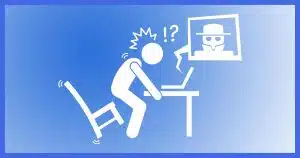




Note about regaining control of mail.
I have an old yahoo.com account I’ve had for years. Many years ago, mails were NOT regulated very well and were not required to include an “unsubscribe” option. However, I’m not sure if there’s a law now that requires the unsubscribe option or not, but I suspect there is. So now just about every mass-delivery message has an “unsubscribe” button at the bottom of the mail in small print.
I have a few times over the years had situations where I had hundreds of mails coming in per week, either of stuff that I wanted to know about at one time and now don’t, or of someone somewhere pranking me with garbage. I systematically mark every message that I don’t want to receive as “unsubscribe”. The torrent of junk mail gradually starts to shrink over the next week or so and eventually tapers off. But you have to do the due diligence.
Before you open the email to unsubscribe it — check the “reply address” first before trying to unsubscribe, make sure that they don’t look like a tricky name, garbage or junk email name someone made just for this message. If they do, assume it is a phishing attempt and mark it as junk-mail.
Warning — when unsubscribing don’t answer questions that collect any information other than your email address or a simple “why are you canceling” type question.
Also, certain messages will be more trashy than others. Don’t both trying to unsubscribe, just send them to junk mail. The reason I say this is that they may actually be phishing attempts.
1. don’t get impatient
2. carefully check the reply address (usually just hover over that in the header information)
3. unsubscribe
4. if in doubt, nuke it as spam.
I’ve tried reporting fraudulent behavior before, usually the FTC or whatever is not very responsive and I’m not sure they really care or even have people who really do anything at all about it.
Remember — especially for email — if anything sounds too good to be true, IT IS. Just assume it’s fraudulent or phishing and send it to junk mail.
Three things happen from junk mail — 1. you lower the rating of the sending domain name (if your service is working right), and 2. you give the person / bot who sent it no response. 3. As more mail arrives from this location automatically goes to the junk folder and #2 above happens.
By unsubscribing rather than marking everything as spam or junk you are supporting the Internet trust rating system that is then properly marking certain mail servers as more or less dependable. So this is kind of a “good netizen” activity. (good citizen)
If you click even 1 thing in that email — it lets the other side know that the file with that file name/number was opened. And they can then track that the filename that was addressed by YOUR email was opened and they know now that they have a potential sucker / mark who is reading mail there. So don’t click ANYTHING in any mail until you’re fairly sure. This is also part of why some mail software has the option to NOT automatically display visual content from a given email. If you’ve got that feature (I do with Thunderbird) then you can selectively set each email address you trust to automatically show it’s graphics (like I have for Leo’s mass mail account).
When I get promotional email from companies I’ve bought from, I unsubscribe and I also mark them as spam. They aren’t spam in the legal sense, but they are spam according to the dictionary definition, “Unsolicited commercial email”. I never asked for them, so the are spam to me. Geting flagged as apammers might deter othewise legitimate companies from spamming.