Starting with the basics.

I talk about backing up a lot. The arrival of my new machine has prompted me to set up my backup regimen once again, and it seems like a good time to answer a fairly common question: if I’m all about backups, how do I do it for myself?
Fair enough. Chances are it won’t all apply to you, but much of it will. It’s also a peek behind the curtain that might give you some ideas to further protect yourself from disaster.
I have two warnings: first, I’m a geek, which means that some, though not all, aspects of my approach are, well, geeky.
And second: when it comes to backing up, I’m a belt-and-suspenders and duct-tape-and-baling-wire kinda guy. 

How I Back Up
I start with nightly image backups using Macrium Reflect. I then use both OneDrive and Dropbox for nearly continuous backup of what I’m working on, as well as off-site storage and file sharing with my team. I also have a nightly script that copies certain collections of files among the machines here at home. Finally, once a month I download and/or export key online resources so they’re backed up as well.
The basics
My very basic backup, and the very first thing I installed when my new machine arrived, is essentially what I recommend everyone do: nightly image backups.
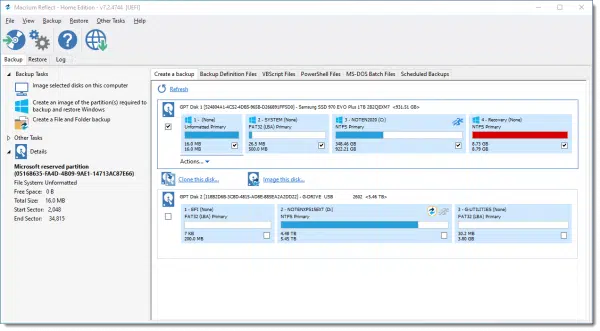
Specifically, I configure Macrium Reflect to take full image backups of the primary hard drive once a month, with incremental backups every night.1 This includes the recovery partitions as well as the partition containing my primary “C:” drive. The backup image files are stored in a sub-folder on my 6TB external drive.
The backups are configured to automatically delete the oldest backup files should the external drive run low on space.
The external drive, like the machine itself, is always on and always connected. Backups happen whether I’m around or not, without my needing to lift a finger.
I often hear objections to the always-connected state relating to ransomware: there are variants of ransomware that can encrypt files on external drives. Not only do I do my best to avoid any and all malware2, but Reflect has an option called “Macrium Image Guardian” that locks down the generated backup images such that only Reflect can alter or delete them — they can’t even be deleted manually in Windows File Explorer, much less encrypted by ransomware. (I understand other backup utilities may have similar options.)
Honestly, if you stop reading here and simply do what I’ve done to this point, you’ll be in great shape.
Help keep it going by becoming a Patron.
OneDrive and Dropbox
With one exception, which I’ll discuss shortly, my data lives in either OneDrive or Dropbox. The files I work on, the photos I take, the documents I save — all are in one or the other of the two services.
What this means is that any change I make and save to disk is immediately copied — backed up — to the service’s online storage. Then it’s downloaded and synced to my other machines.
This gives me nearly real-time backup of anything I am working on.
There is one caveat, of sorts. My Dropbox includes over a terabyte of photos, and my internal hard disk would not have room for all of that. So I make heavy use of a feature in both Dropbox and OneDrive that only downloads specific files or folders to my machine. I’ve set it up so only photos from the current year are downloaded to my machine; older photos live in the cloud, and on my other machines that have space.
My use of OneDrive and Dropbox mimics, in some ways, Windows’ own File History, except that File History only stores to an external drive. I’ve elected not to use that, but rely on the off-site, automated capabilities of the cloud storage services.
Now, if you stop reading here and implement everything so far, you’re even better off: in addition to nightly image backups of everything, your work in progress is being automatically backed up as you go.
Naturally, I have to go a little further.
My nightly batch file
I do have some folders that are too large to back up to the cloud — mostly the raw video files that go into creating the various videos I publish, and the hard disk images for the various virtual machines I run.
Each night at 1:00 a.m., a batch file that does several things runs automatically. It:
- Copies all those video and virtual machine files from my primary hard drive to my external drive.
- Copies all those video and virtual machine files again, this time from the external hard drive to a hard drive attached to a machine in my basement.
- Copies a set of backup folders from the external hard drive to the machine in the basement.
Since it’s running anyway, I also have that batch file run a few additional administrative tasks, but when it comes to backing up, those are the big things: making copies of those collections of large files.
For the terminally curious: the batch files are scripts written in Python3 and scheduled with Windows Task Scheduler.
And, no, I have no expectation that you do anything like this.
But wait, there’s more
That’s all the automated stuff. On top of that, once a month, I manually:
- Download a copy of the questions placed into the “Ask Leo!” question system (ZenDesk).
- Download a copy of all Ask Leo! newsletter subscriptions.
- Export a copy of all my LastPass data and encrypt it.
- Download a copy of all email.
- Export copies of my calendar and address book, as well as my wife’s.
- Export all of my Evernote notes.
- Download all video, audio, and image files published on any of my websites.
- Clean up the backups made periodically during the previous month of all my websites (and those of a couple of friends).
The majority of those files get copied to a folder on my external drive, which is then copied to that machine in the basement every night.4
WHEW!
As you can see, backing up is important to me. While the vast majority of it is automated, much that is not is streamlined so as to take as little of my time as possible — but it’s still a lot.
And it should be. This is my business. This is what I do. It’s about much more than practicing what I preach; it’s about due diligence for a technology-centric business. Honestly, I’d expect no less from any other tech business, but that expectation is rarely met.
You probably don’t need to go nearly as deep as I do. Do those image backups, use OneDrive or Dropbox or similar, and you’ll be ready to handle 99.9% of any issues you might encounter in the future.
Do this
Subscribe to Confident Computing! Less frustration and more confidence, solutions, answers, and tips in your inbox every week.
I'll see you there!
Podcast audio
Footnotes & References
1: Full disclosure: not quite true. This most recent installation, I elected to try one of Macrium’s template schedules, “Grandfather, Father, Son”, which also includes a weekly differential backup.
2: So far, knock on wood, I’ve never had a single infection at home. My one experience with compromise was on a Linux server several years ago.
3: The only reason it’s Python is that I wanted to learn Python. In the past, it’s been written in PHP, as well as Perl before that. And even plain old DOS/Windows Command Prompt commands.
4: Actually some — such as some of the media associated with websites — are placed in what are called “source code control projects” and end up getting copied to private areas on the Ask Leo! server.


Although I sent about it before, I am repeating it here, as it is IMPORTANT in my view.
Backup copies should include at least 45 days (this may determine the needed size of external hard drive). Reason, some Malware, are designed to “explode” i.e. become active, after thirty days. This way, you avoid that.
Also, in my view, having the “variable” part of the being Backed up hard drive, what I call “Data” separately, saved more often, avoids, having to “Restore” older, 45 days old Backup. All needed to make it up to date, is to update the “Data” part of it.
I run really very often, at least daily, a Anti-Malware program on them.
One thing not mentioned is that Macrium Reflect allows the user to specify the number of backups to retain. I do a monthly full image backup, using Grandfather, Father, Son. My backup hard drives have enough capacity to hold 3 system backups, the current and two months prior. I also use One Drive.
Main reason I do this is in the event of a problem with Windows update, I can quickly turn back the clock. Not so much worried about malware.
How do you handle spatial diversity of your Backups? Do OneDrive and Dropbox have all necessary info about your complete system, so that you could tediously do a complete image fro the Cloud?
One business that I worked for had 3 backup drives. One was in the server being used, one was in the office for install if anything happened to the system drive, and one was offsite so that if the building burned down or something else drastic happened, and bot onsite drives were lost, a backup was available. I believe the drives were rotated weekly, but perhaps oftener.
As a retired individual, with nothing really critical to save, I have 2 backup drives with about 2-4 weeks difference between them. One is in the house, and one is offsite (in a separate building). Of course, the most recent data is on the drive in the computer.
No, only my data is kept off-site. If there were something so disastrous as to wipe out all copies if the image backups at home, I’m OK with a reinstall of Windows and apps.
I have made a backup/image of my C partition with Macrium Reflect, to another partition on my laptop (this is just to test Macrium). This is the first time using Macrium. I also included in the Backup the system reserve partition. So my backup was C and SysReserve in one image.
1. Do I need to include System Reserve with all my Macrium C partition images?
2. How would I reinstall the Macrium image if my laptop had a serious problem?
3. I previously used Acronis True Image but I had some problems with it and ended up uninstalling it. I had created an Acronis recovery disk and used that to create the images and to reinstall the image using the recovery disk when I needed to. I still did not really take to Acronis even though I had been using it for very many years.
4. How would I install the Macrium image, I made if I needed to?
5. Do I need to create a Macrium recovery disk and how would I create it?
Sorry to ask a lot of questions but as you say backing up is important.
Hope you can help.
1. I would recommend it.
2. You would create rescue media using Macrium, and then boot from that.
4. See #2. That boots into Reflect and allows you to restore.
5. See #2. It’s on the Macrium menu.
I run Linux Mint on my desktop. For backups, I run Timeshift nightly which gives an incremental backup of the operating system and all programs. Separately and also nightly I run BackInTime which backs up my home directory incrementally. These both go to an external 1TB drive which is always online. I use Mega as an online backup of selected directories; my documents, audio books and my Calibre database, for instance. Mega does end-to-end encryption of all data and automatic versioning. In addition once per week I mirror the 1TB external to a 3TB external and then physically unplug the 3TB. This is the only manual operation. My documents are the only thing completely irreplaceable (I scan every piece of paper containing anything that could be possibly needed later) so even if the house burns down I still have the Mega cloud drive. The Mega, with versioning and the disconnected 3TB protect against ransomware.
Thanks Leo, I’m very glad to read that backups made by Macrium are Ransomware proof.
Up until now I have protected against ransomware by daily cloning my SSD to an identical SSD via a powered USB dock, in the wee small hours.
I use a mains timer to power up the SSD dock at 2 AM, 15 minutes before Macrium is due to run the scheduled clone, and switch off at 4:15 AM. Two hours seems to be plenty of time for cloning my 240 GB SSD over USB 3.0.
That way I feel more confident knowing I have an off-line cloned SSD ready and waiting. I just have to remember if there is a power failure, the timer will be wrong.
As always, great info. I do have a couple of questions.
1. You always say the free versions of Macrium Reflect and Easus Todo should be enough for anybody. Yet it appears you are using the paid version. The title bar of your software says “Macrium Reflect – Home Edition.” Mine says “Macrium Reflect – Free edition for both home and commercial use.” Are the features in the paid version actually worth it or are you paying for it just because you want to support them? (I’ve done that with some software and have considered getting the paid version of Macrium just for that reason.)
2. The Macrium Reflect book you sell says “Updated for Reflect Version 6.” I’m using version 7.2.4808. Will there be an updated book for version 7?
1. For people on a budget the Free version is fine, within its limits, of course. The paid version includes incremental backups. They recently added “Image Guardian”, which is essentially effective ransomware protection for your backup images. I now consider that worth considering the upgrade.
2. I don’t plan to update for 7 at this time — it’s similar enough to 6. However if they do release a version 8 I’ll probably plan an update. (Or if they make major changes to 7 that really invalidate the majority of my book.)
Hi Leo,
I ran across this while googling to help me with my macrium reflect version 8 free edition.I previously made a disk image of my internal SSD drive to an external SSD drive and it worked fine.
Unfortunately, I need to replace the internal SSD under warranty. Now, I’m getting a replacement of the same drive with a fresh install of win 11. I viewed the videos on how to restore and that is where I thought you might be able to help me.
I get to the point where I have on the screen my previous drive image with 5 partitions and my internal drive. This was just me testing the procedure and I noticed that one of the partitions on my previous drive image has one partition with a thick red line showing across. Inside the partition box, it says image (none). It has a check on its check box but I can find no explanation for why it has this thick red line. It’s confusing because the video showed an example but no partition with a red line. The video said to click on the copy all partitions but I first need to find out if that red line is some kind of error.
I appreciate your help as I’m getting the new drive in a couple of days and am just preparing myself to use reflect 8 to save me the time of reinstalling all my apps and files. Thanks