Overseer.exe is apparently installed sometimes by Avast Free Anti-virus (and possibly other packages). The problem, as I discovered myself, is that uninstalling Avast did not remove overseer.exe.
That takes some extra steps.
Overseer.exe
Overseer.exe is explained in an Avast support forum as “an application that is going to help us detect common (technical) issues with our products.” The gist is that it periodically looks for common problems in Avast software and (presumably) attempts to fix them.
It showed up on my system after I accidentally installed Avast as a PUP while installing CCleaner.1
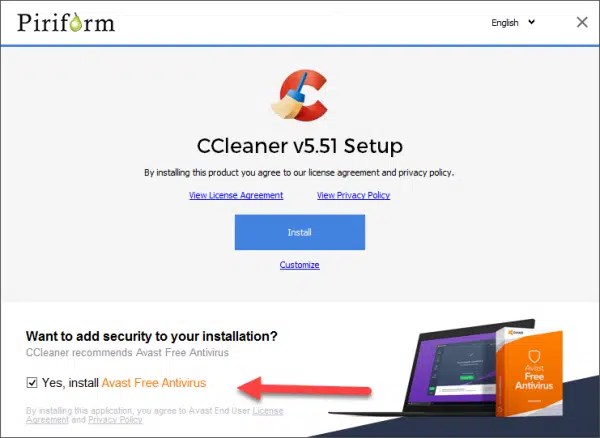
I uninstalled Avast, only to note that “Avast Overseer” was still running even after the final reboot. I didn’t find it in any start-up information, so I dug deeper into finding out where it lives and how it gets run.
The short answer is that it lives in C:\Program Files\Common Files\AVAST Software\Overseer, and it’s run by the system’s Task Scheduler.
We need to deal with both.
Removing the overseer task
Click the Start icon, start typing “scheduler”, and click on Task Scheduler when it appears in the results.
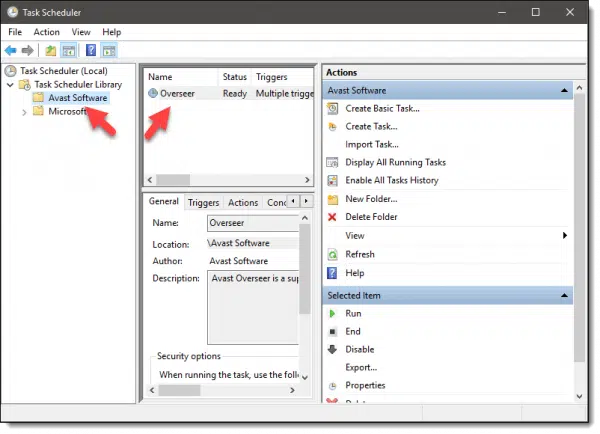
In the left-hand pane, click on the greater-than sign in front of “Task Scheduler Library” to expand its contents, and then click on “Avast Software”. The middle pane will show a single task, “Overseer”. Right-click on that task and click Delete.
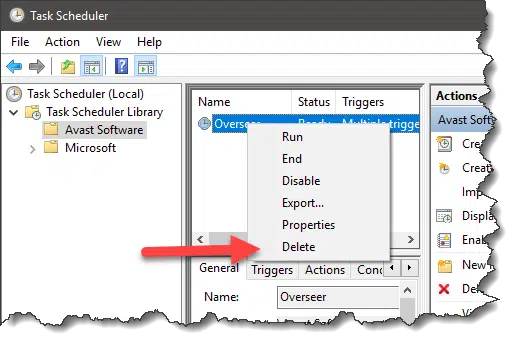
You’ll need to confirm that you want to delete it, and after doing so, it will be gone.
Removing overseer.exe
In Windows File Explorer, navigate to C:\Program Files\Common Files\AVAST Software.
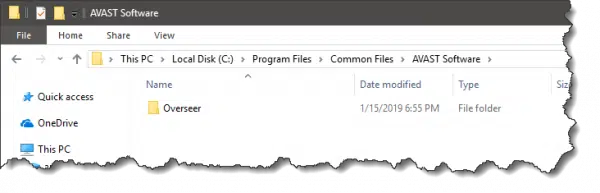
Right-click on Overseer, and in the pop-up menu, click on Delete. (You may need to confirm a UAC prompt to perform this administrative task.)
Overseer should now be gone.
This whole experience reminded me to be careful, always, when installing software. PUPs appear in various places, and the only way to avoid the majority is to be vigilant. I wasn’t.
Do this
Subscribe to Confident Computing! Less frustration and more confidence, solutions, answers, and tips in your inbox every week.
I'll see you there!




I didn’t think I had Overseer installed but I followed the instructions in this article in case I might have had other remnants installed and it turned out Overseer actually was there. So if you see this article and don’t think it applies to you check out the Task Scheduler, you might also be surprised to find it.
I, too, was surprised.
Hi all,
On Win10, 1909, I also had this shit. After locating it under an AVG directory thanks to an alert from Microsoft Windows Security. The directory was: C: \ Program Files \ Common Files \ AVG What surprises me is that I did not install this avast or avg product. But the date of creation of the directory makes me think that it is utilities for installing a Brother P-Touch D450 printer that could be at the origin. Would a little smart guy at Brother get an impressive commission?
ADVANTAGE, SINCE I HAVE UNINSTALLED IT, I HAVE NO MORE PROBLEMS OF OCCUPANCY OF THE PROCESSOR AND OF THE MEMORY WITH FIREFOX … THE FAN HAS BECOME VERY NICE.
I knew I had accidentally installed AVAST while installing CCleaner, and I took care of that. Only through this article did I discover that overseer had been installed. I had deleted the AVAST folder months ago, but the scheduler was still trying to run the task – failed, because it couldn’t find the exe. Now that has been deleted. While in the scheduler, I found a couple of other items that should not have been there. All fixed. Thanks Leo for the extra insight!
I periodically check the Task Manager for unwanted startups. Now I’m also going to periodically check the Task Scheduler for unwanted startups.
When that happens to me, I use Revo Uninstaller. It’s very thorough, and usually gets everything that came with the original program. If not, it will show the program in the list of installed programs, and will let you uninstall it along with all of the registry entries.
Just as an aside, I don’t recommend CCleaner for everyone. If you are a novice PC user, CCleaner can , and will delete files that some people wouldn’t recognize as important, and could cause them issues moving forward.
Man…you learn something new every day…even at 69…just goes to show, you never know “what lurks below.” I, also forgot to un-tick the box while up-dating ccleaner…knew it when I did it, immediately uninstalled, figured that was the end-of-it, thanks Leo! Avast should be ashamed of themselves!
Toolbars in Internet Explorer: how do I get rid of them? Toolbars in Internet Explorer can be handy, but each means less room for web pages. We look at steps to get rid of most toolbars in Internet Explorer.
Right-click on an unoccupied area of the toolbar and you can uncheck any toolbars you want to hide from view.
Avast isn’t the only program to do this, which is rather naughty considering what Avast is supposed to do. I have used Revo Uninstaller for years and regard it as indispensable. Just watching the uninstall process is an eye-opener. It can also be useful to drill down through your installed programs’ folders (program Files and program Files (x86), with something like Commander, which can show you a folder or file that should have been deleted with the program but wasn’t, and to check out folder/programs you don’t recognise.
Thanks, Leo, but when I tried this, I found I needed permission from “SYSTEM” as well as admin permission. How do I get “SYSTEM” permission??
Interesting, I’ve not run into that at all. All I can suggest is rebooting into safe mode perhaps, or using one of the recovery consoles available, depending on your version of Windows. Heck, even booting into a Linux live CD might do the trick to let you delete it.
Thank you for this article, Leo. I helped a friend in another state to install AVAST. I had activated and then deleted it on mine. Unbeknownst to me Overseer was installed during this event. After receiving a few annoying marketing emails from them saying I am now paying, I removed the software from Control Panel. I even contacted them by phone with a few pointed queries ;). Periodic emails have not stopped. The process to remove Overseer from Task Scheduler and Program Files was seamless. You are appreciated, sir. Oh, while I was in Program Files I removed a few other items that were quite unnecessary. Regards, Ed
You can mark those emails as spam if they don’t have a working unsubscribe link. If you do mark it as spam, in some cases, this gets them a black mark as spammers with your email provider, but that’s the price they pay for being sloppy.
Thank You Leo… I had it too and I do not ever remember having Avast installed.
Gone now,
I don’t remember installing Avast either. Maybe there’s also another Unwanted Program which installs it. I don’t like the term PUPs. There’s nothing potential about any of them for me. if I want a program, I’ll look for it and download it.
If you run Avast antivirus, don’t be surprised if Overseer shows up again after an Avast update (after you think you’ve deleted it).
Avast covers themselves in the license agreement by basically saying they can install anything they want to on your computer.
This article gives two good examples for not allowing applications to take over your computer and update whenever and whatever they want. Older versions of Avast didn’t have Overseer and older versions of CCleaner didn’t have PUP installation tactics. If you think getting updates necessarily gets you “better” or “more secure” software you would be wrong most of the time. Check the release notes to see exactly what changed for a newer version. Save the installation executables (or msi) for whatever you install so that you can resurrect an older version of an application if you need to.
Most updates are to fix bugs and security vulnerabilities. Take the updates and carefully read every screen before tacitly agreeing to unwanted programs. If they don’t give you a choice to refuse unwanted programs, uninstall the original program and look for an alternative.
I’ve been using a utility named “unchecky” which automagically unchecks all those boxes during an installation that install other great, uh stuff. Very useuful.
Glad you mentioned Unchecky! I was just about to write a similar comment, but it bears repeating for catching many of those sneaky programs trying to get installed while installing something else. I would add never to do “express install” or “standard install” or anything that leaves choices up to the program being installed. The program is written to generate revenue, not make your system faster. So, to summarize:
1. Always do custom installs, never express installs.
2. Install unchecky (just once) and make sure it is part of your startup.
It will operate in the background to monitor those pesky PUPs and such.
(Dr. Mike Ecker is a retired PSU math professor and computer journalist.)
Regarding “System” permissions, have a look at this for further information – https://www.windowsphoneinfo.com/threads/require-system-permission-to-delete-this-file.117231/
Thank you for this article. I followed it and didn’t find overseer.exe under AVAST but under AVG. So I deleted it there.
Some how I got infected with “traffic outbrain ads” when I play x box games. I have tried everything imaginable and can’t get rid of it. It doesn’t shoe up as malware.
I found it in Program Data as a folder “Avast Software” and simply deleted it and it ended it.
Really frustrating tip that lead me to hours of going in circles. I have admin, yet not allowed to delete as in the last step. Tried every sort of admin trick listed that I could find on the internet, still requires more than can be changed. Now I have more admin accounts to get rid of that do no good but add a pin to my regular login. I got no loving for this tut
To think I once trusted CCleaner….not so clean
THANK YOU SO much Leo as my my….ahem cough cough….teckie husband thinks hes a computer WIZ…lol…He put Kapersky Total Security on a laptop for a year when we first bought it and it just expired and they wanted $124 for 3 computers for “ONE YEAR” I said NO WAY so got rid of everything I could find on Kapersky and deleted it from my 1 yr old LT. Then MR Teckie Hubby decides hes gonna put Free Bit Defender, then He put Free Advast on computer and then said he cant put ANY free antivirus on machine so I enabled Microsofts Window Defender and put Norton on it as I get that for free with my ISP hate it coz its a resource hog but wanted extra security on computer!. Hubby thought you can just delete things and they go away but thats NOT the way it goes, and I had to look deep into computer to get all that crap out but this oversee from Advast I knew nothing about and you came to the RESCUE!! Thanks SOOOOO VERY MUCH (No not yelling at ya) just SOOOOO happy I got that crap off my computer!! Truly appreciate your help !!!
Overseer.exe is also there for AVG antivirus…
Though I didn’t install Avast Anti-Virus while installing CCleaner, “Overseer.exe” was present in my system. I was unaware of this until my recently installed software “PrivateFirewall 7.0” informed me about “Overseer.exe” is trying to access the Internet. By using “PrivateFirewall”, I just Terminated the process. Then I tried to find out it in the “Startup” tab under “Task Manager”, it was not there. Also, I tried to remove the folder present under “Program Files/Common Files but failed to do so. Then I search online for the solution to get rid of the issue and landed on this helpful web page. By following the instructions given in this article, I have successfully rooted out “Overseer.exe”. Thank you, Leo A. Notenboom.
overseer.exe is a windows process. Also this is why you check what you’re downloading.
You mention removing overseer.exe from the C:\Program Files\Common Files\AVAST Software. I removed the entire \AVAST Software folder. I always remove the entire program folder after uninstalling a program if the uninstall program doesn’t do that.
Awesome!
Thank you so much for an easy right to the point solution for getting rid of this.
Finally, someone who cares about the situation, gets to the point of it, without all the mumble jumble.
Thank you.