The Windows “edition” determines what features and functionality are included in a specific installation of Windows.
The “Home” edition is the most common in consumer installations; the “Pro” edition has a few more features (and hence I generally recommend it over Home, even when used in the home); and then there are Enterprise and Educational editions that are tailored for those environments.
But which one do you have?
It’s easy to find out.
Become a Patron of Ask Leo! and go ad-free!
Windows 10
Right-click on the Start menu, and then click on System.
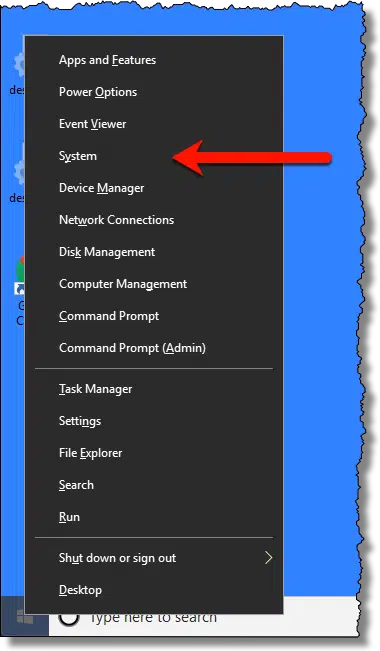
This will open the Settings App to the “About” page, which has the information. The only “trick” is that you need to scroll down to find it.
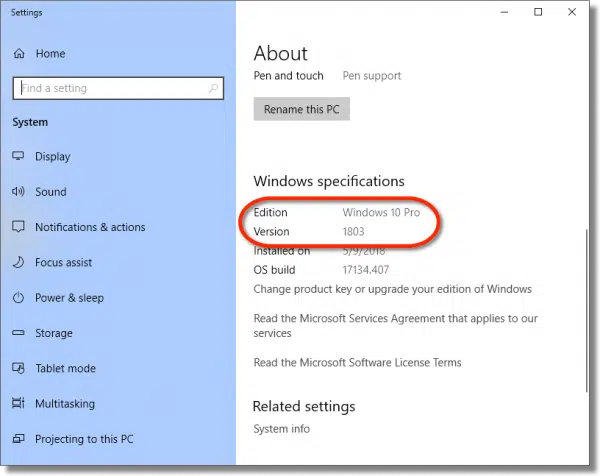
Both the Windows Edition — Pro in the example above — as well as the current version of the operating system — 1803 — are clearly displayed.
Windows 7
Click on the Start menu, right-click on Computer (in some versions this may be “My PC”, “My Computer”, or similar), and then click on Properties.
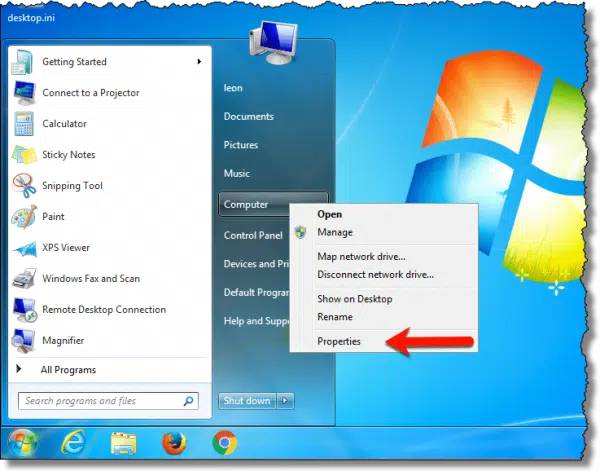
The resulting properties page includes the information we want.
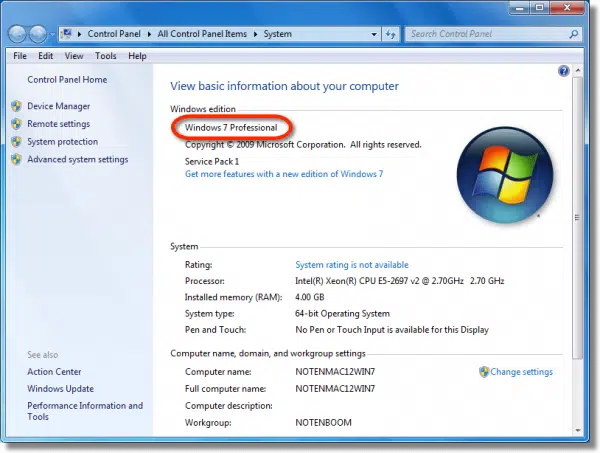
Windows 7 doesn’t include the same kind of version information that Windows 10 does, so there’s no additional display.
Do this
Subscribe to Confident Computing! Less frustration and more confidence, solutions, answers, and tips in your inbox every week.
I'll see you there!






Isn’t it easier to go to Run and type ‘Winver?”
Mine actually doesn’t show the edition when I do that.
Mine does – but it’s hidden in the paragraph under the Copyright symbol – “The Windows Home operating system……”
Or you could use the free version of Belarc Advisor (https://www.belarc.com/ ) that gives you a complete dump of all hardware and software versions and more
Sure. Belarc works. This just doesn’t require an additional download for that one piece of info. 🙂
Agreed, but in my experience if someone needs to know the Win version it’s because they are having some kind of problem and the person helping usually needs more info than just that. And I think it’s good to have a hard copy (a la backup) of all the info about your system…just in case…
In Windows 7, holding the Windows key and pressing the ‘PB’ key will provide version info.
Many laptops don’t have the Pause/Break key.